DeepBi is an AI-native data analysis platform. DeepBi leverages the power of large language models to explore, query, visualize, and share data from any data source. Users can use DeepBi to gain data insight and make data-driven decisions.
Languages: English 中文
Developer:[email protected] Business:[email protected]
If you think DeepBi is helpful to you, please help by clicking here on the ⭐ Star and Fork in the upper right corner. Your support is the greatest driving force for DeepBi to become better.
demo.mov
1 Conversational data analysis: Users can get arbitrary data results and analysis results through dialogues.
2 Conversational query generation: Generates persistent queries and visualizations through dialogues.
3 Dashboard : Assemble persistent visualizations into dashboards.
4 Automated data analysis reports (to be developed) : Complete data analysis reports automatically according to user instructions.
5 Support multiple data sources, including MySQL, PostgreSQL, Doris, StarRocks, CSV/Excel, etc.
6 Multi-platform support, support Windows-WSL, Linux, Mac.
7 International, support Chinese, English.
The database connections supported by DeepBi are:
- MySQL
- PostgreSQL
- csv/Excel Import
-
The local environment needs to have docker and docker-compose.
-
Download project files by git:
git clone https://github.com/DeepThought-AI/DeepBi.git
or drirect download zip file, unzip it.
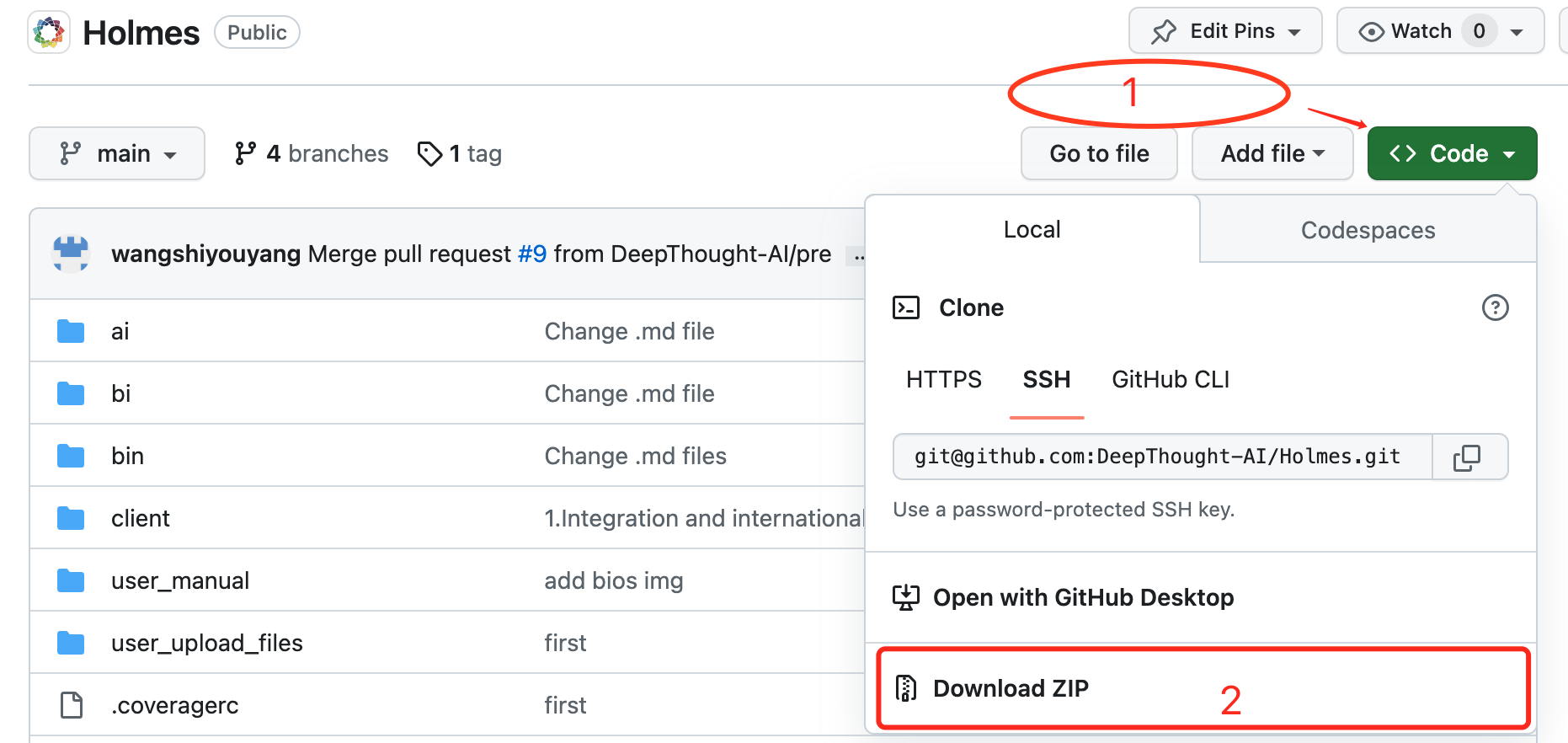
-
Enter the project directory:
cd DeepBi -
Just run
./Install.shdirectly -
Default port: 8338 8339
-
Web access: http://ip:8338
Install directly on the ubuntu system, you need to install redis, postgresql python3.8.17 environment.
- Redis can be accessed directly through the 127.0.0.1 password-free command line.
- Require python version 3.8+
- Recommend using virtual environments such as pyenv coda
- postgresql needs to install postgresql-16 version
- Just run
. ubuntu_install.shdirectly (note that you run . ubuntu_install.sh instead of sh xxx here, because you need to run the python virtual environment) - Default port is 8338 and 8339
- Web access: http://ip:8338
- Enter project DeepBi dir:
docker-compose start # start DeepBi servie
docker-compose stop # stop DeepBi servie
docker-compose ps # see DeepBi servie states
- If it appears... PermissionError ... ' or ' Permission denied', please add 'sudo' before executing the command
sudo docker-compose start # start DeepBi servie
sudo docker-compose stop # stop DeepBi servie
sudo docker-compose ps # see DeepBi servie states
- We have tested on Mac OS 12.7/13.X /14.1.1, Ubuntu 20.04/22.04, and Windows11 WSL 22.04.
If you have any question, please contact us at [email protected] - Issue