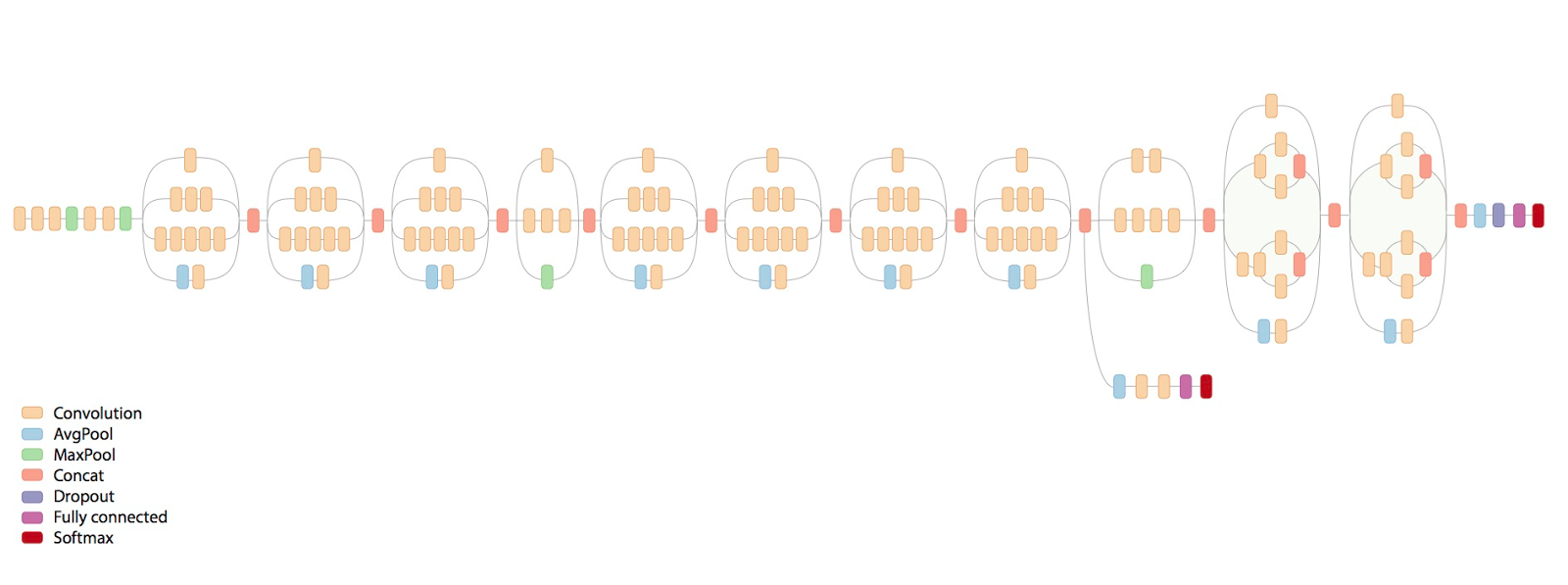The Inception v3 model is a deep convolutional neural network released by Google, which has been pre-trained for the ImageNet Large Visual Recognition Challenge using data from 2012, and it can differentiate between 1,000 different classes, like “cat”, “dishwasher” or “plane”. The paper regarding Inception V3 is described in Google's Arxiv preprint "Rethinking the Inception Architecture for Computer Vision”.
InceptionFlow object recognition is based on the latest version of Google's Imagenet classifier example: classify_image.py.
This tutorial will include:
- Testing InceptionFlow Object Recognition: Looping through local folder of random objects.
- Connecting to a local webcam.
- Communicating with other devices and applications via the IoT JumpWay.
COMING SOON!
- NVIDIA GEFORCE GTX (Suggested for Tensorflow with GPU, tested on 750ti)
I originally created this project on a Raspberry Pi 3 so it is definitely possible to do this project without. This tutorial assumes using a GPU. To install Tensorflow on CPU or GPU, follow the relevant instructions on Tensorflow's Installation Docs.
- Tensorflow
- AdamMiltonBarker InceptionFlow
- TechBubbleTechnologies IoT-JumpWay-Python-MQTT-Clients (Installed with InceptionFlow)
There are a few tutorials that you should follow before beginning, especially if it is the first time you have used the TechBubble IoT JumpWay Developer Program. If you do not already have one, you will require a TechBubble IoT JumpWay Developer Program developer account, and some basics to be set up before you can start creating your IoT devices. Visit the following IoT JumpWay Developer Program Docs (5-10 minute read/setup) and check out the guides that take you through registration and setting up your Location Space, Zones, Devices and Applications (About 5 minutes read).
- Make sure you have Tensorflow installed, the latest version should work.
- Install InceptionFlow
$ pip/pip3 install InceptionFlow
You will need to clone this repository to a location on your computer. Navigate to the directory you would like to download it to and issue the following command.
$ git clone https://github.com/AdamMiltonBarker/InceptionFlow.git
Navigate to the root of the repo on you local machine and open InceptionFlow.py, this is the example program provided to get you started.
To make it possible for this project to be able to communicate with the connected camera and all IoT devices you have connected to your IoT JumpWay location, you should create an application (A future tutorial will cover connecting to a local webcam and also multiple IP cams). Now follow the TechBubble Technologies IoT JumpWay Developer Program (BETA) Location Application Doc to set up your IoT JumpWay Location Application.
Below is the relevant configuration you need to add in data/confs.json. Update the SystemLocation, SystemApplicationID, SystemApplicationName, Cameras ID & Name (Name Optional), MQTTUsername and MQTTPassword with the details for the application you created above:
"IoTJumpWaySettings": {
"SystemLocation": YourLocationID,
"SystemApplicationID": YourApplicationID,
"SystemApplicationName" : "YourApplicationName",
"SystemZone": YourZoneID,
"SystemDeviceID": YourDeviceID,
"SystemDeviceName" : "YourDeviceName"
},
"Actuators": {},
"Cameras": [
{
"ID": YourCameraID,
"Name": "YourCameraName"
}
],
"Sensors": {},
"IoTJumpWayMQTTSettings": {
"MQTTUsername": "YourMQTTUsername",
"MQTTPassword": "YourMQTTPassword"
}
The first excercise once you are set up is to test the default object recognition functionality. You will notice on line 31 of InceptionFlow.py, the variable self.Test is set to True, this means that the program is in testing mode.
On line 94 and onwards, you will notice that once the program is initiated it loops continually checking if Test or Train are set to True else then checks what mode the program is in for camera monitoring. In this case we are interested in Test. As the program is currently in testing mode, this area is reached and the testing() function is called which loops through some random images and attempts to detect them.
When you are in the root of the repo, issue the following command:
$ python InceptionFlow.py
On my machine, here is the outcome:
FILE: house.jpg
TOP PREDICTIONS:
boathouse (score = 0.43377)
mobile home, manufactured home (score = 0.34660)
Norfolk terrier (score = 0.00728)
Airedale, Airedale terrier (score = 0.00597)
lakeside, lakeshore (score = 0.00408)
PROVIDED IMAGE: house.jpg
OBJECT DETECTED: boathouse
CONFIDENCE: 0.4337674
...
FILE: moon.jpg
I tensorflow/core/common_runtime/gpu/gpu_device.cc:975] Creating TensorFlow device (/gpu:0) -> (device: 0, name: GeForce GTX 750 Ti, pci bus id: 0000:01:00.0)
TOP PREDICTIONS:
bubble (score = 0.16346)
saltshaker, salt shaker (score = 0.09212)
tick (score = 0.05572)
jellyfish (score = 0.04658)
ladle (score = 0.01820)
PROVIDED IMAGE: moon.jpg
OBJECT DETECTED: bubble
CONFIDENCE: 0.16346219
...
FILE: cropped_panda.jpg
I tensorflow/core/common_runtime/gpu/gpu_device.cc:975] Creating TensorFlow device (/gpu:0) -> (device: 0, name: GeForce GTX 750 Ti, pci bus id: 0000:01:00.0)
TOP PREDICTIONS:
giant panda, panda, panda bear, coon bear, Ailuropoda melanoleuca (score = 0.89107)
indri, indris, Indri indri, Indri brevicaudatus (score = 0.00779)
lesser panda, red panda, panda, bear cat, cat bear, Ailurus fulgens (score = 0.00296)
custard apple (score = 0.00147)
earthstar (score = 0.00117)
PROVIDED IMAGE: cropped_panda.jpg
OBJECT DETECTED: giant panda, panda, panda bear, coon bear, Ailuropoda melanoleuca
CONFIDENCE: 0.89107335
...
FILE: mars-rover.jpg
I tensorflow/core/common_runtime/gpu/gpu_device.cc:975] Creating TensorFlow device (/gpu:0) -> (device: 0, name: GeForce GTX 750 Ti, pci bus id: 0000:01:00.0)
TOP PREDICTIONS:
warplane, military plane (score = 0.53739)
projectile, missile (score = 0.10449)
missile (score = 0.05537)
wing (score = 0.01747)
cannon (score = 0.01235)
PROVIDED IMAGE: mars-rover.jpg
OBJECT DETECTED: warplane, military plane
CONFIDENCE: 0.5373875
...
COMPLETING TESTING OBJECTS
TESTING DEACTIVATED
Once the testing stage has completed, Test will be set to false and the loop will continue onto the camera processing. On lines 46 and onwards in InceptionFlow.py, you see that the program connects to the primary webcam on your computer. Further on you will also be shown how to connect to a webcam.
In the main part of the script, now that Test has finished, the program checks what mode it is in. By default the program is set to ObjectLocal. The program continues to check the webcam feed for an object and processes them to guess what objects they are.
If the program identifies an object, it sends a notification to the IoT JumpWay. On my system, the camera is detecting something, but due to the changeable threshold, it is not classed as an identification. Below you will see an frame from my camera and the output.
Related to the first row of output below.
/home/genisys/Desktop/InceptionFlow/InceptionFlow/images/2018-01-27/19/52-37.jpg
I tensorflow/core/common_runtime/gpu/gpu_device.cc:975] Creating TensorFlow device (/gpu:0) -> (device: 0, name: GeForce GTX 750 Ti, pci bus id: 0000:01:00.0)
TOP PREDICTIONS:
lampshade, lamp shade (score = 0.10121)
table lamp (score = 0.08689)
wardrobe, closet, press (score = 0.07889)
crate (score = 0.06905)
desk (score = 0.03535)
NOTHING IDENTIFIED
/home/genisys/Desktop/InceptionFlow/InceptionFlow/images/2018-01-27/19/52-43.jpg
I tensorflow/core/common_runtime/gpu/gpu_device.cc:975] Creating TensorFlow device (/gpu:0) -> (device: 0, name: GeForce GTX 750 Ti, pci bus id: 0000:01:00.0)
TOP PREDICTIONS:
lampshade, lamp shade (score = 0.07227)
wardrobe, closet, press (score = 0.06327)
crate (score = 0.06044)
table lamp (score = 0.05268)
desk (score = 0.04516)
NOTHING IDENTIFIED
/home/genisys/Desktop/InceptionFlow/InceptionFlow/images/2018-01-27/19/52-49.jpg
I tensorflow/core/common_runtime/gpu/gpu_device.cc:975] Creating TensorFlow device (/gpu:0) -> (device: 0, name: GeForce GTX 750 Ti, pci bus id: 0000:01:00.0)
TOP PREDICTIONS:
wardrobe, closet, press (score = 0.08488)
crate (score = 0.08327)
lampshade, lamp shade (score = 0.06808)
table lamp (score = 0.06355)
desk (score = 0.05461)
NOTHING IDENTIFIED
/home/genisys/Desktop/InceptionFlow/InceptionFlow/images/2018-01-27/19/52-54.jpg
I tensorflow/core/common_runtime/gpu/gpu_device.cc:975] Creating TensorFlow device (/gpu:0) -> (device: 0, name: GeForce GTX 750 Ti, pci bus id: 0000:01:00.0)
TOP PREDICTIONS:
wardrobe, closet, press (score = 0.07041)
lampshade, lamp shade (score = 0.06747)
crate (score = 0.06012)
table lamp (score = 0.05550)
safe (score = 0.04224)
NOTHING IDENTIFIED
The data stored in the TechBubble IoT JumpWay has come from a sensor, your camera. Find your device in the in the TechBubble IoT JumpWay Developers Area and then visit the Sensors Data page to view the data sent from your device. As the communication has been sent from the InceptionFlow application, you will not see device status as the device did not actually connect to the JumpWay.
Please feel free to create issues for bugs and general issues you come across whilst using this project. For issues with using the IoT JumpWay please visit the TechBubble GitHub repo.