All the available Shortcuts/KeyBindings for AppFlowy are listed below.
You may scroll or use CTRL (or ⌘)+F to search for what you are looking for.
| Description | Key#1 | Key#2 | Key#3 |
|---|---|---|---|
| Go Up | ↑ |
||
| Go Left | ← |
||
| Go Bottom | ↓ |
||
| Go Right | → |
||
| Copy | CTRL (or ⌘ on MacOS) |
C |
|
| Paste | CTRL (or ⌘ on MacOS) |
V |
|
| Cut | CTRL (or ⌘ on MacOS) |
X |
|
| Redo | CTRL |
Y |
|
| OR | |||
| Redo | CTRL (or ⌘ on MacOS) |
Shift |
Z |
| Undo | CTRL (or ⌘ on MacOS) |
Z |
|
| Home | Home |
||
| End | End |
||
| Backspace Text | ← Backspace |
||
| Delete Text | Delete |
||
| Enter | Enter |
||
| Space | Space |
||
| Select All | CTRL (or ⌘ on MacOS) |
A |
|
| Page Up | Page Up |
||
| Page Down | Page Down |
||
| Tab | ⇥ Tab |
||
| Indent in Checkboxes and Bullet Lists | ⇥ Tab |
||
| Outdent in Checkboxes and Bullet Lists | Shift |
⇥ Tab |
|
| Selection Menu | / |
||
| OR | |||
| Selection Menu | Shift |
/ |
|
| Markdown link or image | Shift |
) |
|
| Exit Editing Mode | Esc |
||
| Move cursor top | CTRL (or ⌘ on MacOS) |
↑ |
|
| Move cursor bottom | CTRL (or ⌘ on MacOS) |
↓ |
- |
| Move cursor start | CTRL (or ⌘ on MacOS) |
← |
|
| Move cursor end | CTRL (or ⌘ on MacOS) |
→ |
| Description | Key#1 | Key#2 | Key#3 |
| Format Bold | CTRL (or ⌘ on MacOS) |
B |
|
| Format Italic | CTRL (or ⌘ on MacOS) |
I |
|
| Format Underline | CTRL (or ⌘ on MacOS) |
U |
|
| Toggle Checkbox | CTRL (or ⌘ on MacOS) |
Enter |
|
| Format Strikethrough | CTRL (or ⌘ on MacOS) |
Shift |
S |
| Format Highlight | CTRL (or ⌘ on MacOS) |
Shift |
H |
| Format embed code | CTRL (or ⌘ on MacOS) |
E |
|
| Underscore to italic | Shift |
_ |
|
| Double Stars to Bold | Shift |
* |
|
| Backquotes around text to code | `format as code` |
||
| Double tilde around text to strikethrough | ~~strikethrough~~ |
||
| OR | |||
| Double tilde to strikethrough | Shift |
~ |
| Description | Key#1 | Key#2 | Key #3 |
|---|---|---|---|
| Cursor up select | Shift | ↑ | |
| Cursor down select | Shift | ↓ | |
| Cursor left select | Shift | ← | |
| Cursor right select | Shift | → | |
| Cursor left word select | Shift | ALT (or ⌥ on MacOS) | ← |
| Cursor right word select | Shift | ALT (or ⌥ on MacOS) | → |
| Cursor left word delete | CTRL (or ⌥ on MacOS) | ← Backspace | |
| Cursor right word delete | CTRL (or ⌥ on MacOS) | Delete | |
| Cursor sentence delete | CTRL (or ⌘ on MacOS) | ALT (or n/a on MacOS) | ← Backspace |
| Cursor jump from word to word | ALT (or ⌥ on MacOS) | ← or → | |
| Cursor top select | CTRL (or ⌘ on MacOS) | Shift | ↑ |
| Cursor bottom select | CTRL (or ⌘ on MacOS) | Shift | ↓ |
| Cursor begin select | ⌘ | Shift | ← |
| OR | |||
| Cursor begin select | Shift | Home | |
| Cursor end select | ⌘ | Shift | → |
| OR | |||
| Cursor end select | Shift | End |
| Description | Key#1 | Key#2 | Key #3 |
|---|---|---|---|
| Open the Workspace Search | CTRL (or ⌘ on MacOS) | P | |
| Show or Hide Sidebar | CTRL (or ⌘ on MacOS) | \ | |
| Toggle Theme Mode (Light/Dark) | CTRL (or ⌘ on MacOS) | Shift | L |
| Open Find and Replace dialog (in edit mode doc) | CTRL (or ⌘ on MacOS) | F |
Kanban shortcuts can't be personalized through Settings. Request it on GitHub.
| Description | Key#1 | Key#2 |
|---|---|---|
| Navigate cards (Up) | ↑ |
|
| Navigate cards (Down) | ↓ |
|
| Expand card selection from one to more | Shift |
↑ or ↓ |
| Deselecting cards | Esc |
|
| Delete selected cards | ← Backspace |
|
| Open as a page | Enter |
|
| Edit the title of the selected card | E |
|
| Add a new card when one card is selected | N |
|
| Create a new card below the current one when a card is being edited | Shift |
Enter |
| Move the card to the list to the left | , |
|
| Move the card to the list to the right | . |
For customizing shortcut keys, go through the following steps:\
-
Open Settings in AppFlowy
-
Click Shortcuts to see a list of current shortcuts and their respective key commands\
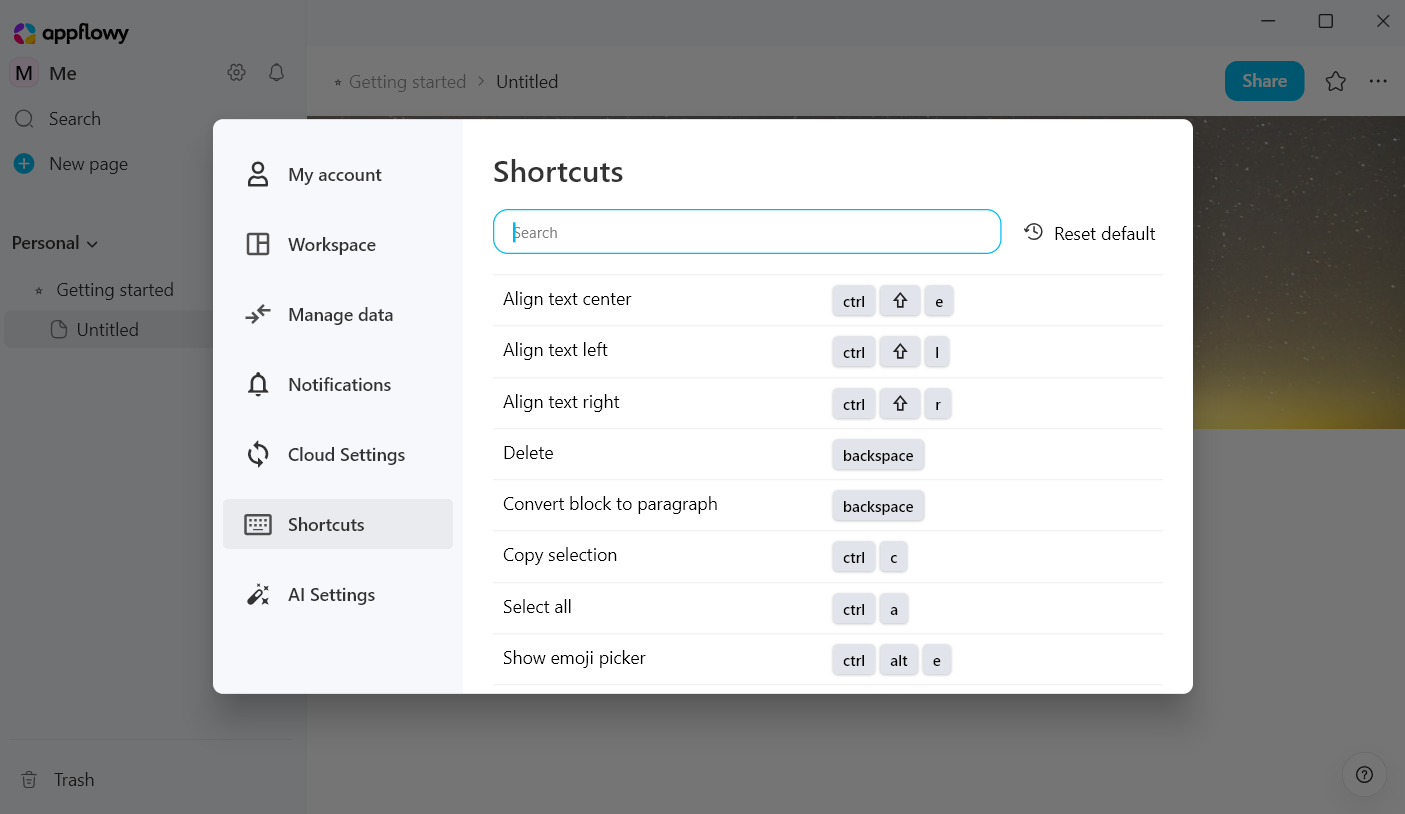
click shortcuts in settings
-
Hover on the command you want to customize and click the edit icon button which appears upon hovering.\
.png)
click the edit button
-
Press the desired keys that you want and press
Enterfor submitting the shortcut\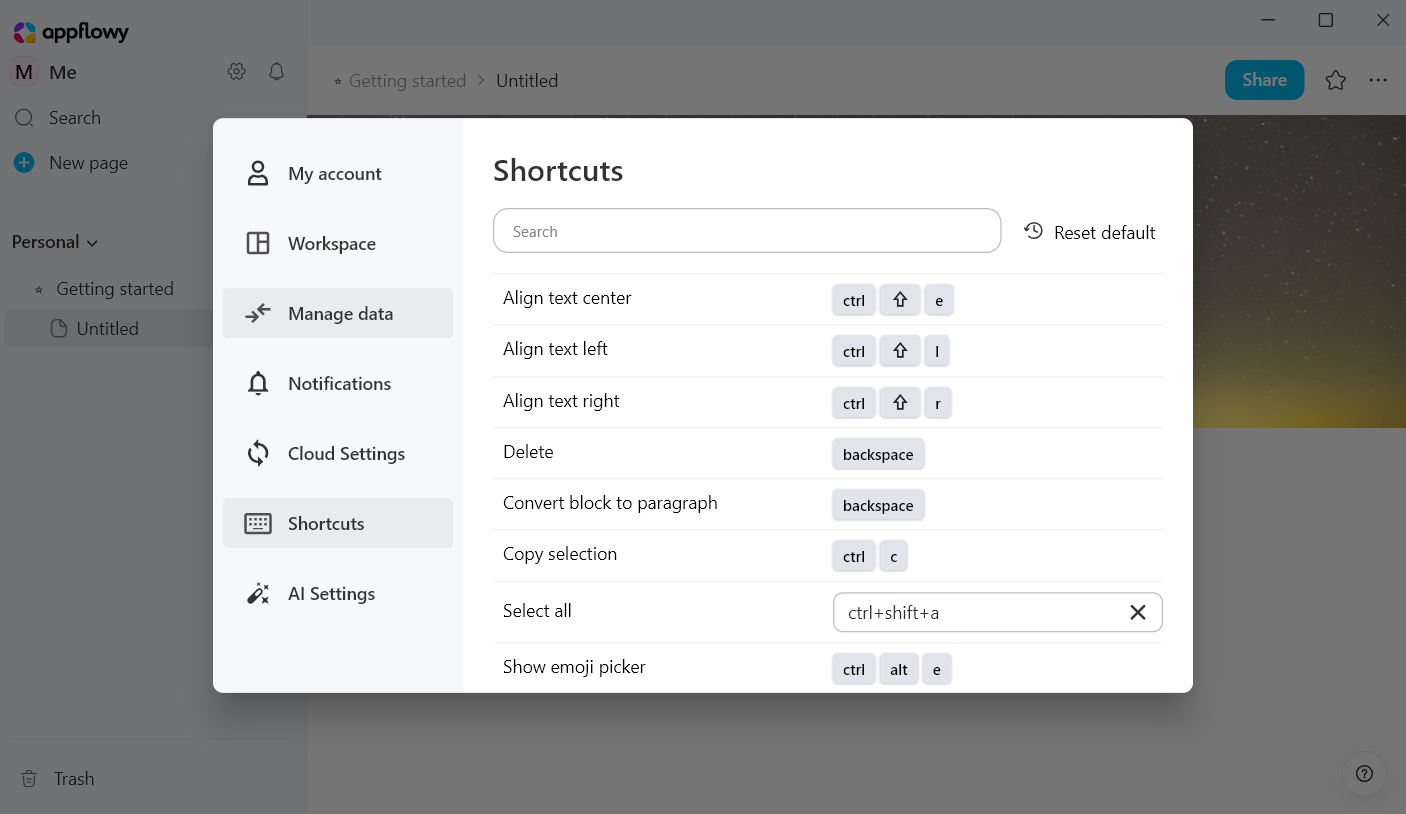
press desired key combination and hit enter
-
🥳 Wo hoo! You have customized a shortcut.