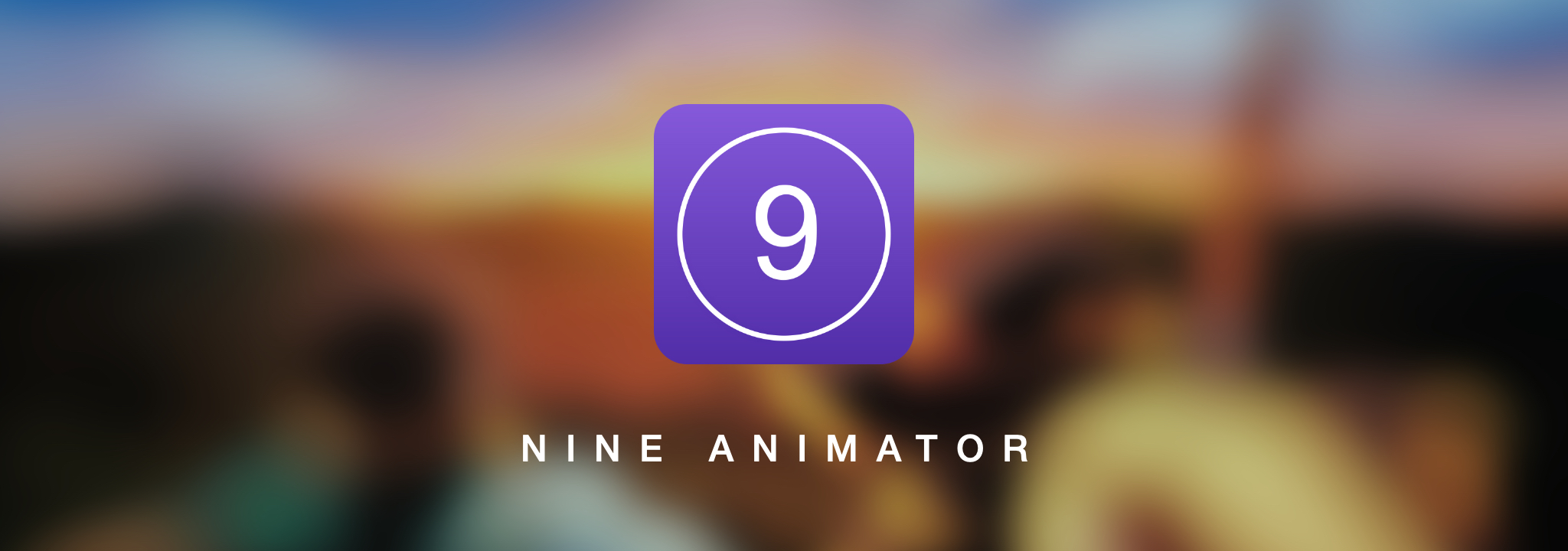A simple yet elegant way of waching anime on your favorite anime websites. NineAnimator is a free and open source anime watching app for iOS. GPLv3 Licensed.
Copyright © 2018-2020 Marcus Zhou. All rights reserved.
NineAnimator is free software: you can redistribute it and/or modify
it under the terms of the GNU General Public License as published by
the Free Software Foundation, either version 3 of the License, or
(at your option) any later version.
NineAnimator is distributed in the hope that it will be useful,
but WITHOUT ANY WARRANTY; without even the implied warranty of
MERCHANTABILITY or FITNESS FOR A PARTICULAR PURPOSE. See the
GNU General Public License for more details.
You should have received a copy of the GNU General Public License
along with NineAnimator. If not, see <http://www.gnu.org/licenses/>.
- Features
- Device Compatibility
- Installation
- Supported Sources
- Third-Party Anime Lists
- Google Cast
- Picture in Picture Playback
- Notifications & Subscription
- Smart Home Integration
- Handoff & Siri Shortcuts
- Backup History and Playback Progresses
- Download Episodes
- Screenshots
- Credits
- Privacy Statements & Policy
- Advanced Configurations
- Ads Free and no logins
- Super-duper clean UIs + Dark Mode
- Get notifications when new episodes come out
- iOS's native video playback interface
- Picture in Picture playback on iPads
- Chromecast/Google Cast with lockscreen & control center support
- Playback History & Auto Resumes
- Support Multiple Anime Websites
- Integration with HomeKit
- Handoff & Siri Shortcuts
- Download & play episodes offline
- Third party anime listing & tracking websites (view & edit)
- Custom anime lists, e.g. favorites and to-watch list (currently retrieved from tracking websites; mutations are work-in-progress)
NineAnimator supports playing back on both AirPlay (via iOS's native media player) and Chromecast/Google Cast devices. However, not all of the steaming sources are supported on Chromecast. Check Video Sources for details.
To use Google Cast in NineAnimator, tap on the Google Cast icon on the navigation bar. A window will pop up to prompt you to select a playback device. Once the device is connected, click "Done" and select an episode from the episode list. The video will starts playing automatically on the Google Cast device.
The playback control interface will appear once the playback starts. You may use the volume up/down buttons to adjust the volume.
To disconnect from a Google Cast device, tap on the Google Cast icon on the navigation bar and tap the device that is already connected.
This feature is only supported on iPads.
The Picture in Picture (PiP) icon will appear on the top left corner of the player once PiP is ready. You may tap on this icon to initiate PiP playback. To restore fullscreen playback, tap the restore button on the PiP window.
Subscribing anime in NineAnimator is implemented with iOS's Background Application Refresh. NineAnimator will actively polls the available episodes and compares it with locally cached episodes.
To subscribe an anime, long press on the anime in the Recents category of your Library.
Or simply tap on the subscribe button when you are viewing any anime.
NineAnimator can be configurated to run Home scenes when the playback starts and
ends. The default behavior is to only run the scenes when the video is playing on
external screens (e.g. Google Cast, AirPlay). However, you may change that in the
Preference -> Home panel.
- NineAnimator runs
Starts Playingscene immedietly after the video starts playing - The
Ends Playingscene will be performed 15 seconds before video playback ends
See Notifications and
HomeController for implementation
details.
NineAnimator supports iOS's handoff and Siri Shortcuts. This enables you to seemlessly switch between devices when browsing and viewing anime.
When you browse an anime, depending on the device you are using, NineAnimator icon will show up on the dock (iPad) or the task switcher of your other devices. You may tap on the icon to continue browsing or watching on the new device.
To add a siri shortcut, navigate to the system preferences app. Find NineAnimator under
the root menu, tap Siri & Search, then tap Shortcuts.
NineAnimator can export the recently watched anime list and the playback histories to
a .naconfig file. You may use this file to restore anime to the Recents tab or sync
progresses between devices.
Navigate to the preferences menu and tap on the Export History, a share menu
will pop up.
Some updates of NineAnimator or improper operations may cause the anime under the Recents tab to disappear. Thus it is always a good habit to regularly backup the playback histories and progresses.
There are three ways to import a .naconfig file. When you open a .naconfig
file, NineAnimator will prompt you to choose one.
Replace Current: Choosing this option will replace all local playback histories and progresses with the ones contained in the.naconfigfile.Merge - Pioritize Local: Choosing this option will merge the histories stored in the.naconfigfile with local history. Local histories will be showed on top in the Recents tab. NineAnimator will prefer the local version of any data if it is present in both the importing.naconfigfile and the local database.Merge - Pioritize Importing: Choosing this option will merge the histories stored in the.naconfigfile with local history. The importing histories will be showed on top in the Recents tab. NineAnimator will prefer the importing version of any data if it is present in both the importing.naconfigfile and the local database.
The .naconfig is essentially a binary, property list encoded dictionary with three
entries:
history: A list of serializedAnimeLinkobjects from the recently watched tab.progresses: A dictionary keyed by the episode identifier for the persisted playback progresses.exportedDate: TheDatethat this file is generated.trackingData: A dictionary keyed byAnimeLinkfor the serializedTrackingContext.subscriptions: A list of serializedAnimeLinkfor your subscribed anime.
See StatesSerialization.swift for implementation details.
NineAnimator can download episodes for later playback. Tap on the cloud icon in the anime browser to initiate download tasks. Downloaded episodes will appear in the Recents tab.
There are some limitations to NineAnimator's ability to download and playback videos:
- NineAnimator only supports downloading videos from a selection of streaming sources
- Downloaded videos are only available to local playback. You may encounter problems playing offline episodes on AirPlay devices, and, if you are connected to a Google Cast device, NineAnimator will still attempt to fetch online resources for playback.
| Watch Next | Library | Search |
|---|---|---|
 |
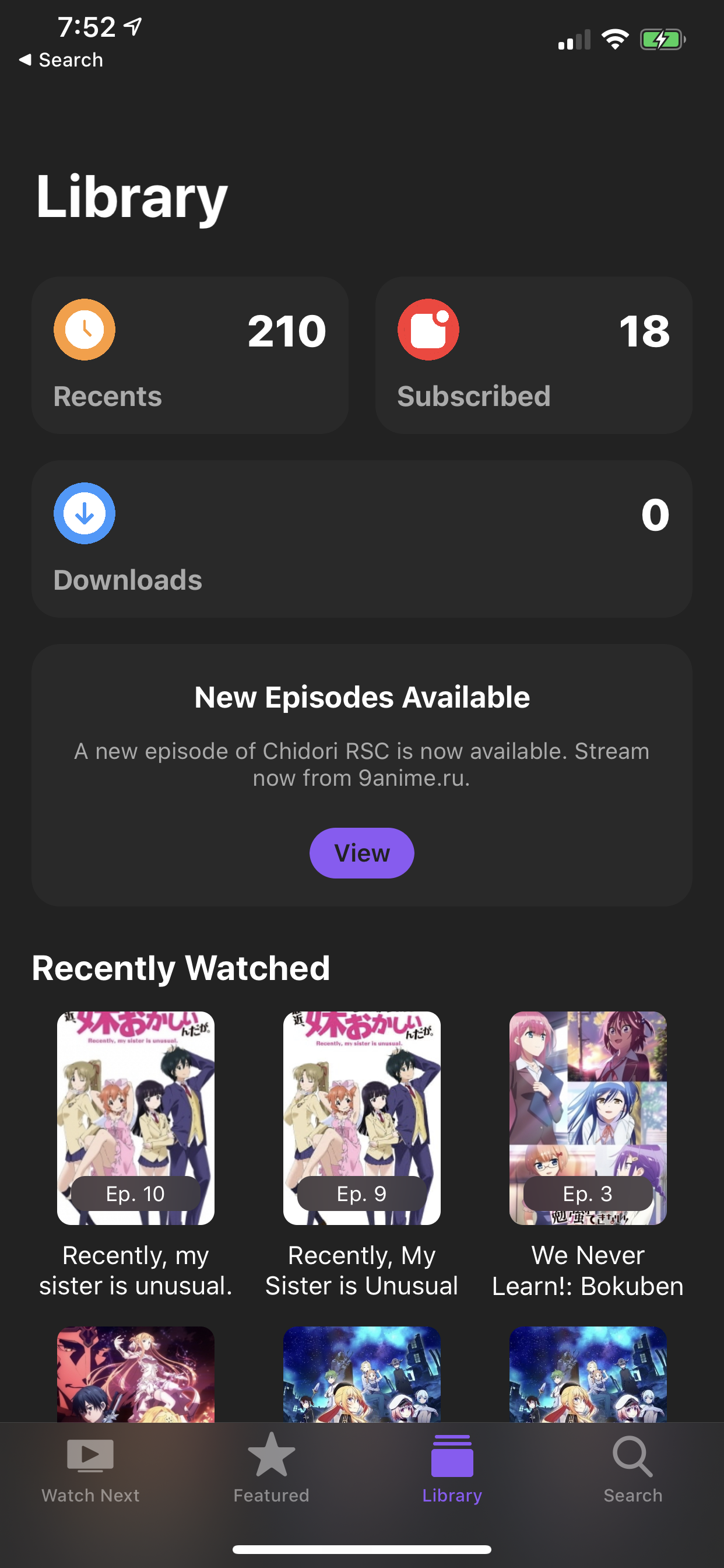 |
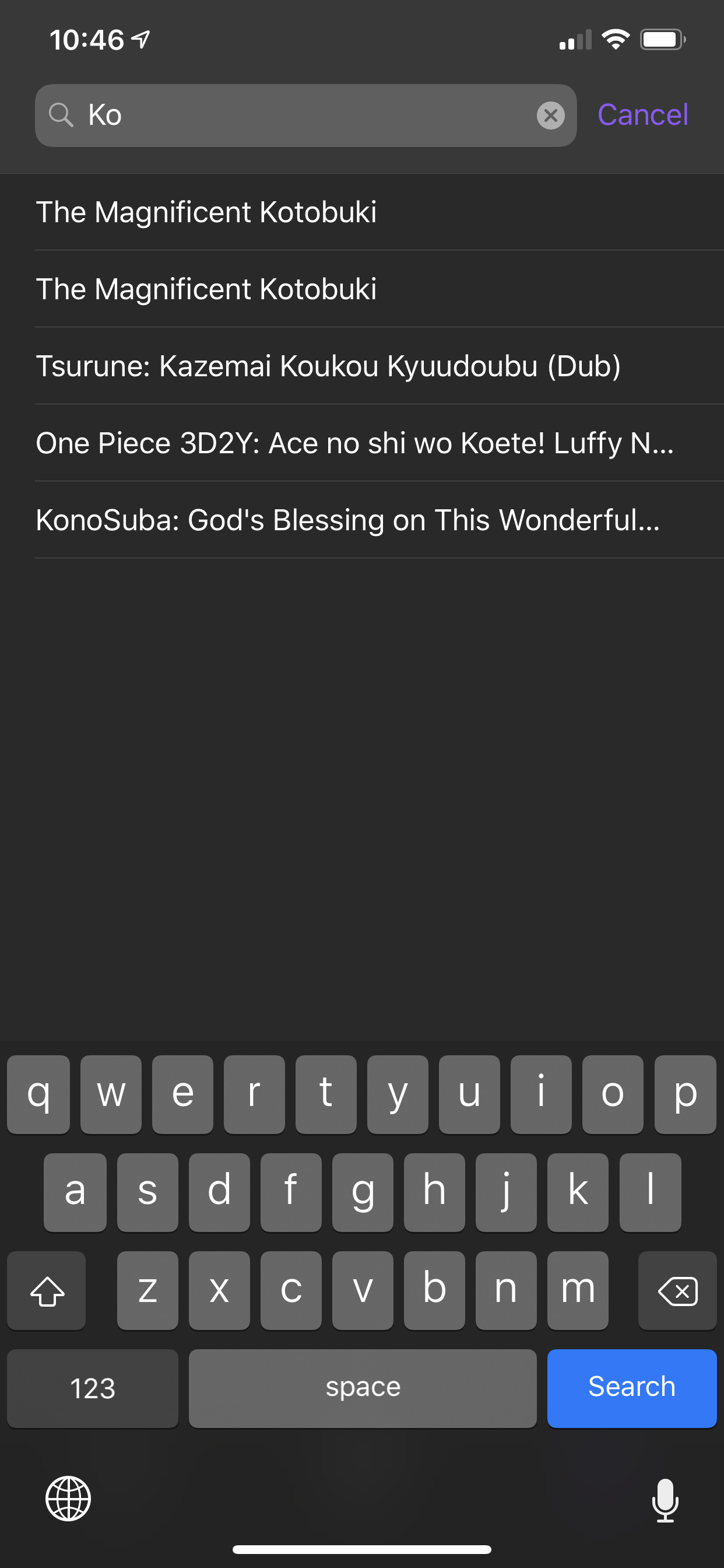 |
| Edit Lists | Choose Episodes | Downloads |
|---|---|---|
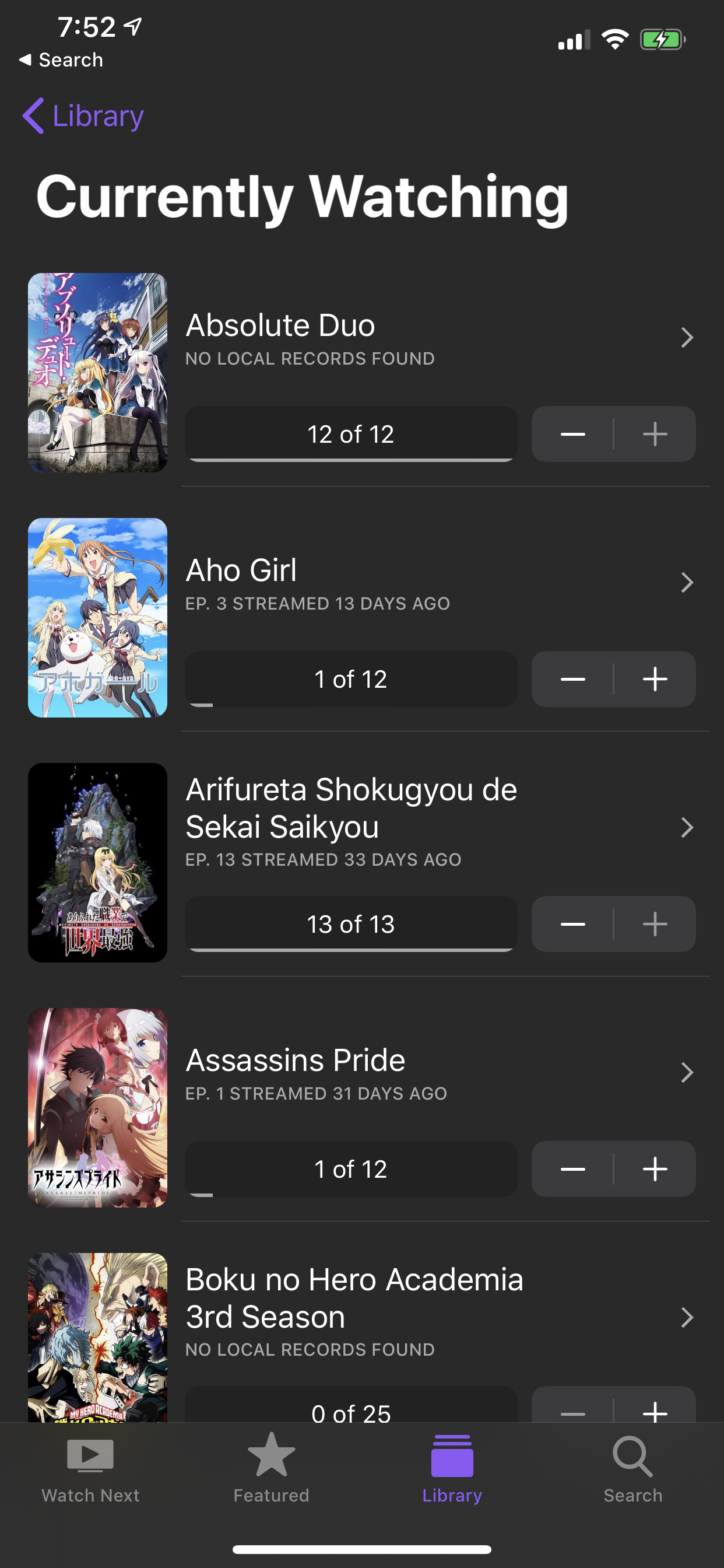 |
 |
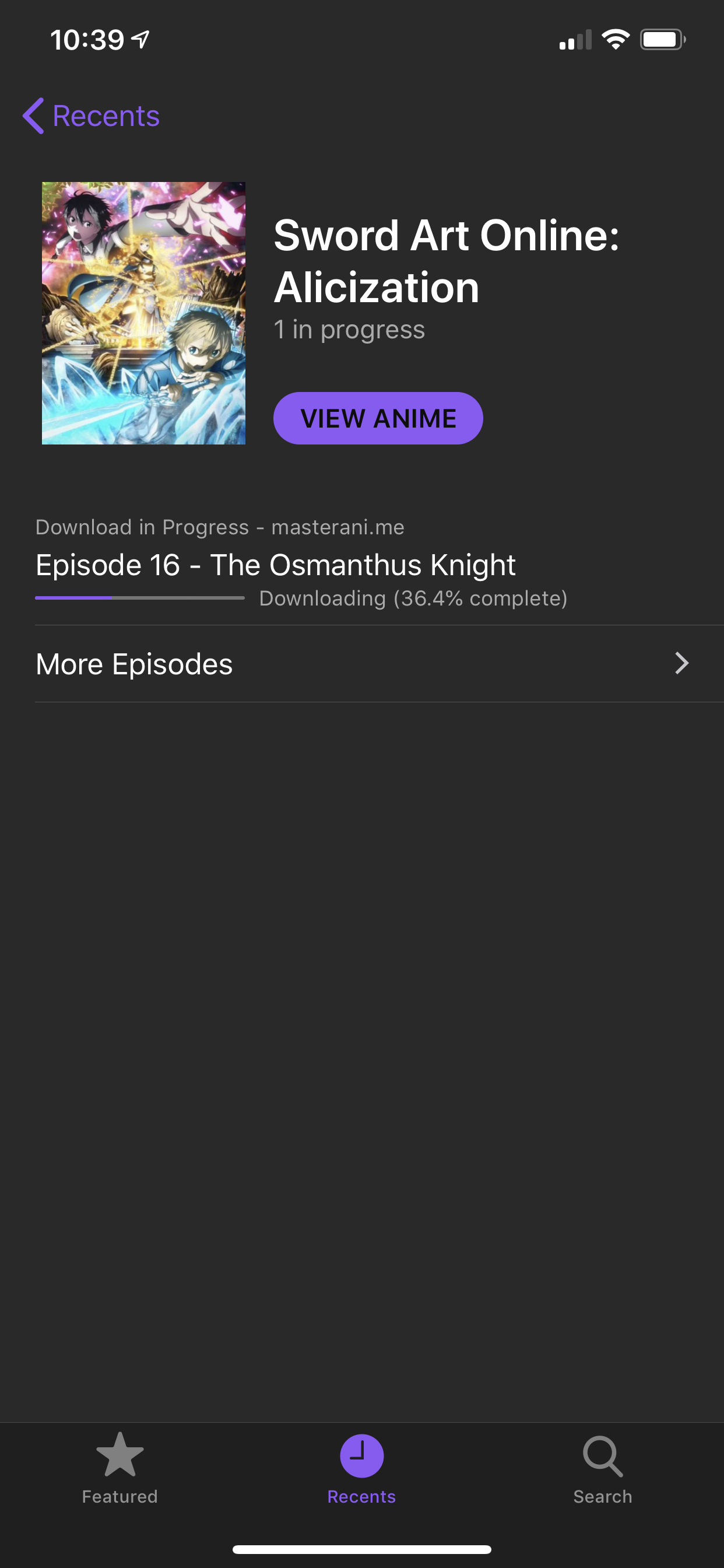 |
| Recents Anime (iPad) | Picture in Picture (iPad) |
|---|---|
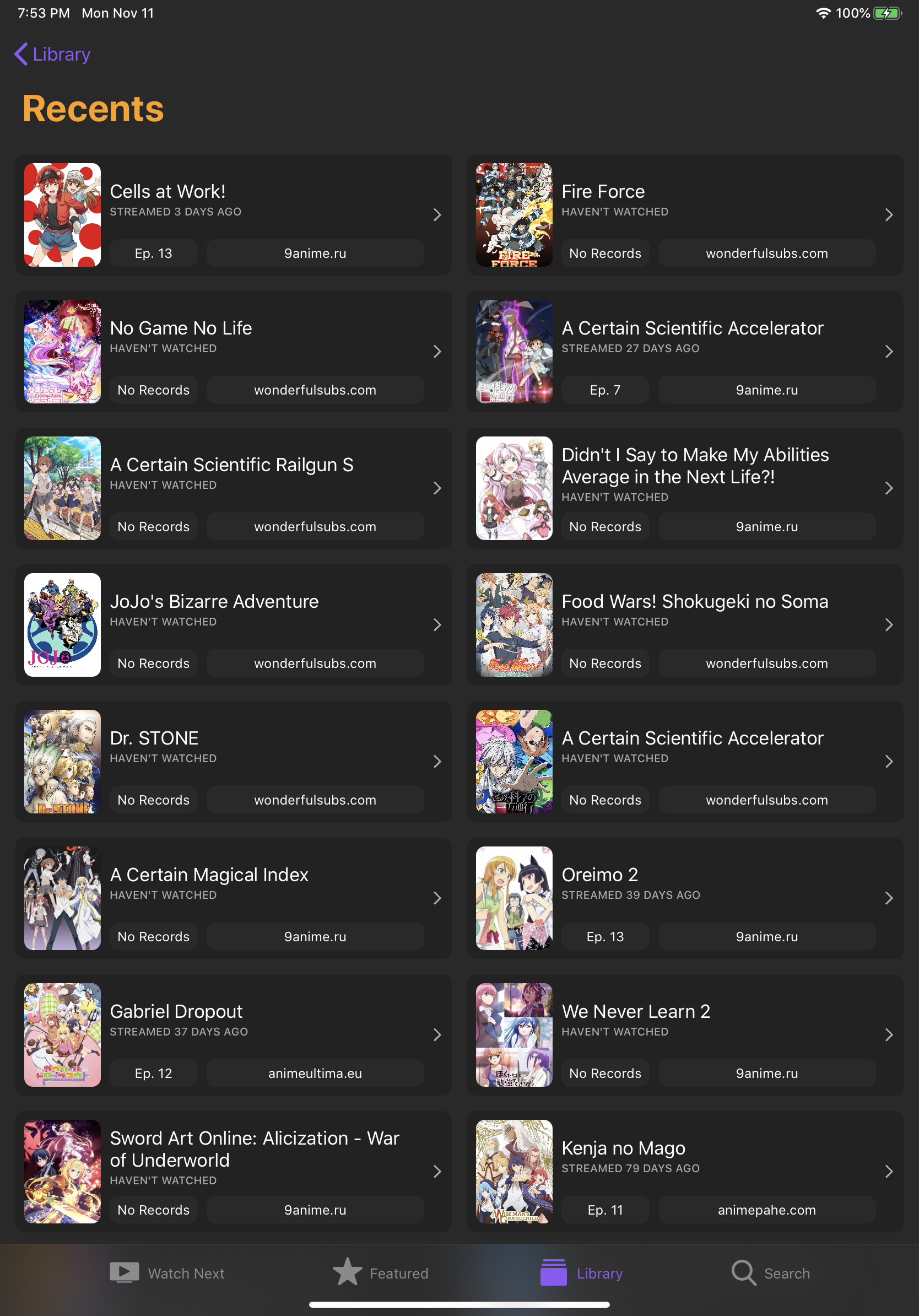 |
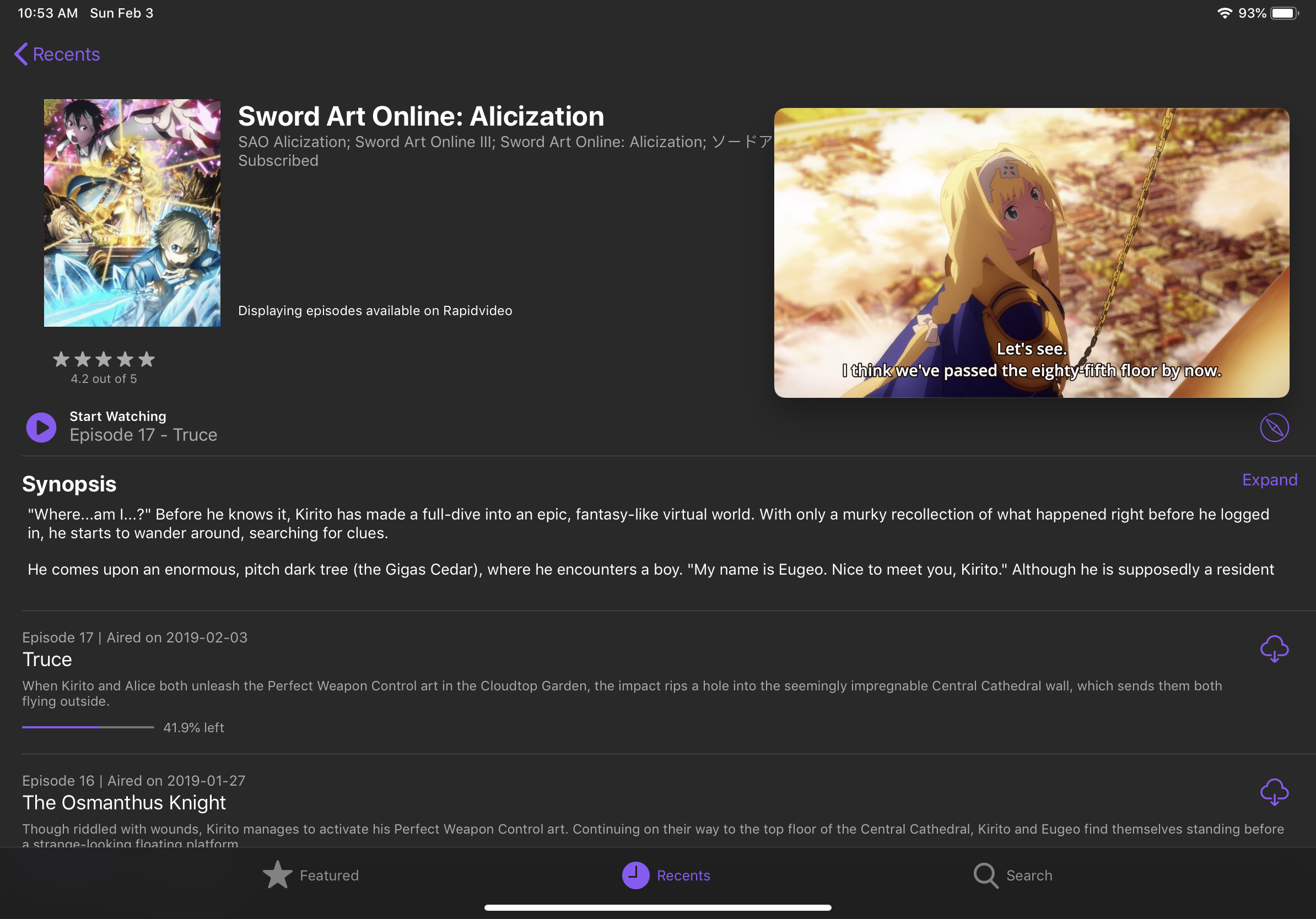 |
| Anime Information | Airing Schedule (iPad) |
|---|---|
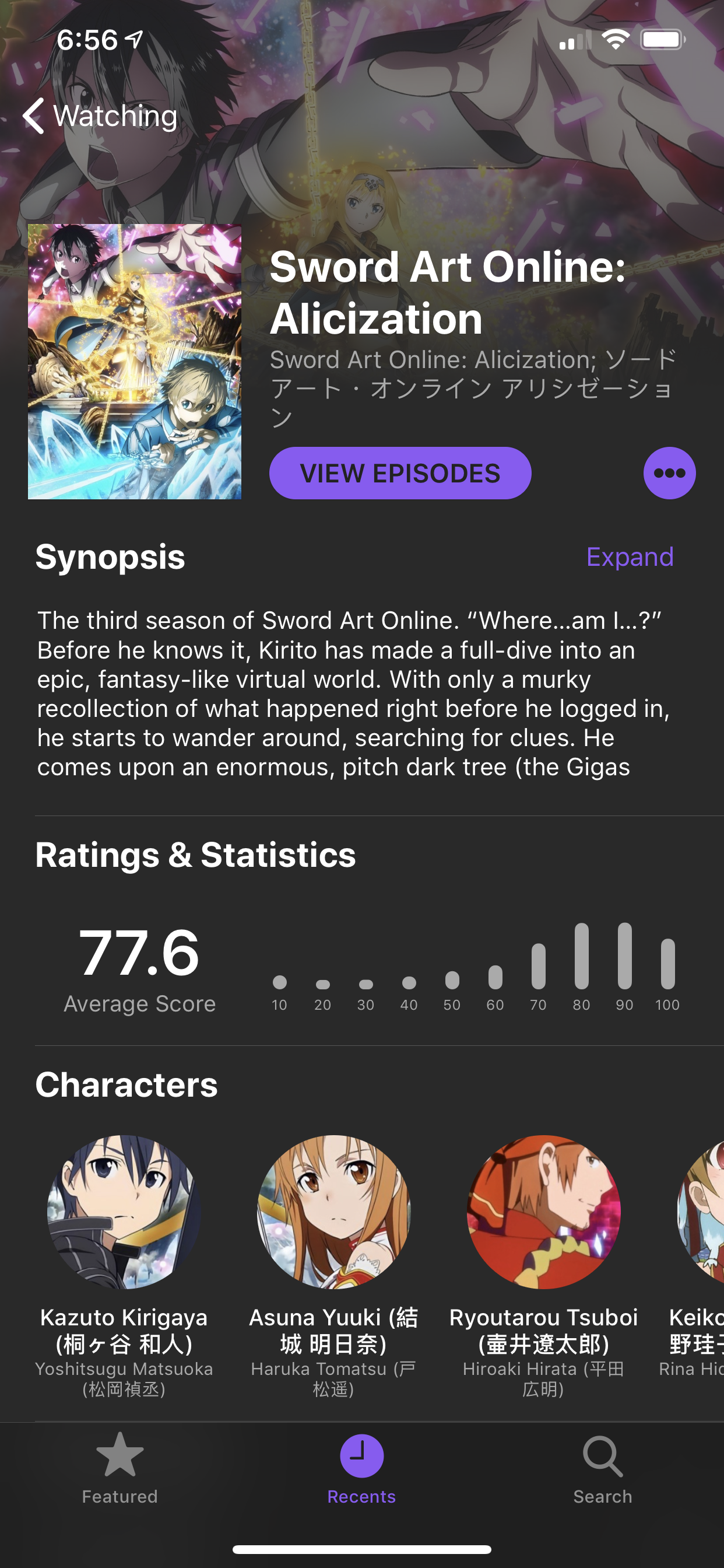 |
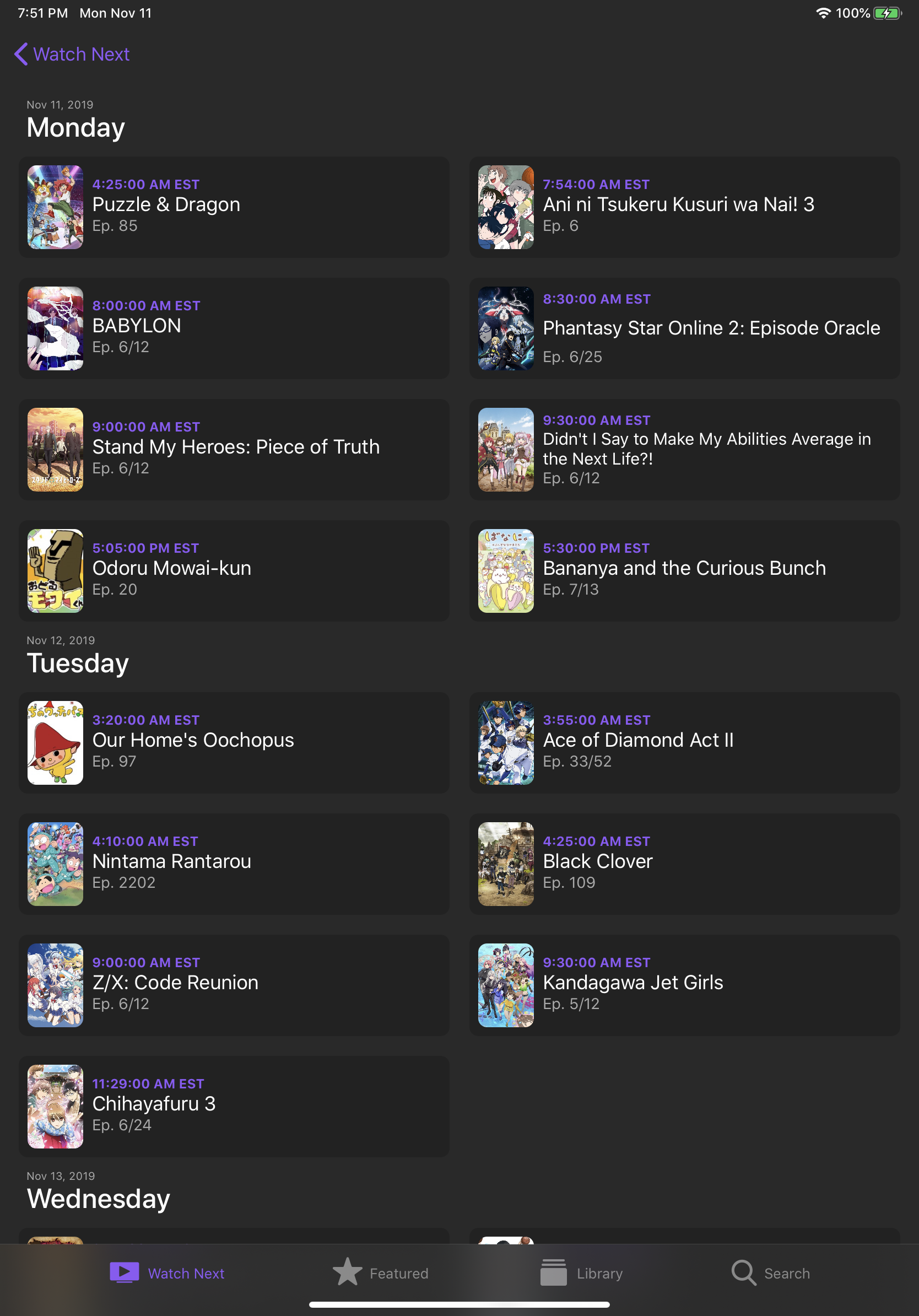 |
| Watch Next | Library | Search |
|---|---|---|
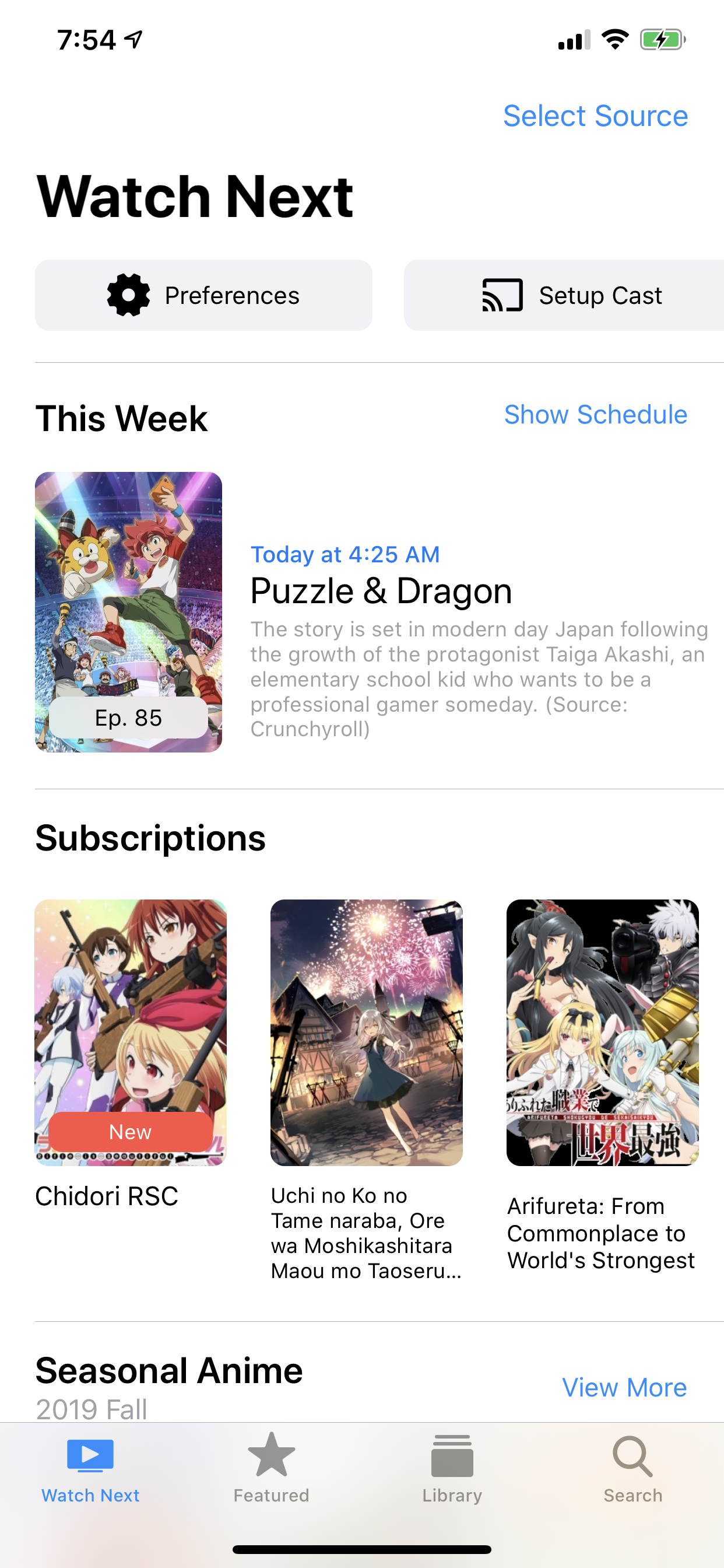 |
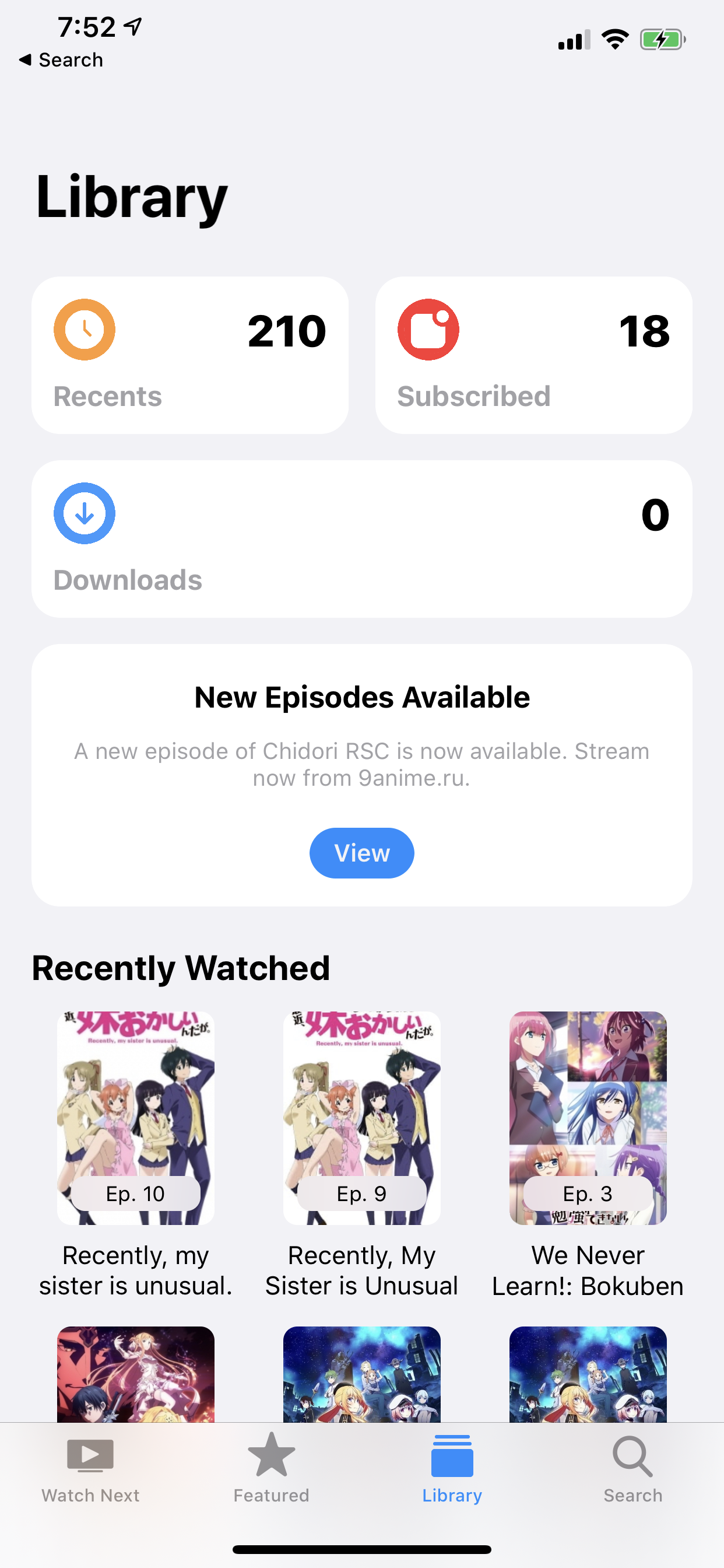 |
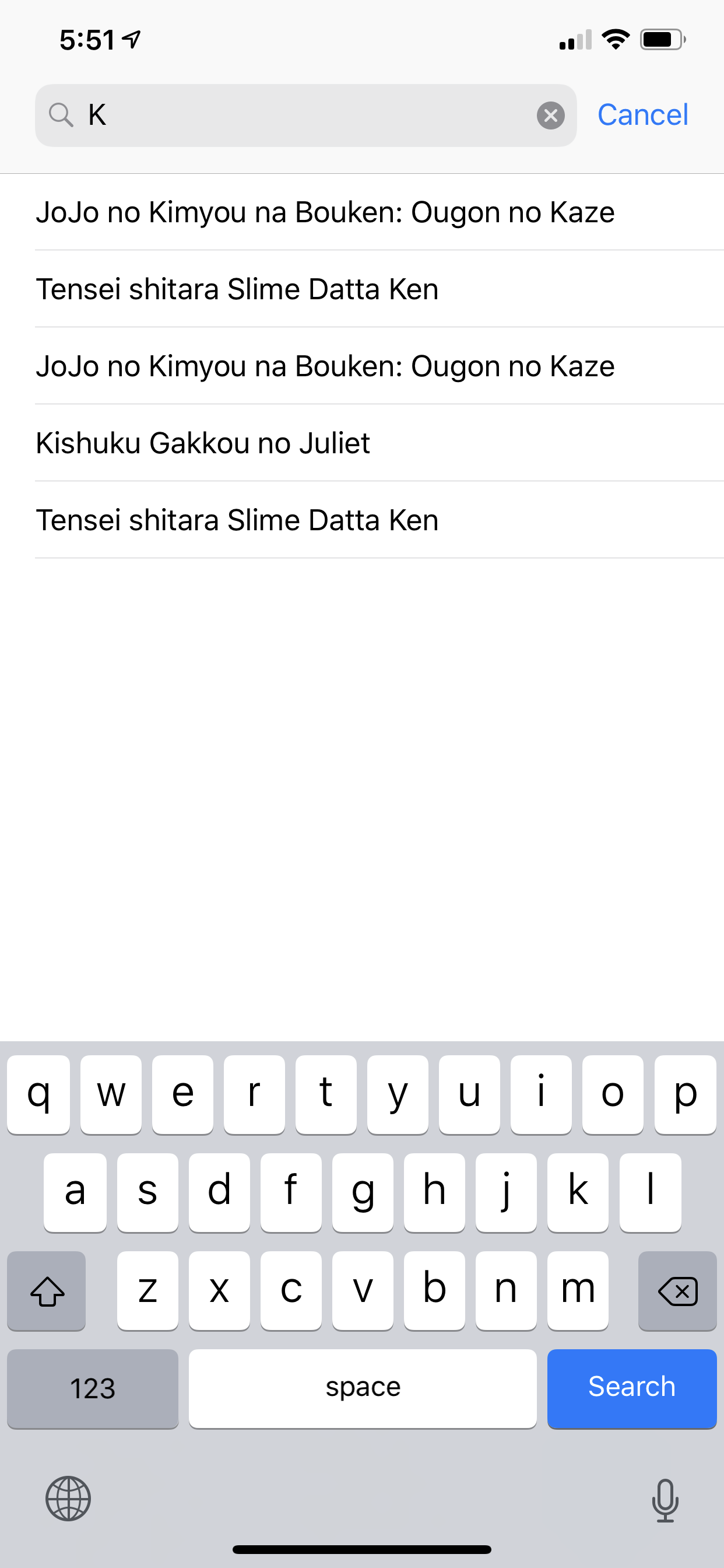 |
| Edit Lists | Choose Episodes | Downloads |
|---|---|---|
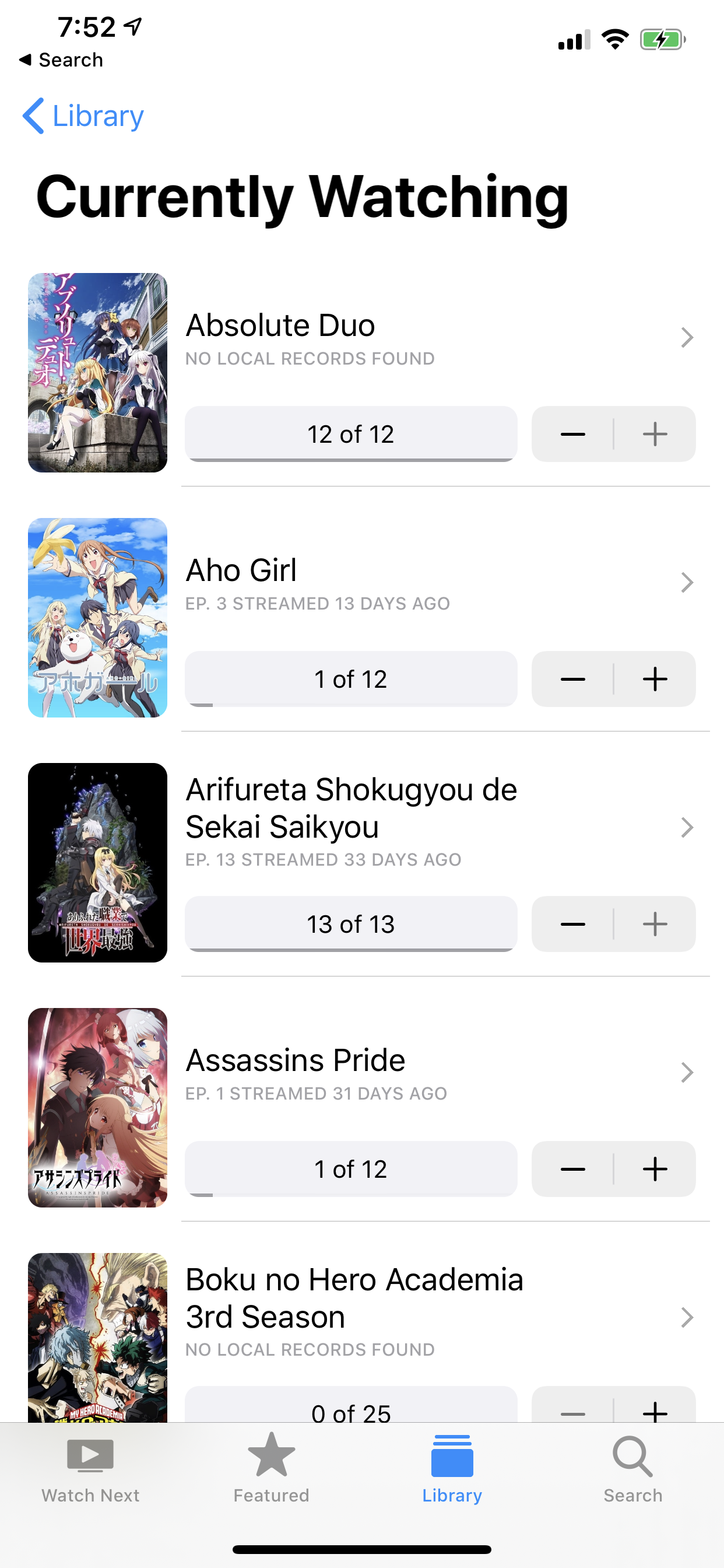 |
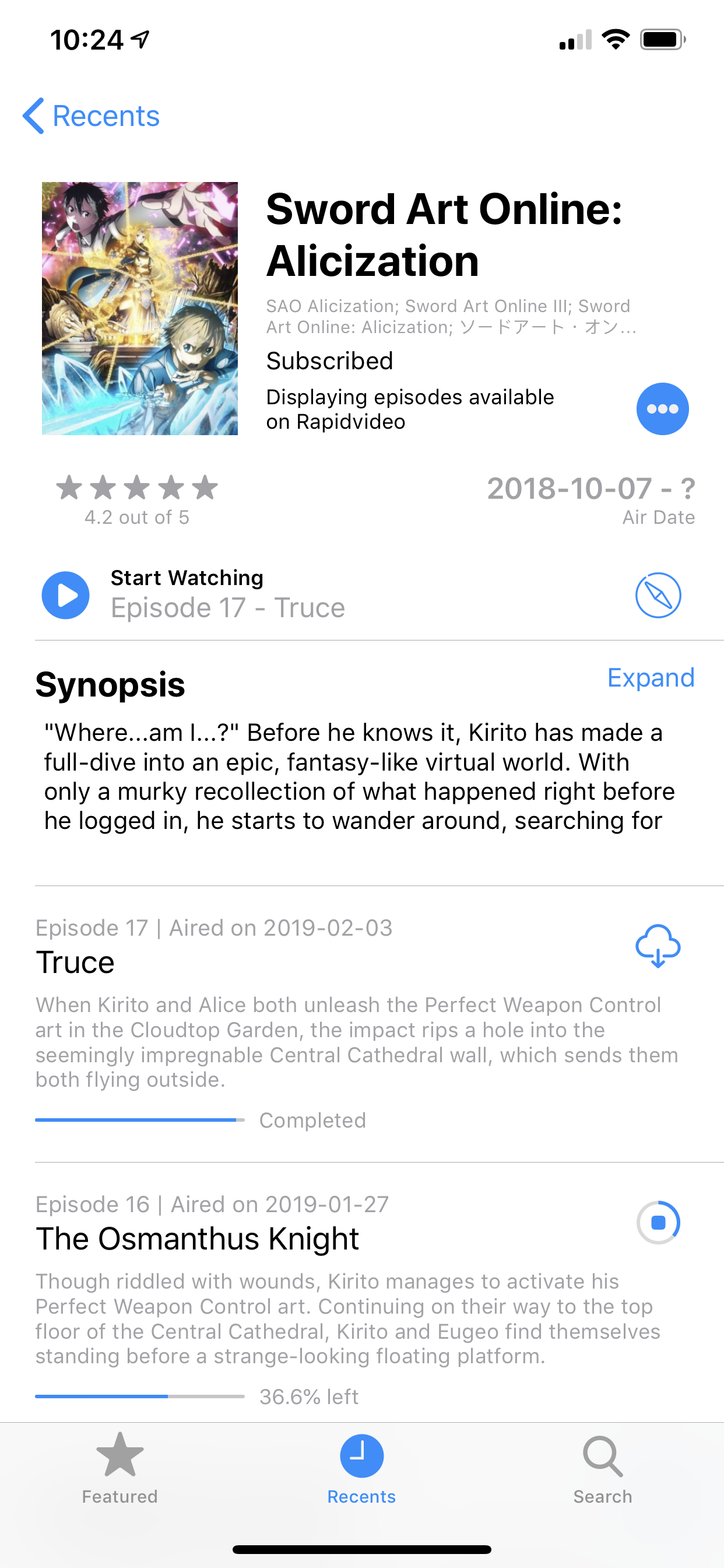 |
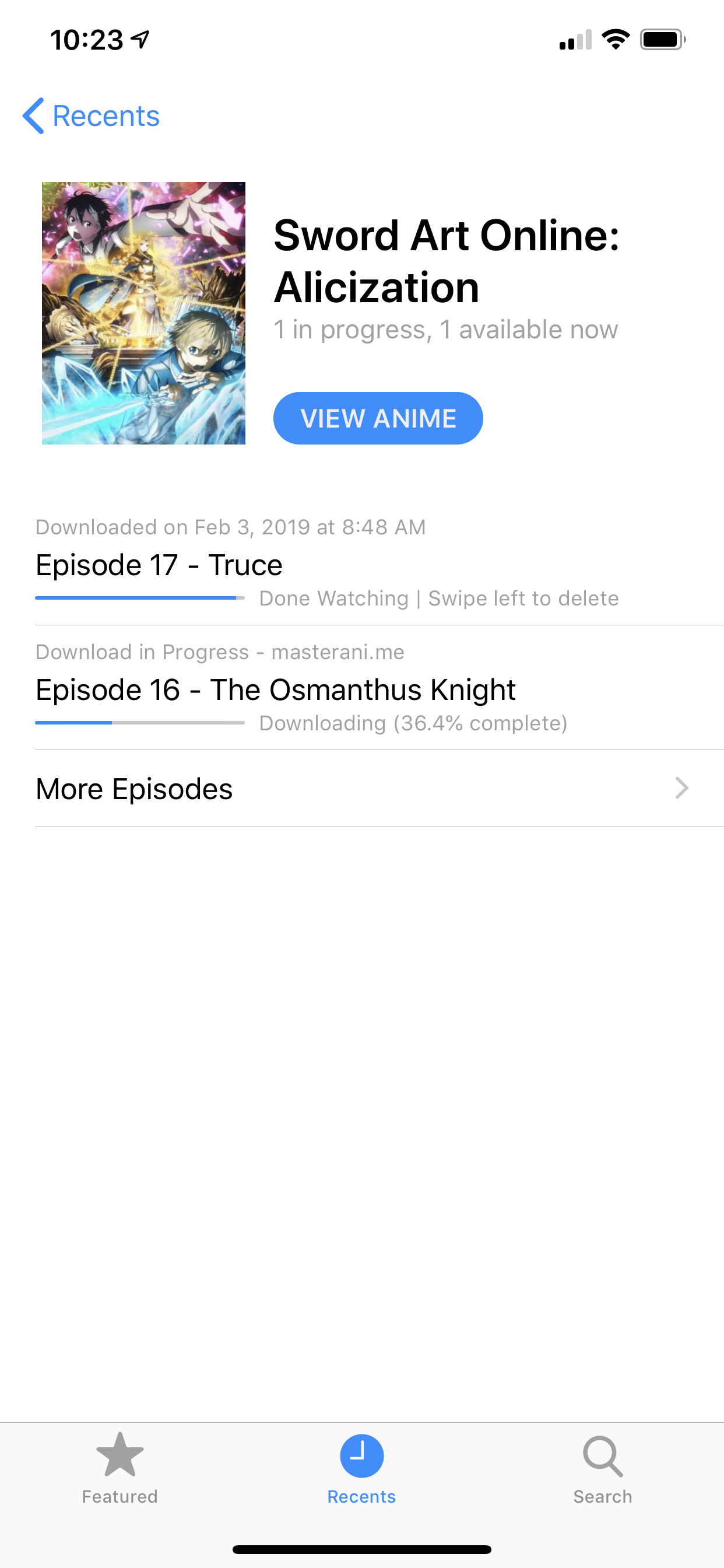 |
| Recents Anime (iPad) | Picture in Picture (iPad) |
|---|---|
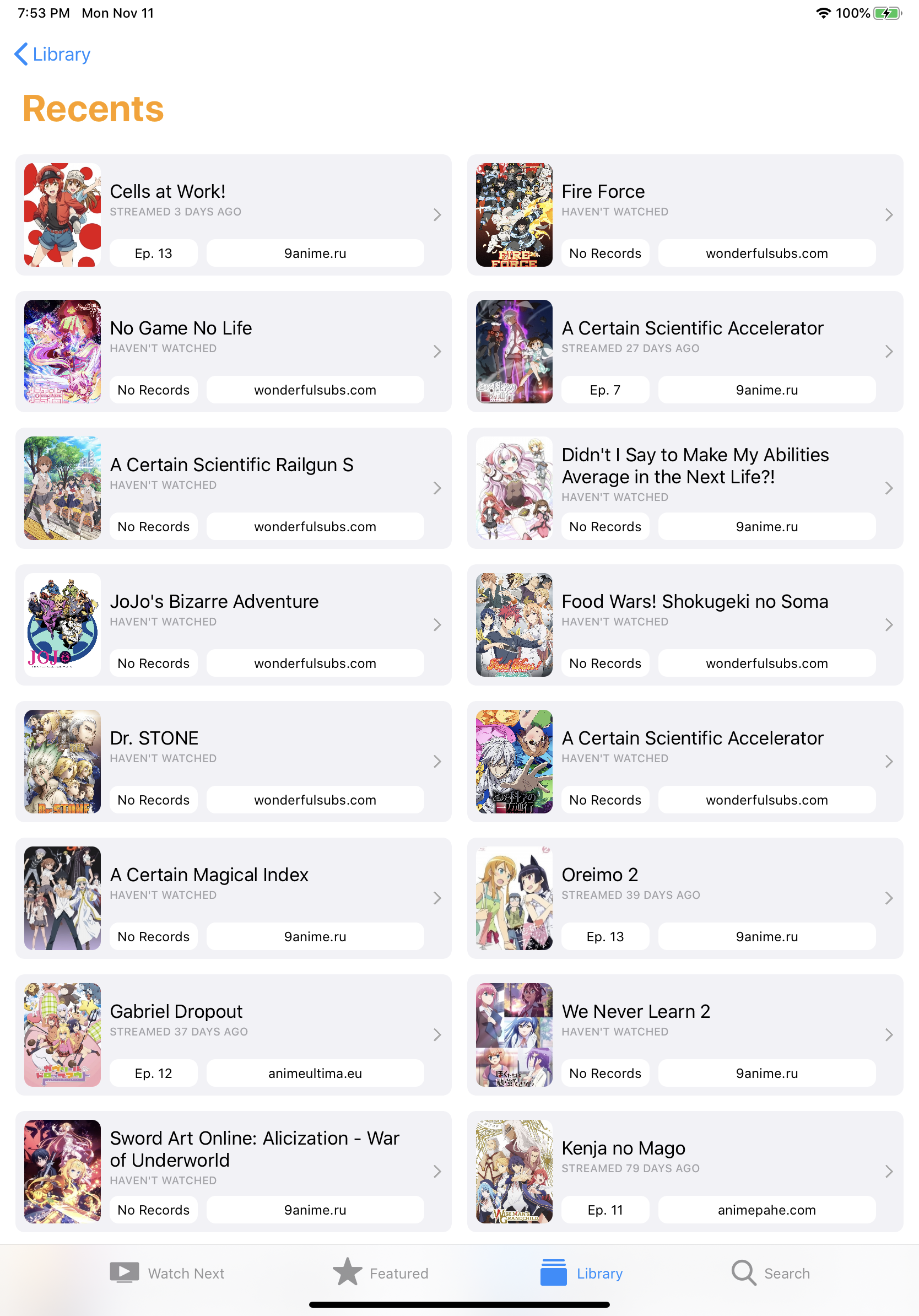 |
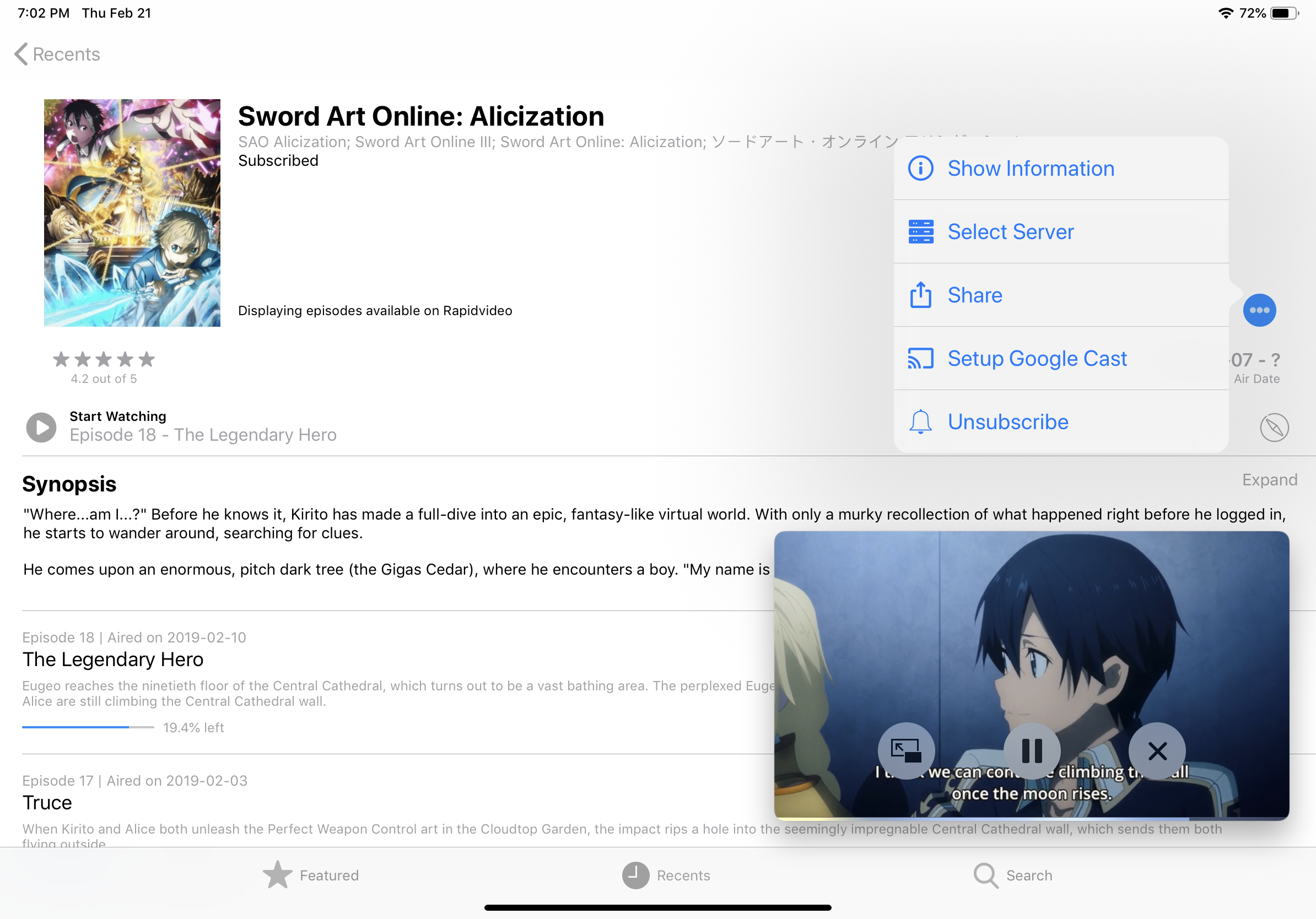 |
| Anime Information | Airing Schedule (iPad) |
|---|---|
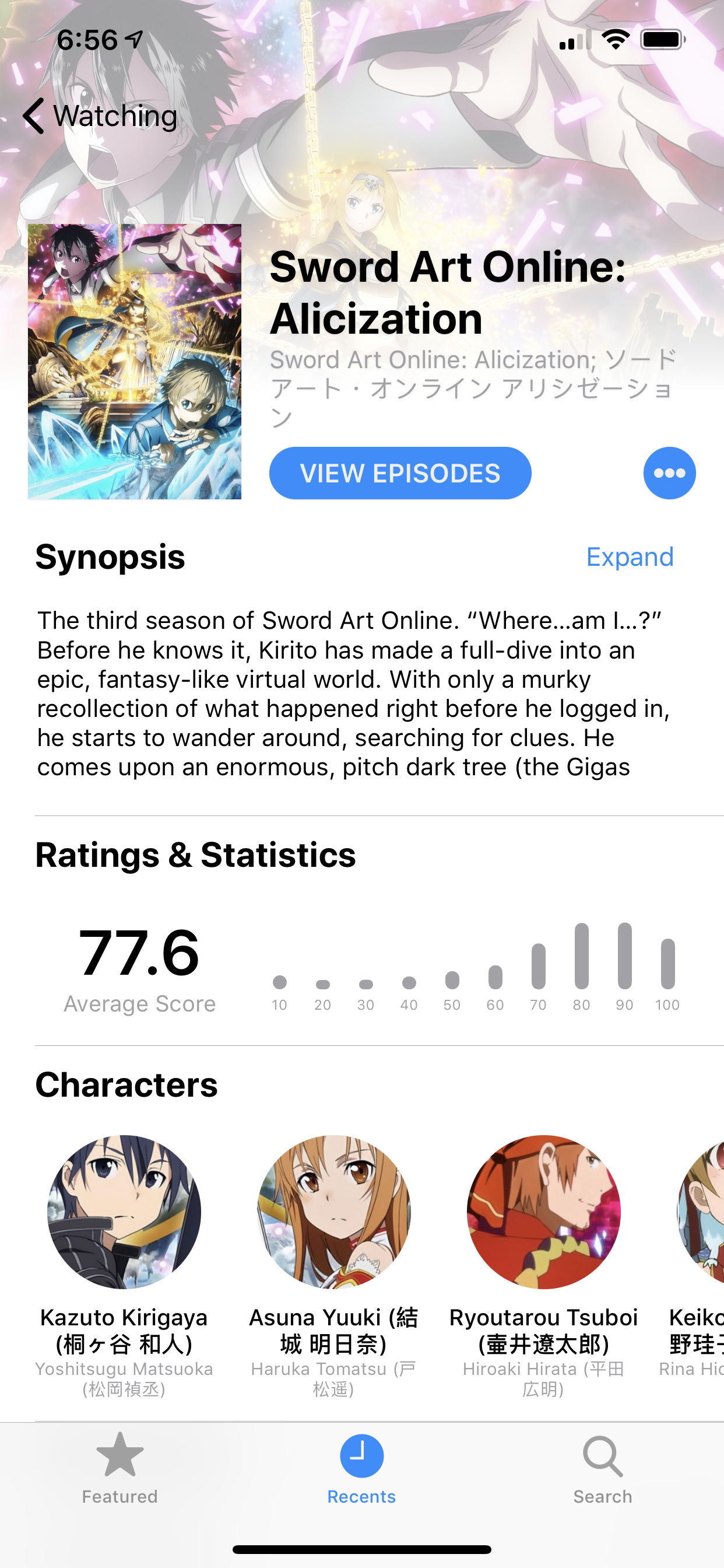 |
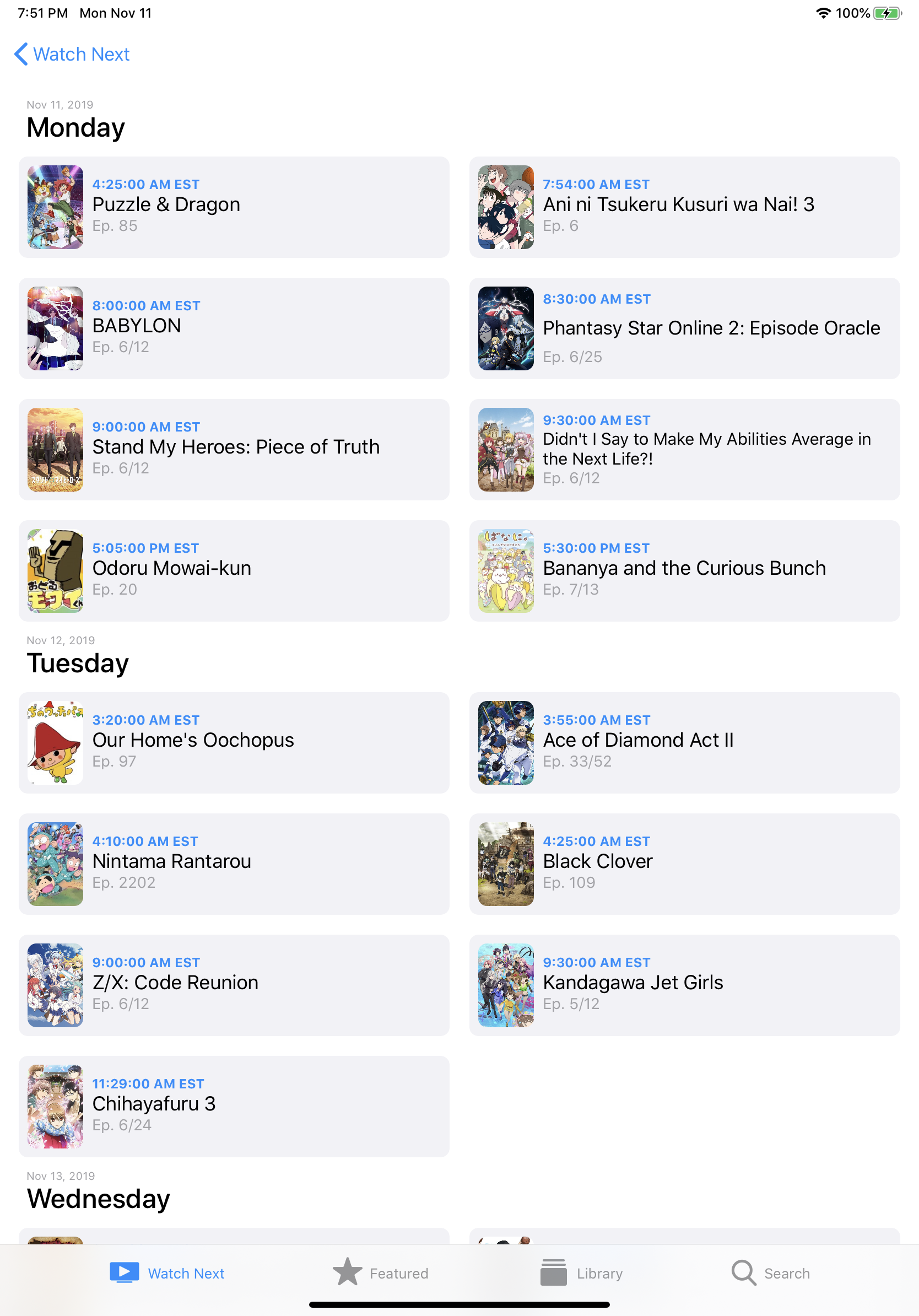 |
| Cast Playback Control | Cast Playback Control (iPad) |
|---|---|
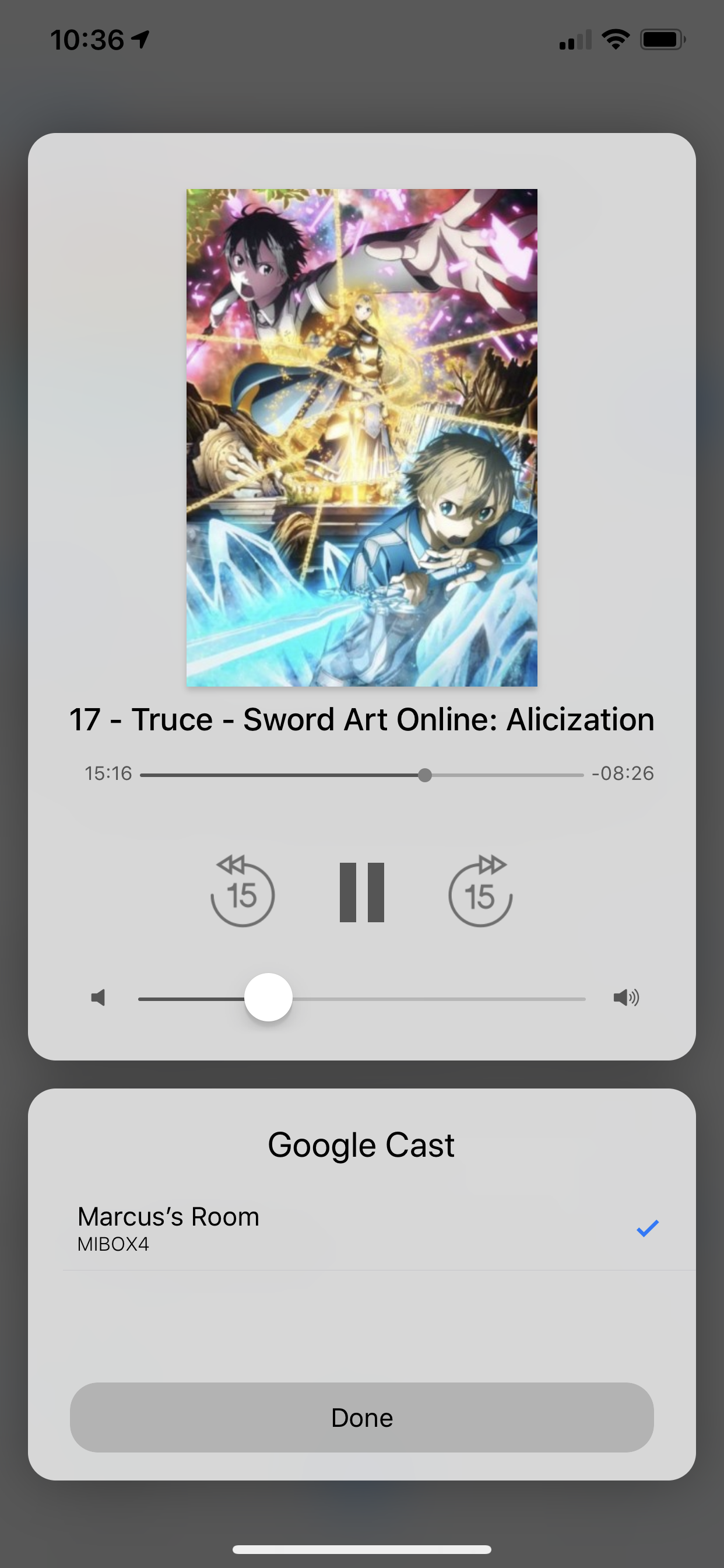 |
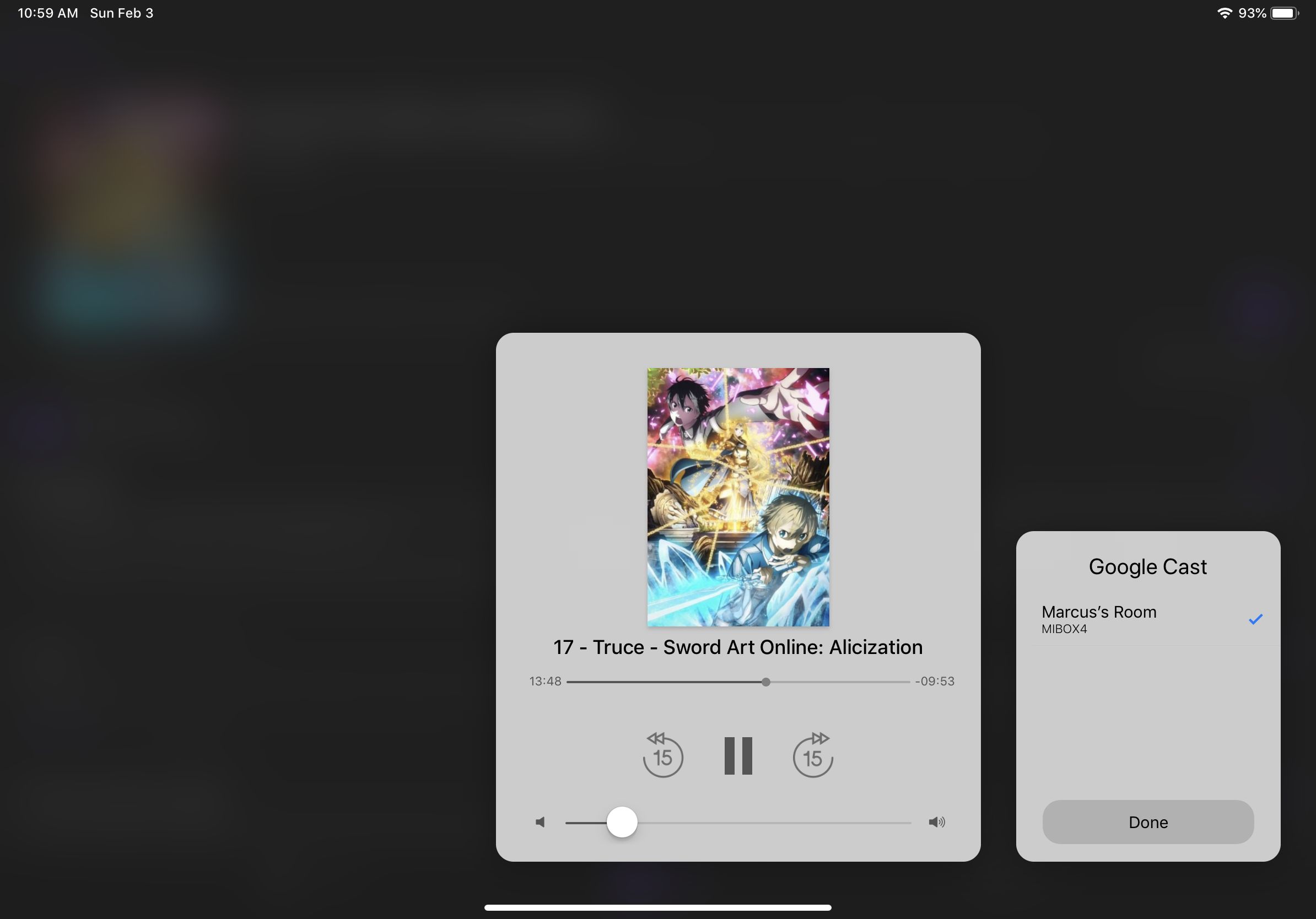 |