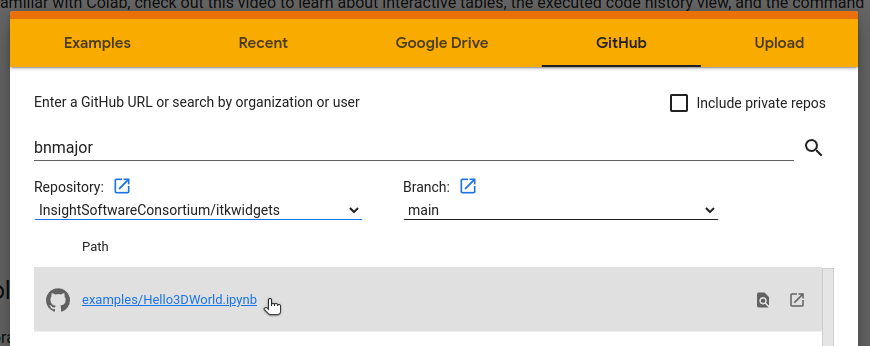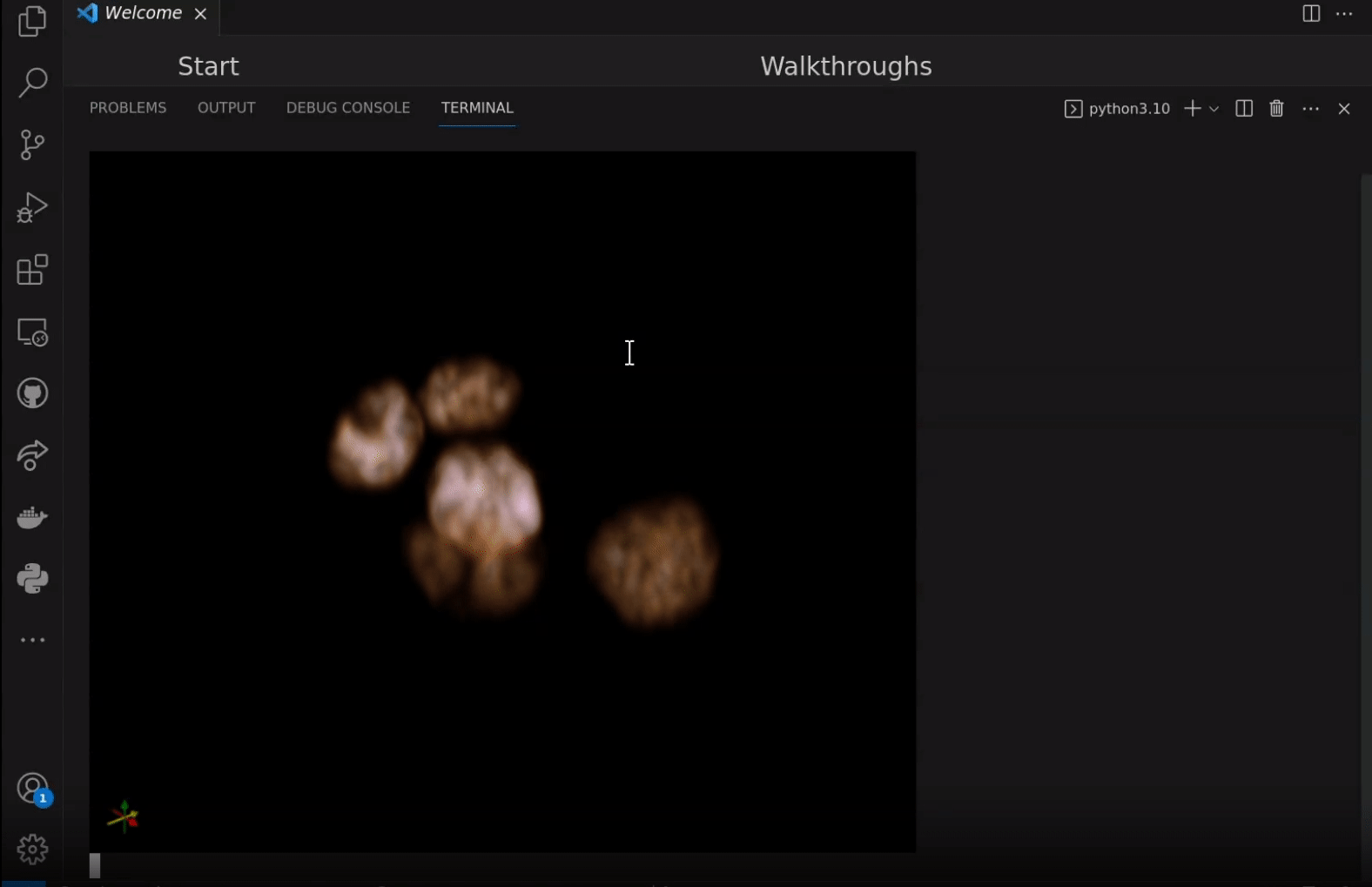JupyterLite is a JupyterLab distribution that runs entirely in the browser built from the ground-up using JupyterLab components and extensions.
To use itkwidgets in a JupyterLite deployment, install the imjoy-jupyterlab-extension JupyterLab 3 federated extension in the environment used to build JupyterLite. See also the JupyterLite configuration used for this documentation. Currently, this dask-image wheel should also be added to the pypi directory of the jupyterlite configuration.
In the Pyodide notebook,
import piplite
await piplite.install("itkwidgets==1.0a24")See also the Sphinx / ReadTheDocs configuration used for this documentation.
Google Colab is a free-to-use hosted Jupyter notebook service that provides
computing resources including GPUs and itkwidgets is now supported in Colab
notebooks! You can get started with a demo notebook:
Or visit the welcome page to upload your own notebook or create one from scratch.
Notebooks can be uploaded from a repository, Google Drive, or your local machine.
To use itkwidgets locally first install Jupyter Notebook and start Jupyter:
pip install notebook
jupyter notebookIf you'd rather interact with remotely hosted notebooks you can also open them
in Binder:
To use itkwidgets locally first install JupyterLab and start Jupyter:
pip install jupyterlab
jupyter labIf you'd rather interact with remotely hosted notebooks in JupyterLab you can
also open them in Binder:
To enable quick inspection of your 3D data in the browser or in your terminal you can install the command-line tool.
pip install 'itkwidgets[cli]>=1.0a35'
playwright install --with-deps chromiumPreviewing data in the terminal requires support for the iterm2 inline image protocol. Examples of terminals with this support include wezterm, VSCode's Terminal (with VSCode >= v1.80), and iTerm2.
Note: If you are using VSCode but are not seeing the images output in the terminal confirm that you are on version 1.80 or later. You may also need to make sure that Integrated: Gpu Acceleration is set to on rather than auto. Find this under File > Preferences > Settings and search for Gpu Acceleration.
For basic usage the following flags are most commonly used:
Data Input
-i, --image: The path to an image data file. This flag is optional and the image data can also be passed in as the first argument without a flag.-l, --label-image: Path to a label image data file-p, --point-set: Path to a point set data file--reader: Backend to use to read the data file(s) (choices: "ngff_zarr", "zarr", "itk", "tifffile", "imageio")
For use with browser output
-b, --browser: Render to a browser tab instead of the terminal.--repl: Start interactive REPL after launching viewer. This allows you to programmatically interact with and update the viewer.
For use with terminal or browser output
--verbose: Print all log messages to stdout. Defaults to supressing log messages.-r, --rotate: Continuously rotate the camera around the scene in volume rendering mode.-m, --view-mode: Only relevant for 3D scenes (choices: "x", "y", "z", "v")
View the data in the terminal while rotating the camera:
itkwidgets path/to/data -rView the image data in the browser and then programatically set the label image:
itkwidgets -i path/to/data --reader itk --repl>>> import itk
>>> label = itk.imread("path/to/label_image")
>>> viewer.set_label_image(label)