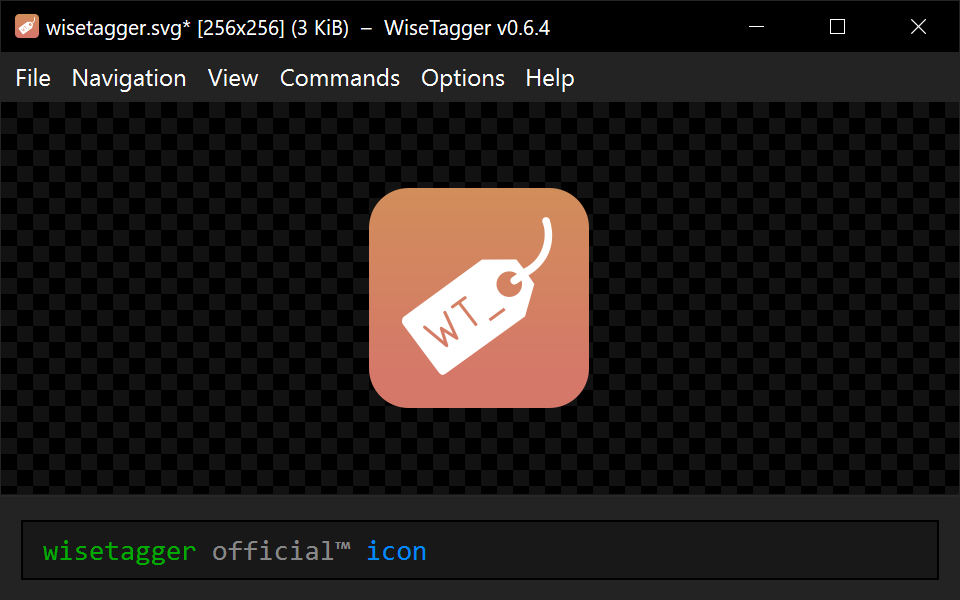Simple picture tagging tool
- Tag autocomplete
- Tag implication, replacement and autoremoval
- Visual tag classification, custom tag colors and categories
- Fetch tags from several imageboards
- Filter the queue by one or several tags
- Filesystem-based tag file selection
- Video playback
- Image reverse-search (using iqdb.org)
- Instant switching between previous and next images in queue
- Custom commands
- Crossplatform, using Qt5 Framework
WiseTagger uses simple text files containing tags for autocomplete suggestions.
Each tag must be placed on separate line and contain only letters, numbers and limited punctuation (not including quotes, commas, dash and equal signs). All whitespace is ignored.
If disallowed character is found, it will be ignored with the rest of the line.
# These tags will be presented in autocomplete sugestions as needed,
# with their relative order preserved.
#
# A comment after the tag will be displayed in autocomplete suggestion for this tag.
# Custom color for any tag can be specified in its comment:
# some_tag # comment text #ffa804 (any hex color)
# or named colors:
# some_tag # comment text #blue
maid
nekomimi # cat ears #dd00dd
ponytail # #green
pout
smile
sad
# Tag 'tagme' will be automatically removed.
# If you decide to keep this tag, you can type it again and it will stay.
# This tag will NOT be suggested in autocomplete.
-tagme # you can also use unicode not sign: ¬
# tag replacement: 'megane' will be automatically replaced with 'glasses'.
# If you decide to keep original tag, you can type it again and it will stay.
# Tag 'glasses' will be suggested in autocomplete.
glasses = megane # you can also use unicode arrows: ←, ⇐, ⇚, ⟵, ⟸
# tag implication: 'nekomimi' will be automatically added when 'catgirl' is added.
# If you decide to remove consequent tag, erase it and it will not be added again.
# Tag 'catgirl' will be suggested in autocomplete, but 'nekomimi' will NOT.
catgirl : nekomimi # you can also use unicode arrows: →, ⇒, ⇛, ⟶, ⟹
# implication allows to remove consequent tags when their antecedent tag is present:
high_resolution → -low_resolution, ¬medium_resolution
# replace and add tags simultaneously. Order does not matter.
catgirl ⇐ animal_ears → nekomimi
# tag lists (comma-separated) may also be used.
some_tag ⇐ first_replaced_tag, second_replaced_tag → first_implied_tag, second_implied_tag
# all these tags will be removed
¬ one, two, three
# ----- ADVANCED FEATURES -----
# it is possible to modify default colors for tag kinds using #pragma:
#pragma replaced_color #ff8800
#pragma implied_color #0088ff
#pragma removed_color #ff0000
# you can also define custom category colors using #pragma category:
#pragma category artist #bbbb00
#pragma category character #00aa00
#pragma category copyright #dd00dd
# and then use them in a tag comment (any occurence of category name counts):
pablo_picasso # artist
dorothy_gale → the_wonderful_wizard_of_oz # character
the_wonderful_wizard_of_oz # copyright
Note that tags will be presented in autocomplete suggestions in the same order they are in tags file! Use external tools or text editor to sort tags.txt file if needed, e.g.:
cat original.tags.txt | sort | uniq > sorted.tags.txt
To use tag autocompletion place Normal Tag File or Override Tag File in the directory with your pictures, or in any of its parent directories.
- Normal Tag File - Files with suffix
.tags.txt, for examplemy.tags.txt - Override Tag File - Files with suffix
.tags!.txt, for examplemy.tags!.txt
The difference between them is that when Override Tag File is found in some directory, the search stops.
With Normal Tag File, the search continues until all candidate directories have been checked.
Tag file prefix can be omitted, leaving only corresponding suffix as file name, e.g. .tags.txt.
Such files are treated as hidden in UNIX-like systems.
When multiple tag files are found, their contents will be combined.
If this behavior is not desired in some particular directory, place Override Tag File there.
WiseTagger will automatically reload tag file(s) if it has been modified.
You can open current set of tag files in default text editor using Navigation - Edit Tag File menu command.
Some imageboard tags may be replaced with their shorter or longer versions.
For example, if Options - Replace imageboard tags is enabled, and yande.re 12345 or Konachan.com - 67890 tags are present, they will be replaced with yandere_12345 and konachan_67890 respectively.
Similarly, if Options - Restore imageboard tags is enabled, konachan_67890 will be turned back to Konachan.com - 67890.
WiseTagger will detect tags that are added by user but are not present in any of the tag files.
After such tag had been used a few times, WiseTagger will display notification message with copyable list of new tags.
You can filter the queue by using Navigation - Set Queue Filter, or by using Ctrl + Q shortcut.
Filter query consists of one or several tags. Each tag must be present in the file's name for it to pass the filter.
Plain tags (e.g. tail) are matched as substrings: tail will match ponytail or tailor.
To match tags exactly, surround the query tag with quotes: "tail".