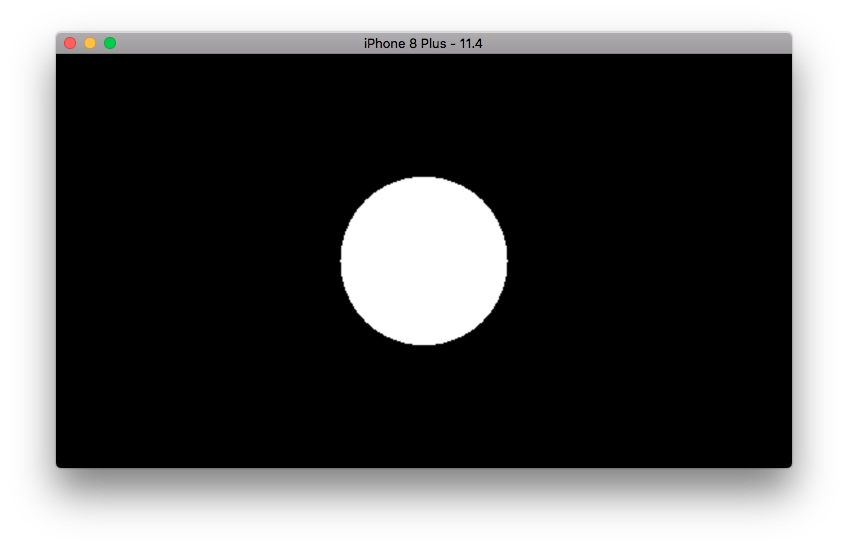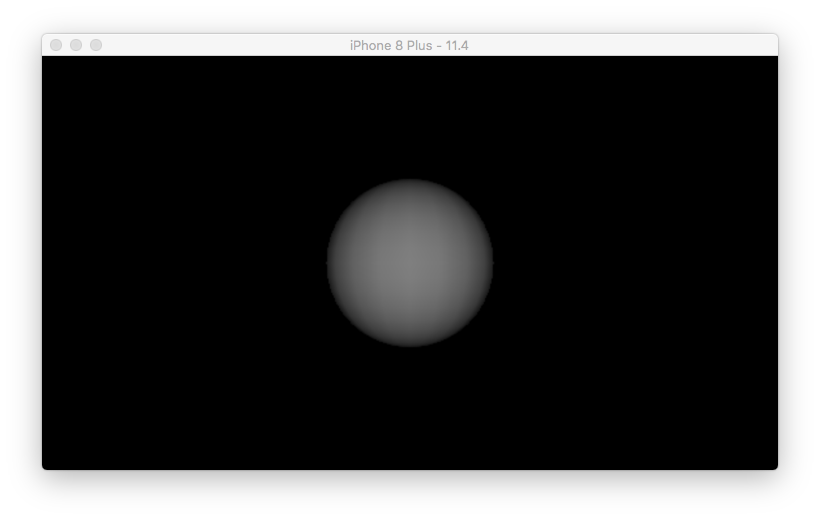-
Create a new Single View Application
XCode > File > New > Project > iOS > Application > Single View Application
-
Project Details
- Product Name: Name of your project
- Team: None
- Organization Name: Keep empty
- Organization Identifier: com.some.identifier
- Language: Objective-C
- Use Core Data: Un-check
- Include Unit Tests: Un-check
- Include UI Tests: Un-check
-
Project settings
In left panel > click on blue icon (.xCodeproj). In middle pane, from top tab bar, choose
Generaltab.
- Signing: Un-check
automatically manage signing. - Keep
signing (debug)andsigning (release)untouched. - Deployment info:
- Deployment Target: Select latest available option.
- Device: iPhone and/or iPad.
- Main Interface: Keep empty.
- Device Orientation : Check landscape right and landscape left.
- Check
Hide status barcheckbox. - Check
Requires full screencheckbox. - App icons and launch images
- If you have icons, then click the arrow icon ahead of
app icons sourcefield and then drag and drop specific sized png images onto the image placeholders. - Launch screen file: Keep empty.
- Disable ARC (Automatic Reference Counting)
- In left pane, click top level project name file (blue icon).
- In middle pane, go to
Build Settingsand navigate toApple llvm - language - objective ccategory. - Inside it look for
Objective-C Automatic Reference Countingand selectNo.
- Resources
- In left pane > right click on choose
New group. Rename theNew grouptoresources. - In left pane > click on
Issue Navigatoricon and then click on the actual issue text. From displayed dialog, chooseAddto add the required default launch image for retina. Drag this image into thisresourcesgroup.
Double tapto toggle lighting.