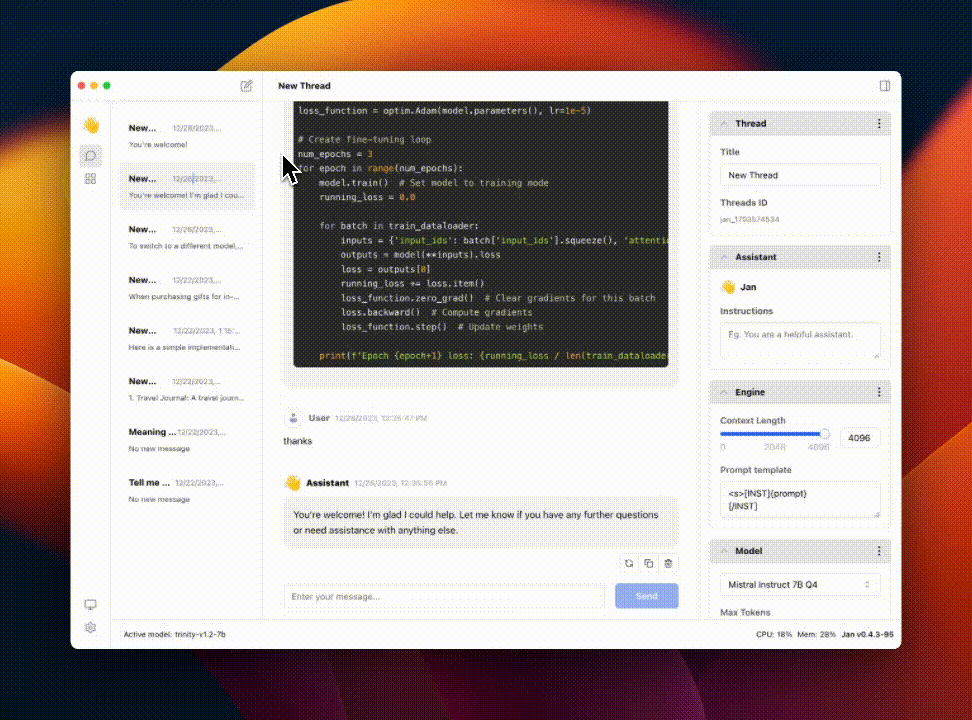Getting Started - Docs - Changelog - Bug reports - Discord
⚠️ Jan is currently in Development: Expect breaking changes and bugs!
Jan is an open-source ChatGPT alternative that runs 100% offline on your computer.
Jan runs on any hardware. From PCs to multi-GPU clusters, Jan supports universal architectures:
- NVIDIA GPUs (fast)
- Apple M-series (fast)
- Apple Intel
- Linux Debian
- Windows x64
| Version Type | Windows | MacOS | Linux | ||
| Stable (Recommended) |
 jan.exe
jan.exe
|
 Intel
Intel
|
 M1/M2/M3/M4
M1/M2/M3/M4
|
 jan.deb
jan.deb
|
 jan.AppImage
jan.AppImage
|
| Experimental (Nightly Build) |
 jan.exe
jan.exe
|
 Intel
Intel
|
 M1/M2/M3/M4
M1/M2/M3/M4
|
 jan.deb
jan.deb
|
 jan.AppImage
jan.AppImage
|
Download the latest version of Jan at https://jan.ai/ or visit the GitHub Releases to download any previous release.
Realtime Video: Jan v0.4.3-nightly on a Mac M1, 16GB Sonoma 14
Nitro is a high-efficiency C++ inference engine for edge computing. It is lightweight and embeddable, and can be used on its own within your own projects.
As Jan is in development mode, you might get stuck on a broken build.
To reset your installation:
-
Use the following commands to remove any dangling backend processes:
ps aux | grep nitroLook for processes like "nitro" and "nitro_arm_64," and kill them one by one with:
kill -9 <PID>
-
Remove Jan from your Applications folder and Cache folder
make clean
This will remove all build artifacts and cached files:
- Delete Jan extension from your
~/jan/extensionsfolder - Delete all
node_modulesin current folder - Clear Application cache in
~/Library/Caches/jan
- Delete Jan extension from your
- MacOS: 13 or higher
- Windows:
- Windows 10 or higher
- To enable GPU support:
- Nvidia GPU with CUDA Toolkit 11.7 or higher
- Nvidia driver 470.63.01 or higher
- Linux:
- glibc 2.27 or higher (check with
ldd --version) - gcc 11, g++ 11, cpp 11 or higher, refer to this link for more information
- To enable GPU support:
- Nvidia GPU with CUDA Toolkit 11.7 or higher
- Nvidia driver 470.63.01 or higher
- glibc 2.27 or higher (check with
Contributions are welcome! Please read the CONTRIBUTING.md file
- node >= 20.0.0
- yarn >= 1.22.0
- make >= 3.81
-
Clone the repository and prepare:
git clone https://github.com/janhq/jan cd jan git checkout -b DESIRED_BRANCH -
Run development and use Jan Desktop
make dev
This will start the development server and open the desktop app.
-
(Optional) Run the API server without frontend
yarn dev:server
# Do steps 1 and 2 in the previous section
# Build the app
make buildThis will build the app MacOS m1/m2 for production (with code signing already done) and put the result in dist folder.
-
Supported OS: Linux, WSL2 Docker
-
Pre-requisites:
-
Docker Engine and Docker Compose are required to run Jan in Docker mode. Follow the instructions below to get started with Docker Engine on Ubuntu.
curl -fsSL https://get.docker.com -o get-docker.sh sudo sh ./get-docker.sh --dry-run
-
If you intend to run Jan in GPU mode, you need to install
nvidia-driverandnvidia-docker2. Follow the instruction here for installation.
-
-
Run Jan in Docker mode
User can choose between
docker-compose.ymlwith latest prebuilt docker image ordocker-compose-dev.ymlwith local docker build
| Docker compose Profile | Description |
|---|---|
cpu-fs |
Run Jan in CPU mode with default file system |
cpu-s3fs |
Run Jan in CPU mode with S3 file system |
gpu-fs |
Run Jan in GPU mode with default file system |
gpu-s3fs |
Run Jan in GPU mode with S3 file system |
| Environment Variable | Description |
|---|---|
S3_BUCKET_NAME |
S3 bucket name - leave blank for default file system |
AWS_ACCESS_KEY_ID |
AWS access key ID - leave blank for default file system |
AWS_SECRET_ACCESS_KEY |
AWS secret access key - leave blank for default file system |
AWS_ENDPOINT |
AWS endpoint URL - leave blank for default file system |
AWS_REGION |
AWS region - leave blank for default file system |
API_BASE_URL |
Jan Server URL, please modify it as your public ip address or domain name default http://localhost:1377 |
-
Option 1: Run Jan in CPU mode
# cpu mode with default file system docker compose --profile cpu-fs up -d # cpu mode with S3 file system docker compose --profile cpu-s3fs up -d
-
Option 2: Run Jan in GPU mode
-
Step 1: Check CUDA compatibility with your NVIDIA driver by running
nvidia-smiand check the CUDA version in the outputnvidia-smi # Output +---------------------------------------------------------------------------------------+ | NVIDIA-SMI 531.18 Driver Version: 531.18 CUDA Version: 12.1 | |-----------------------------------------+----------------------+----------------------+ | GPU Name TCC/WDDM | Bus-Id Disp.A | Volatile Uncorr. ECC | | Fan Temp Perf Pwr:Usage/Cap| Memory-Usage | GPU-Util Compute M. | | | | MIG M. | |=========================================+======================+======================| | 0 NVIDIA GeForce RTX 4070 Ti WDDM | 00000000:01:00.0 On | N/A | | 0% 44C P8 16W / 285W| 1481MiB / 12282MiB | 2% Default | | | | N/A | +-----------------------------------------+----------------------+----------------------+ | 1 NVIDIA GeForce GTX 1660 Ti WDDM | 00000000:02:00.0 Off | N/A | | 0% 49C P8 14W / 120W| 0MiB / 6144MiB | 0% Default | | | | N/A | +-----------------------------------------+----------------------+----------------------+ | 2 NVIDIA GeForce GTX 1660 Ti WDDM | 00000000:05:00.0 Off | N/A | | 29% 38C P8 11W / 120W| 0MiB / 6144MiB | 0% Default | | | | N/A | +-----------------------------------------+----------------------+----------------------+ +---------------------------------------------------------------------------------------+ | Processes: | | GPU GI CI PID Type Process name GPU Memory | | ID ID Usage | |=======================================================================================|
-
Step 2: Visit NVIDIA NGC Catalog and find the smallest minor version of image tag that matches your CUDA version (e.g., 12.1 -> 12.1.0)
-
Step 3: Update the
Dockerfile.gpuline number 5 with the latest minor version of the image tag from step 2 (e.g. changeFROM nvidia/cuda:12.2.0-runtime-ubuntu22.04 AS basetoFROM nvidia/cuda:12.1.0-runtime-ubuntu22.04 AS base) -
Step 4: Run command to start Jan in GPU mode
# GPU mode with default file system docker compose --profile gpu-fs up -d # GPU mode with S3 file system docker compose --profile gpu-s3fs up -d
-
This will start the web server and you can access Jan at http://localhost:3000.
Note: RAG feature is not supported in Docker mode with s3fs yet.
Jan builds on top of other open-source projects:
- Bugs & requests: file a GitHub ticket
- For discussion: join our Discord here
- For business inquiries: email [email protected]
- For jobs: please email [email protected]
Beware of scams.
- We will never ask you for personal info
- We are a free product; there's no paid version
- We don't have a token or ICO
- We are not actively fundraising or seeking donations
Jan is free and open source, under the AGPLv3 license.