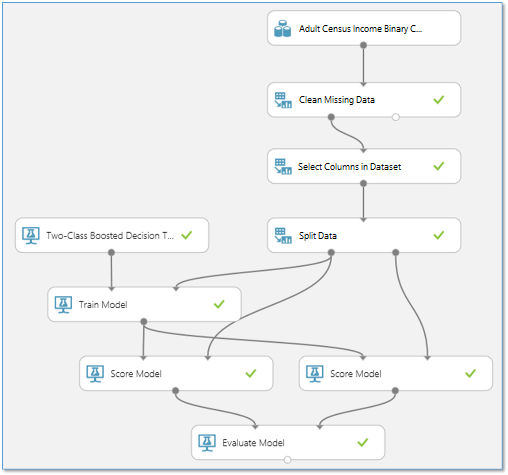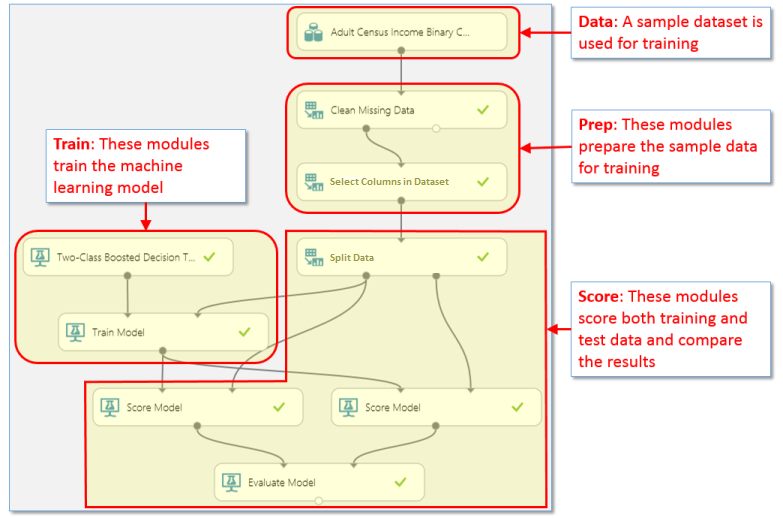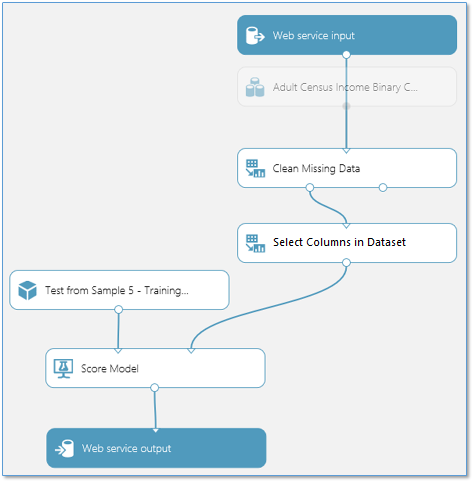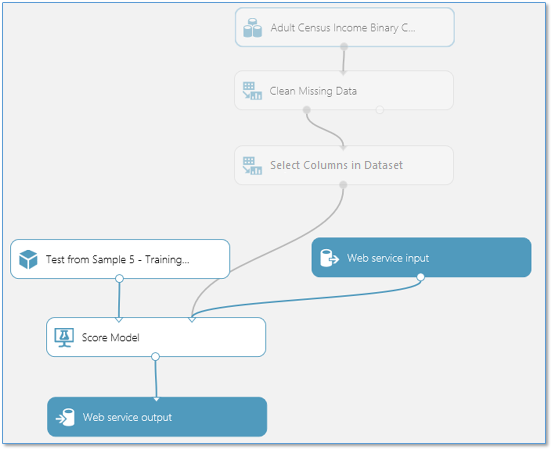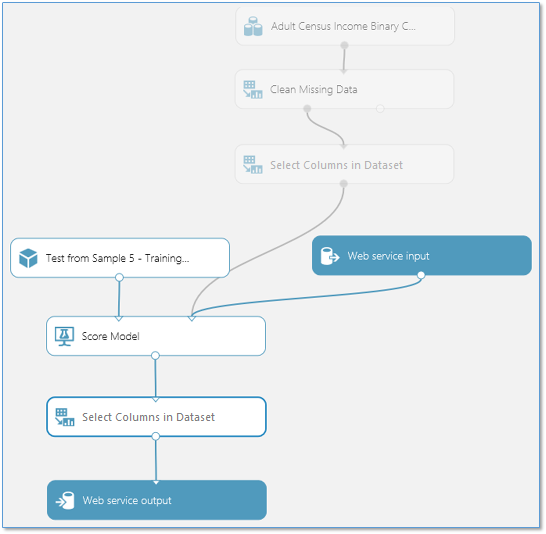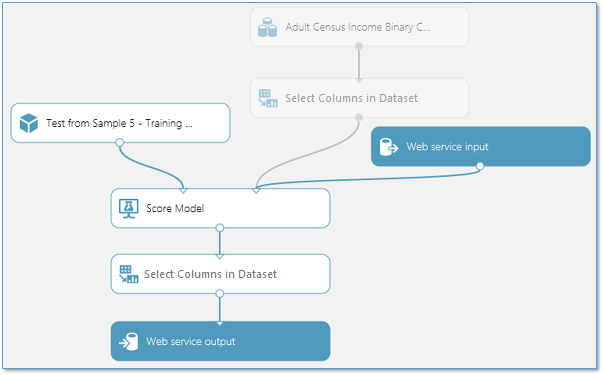| title | description | services | documentationcenter | author | manager | editor | ms.assetid | ms.service | ms.workload | ms.tgt_pltfrm | ms.devlang | ms.topic | ms.date | ms.author |
|---|---|---|---|---|---|---|---|---|---|---|---|---|---|---|
Convert a Machine Learning training experiment to a predictive experiment | Microsoft Docs |
How to convert a Machine Learning training experiment, used for training your predictive analytics model, to a predictive experiment which can be deployed as a web service. |
machine-learning |
garyericson |
jhubbard |
cgronlun |
eb943c45-541a-401d-844a-c3337de82da6 |
machine-learning |
data-services |
na |
na |
article |
12/12/2016 |
garye |
Azure Machine Learning enables you to build, test, and deploy predictive analytics solutions.
Once you've created and iterated on a training experiment to train your predictive analytics model, and you're ready to use it to score new data, you need to prepare and streamline your experiment for scoring. You can then deploy this predictive experiment as an Azure web service so that users can send data to your model and receive your model's predictions.
By converting to a predictive experiment, you're getting your trained model ready to be deployed as a web service. Users of the web service will send input data to your model and your model will send back the prediction results. So as you convert to a predictive experiment you will want to keep in mind how you expect your model to be used by others.
[!INCLUDE machine-learning-free-trial]
The process of converting a training experiment to a predictive experiment involves three steps:
- Save the machine learning model that you've trained, and then replace the machine learning algorithm and Train Model modules with your saved trained model.
- Trim the experiment to only those modules that are needed for scoring. A training experiment includes a number of modules that are necessary for training but are not needed once the model is trained and ready to use for scoring.
- Define where in your experiment you will accept data from the web service user, and what data will be returned.
After you have run your experiment (RUN button at the bottom of the experiment canvas), the Set Up Web Service button (select the Predictive Web Service option) will perform for you the three steps of converting your training experiment to a predictive experiment:
- It saves your trained model as a module in the Trained Models section of the module palette (to the left of the experiment canvas), then replaces the machine learning algorithm and Train Model modules with the saved trained model.
- It removes modules that are clearly not needed. In our example, this includes the Split Data, 2nd Score Model, and Evaluate Model modules.
- It creates Web service input and output modules and adds them in default locations in your experiment.
For example, the following experiment trains a two-class boosted decision tree model using sample census data:
The modules in this experiment perform basically four different functions:
When you convert this training experiment to a predictive experiment, some of these modules are no longer needed or they have a different purpose:
-
Data - The data in this sample dataset is not used during scoring - the user of the web service will supply the data to be scored. However, the metadata from this dataset, such as data types, is used by the trained model. So you need to keep the dataset in the predictive experiment so that it can provide this metadata.
-
Prep - Depending on the data that will be submitted for scoring, these modules may or may not be necessary to process the incoming data.
For instance, in this example the sample dataset may have missing values and it includes columns that are not needed to train the model. So a Clean Missing Data module was included to deal with missing values, and a Select Columns in Dataset module was included to exclude those extra columns from the data flow. If you know that the data that will be submitted for scoring through the web service will not have missing values, then you can remove the Clean Missing Data module. However, since the Select Columns in Dataset module helps define the set of features being scored, that module needs to remain.
-
Train - These modules are used to train the model. When you click Set Up Web Service, these modules are replaced with a single trained model module. This new module is saved in the Trained Models section of the module palette.
-
Score - In this example, the Split module is used to divide the data stream into a set of test data and training data. In the predictive experiment this isn't needed and can be removed. Similarly, the 2nd Score Model module and the Evaluate Model module are used to compare results from the test data, so these modules are also not needed in the predictive experiment. The remaining Score Model module, however, is needed to return a score result through the web service.
Here is how our example looks after clicking Set Up Web Service:
This may be sufficient to prepare your experiment to be deployed as a web service. However, you may want to do some additional work specific to your experiment.
In your training experiment, you used a set of training data and then did some processing to get the data in a form that the machine learning algorithm needed. If the data you expect to receive through the web service will not need this processing, you can move the Web service input module to a different node in your experiment (click the output of the Web service input module and drag it to the input port of the appropriate module).
For example, by default Set Up Web Service puts the Web service input module at the top of your data flow, as in the figure above. However, if the input data will not need this processing, then you can manually position the Web service input past the data processing modules:
The input data provided through the web service will now pass directly into the Score Model module without any preprocessing.
Similarly, by default Set Up Web Service puts the Web service output module at the bottom of your data flow. In this example, the web service will return to the user the output of the Score Model module which includes the complete input data vector plus the scoring results.
However, if you would prefer to return something different, then you can add additional modules before the Web service output module. For example, if you want to return only the scoring results and not the entire vector of input data, then you can add a Select Columns in Dataset module to exclude all columns except the scoring results. You then move the Web service output module to the output of the Select Columns in Dataset module. The experiment would then look like this:
If there are more modules in your experiment that you know will not be needed during scoring, these can be removed. For example, because we have moved the Web service input module to a point after the data processing modules, we can remove the Clean Missing Data module from the predictive experiment.
Our predictive experiment now looks like this:
Tip
Notice that we didn't remove the dataset or the Select Columns in Dataset module. The model in the web service won't use the data in the original dataset, but it does use the metadata defined in the dataset, such as the data type of each column. Similarly, the Select Columns in Dataset module identifies what columns of data will be used by the model. So both of these modules need to remain in the predictive experiment.
In some cases, you may want to allow the user of your web service to change the behavior of modules when the service is accessed. Web Service Parameters allow you to do this.
A common example is setting up an Import Data module so that the user of the deployed web service can specify a different data source when the web service is accessed. Or configuring an Export Data module so that a different destination can be specified.
You can define Web Service Parameters and associate them with one or more module parameters, and you can specify whether they are required or optional. The user of the web service can then provide values for these parameters when the service is accessed, and the module actions will be modified accordingly.
For more information about Web Service Parameters, see Using Azure Machine Learning Web Service Parameters .
Now that the predictive experiment has been sufficiently prepared, you can deploy it as an Azure web service. Using the web service, users can send data to your model and the model will return its predictions.
For more information on the complete deployment process, see Deploy an Azure Machine Learning web service