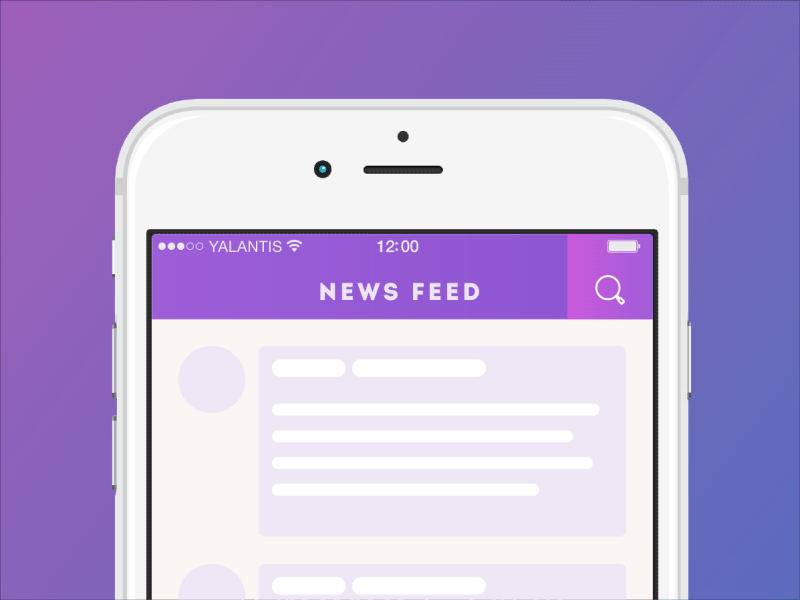Check this project on dribbble
- Android SDK 16+
Add to your root build.gradle:
allprojects {
repositories {
...
maven { url "https://jitpack.io" }
}
}Add the dependency:
dependencies {
compile 'com.github.yalantis:jellytoolbar:v1.0'
}First of all, add JellyToolbar to the xml layout of your activity, so it looks like that:
<?xml version="1.0" encoding="utf-8"?>
<LinearLayout xmlns:android="http://schemas.android.com/apk/res/android"
xmlns:app="http://schemas.android.com/apk/res-auto"
android:layout_width="match_parent"
android:layout_height="match_parent"
android:orientation="vertical">
<com.yalantis.jellytoolbar.widget.JellyToolbar
android:id="@+id/toolbar"
android:layout_width="match_parent"
android:layout_height="wrap_content"
android:background="@color/colorPrimary"
android:paddingLeft="@dimen/activity_horizontal_margin"
android:paddingStart="@dimen/activity_horizontal_margin"
app:cancelIcon="@drawable/ic_close"
app:endColor="@color/colorEnd"
app:icon="@drawable/ic_search"
app:startColor="@color/colorStart"
app:title="@string/str_news_feed"
app:titleTextColor="@android:color/white" />
</LinearLayout>After that pass an instance of the JellyListener and content view
(the view which would be inserted to the toolbar) to the JellyToolbar.
As you see JellyToolbar has getToolbar() method to let you use all the methods of the standard Toolbar.
public class MainActivity extends AppCompatActivity {
private JellyToolbar toolbar;
private AppCompatEditText editText;
@Override
protected void onCreate(Bundle savedInstanceState) {
super.onCreate(savedInstanceState);
setContentView(R.layout.activity_main);
toolbar = (JellyToolbar) findViewById(R.id.toolbar);
toolbar.getToolbar().setNavigationIcon(R.drawable.ic_menu);
toolbar.setJellyListener(jellyListener);
editText = (AppCompatEditText) LayoutInflater.from(this).inflate(R.layout.edit_text, null);
editText.setBackgroundResource(R.color.colorTransparent);
toolbar.setContentView(editText);
}
private JellyListener jellyListener = new JellyListener() {
@Override
public void onCancelIconClicked() {
if (TextUtils.isEmpty(editText.getText())) {
toolbar.collapse();
} else {
editText.getText().clear();
}
}
};
}To control the animation flow use collapse() and expand() methods.
We’d be really happy if you sent us links to your projects where you use our component. Just send an email to [email protected] And do let us know if you have any questions or suggestion regarding the animation.
P.S. We’re going to publish more awesomeness wrapped in code and a tutorial on how to make UI for iOS (Android) better than better. Stay tuned!
The MIT License (MIT)
Copyright © 2017 Yalantis, https://yalantis.com
Permission is hereby granted, free of charge, to any person obtaining a copy
of this software and associated documentation files (the "Software"), to deal
in the Software without restriction, including without limitation the rights
to use, copy, modify, merge, publish, distribute, sublicense, and/or sell
copies of the Software, and to permit persons to whom the Software is
furnished to do so, subject to the following conditions:
The above copyright notice and this permission notice shall be included in
all copies or substantial portions of the Software.
THE SOFTWARE IS PROVIDED "AS IS", WITHOUT WARRANTY OF ANY KIND, EXPRESS OR
IMPLIED, INCLUDING BUT NOT LIMITED TO THE WARRANTIES OF MERCHANTABILITY,
FITNESS FOR A PARTICULAR PURPOSE AND NONINFRINGEMENT. IN NO EVENT SHALL THE
AUTHORS OR COPYRIGHT HOLDERS BE LIABLE FOR ANY CLAIM, DAMAGES OR OTHER
LIABILITY, WHETHER IN AN ACTION OF CONTRACT, TORT OR OTHERWISE, ARISING FROM,
OUT OF OR IN CONNECTION WITH THE SOFTWARE OR THE USE OR OTHER DEALINGS IN
THE SOFTWARE.