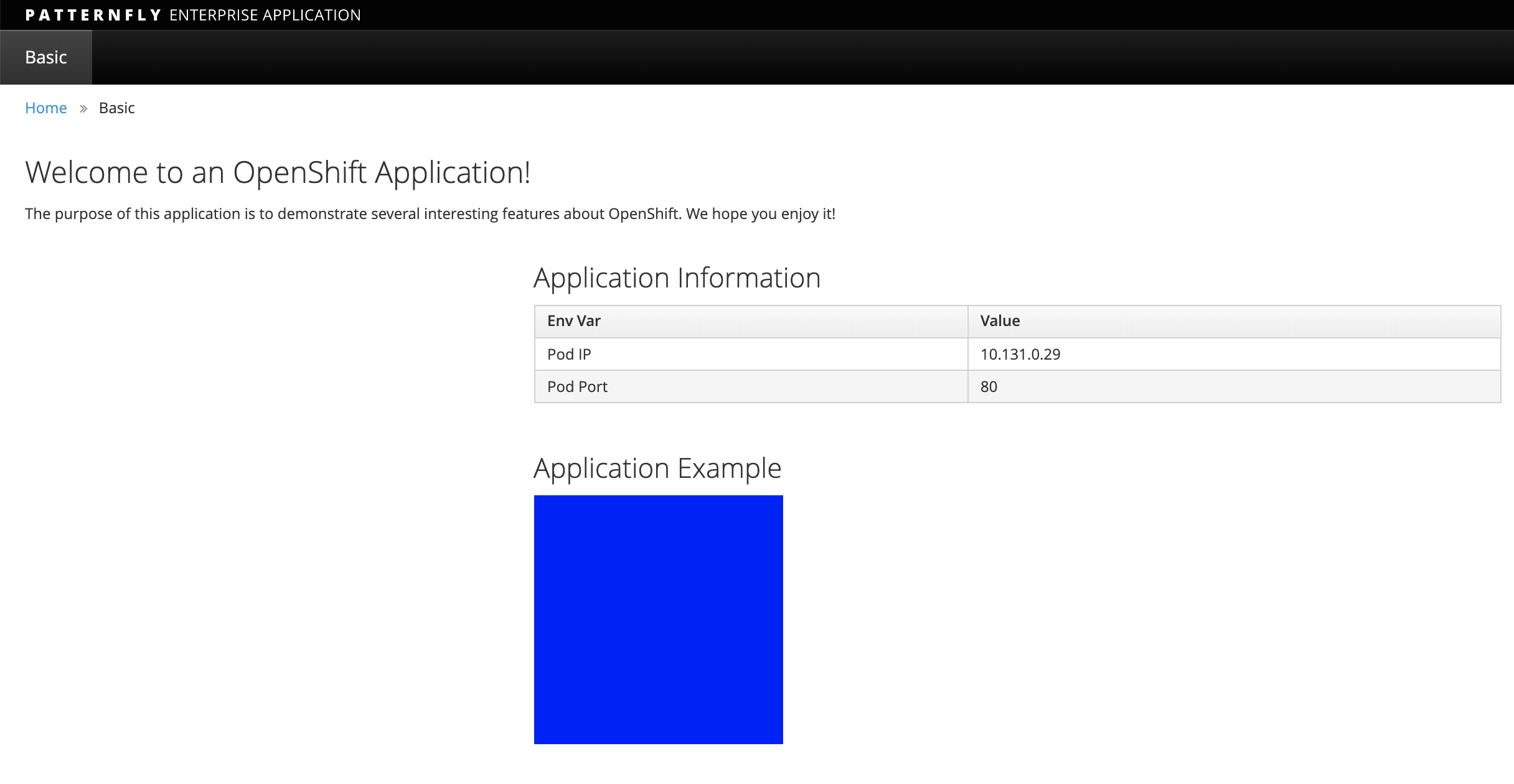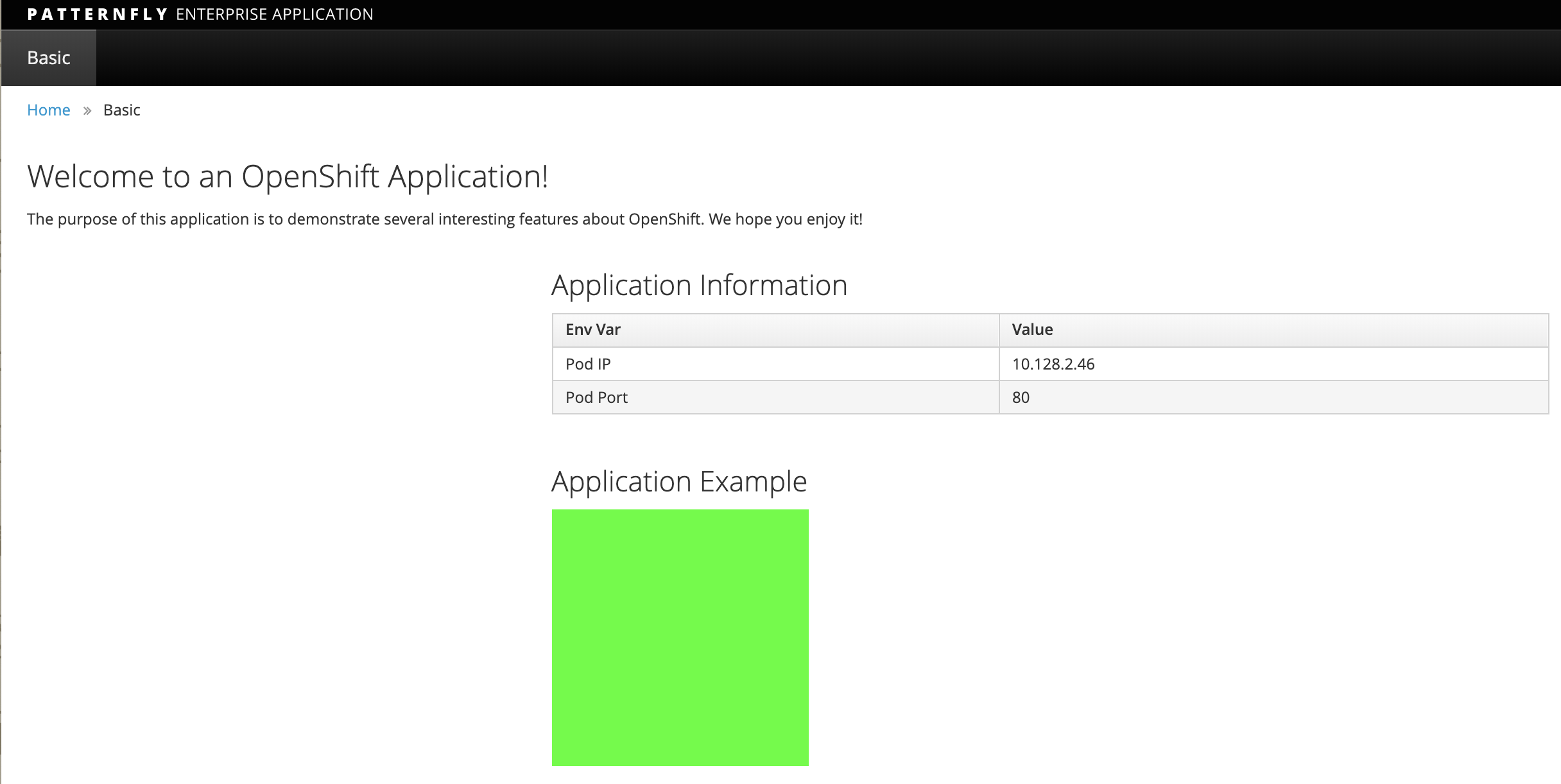In this lab we will learn doing BlueGreen Deployments with OpenShift.
So what is Bluegreen?
Blue-green deployment is a release strategy that can be utilized by developers for deploying software in a production environment. Blue can be one particular production environment whereas green can define an identical production environment. Under blue-green deployment strategy, software developers are able to minimize downtime and reduce risk. 1*
In this Lab, we will be:
-
Deploying two versions of the same application. The first version will display a blue rectangle.
-
Create an OpenShift route (a FQDN) that can be used to expose the applications.
-
We will first expose the version 1, the blue version.
-
We will also create another version of this application in the same project that displays a green rectangle.
-
We will then switch OpenShift route from the first application (blue) to the second application (green).
Remember to substitute the username
$ oc new-project bluegreen-UserName --display-name="Blue Green Project" --description="Blue Green Project"
List existing image builder or image streams
$ oc new-app -S --image-stream=php Image streams (oc new-app --image-stream=<image-stream> [--code=<source>]) ----- php Project: openshift Tags: 7.0, 7.1, 7.2, latest
We will be using a sample php application that displays a blue or green rectangle. The sample app can be browsed at https://github.com/RedHatWorkshops/bluegreen
We have two branches blue and green . Version 1 uses blue branch and version 2 uses green branch.
$ oc new-app --image-stream=php --code=https://github.com/RedHatWorkshops/bluegreen#blue --name=blue
Monitor the application build
$ oc get builds NAME TYPE FROM STATUS STARTED DURATION blue-1 Source Git@afdc492 Complete About a minute ago 1m8s
Using the build name of the recently created application run:
$ oc logs build/blue-1
Once the build finishes you should see something similar to:
... Pushing image image-registry.openshift-image-registry.svc:5000/bluegreen-user1/blue:latest ... Getting image source signatures Copying blob sha256:450cddac446d5cb2b7ab48687d2b43e9207fda7364bbfe320a757793d0ed9607 Copying blob sha256:4fbc3bafa3d4400bb97a733c1fe12f2f99bf38b9d5b913d5034f29798739654d Copying blob sha256:1cd26fbb2b2181a18c41ece85dff8b293e399e50dc3abe227b1940450bf6298b Copying blob sha256:34971b2d1eb98e410c2802e6bb3a7f499f9c5bff1b870ed329089ecdb21cf856 Copying blob sha256:0453406be68523ccc82999f84fffc57af64e00d9be0b75169c642c952b9bf7bc Copying blob sha256:707235ac60367dff674607b0be2e18a83daea6dc2c8fb7330dbf7de29baf094b Copying config sha256:59c852379e346ff3e3a28ca8210d6c6a3fb65f5cdab621eaf4b1c8ba2c6ddc96 Writing manifest to image destination Storing signatures Successfully pushed image-registry.openshift-image-registry.svc:5000/bluegreen-user1/blue@sha256:b870a5ea982 9f678c305deadb6dec69dbeb1e22fcf87498cc8ab49d2c36f82a4 Push successful
Once build is successful, you will see running pods.
$ oc get pods NAME READY STATUS RESTARTS AGE blue-1-build 0/1 Completed 0 2m35s blue-1-deploy 0/1 Completed 0 25s blue-1-rgrdm 1/1 Running 0 17s
Notice that the build pod has exited and you now have a single instance of the application running under one single pod.
List the service
$ oc get service
Note: While we are exposing the blue service, we are actually naming the route as bluegreen as we are going to do bluegreen deployments with the same route instance.
$ oc expose service blue --name=bluegreen
Look at the route that got created now
It should look something like this
$ oc get route NAME HOST/PORT PATH SERVICES PORT TERMINATION WILDCARD bluegreen bluegreen-bluegreen-user1.apps.first.40.ocpcloud.com blue 8080-tcp None
Now test the application by copying your Route URL in the browser. You should see something similar to:
At this point you have deployed an application that displays for illustration purposes a blue rectangle for version 1.
-
Deploy a new version of this application (Same one as before with a very small change)
-
Point the previously created FQDN (route) to the new service that will be created as part of the new application creation process.
Let us deploy new green version of the application in the same way we did blue version. Make sure to name the application as `green' this time.
$ oc new-app --image-stream=php --code=https://github.com/RedHatWorkshops/bluegreen#green --name=green
-
Wait until the application is built and deployed. You should now see two services if you run:
$ oc get svc NAME TYPE CLUSTER-IP EXTERNAL-IP PORT(S) AGE blue ClusterIP 172.30.240.196 <none> 8080/TCP,8443/TCP 15m green ClusterIP 172.30.128.91 <none> 8080/TCP,8443/TCP 12s
Check the route again and note that it is still pointing to blue service.
$ oc get routes NAME HOST/PORT PATH SERVICES PORT TERMINATION WILDCARD bluegreen bluegreen-bluegreen-user1.apps.first.40.ocpcloud.com blue 8080-tcp None $ oc set route-backends bluegreen NAME KIND TO WEIGHT routes/bluegreen Service blue 100
The command oc set route-backends will show how the traffic is flowing from the route to the backend service.
Now let us change the route to send all the traffic to green by running
$ oc set route-backends bluegreen green=100 route.route.openshift.io/bluegreen backends updated
So by doing this we updated the route named bluegreen to send all the traffic to green service backend.
You can confirm the change is made in two ways
$ oc set route-backends bluegreen NAME KIND TO WEIGHT routes/bluegreen Service green 100 $ oc get route bluegreen NAME HOST/PORT PATH SERVICES PORT TERMINATION WILDCARD bluegreen bluegreen-bluegreen-user1.apps.first.40.ocpcloud.com green 8080-tcp None
Let us test the application by using th same route in the browser
You should now see the new version of the recently deployed application with a green rectangle as below.
-
Delete application
oc delete all --all
-
Delete the project; substituting the username in the command below
oc delete project bluegreen-UserName
-
Blue-Green deployments can be easily accomplished on OpenShift.
-
We have shown multiple versions of an application; all running concurrently, each with a unique service.
-
All that is needed to expose any of the applications is to change the service being used by the route to publicly advertise the application.
-
You can split traffic across two services