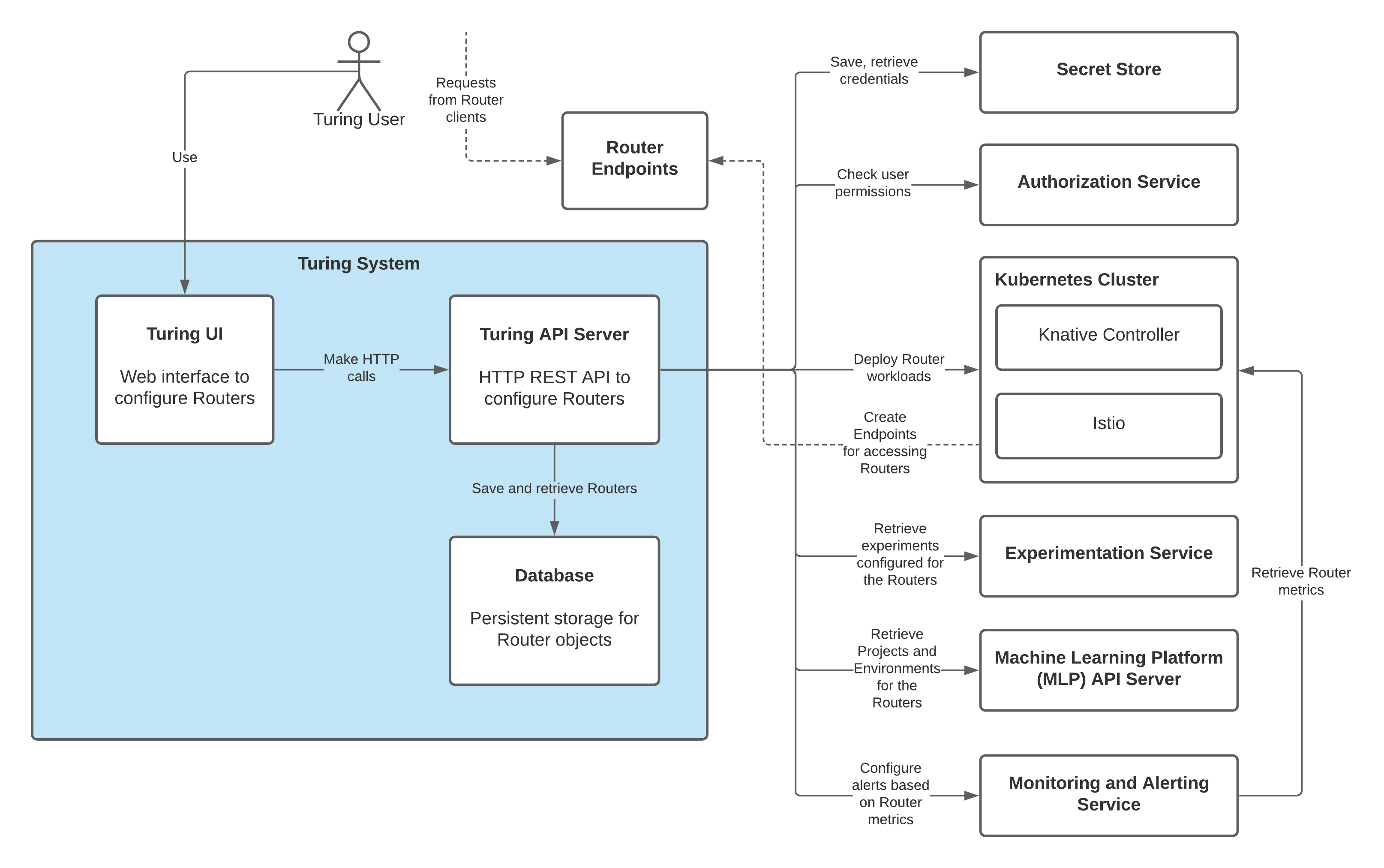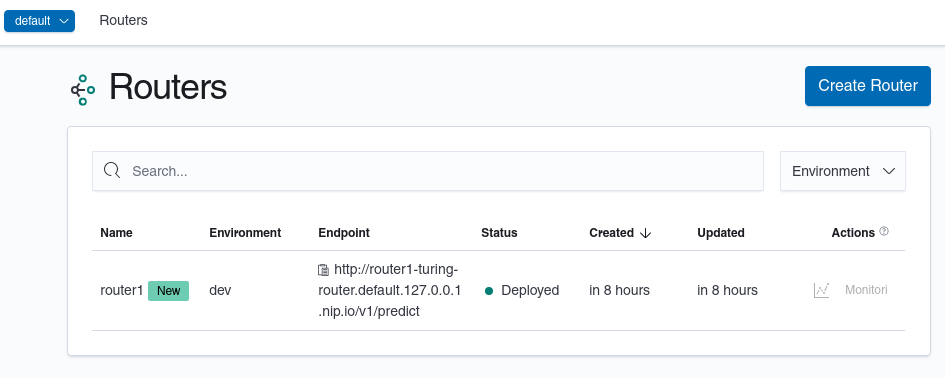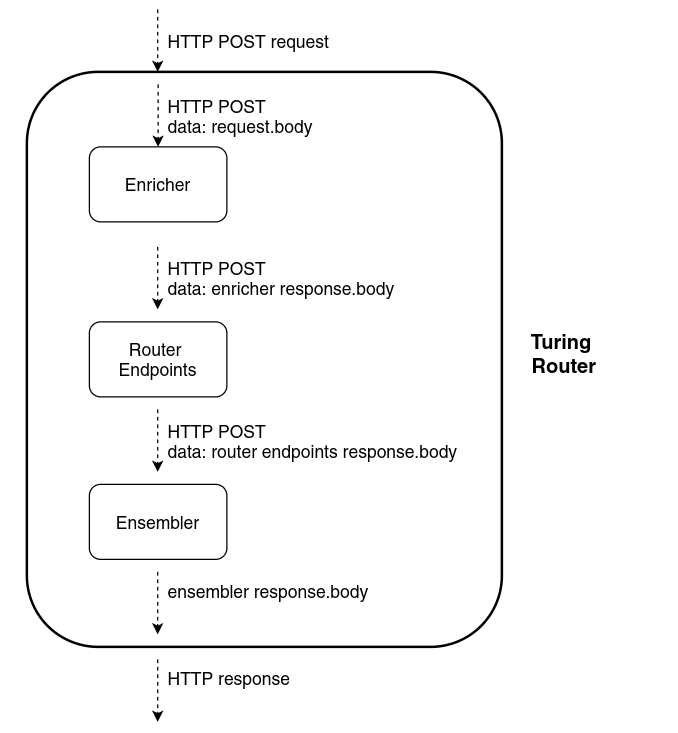Turing is a fast, scalable and extensible system that can be used to design, deploy and evaluate ML experiments in production.
The following diagram shows the high level overview of the Turing system. Users configure Turing routers from the Turing UI. Turing API creates the required workloads and components to run Turing routers. The Turing router will be accessible from the Router endpoint after a sucessful deployment. Requests to the Turing router will be served in real time. Turing also provides an ensembling job runner that can be run in batches instead of real time.
Turing contains these main components:
- API server
- Router engine
- Experiment engine
- Batch ensembler engine
- UI web application
Refer to the README under the individual directories for getting started with the respective components:
.
├── api
├── engines
│ ├── experiment
│ ├── router
│ └── batch-ensembler
└── ui
The following guide will help you quickly get started with running Turing. Turing requires these infrastructure dependencies in order to function properly:
- MLP API server to namespace Turing routers
- Merlin API server to manage environments where Turing routers are deployed
- Kubernetes cluster (with Knative Serving and Istio installed and Spark on K8s Operator) to provision and manage Turing router workloads (Note that our local setup does not install Spark on K8s Operator as of writing)
- Vault to store deployment and user secrets
For ease of setup, we will use Docker compose to install the infrastructure in these getting started guide.
Note that this guide is only suitable for development purpose. For production, you will need to deploy the infrastructure using an approach that ensures the services are scalable and reliable. For instance, using cloud provider services such as Google Kubernetes Engine (GKE) for provisioning the Kubernetes cluster.
The following guides are tested on Linux and MacOS.
- Docker v19.03
- Docker compose v1.27
- Go v1.14
- Node.js v14 and yarn 1.22.x
- Kubectl v1.19 (optional)
- Local ports 80, 8080, 8081, 8082, 8200, 5000, 6443 should be available
Download Turing source code to your local filesystem. From here onwards
the environment variable $TURING will refer to the root directory
for the Turing source code.
git clone https://github.com/gojek/turing.git
export TURING=$PWD/turingStart all the required background services in Docker compose.
cd $TURING/infra/docker-compose/dev
docker-compose up -dMake sure that all the services in Docker compose are in state Up or Exit 0 as shown below. It may take a few minutes for all services to start sucessfully, depending how fast all the dependencies are downloaded.
docker-compose ps
Name Command State Ports
----------------------------------------------------------------------------------------------------
dev_agent_1 /bin/k3s agent Up
dev_agent_2 /bin/k3s agent Up
dev_agent_3 /bin/k3s agent Up
dev_istio_1 bash -ec cp /.kube/kubecon ... Exit 0
dev_knative_1 bash -ec cp /.kube/kubecon ... Exit 0
dev_kubeconfig_1 cp /.kube/kubeconfig.yaml ... Exit 0
dev_local-registry_1 /entrypoint.sh /etc/docker ... Up 0.0.0.0:5000->5000/tcp
dev_merlin-postgres_1 /opt/bitnami/scripts/postg ... Up 5432/tcp
dev_merlin_1 merlin_api Up 0.0.0.0:8082->8080/tcp
dev_mlp-init_1 sh -ec curl \ Exit 0
--fail -X ...
dev_mlp-postgres-init_1 sh -ec migrate -path=/db-m ... Exit 0
dev_mlp-postgres_1 /opt/bitnami/scripts/postg ... Up 5432/tcp
dev_mlp_1 mlp Up 0.0.0.0:8081->8080/tcp
dev_server_1 /bin/k3s server --disable ... Up 0.0.0.0:6443->6443/tcp,
0.0.0.0:80->80/tcp
dev_turing-postgres-init_1 sh -ec migrate -path=/db-m ... Exit 0
dev_turing-postgres_1 /opt/bitnami/scripts/postg ... Up 0.0.0.0:5432->5432/tcp
dev_vault-init_1 sh -ec wget https://github ... Exit 0
dev_vault_1 If the service does not start/complete succesfully (for example if the state is stuck at Restarting), check the logs to debug it.
# For example, to check the logs for the Vault service in Docker compose
docker-compose logs vaultThe Docker compose includes a helper service that writes the Kubernetes config
in /tmp/kubeconfig. This is required to access the Kubernetes cluster. You can verify
that Istio and Knative are setup successfully.
export KUBECONFIG=/tmp/kubeconfig
# All should be in "Running" status
kubectl get pod -ANOTE: In order to stop all the services in Docker compose, run the following
docker-compose down -v. You will run this command as well to clean up the infrastructure installed from Docker compose.
In order to deploy Turing router on Kubernetes, we need a Turing router Docker image. We are going to build the Docker image and push it to the local registry (this registry was part of the service started in Docker compose)
cd $TURING/engines/router
go mod vendor
docker build -t localhost:5000/turing-router .
docker push localhost:5000/turing-routerNow, we have all the necessary infrastructure and dependencies to start Turing API server. Turing API server handles HTTP requests to manage Turing routers.
cd $TURING/apiThe file $TURING/api/config-dev.yaml specifies the configuration for the Turing API server.
Notice that we specify the addresses for MLP API server, Merlin API sever and
Vault to reference the services started from the Docker compose. Also, Turing
router Docker image is set to the image built and push from the previous step.
# config-dev.yaml
BatchEnsemblingConfig:
Enabled: true
JobConfig:
DefaultEnvironment: dev
DefaultConfigurations:
SparkConfigAnnotations:
"spark/spark.sql.execution.arrow.pyspark.enabled": "true"
BatchEnsemblingJobResources:
DriverCPURequest: "1"
DriverMemoryRequest: "1Gi"
ExecutorReplica: 2
ExecutorCPURequest: "1"
ExecutorMemoryRequest: "1Gi"
RunnerConfig:
TimeInterval: 10s
RecordsToProcessInOneIteration: 10
MaxRetryCount: 3
ImageBuildingConfig:
BuildNamespace: default
BuildTimeoutDuration: 20m
DestinationRegistry: ghcr.io
BaseImageRef: ghcr.io/gojek/turing/batch-ensembler:latest
KanikoConfig:
BuildContextURI: git://github.com/gojek/turing.git#refs/heads/main
DockerfileFilePath: engines/batch-ensembler/app.Dockerfile
Image: gcr.io/kaniko-project/executor
ImageVersion: v1.6.0
ResourceRequestsLimits:
Requests:
CPU: "1"
Memory: 1Gi
Limits:
CPU: "1"
Memory: 1Gi
DbConfig:
User: turing
Password: turing
DeployConfig:
EnvironmentType: dev
KubernetesLabelConfigs:
Environment: dev
SparkAppConfig:
CorePerCPURequest: 1.5
CPURequestToCPULimit: 1.25
SparkVersion: 2.4.5
TolerationName: batch-job
SubmissionFailureRetries: 3
SubmissionFailureRetryInterval: 10
FailureRetries: 3
FailureRetryInterval: 10
PythonVersion: "3"
TTLSecond: 86400
RouterDefaults:
Image: localhost:5000/turing-router
VaultConfig:
Address: http://localhost:8200
Token: root
TuringEncryptionKey: password
MLPConfig:
MerlinURL: http://localhost:8082/v1
MLPURL: http://localhost:8081/v1
MLPEncryptionKey: password
TuringUIConfig:
AppDirectory: ../ui
Homepage: /turingNow, start Turing API server with go run command,
go run turing/cmd/main.go -config=config-dev.yamlWe will create a new router with name router1. This router specifies httpbin as
the router endpoint. No enricher and ensembler are configured in the router.
Run the following in a new terminal to create a new router.
curl --request POST 'localhost:8080/v1/projects/1/routers' \
--header 'Content-Type: application/json' \
--data-raw '{
"environment_name": "dev",
"name": "router1",
"config": {
"routes": [
{
"id": "control",
"type": "PROXY",
"endpoint": "https://httpbin.org/anything",
"timeout": "5s"
}
],
"default_route_id": "control",
"experiment_engine": {"type": "nop"},
"resource_request": {"min_replica": 1},
"timeout": "5s",
"log_config": {"result_logger_type": "nop"}
}
}'After a few minutes, check the status of the new Turing router deployed. Make
sure the status is deployed. Then, we can try making a request to the Turing
router.
# Ensure that it returns "status: deployed"
curl --request GET 'localhost:8080/v1/projects/1/routers/1' | grep status
# Make request to the router endpoint
curl --request GET 'http://router1-turing-router.default.127.0.0.1.nip.io/v1/predict'If everything runs correctly, you should receive a response like so, showing that Turing router succesfully calls the route to httpbin URL.
{
"args": {},
"data": "",
"...": {},
"url": "https://httpbin.org/anything"
}
If router status is
failed, you can check the log from the API server. Also, you can check the error from Kubenetes by creating a new router (with a different name). Then runkubectl get podsandkubectl describe pod <POD_NAME>to check the reason why the workloads failed to start successfully.
Turing UI is a React web app that helps end users use Turing easily. Currently it requires Google OAuth2 for setting up user identities. You need to first set up the required Google OAuth2 client ID. Please follow this documentation for more details.
Create .env file for local development. This file will be loaded when you
start Turing UI web app in development mode.
cd $TURING/ui
touch .env.development.localThen, update the config file .env.development.local as shown below.
Replace
xxxxxxx.apps.googleusercontent.comwith your respective Google OAuth2 client ID.
REACT_APP_HOMEPAGE=/turing
REACT_APP_TURING_API=http://localhost:8080/v1
REACT_APP_MLP_API=http://localhost:8081/v1
REACT_APP_MERLIN_API=http://localhost:8082/v1
REACT_APP_OAUTH_CLIENT_ID=xxxxxxx.apps.googleusercontent.com
REACT_APP_DEFAULT_DOCKER_REGISTRY=docker.io
Now we can start Turing UI application. By default, it will listen on port 3001.
yarn install
yarn startOpen http://localhost:3001/turing on your default web browser. Login with the Google account allowed in your Google OAuth2 setup. The web UI allows you list, create, edit and delete your routers from the web browser.
Turing router can optionally be configured with enrichers and ensemblers. Enrichers can process and update the request body before they reach the configured router endpoints. Ensemblers can process and update the response body from the router endpoints, before the response is sent to the Turing router client. These allows users to customize the behaviour of Turing routers.
Please refer to contributing guide.