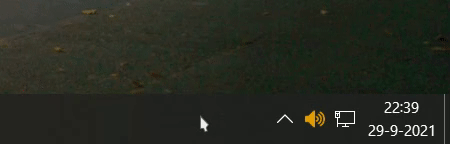Simple utility to enable volume control when your mouse cursor is positioned above the taskbar, among a few other options.
The volume bar will follow the cursor when it's moved around and display the current volume when scrolling up or down.
- Taskbar scroll: Control system volume.
- Hold ALT: Enable precise volume control.
- Hold CTRL: Toggle system audio mute.
- Hold SHIFT: Cycle through available audio playback devices.
- System Volume Mixer: Opens the built-in volume mixer for per-application audio volume control.
- Audio Playback Devices: Switch default audio playback device from a list of available devices.
- Volume Slider Control: Open a popup with a volume slider and peak volume meter. (Also accessible via Middle Mouse Button on the tray icon.)
- Check For Updates: Check for a new version of tb-vol-scroll and update the executable when one is found.
-
Appearance:
- Colour
- Font
- Opacity
- Padding (affects volume bar size)
-
Behaviour:
- Volume bar autohide time-out
- Volume scroll step percentage
- Precise volume control threshold
- Enable/disable CTRL to toggle system audio mute
- Enable/disable SHIFT to cycle through available audio playback devices
- Enable/disable ALT to manually enable precise volume control
- Enable/disable requesting of Administrator permissions on start
- Enable/disable reverse scrolling direction for scroll actions