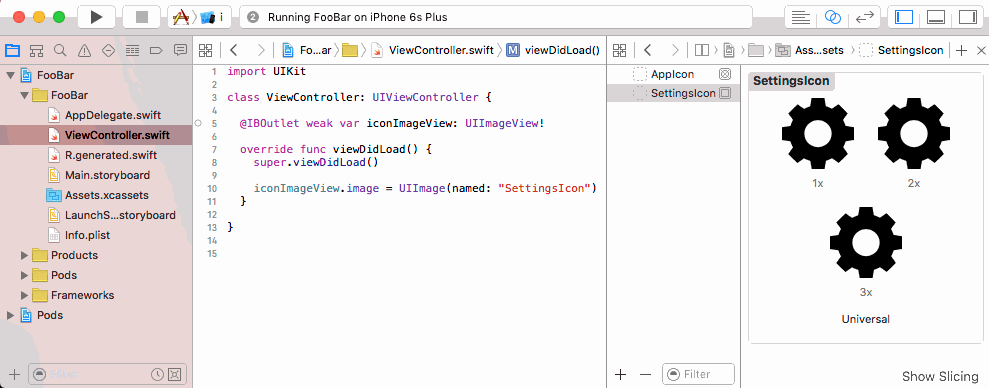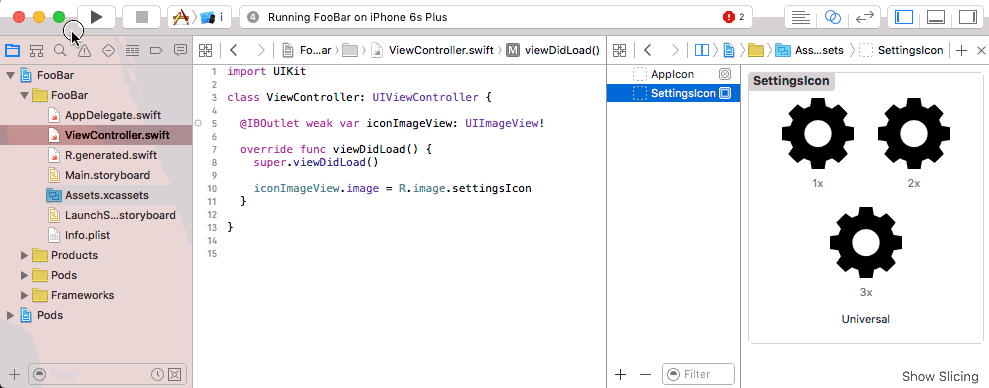Get strong typed, autocompleted resources like images, fonts and segues in Swift projects
It makes your code that uses resources:
- Fully typed, less casting and guessing what a method will return
- Compiletime checked, no more incorrect strings that make your app crash at runtime
- Autocompleted, never have to guess that image name again
Currently you type:
let icon = UIImage(named: "settings-icon")
let font = UIFont(name: "San Francisco", size: 42)
let viewController = CustomViewController(nibName: "CustomView", bundle: nil)With R.swift it becomes:
let icon = R.image.settingsIcon
let font = R.font.sanFrancisco(size: 42)
let viewController = CustomViewController(nib: R.nib.customView)Check out more examples of R.swift based code!
This is only the beginning, check out more examples!
After installing R.swift into your project you can use the R-struct to access resources. If the struct is outdated just build and R.swift will correct any missing/changed/added resources.
R.swift currently supports these types of resources:
Runtime validation with R.validate():
- If images used in storyboards are available
- If view controllers with storyboard identifiers can be loaded
- What are the requirements to run R.swift?
- Why should I choose R.swift over alternative X or Y?
- How does R.swift work?
- Why was R.swift created?
CocoaPods is the recommended way of installation, as this avoids including any binary files into your project.
There is also a short video of this instruction.
- Add
pod 'R.swift'to your Podfile and runpod install - In XCode: Click on your project in the file list, choose your target under
TARGETS, click theBuild Phasestab and add aNew Run Script Phaseby clicking the little plus icon in the top left - Drag the new
Run Scriptphase above theCompile Sourcesphase and belowCheck Pods Manifest.lock, expand it and paste the following script:"$PODS_ROOT/R.swift/rswift" "$SRCROOT" - Build your project, in Finder you will now see a
R.generated.swiftin the$SRCROOT-folder, drag theR.generated.swiftfiles into your project and uncheckCopy items if needed
Tip: Add the *.generated.swift pattern to your .gitignore file to prevent unnecessary conflicts.
- Add the R.swift.Library to your project
- Download a R.swift release, unzip it and put it into your source root directory
- In XCode: Click on your project in the file list, choose your target under
TARGETS, click theBuild Phasestab and add aNew Run Script Phaseby clicking the little plus icon in the top left - Drag the new
Run Scriptphase above theCompile Sourcesphase, expand it and paste the following script:"$SRCROOT/rswift" "$SRCROOT" - Build your project, in Finder you will now see a
R.generated.swiftin the$SRCROOT-folder, drag theR.generated.swiftfiles into your project and uncheckCopy items if needed
Tip: Add the *.generated.swift pattern to your .gitignore file to prevent unnecessary conflicts.
Please post any issues, questions and compliments in the GitHub issue tracker and feel free to submit pull request with fixes and improvements. Keep in mind; a good pull request is small, forked from the develop-branch and well explained. It also should benefit most of the users.
R.swift is created by Mathijs Kadijk and released under a MIT License.