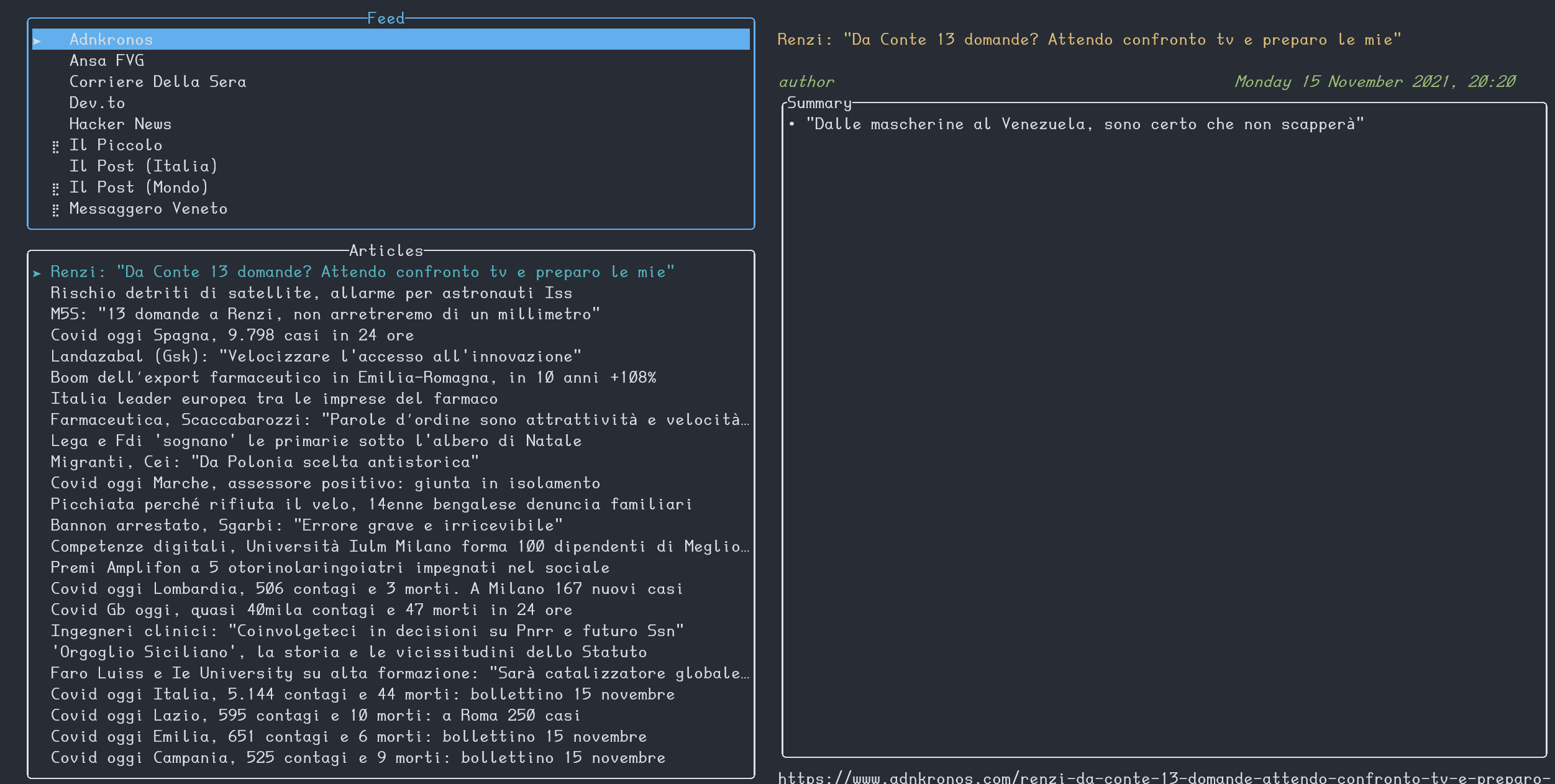~ A terminal news feed reader with a fancy ui ~
Developed by @veeso
Current version: 0.3.2 (30/08/2022)
tuifeed is a news feed reader with a fancy terminal user interface. It allows you read news from your favourite RSS and Atom sources, which can be easily configured in a TOML file.
- 📰 Read feed from any RSS/Atom source
- 🌐 Open any article in your favourite browser in one-click
- 🐧 Compatible with Windows, Linux, *BSD and MacOS
- 🤖 Easy setup
- 🦀 Rust-powered
curl --proto '=https' --tlsv1.2 -sSLf "https://git.io/J1O0Z" | sh- 🐧 GNU/Linux
- 🍎 MacOS
- 🚩 NetBSD
🔴 If you don't trust the script, you can view its content on Github
Install via pkg:
pkg install tuifeedInstall via Chocolatey:
choco install tuifeedcargo install --locked tuifeedOnce installed, in order to start using tuifeed, the first thing you need to do is to configure the feeds you want to read from.
To open the configuration file you can run
tuifeed -cthis will open the configuration file in your favourite editor.
💡 If this option doesn't work for you, you can edit the file manually at:
$XDG_CONFIG_HOME/tuifeed/config.tomlon Linux/Users/$USER/Library/Application\ Support/tuifeed/config.tomlon MacOS
then you can add new sources as follows:
[sources]
"Cointelegraph" = "https://it.cointelegraph.com/rss"
"Corriere Della Sera" = "http://xml2.corriereobjects.it/rss/homepage.xml"
"Friuli Oggi" = "https://www.friulioggi.it/feed/"
"Il Piccolo" = "https://ilpiccolo.gelocal.it/rss/finegil/ilpiccolo/feed.rss"
"Il Post (Mondo)" = "https://www.ilpost.it/mondo/feed/"
"Il Post (Italia)" = "https://www.ilpost.it/italia/feed/"
"Messaggero Veneto" = "https://messaggeroveneto.gelocal.it/rss/finegil/messaggeroveneto/feed.rss"so for each feed you want to read from, you must put an entry with a key, which identifies the Name of the source as it'll be displayed in the UI associated to the URL of the feed.
💡 If you want to use special characters in toml you can quote the key name:
"Il Post (Mondo)" = "https://www.ilpost.it/mondo/feed/"
Once you're done with configuration, save, close and enjoy tuifeed 😄
You can optionally configure some display options in the UI.
To open the configuration file you can run
tuifeed -cthis will open the configuration file in your favourite editor.
💡 If this option doesn't work for your, you can edit the file manually at:
$XDG_CONFIG_HOME/tuifeed/config.tomlon Linux/Users/$USER/Library/Application\ Support/tuifeed/config.tomlon MacOS
Then you can configure the following keys
[article-title]
show-author = false
show-timestamp = true- show-author: display the author name before the article title in the articles list
- show-timestamp: display the timestamp before the article title in the articles list
The key order in the article list name is:
- timestamp
- author
- title
Once you're done with configuration, save, close and enjoy tuifeed 😄
| Key | Where | Description |
|---|---|---|
| Tab, Right | Feed list | Move to article list |
| Up, Down, PageUp, PageDown | Feed list, article list | Scroll up/down in list |
| Home, End | Feed list, article list | Go to the beginning/end of the list |
| R | Feed list | Reload selected source |
| CTRL+R | Feed list | Reload all sources |
| Tab, Left | Article list | Move to feed list |
| Right | Article list | Move to article summary |
| Left | Article summary | Move to article list |
| Up, Down, PageUp, PageDown | Article summary | Scroll up/down in summary |
| Home, End | Article summary | Go to the beginning/end of summary |
| Enter | Article summary, article link | Open selected article url in your favourite browser |
| Esc | * | Quit tuifeed |
If you like tuifeed and you're grateful for the work I've done, please consider a little donation 🥳
You can make a donation with one of these platforms:
Contributions, bug reports, new features and questions are welcome! 😉 If you have any question or concern, or you want to suggest a new feature, or you want just want to improve tuifeed, feel free to open an issue or a PR.
Please follow our contributing guidelines
View tuifeed's changelog HERE
tuifeed is licensed under the MIT license.
You can read the entire license HERE