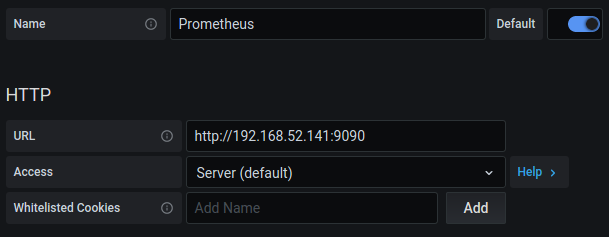This page demonstrates a Torchserve deployment in Kubernetes using Helm Charts. It uses the DockerHub Torchserve Image for the pods and a PersistentVolume for storing config / model files.
The following table describes all the parameters for the Helm Chart.
| Parameter | Description | Default |
|---|---|---|
image |
Torchserve Serving image | pytorch/torchserve:latest-gpu |
inference_port |
TS Inference port | 8080 |
management_port |
TS Management port | 8081 |
metrics_port |
TS Mertics port | 8082 |
replicas |
K8S deployment replicas | 1 |
model-store |
EFS mountpath | /home/model-server/shared/ |
persistence.size |
Storage size to request | 1Gi |
n_gpu |
Number of GPU in a TS Pod | 1 |
n_cpu |
Number of CPU in a TS Pod | 1 |
memory_limit |
TS Pod memory limit | 4Gi |
memory_request |
TS Pod memory request | 1Gi |
Edit the values in values.yaml with the right parameters. Somethings to consider,
- Set torchserve_image to the
pytorch/torchserve:latestif your nodes are CPU. - Set
persistence.sizebased on the size of your models. - The value of
replicasshould be less than number of Nodes in the Node group. n_gpuwould be exposed to TS container by docker. This should be set tonumber_of_gpuinconfig.propertiesabove.n_gpu&n_cpuvalues are used on a per pod level and not in the entire cluster level
# Default values for torchserve helm chart.
torchserve_image: pytorch/torchserve:latest-gpu
namespace: torchserve
torchserve:
management_port: 8081
inference_port: 8080
metrics_port: 8082
pvd_mount: /home/model-server/shared/
n_gpu: 1
n_cpu: 1
memory_limit: 4Gi
memory_request: 1Gi
deployment:
replicas: 1 # Changes this to number of node in Node Group
persitant_volume:
size: 1GiTo install Torchserve run helm install ts .
ubuntu@ip-172-31-50-36:~/serve/kubernetes/Helm$ helm install ts .
NAME: ts
LAST DEPLOYED: Wed Jul 29 08:29:04 2020
NAMESPACE: default
STATUS: deployed
REVISION: 1
TEST SUITE: NoneVerify that torchserve has succesfully started by executing kubectl exec pod/torchserve-fff -- cat logs/ts_log.log on your torchserve pod. You can get this id by lookingup kubectl get po --all-namespaces
Your output should should look similar to
ubuntu@ip-172-31-50-36:~/serve/kubernetes$ kubectl exec pod/torchserve-fff -- cat logs/ts_log.log
2020-07-29 08:29:08,295 [INFO ] main org.pytorch.serve.ModelServer -
Torchserve version: 0.1.1
TS Home: /home/venv/lib/python3.6/site-packages
Current directory: /home/model-server
......Fetch the Load Balancer Extenal IP by executing
kubectl get svcYou should see an entry similar to
ubuntu@ip-172-31-65-0:~/ts/rel/serve$ kubectl get svc
NAME TYPE CLUSTER-IP EXTERNAL-IP PORT(S) AGE
torchserve LoadBalancer 10.100.142.22 your-loadbalancer-address 8080:31115/TCP,8081:31751/TCP 14mNow execute the following commands to test Management / Prediction APIs
curl http://your-loadbalancer-address:8081/models
# You should something similar to the following
{
"models": [
{
"modelName": "mnist",
"modelUrl": "mnist.mar"
},
{
"modelName": "squeezenet1_1",
"modelUrl": "squeezenet1_1.mar"
}
]
}
curl http://your-loadbalancer-address:8081/models/squeezenet1_1
# You should see something similar to the following
[
{
"modelName": "squeezenet1_1",
"modelVersion": "1.0",
"modelUrl": "squeezenet1_1.mar",
"runtime": "python",
"minWorkers": 3,
"maxWorkers": 3,
"batchSize": 1,
"maxBatchDelay": 100,
"loadedAtStartup": false,
"workers": [
{
"id": "9000",
"startTime": "2020-07-23T18:34:33.201Z",
"status": "READY",
"gpu": true,
"memoryUsage": 177491968
},
{
"id": "9001",
"startTime": "2020-07-23T18:34:33.204Z",
"status": "READY",
"gpu": true,
"memoryUsage": 177569792
},
{
"id": "9002",
"startTime": "2020-07-23T18:34:33.204Z",
"status": "READY",
"gpu": true,
"memoryUsage": 177872896
}
]
}
]
wget https://raw.githubusercontent.com/pytorch/serve/master/docs/images/kitten_small.jpg
curl -X POST http://your-loadbalancer-address:8080/predictions/squeezenet1_1 -T kitten_small.jpg
# You should something similar to the following
[
{
"lynx": 0.5370921492576599
},
{
"tabby": 0.28355881571769714
},
{
"Egyptian_cat": 0.10669822245836258
},
{
"tiger_cat": 0.06301568448543549
},
{
"leopard": 0.006023923866450787
}
]helm repo add prometheus-community https://prometheus-community.github.io/helm-charts
helm install prometheus prometheus-community/prometheushelm repo add grafana https://grafana.github.io/helm-charts
helm install grafana grafana/grafanaGet admin user password by running:
kubectl get secret --namespace default grafana -o jsonpath="{.data.admin-password}" | base64 --decode ; echokubectl get pods
NAME READY STATUS RESTARTS AGE
grafana-cbd8775fd-6f8l5 1/1 Running 0 4h12m
model-store-pod 1/1 Running 0 4h35m
prometheus-alertmanager-776df7bfb5-hpsp4 2/2 Running 0 4h42m
prometheus-kube-state-metrics-6df5d44568-zkcm2 1/1 Running 0 4h42m
prometheus-node-exporter-fvsd6 1/1 Running 0 4h42m
prometheus-node-exporter-tmfh8 1/1 Running 0 4h42m
prometheus-pushgateway-85948997f7-4s4bj 1/1 Running 0 4h42m
prometheus-server-f8677599b-xmjbt 2/2 Running 0 4h42m
torchserve-7d468f9894-fvmpj 1/1 Running 0 4h33m
kubectl get pod prometheus-server-f8677599b-xmjbt -o jsonpath='{.status.podIPs[0].ip}'
192.168.52.141kubectl patch service grafana -p '{"spec": {"type": "LoadBalancer"}}'
kubectl get svc grafana -o jsonpath='{.status.loadBalancer.ingress[0].hostname}'<http://your.grafana.loadbalancer.address:3000>
Follow the link for log aggregation with EFK Stack.
Log aggregation using EFK stack
- Incorrect values in
values.yaml- If you changed values in
torchserve.pvd_mount, make sureconfig.propertieswas also updated to match the values.
- If you changed values in
- Invalid
config.properties- You can verify these values by running this for local TS installation.
- Ensure you have available Nodes in Node Group.
- You may inspect the values by running
helm listandhelm get all tsto verify if the values used for the installation. - You can uninstall / reinstall the helm chart by executing
helm uninstall tsandhelm install ts . helm install ts .fails withError: create: failed to create: Request entity too large: limit is 3145728orinvalid: data: Too long: must have at most 1048576 characters.- Ensure that you dont have any stale files in your kubernetes directory where you are executing the command. If so, move them out of the directory or add them to .helmignore file.
kubectl get svcdoes't show my torchserve service- Try reinstalling the helm chart by executing
helm uninstall tsandhelm install ts .
- Try reinstalling the helm chart by executing
- "Error: unable to build kubernetes objects from release manifest: unable to recognize “”: no matches for kind “ClusterConfig” in version “eksctl.io/v1alpha5”"
- Helm is picking up other .yaml files. Make sure you’ve added other files correctly to .helmignore. It should only run with values.yaml.
kubectl describe podshows error message "0/1 nodes are available: 1 Insufficient cpu."- Ensure that the
n_cpuvalue invalues.yamlis set to a number that can be supported by the nodes in the cluster.
- Ensure that the
Autoscaling with torchserve metrics
- [] Log / Metrics Aggregation using AWS Container Insights
- [] EFK Stack Integration
- [] Readiness / Liveness Probes
- [] Canary
- [] Cloud agnostic Distributed Storage example