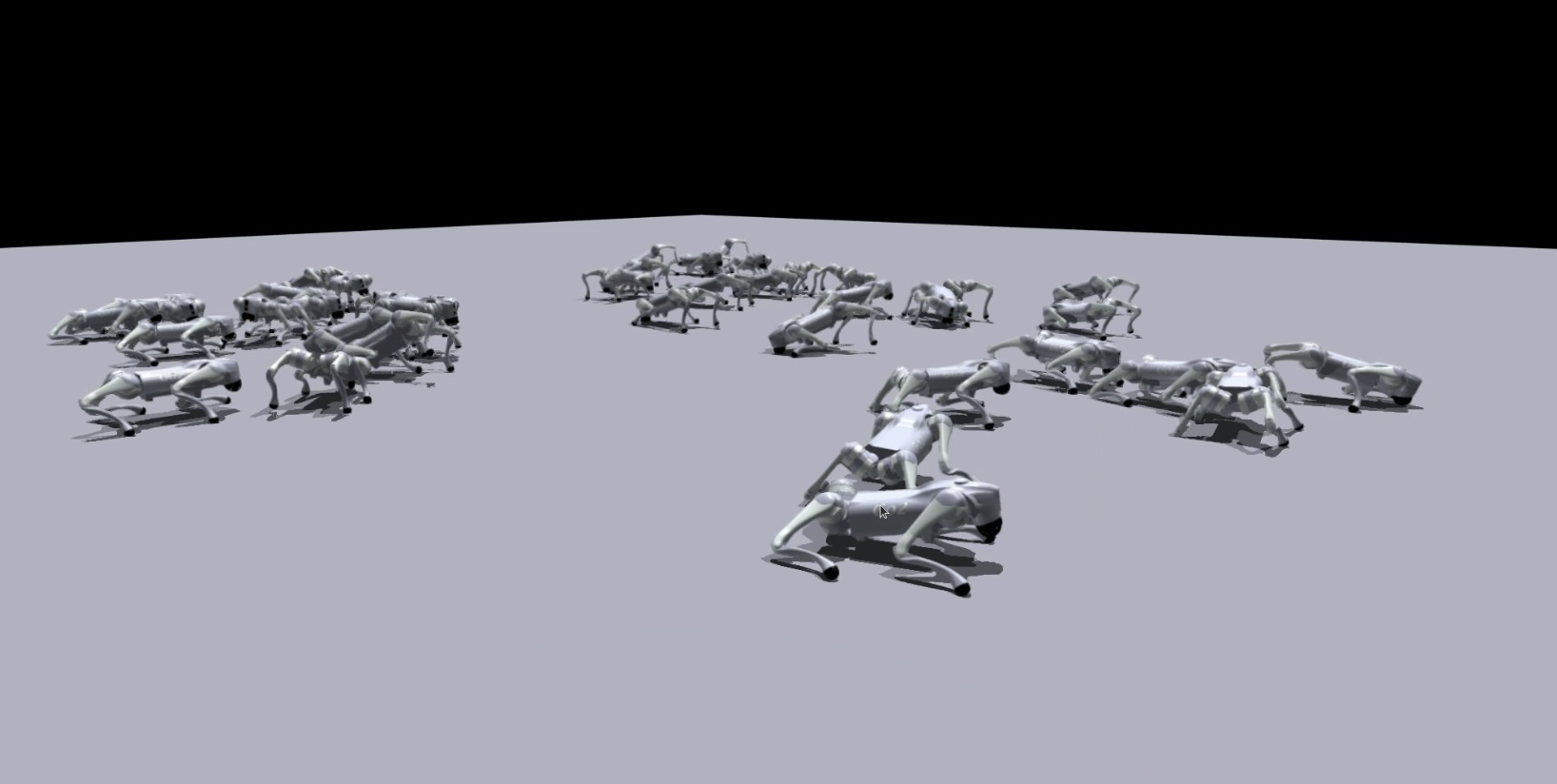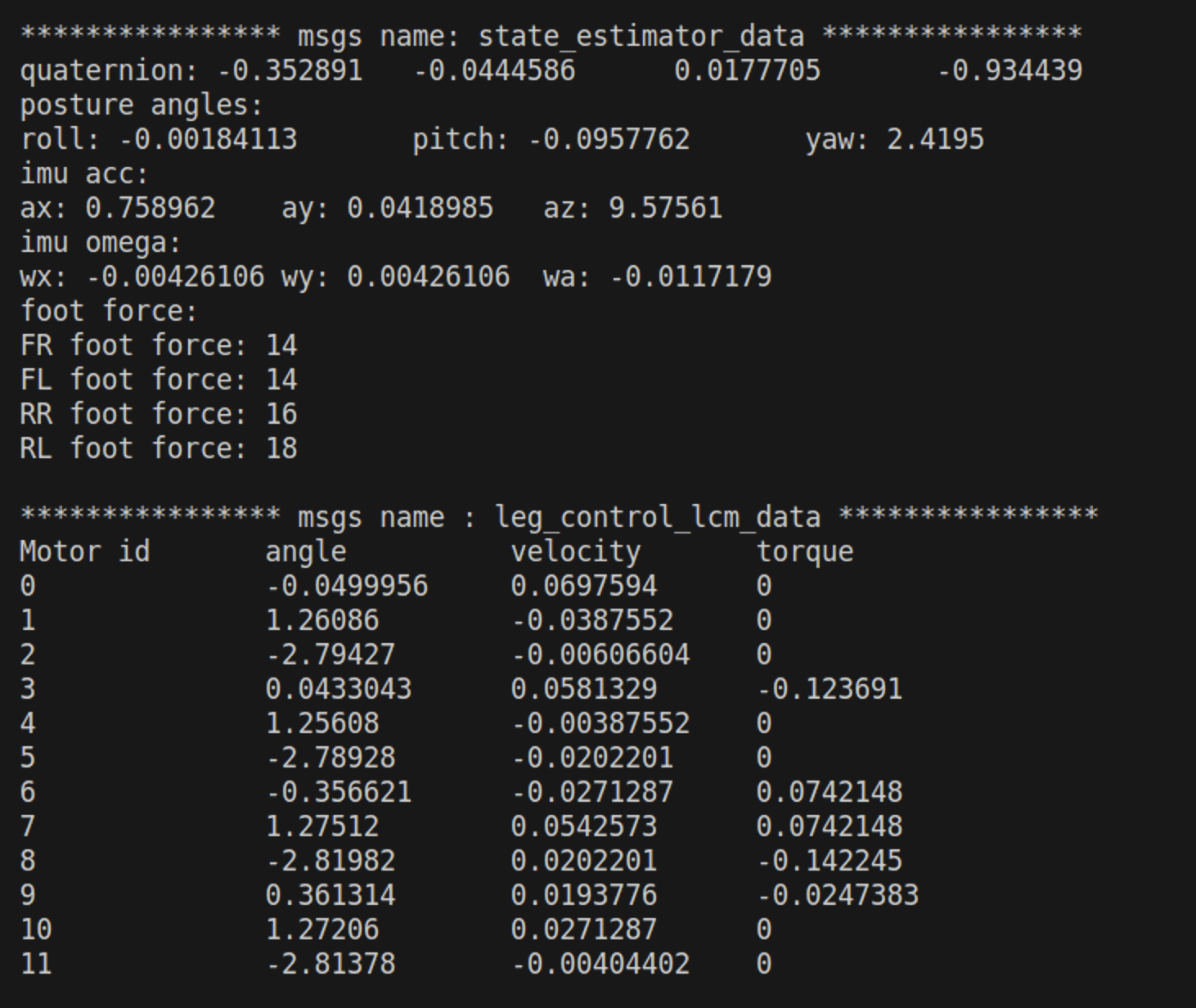This repository is forked from walk-these-ways, which is a Go1 Sim-to-Real Locomotion Starter Kit. It seems that walk-these-ways can be untilized on Unitree A1 with simple modifications, since those robots are base on unitree-legged-sdk.
However, the brand-new architecture unitree-sdk2 is not based on UDP anymore, so this project aims to train and deploy walk-these-ways on Unitree Go2 by modifying SDK interfaces.
- miniconda
- pytorch 1.10 with cuda-11.3
- Isaac Gym
- Nvidia GPU with at least 8GB of VRAM
Clone this repository and install:
git clone https://github.com/Teddy-Liao/walk-these-ways-go2.git
cd walk-these-ways-go2
pip install -e .Start training:
python scripts/train.pygo2_gym and go2_gym_learn folders are the main folders for training process.
Play the model:
cd scripts
python play.pyGo2 pretrained model is provided in ./runs, you can choose whether to use provide pretrained model by modifying the label line label = "gait-conditioned-agility/pretrain-go2/train" to your own trained model.
flip_visual_attachmentsin go2_config should be set toTrue, otherwise errors would occur when visualizing.- To change configuration parameters of env or the robot, you should modify parameters in go2_config, not in legged_robot_config
Trained policy is only supported to be deployed through your PC or laptop now, because I am not familiar with Jetson Orin, and hope I can fix it and deploy on Jetson Orin.
Since walk-these-ways implement an interface based on Lightweight Communications and Marshalling (LCM) to pass sensor data, motor commands, and joystick state between their code and the low-level control SDK provided by Unitree, LCM should be installed firstly in your PC or laptlop.
Clone LCM repository to any location (where you usually place installed softwares), then install LCM:
git clone https://github.com/lcm-proj/lcm.git
mkdir build
cd build
cmake ..
make
sudo make installunitree_sdk2 has been inclued in go2_gym_deploy/unitree_sdk2_bin/library/unitree_sdk2, you can also clone from Unitree Robotics to make sure the sdk is updated version.
cd go2_gym_deploy/unitree_sdk2_bin/library/unitree_sdk2Delete build file
rm -r buildInstall and build:
sudo ./install.sh
mkdir build
cd build
cmake ..
makego2_gym_deploy/unitree_sdk2_bin/lcm_position_go2.cpp is the core file of this project, which is similar to lcm_position.cpp in walk-these-ways, but replace unitree_legged_sdk with unitree_sdk2.
Build lcm_position_go2 and generate runfile lcm_position_go2
cd go2_gym_deploy
rm -r build
mkdir build
cd build
cmake ..
make -jAll LCM messages files in go2_gym_deploy/lcm_types are set as the same format shown in walk-these-ways to ensure successful connection with python files. LCM message files are provided in this project, and you can also generate customized LCM message files through the following instructions:
xxx_lcmt.hpp files are generated by:
lcm-gen -x xxx.lcmConnect your PC/Laptop with Go2 robot with ethernet cable and check connection by:
ping 192.168.123.161Check the network interface address, and copy the network interface address.
ifconfigIf error occurs, please check Unitree Support for details.
You can verify LCM send by opening a new terminal:
cd go2_gym_deploy/build
sudo ./lcm_receiveIf LCM and unitree_sdk2 are correctly connected with each other, messages will be shown in the terminal:
Before starting LCM, ensure that lcm_receive has been properly shut down. It's important not to run lcm_receive and lcm_position_go2 simultaneously.
cd go2_gym_deploy/build
sudo ./lcm_position_go2 eth0Replace eth0 with your own network interface address. According to the messages shown in terminal, press Enter for several times and the communication between LCM and unitree_sdk2 will set up.
This command will automatically shut down Unitree sport_mode Service and set the robot to LOW-LEVEL. Please make sure This will Go2 is hung up or lie on the ground.
Open a new terminate and run:
cd go2_gym_deploy/scripts
python deploy_policy.pyAccording to the hints shown in terminal, Press button [R2] to start the controller. You can check RC mapping in the following subsection.
To view the details of joystick mapping or even modify default mapping logic, please refer to the get_command function within the cheetah_state_estimator.py file. In this project, the default gait is set to trot.
Caution:
- Press [L2+B] to switch to damping mode if any unexpected situation occurs!!!
- This is research code; use at your own risk; we do not take responsibility for any damage.
Test Video on Unitree Go2:
- Test in my bedroom: https://www.bilibili.com/video/BV1tQ4y1c7ZG/?spm_id_from=333.999.0.0&vd_source=07873ebe2a113dac57775e264a210929
- Test by other contributors: https://www.bilibili.com/video/BV1Ut421H7Fr/?spm_id_from=333.1007.top_right_bar_window_history.content.click&vd_source=07873ebe2a113dac57775e264a210929
The Unitree Go2 robot is equipped with an onboard Nvidia Jetson Orin Nano/NX, which operates on an ARM-based architecture. Default information of this onboard computer is shown below, and you can connnect to Jetson by SSH, VScode(remote development) or plugging a HDMI cable.
IP:192.168.123.18
user name:unitree
password:123
- cuda
- pytorch
- miniconda (Omitted here; please install it by yourself)
- cudnn (Omitted here; please install it by yourself)
Two different ways are provided to set up correct environments in Jetson: through Internet or through Docker.
Connecting a Nvidia Jetson device to the internet can be done in two primary ways:
-
Wired Connection: Directly plug an Ethernet cable with internet access into the Jetson's Ethernet port. This method provides a stable and fast internet connection, suitable for tasks that require high bandwidth or low latency.
-
Wireless Connection via USB Wi-Fi Adapter: Purchase a USB Wi-Fi adapter compatible with the Jetson device. This method adds wireless connectivity, offering the flexibility to connect to the internet without the need for physical cables. However, it's important to ensure the USB Wi-Fi adapter is supported by the Jetson's operating system and drivers.
Jetpack toolbox has been preinstalled on Jetson, you should check the jetpack vertsion firstly.
sudo -H pip install jetson-stats #Install jetson-stats toolkit
sudo jtopAccording to the detail information printed in the terminal window, the Jetpack version of my Unitree Go2 is Jetpack 5.1.1 [L4T 35.3.1]
You can also check libraries that have been preinstalled:
sudo jetson_releaseCheck if there is a preinstalled version of cuda.
nvcc -V # check preinstalled cuda versionIf the preinstalled version if too high, you should uninstall it because, for instance, there is no Pytorch version that is compatible with cuda-12.2.
sudo apt-get remove cuda
sudo apt autoremove
sudo apt-get remove cuda*
sudo dpkg -l |grep cuda # check if any residual cuda file exists
sudo dpkg -P Residual filenamePersonally, I recommend to install cuda-11.8. Click the link, CUDA Toolkit 11.8 Downloads , to check installation commands.
Please download pre-built PyTorch pip wheel installers for Jetson Nano, which is different from the way we install Pytorch on PC. Note that correct pytorch version should be chosen to make it compatible with specific version of cuda and Jetpack.
As long as the environment and requirements on the Jetson are properly configured, you can follow the same deployment guidelines as you would on a PC. This liberates the robot! Now, you can test the code cable-free, offering more freedom to the robot's movements and applications.
To be continue ...
🌟🌟🌟 Please star this repository if it does help you! Many Thanks! 🌟🌟🌟
- Many thanks to Leolar, who provide Nvidia 3060ti and supporting.
- Many thanks to Jony and Peter for their support and encourage me to learn basic kownledge about RL.
- Many thanks to Simonforyou, who provide Go2 pretrained model.
- Do not inherit config and env from go1_gym, build customized config and env files for Go2
- Deploy on Jeston Orin Nano
- Deploy through Docker