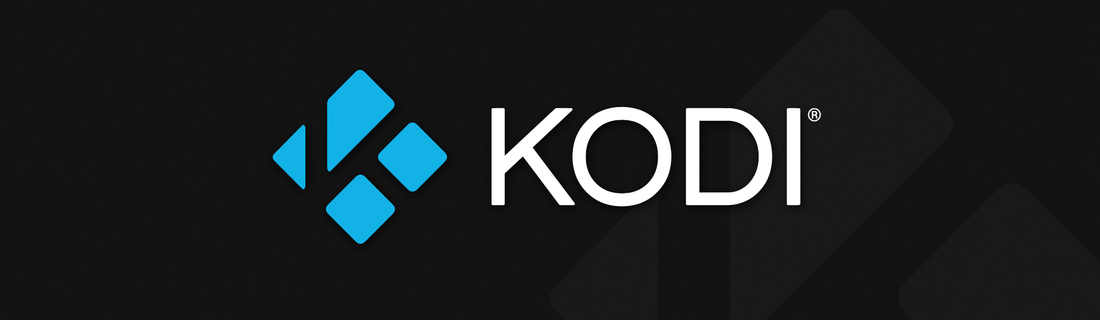This guide has been tested with macOS 10.13.4()17E199 High Sierra and Xcode 9.3(9E145). It is meant to cross-compile Kodi for iOS using Kodi's unified depends build system. Please read it in full before you proceed to familiarize yourself with the build procedure.
- Document conventions
- Prerequisites
- Get the source code
- Configure and build tools and dependencies
- Build binary add-ons
- Build Kodi
6.1. Build with Xcode
6.2. Build with xcodebuild
6.3. Build with make - Package
- Install
- Gesture Handling
This guide assumes you are using terminal, also known as console, command-line or simply cli. Commands need to be run at the terminal, one at a time and in the provided order.
This is a comment that provides context:
this is a command
this is another command
and yet another one
Example: Clone Kodi's current master branch:
git clone https://github.com/xbmc/xbmc kodi
Commands that contain strings enclosed in angle brackets denote something you need to change to suit your needs.
git clone -b <branch-name> https://github.com/xbmc/xbmc kodi
Example: Clone Kodi's current Krypton branch:
git clone -b Krypton https://github.com/xbmc/xbmc kodi
Several different strategies are used to draw your attention to certain pieces of information. In order of how critical the information is, these items are marked as a note, tip, or warning. For example:
NOTE: Linux is user friendly... It's just very particular about who its friends are.
TIP: Algorithm is what developers call code they do not want to explain.
WARNING: Developers don't change light bulbs. It's a hardware problem.
back to top | back to section top
- Java Development Kit (JDK)
- Xcode. Install it from the AppStore or from the Apple Developer Homepage.
- Device with iOS 9.0 or newer to install Kodi after build.
Building for iOS should work with the following constellations of Xcode and macOS versions:
- Xcode 8.x against iOS SDK 10.x on 10.11.x (El Capitan)(recommended)
- Xcode 8.x against iOS SDK 10.x on 10.12.x (Sierra)(recommended)
- Xcode 9.x against iOS SDK 11.x on 10.12.x (Sierra)
- Xcode 9.x against iOS SDK 11.x on 10.13.x (High Sierra)(recommended)
WARNING: Start Xcode after installation finishes. You need to accept the licenses and install missing components.
Change to your home directory:
cd $HOME
Clone Kodi's current master branch:
git clone https://github.com/xbmc/xbmc kodi
Kodi can be built as either a 32bit or 64bit program. The dependencies are built in $HOME/kodi/tools/depends and installed into /Users/Shared/xbmc-depends.
TIP: Look for comments starting with Or ... and only execute the command(s) you need.
Configure build for 64bit (recommended):
cd $HOME/kodi/tools/depends
./bootstrap
./configure --host=arm-apple-darwin --with-cpu=arm64
Or configure build for 32bit:
cd $HOME/kodi/tools/depends
./bootstrap
./configure --host=arm-apple-darwin --with-sdk=9.3
WARNING: iOS SDK 11 no longer supports 32bit.
Build tools and dependencies:
make -j$(getconf _NPROCESSORS_ONLN)
TIP: By adding -j<number> to the make command, you can choose how many concurrent jobs will be used and expedite the build process. It is recommended to use -j$(getconf _NPROCESSORS_ONLN) to compile on all available processor cores. The build machine can also be configured to do this automatically by adding export MAKEFLAGS="-j$(getconf _NPROCESSORS_ONLN)" to your shell config (e.g. ~/.bashrc).
WARNING: Look for the Dependencies built successfully. success message. If in doubt run a single threaded make command until the message appears. If the single make fails, clean the specific library by issuing make -C target/<name_of_failed_lib> distclean and run makeagain.
NOTE: Advanced developers may want to specify an iOS SDK version (if multiple versions are installed) in the configure line(s) shown above. The example below would use the iOS SDK 9.0:
./configure --host=arm-apple-darwin --with-cpu=arm64 --with-sdk=9.0
back to top | back to section top
You can find a complete list of available binary add-ons here.
Change to Kodi's source code directory:
cd $HOME/kodi
Build all add-ons:
make -C tools/depends/target/binary-addons
Build specific add-ons:
make -C tools/depends/target/binary-addons ADDONS="audioencoder.flac pvr.vdr.vnsi audiodecoder.snesapu"
Build a specific group of add-ons:
make -j$(getconf _NPROCESSORS_ONLN) -C tools/depends/target/binary-addons ADDONS="pvr.*"
Before you can use Xcode to build Kodi, the Xcode project has to be generated with CMake. CMake is built as part of the dependencies and doesn't have to be installed separately. A toolchain file is also generated and is used to configure CMake.
Create an out-of-source build directory:
mkdir $HOME/kodi-build
Change to build directory:
cd $HOME/kodi-build
Generate Xcode project for ARM 64bit (recommended):
/Users/Shared/xbmc-depends/x86_64-darwin17.5.0-native/bin/cmake -G Xcode -DCMAKE_TOOLCHAIN_FILE=/Users/Shared/xbmc-depends/iphoneos11.3_arm64-target-debug/share/Toolchain.cmake ../kodi
Or generate Xcode project for ARM 32bit:
/Users/Shared/xbmc-depends/x86_64-darwin15.6.0-native/bin/cmake -G Xcode -DCMAKE_TOOLCHAIN_FILE=/Users/Shared/xbmc-depends/iphoneos9.3_armv7-target/share/Toolchain.cmake ../kodi
WARNING: The toolchain file location differs depending on your iOS and SDK version. You have to replace x86_64-darwin15.6.0-native and iphoneos11.3_arm64-target-debug or iphoneos9.3_armv7-target in the paths above with the correct ones on your system.
You can check Users/Shared/xbmc-depends directory content with:
ls -l /Users/Shared/xbmc-depends
Start Xcode, open the Kodi project file (kodi.xcodeproj) located in $HOME/kodi-build and hit Build.
WARNING: If you have selected a specific iOS SDK Version in step 4 then you might need to adapt the active target to use the same iOS SDK version, otherwise build will fail. Be sure to select a device configuration. Building for simulator is not supported.
Alternatively, you can also build via Xcode from the command-line with xcodebuild, triggered by CMake:
Change to build directory:
cd $HOME/kodi-build
Build Kodi:
/Users/Shared/xbmc-depends/x86_64-darwin17.5.0-native/bin/cmake --build . --config "Debug" -- -verbose -jobs $(getconf _NPROCESSORS_ONLN)
TIP: You can specify Release instead of Debug as --config parameter.
CMake is also able to generate makefiles that can be used to build with make.
Change to Kodi's source code directory:
cd $HOME/kodi
Generate makefiles:
make -C tools/depends/target/cmakebuildsys
Build Kodi:
make -j$(getconf _NPROCESSORS_ONLN) -C build
back to top | back to section top
CMake generates a target called deb which will package Kodi ready for distribution. After Kodi has been built, the target can be triggered by selecting it in Xcode active scheme or manually running
cd $HOME/kodi-build/build
/Users/Shared/xbmc-depends/x86_64-darwin17.5.0-native/bin/cmake --build . --target "deb" --config "Debug"
Alternatively, if you built using makefiles issue:
cd $HOME/kodi/build
make deb
On jailbroken devices the resulting deb file can be copied to the iOS device via ssh/scp and installed manually. You need to SSH into the iOS device and issue:
dpkg -i <name of the deb file>
If you are a developer with an official Apple code signing identity you can deploy Kodi via Xcode to work on it on non-jailbroken devices. For this to work you need to alter the Xcode project by setting your codesign identity. Just select the iPhone Developer shortcut.
It's also important that you select the signing on all 4 spots in the project settings. After the last buildstep, our support script will do a full sign of all binaries and bundle them with the given identity, including all the *.viz, *.pvr, *.so, etc. files Xcode doesn't know anything about. This should allow you to deploy Kodi to all non-jailbroken devices the same way you deploy normal apps to.
In that case Kodi will be sandboxed like any other app. All Kodi files are then located in the sandboxed Documents folder and can be easily accessed via iTunes file sharing.
From Xcode7 on this approach is also available for non paying app developers (Apple allows self signing from now on).
| Gesture | Action |
|---|---|
| Double finger swipe left | Back |
| Double finger tap/single finger long tap | Right mouse |
| Single finger tap | Left mouse |
| Panning, and flicking | For navigating in lists |
| Dragging | For scrollbars and sliders |
| Zoom gesture | In the picture viewer |
Gestures can be adapted in system/keymaps/touchscreen.xml.