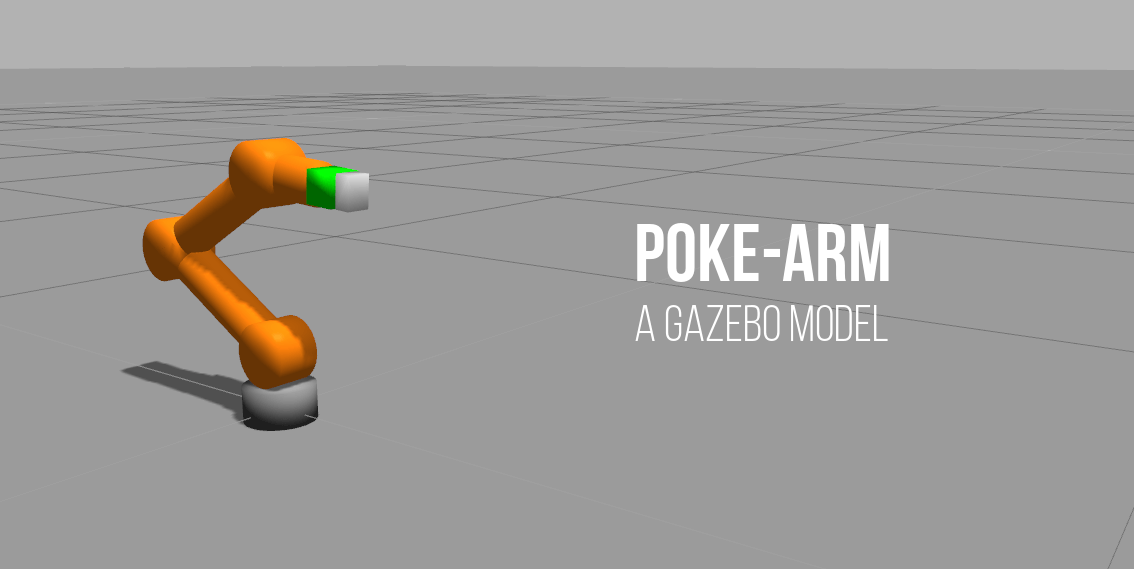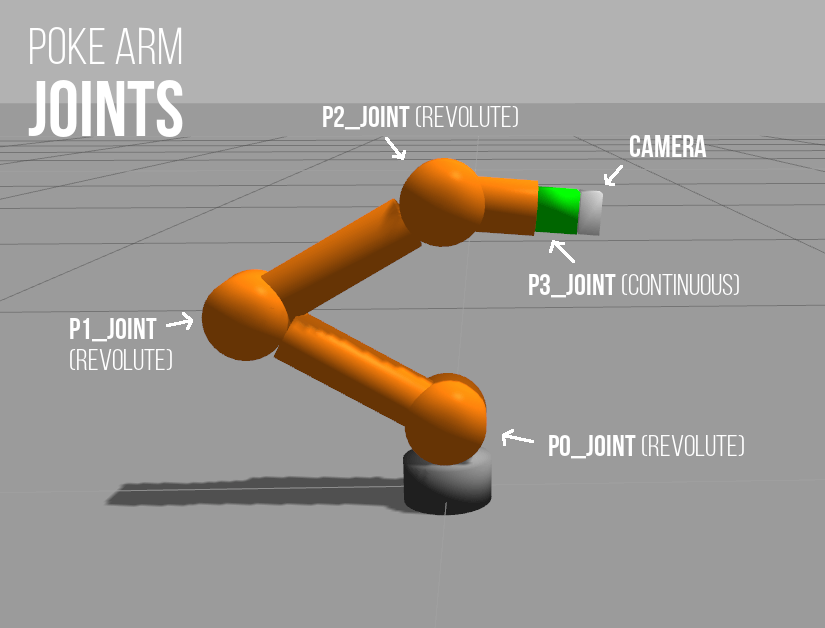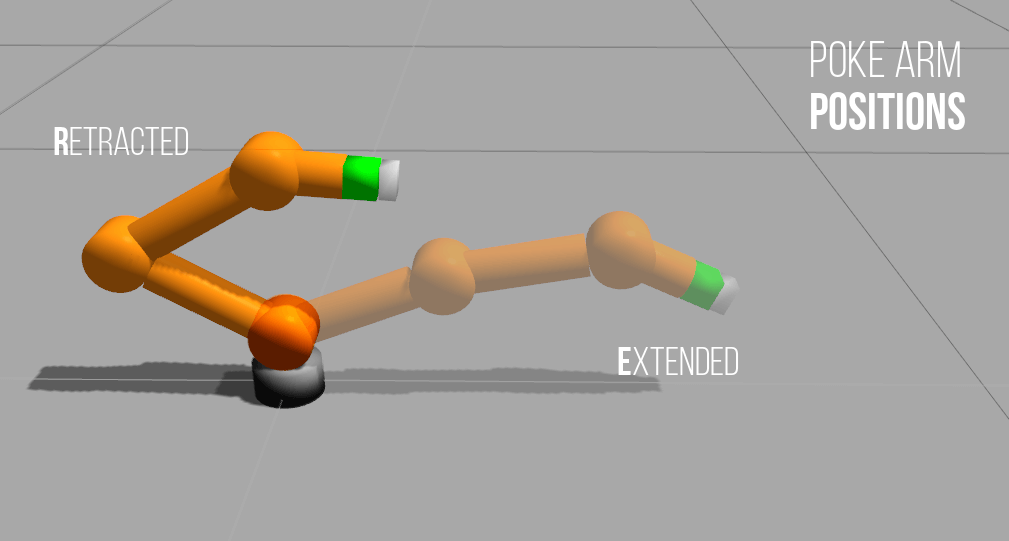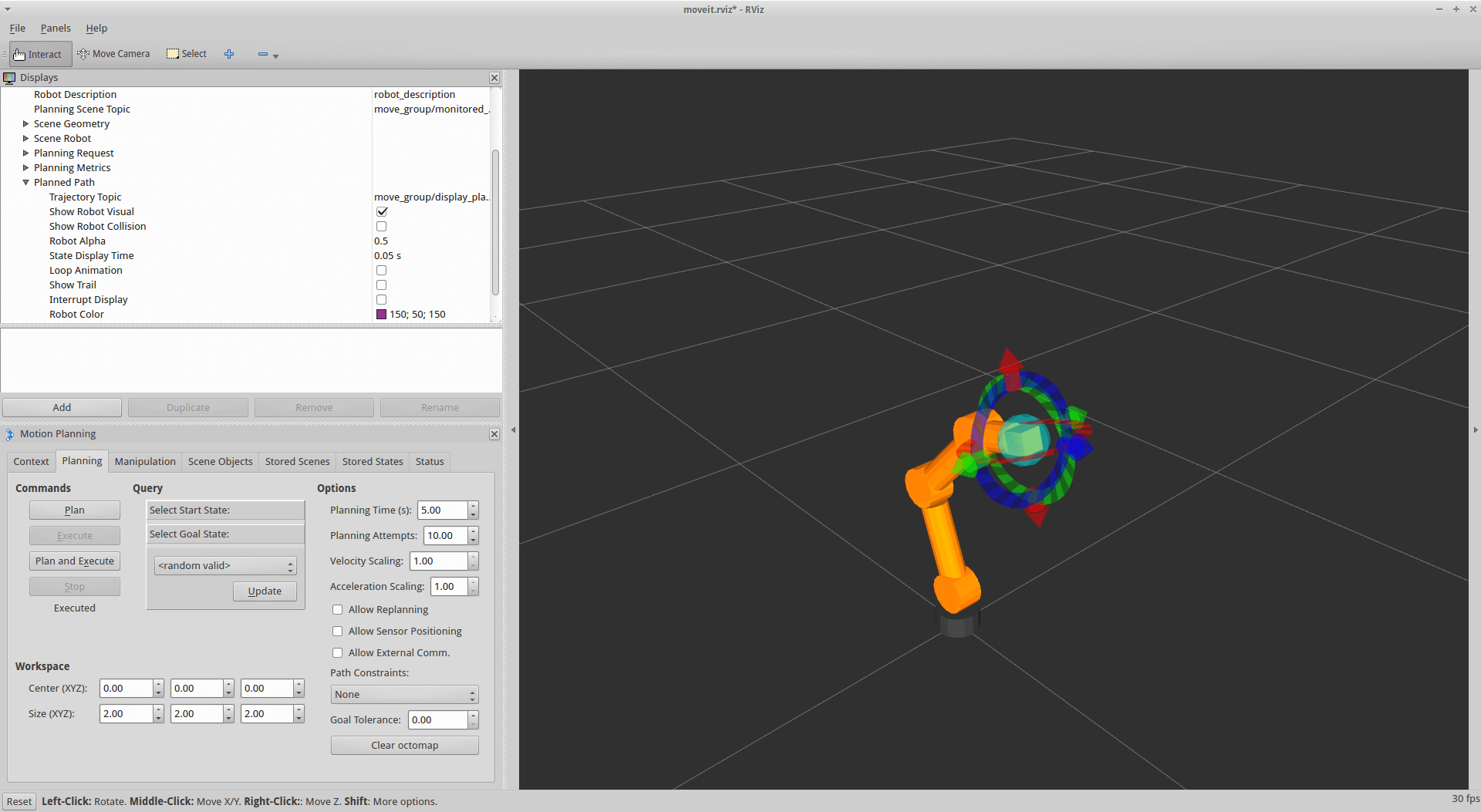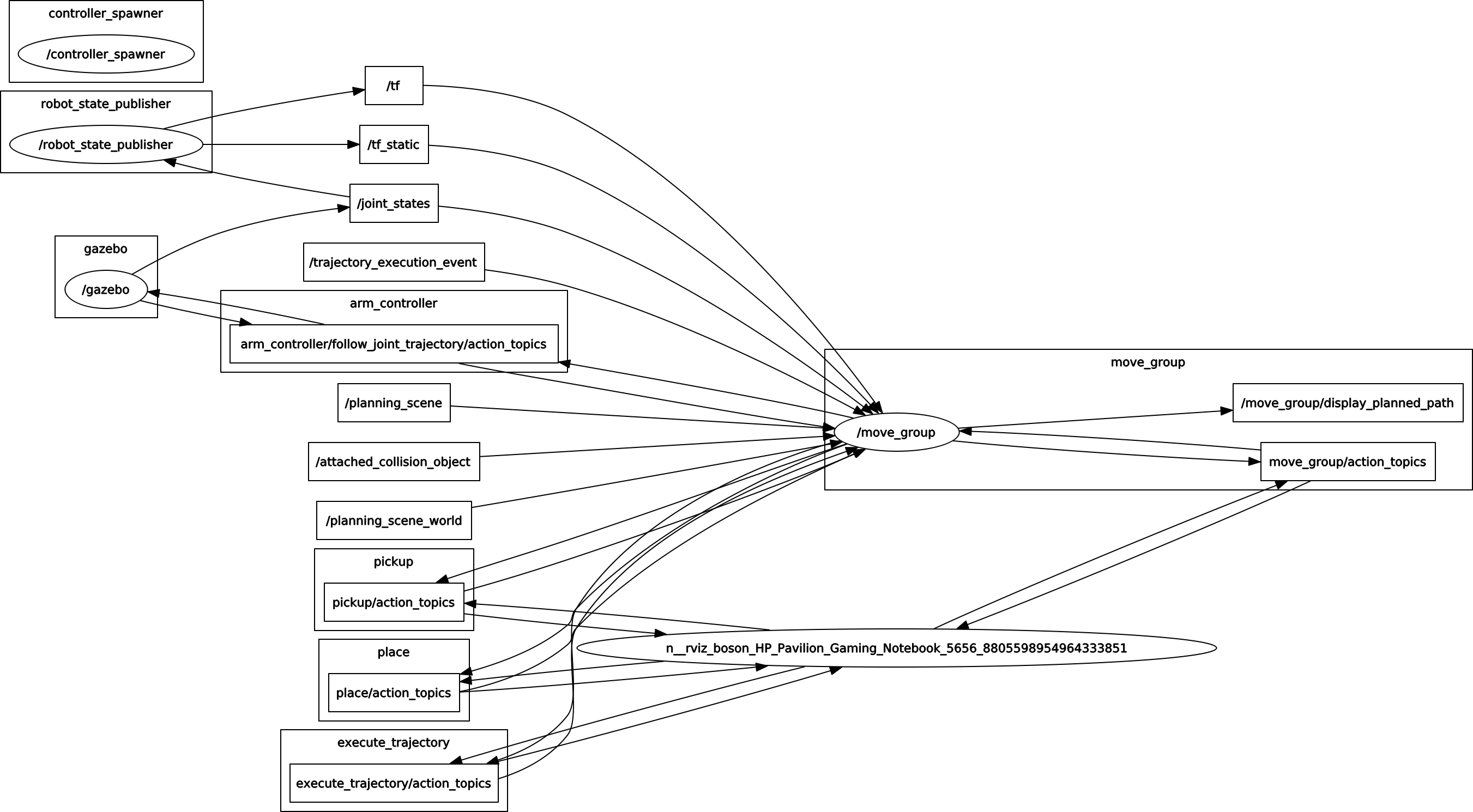An experimental gazebo robotic arm model with 4 movable joints and a depth camera. Designed to be mounted on the Turtlebot gazebo model with only a forward extension capability.
Currently, this package is only tested with Ubuntu 14.04 running Gazebo 2.2 & ROS Indigo.
The poke arm model depends on the following packages:
- Gazebo ROS Packages
- ROS Controllers
- MoveIt!
$ sudo apt-get install ros-indigo-gazebo-ros-*
$ sudo apt-get install ros-indigo-ros-controllers
$ sudo apt-get install ros-indigo-moveitAfter that, git clone the repository to your workspace.
$ git clone https://github.com/1487quantum/poke-arm-gazebo.gitThe poke arm is designed to push an object, therefore the revolute joints were configured to move in the x-axis direction.
- 1 fixed joint
- 3 revolute joints
- 1 continuous joint
A RGBD (Depth) Camera is mounted at the end of the robot arm. 📷
Camera Resolution: 320 X 240
Image Range: 0.01 - 18.0m
Field of View (FOV, Horizontal): 60°
The folder are organised into 3 parts:
- poke_description: Contains the URDF description of the robot.
- poke_gazebo: Contains launch files to start gazebo & spawn the model in it.
- poke_control: Contains the controllers used to control the poke arm.
To test the poke arm, roslaunch poke_control.launch. This will launch both the arm model and the controller in Gazebo.
$ roslaunch poke_control poke_control.launchTo retract the arm:
$ rostopic pub /arm_controller/command trajectory_msgs/JointTrajectory '{joint_names: ["p0_joint","p1_joint","p2_joint","p3_joint"], points: [{positions: [-1.2,2.5,0.6,0.0],time_from_start:[1.0,0.0]}]}' -1To extend the arm:
$ rostopic pub /arm_controller/command trajectory_msgs/JointTrajectory '{joint_names: ["p0_joint","p1_joint","p2_joint","p3_joint"], points: [{positions: [1.2,0.2,0.6,0.0],time_from_start:[1.0,0.0]}]}' -1To test the arm via Rviz, roslaunch poke_moveit_control.launch. This utilises the moveit_group to plan & execute the motion of the arm determined by the interactive marker of Rviz.
$ roslaunch poke_control poke_moveit_control.launch
The rqt_graph:
It is better to download the relevant Turtlebot packages to your workspace than to install it via apt-get, as you have to modify the URDF/Xacro file.
For this section, it is assumed that you are using the default turtlebot base configuration. (Kobuki, hexagon, asus_xtion_pro)
To mount the Poke arm on Turtlebot, you have to modify some files in the turtlebot_description directory/ROS Package. Open up the following xacro file.
turtlebot/turtlebot_description/robots/kobuki_hexagons_asus_xtion_pro.urdf.xacro
To add the arm, we'll add the <poke_arm> into the file. Therefore, the file should look like this:
<?xml version="1.0"?>
<!--
- Base : kobuki
- Stacks : hexagons
- 3d Sensor : kinect
-->
<robot name="turtlebot" xmlns:xacro="http://ros.org/wiki/xacro">
<xacro:include filename="$(find turtlebot_description)/urdf/turtlebot_common_library.urdf.xacro" />
<xacro:include filename="$(find kobuki_description)/urdf/kobuki.urdf.xacro" />
<xacro:include filename="$(find turtlebot_description)/urdf/stacks/hexagons.urdf.xacro"/>
<xacro:include filename="$(find turtlebot_description)/urdf/sensors/asus_xtion_pro.urdf.xacro"/>
<kobuki/>
<stack_hexagons parent="base_link"/>
<sensor_asus_xtion_pro parent="base_link"/>
<!-- Added the arm here -->
<xacro:include filename="$(find poke_description)/urdf/poke.xacro" />
<poke_arm parent="plate_top_link" color="white" joints_vlimit="1.571">
<!-- Place the "floating" arm at the location it should be if mounted on a turtlebot -->
<origin xyz="-0.05 0 0"/>
</poke_arm>
</robot>And viola! The arm is mounted!