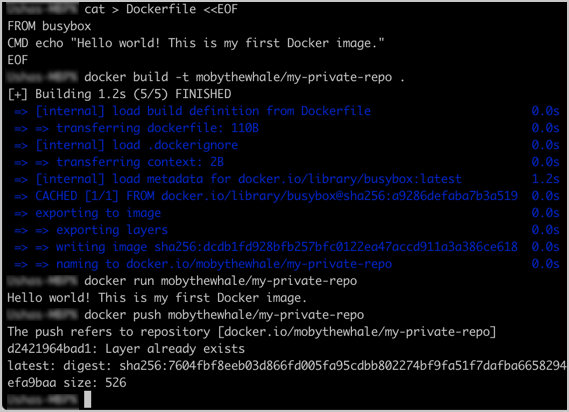| description | keywords | title | aliases | |||||||||||||||||||||||||||||||||||||||||||||||||||||||||||||||||||||||
|---|---|---|---|---|---|---|---|---|---|---|---|---|---|---|---|---|---|---|---|---|---|---|---|---|---|---|---|---|---|---|---|---|---|---|---|---|---|---|---|---|---|---|---|---|---|---|---|---|---|---|---|---|---|---|---|---|---|---|---|---|---|---|---|---|---|---|---|---|---|---|---|---|---|---|
Learn how to get started using Docker Hub |
Docker, docker, registry, accounts, plans, Dockerfile, Docker Hub, accounts, organizations, repositories, groups, teams |
Docker Hub Quickstart |
|
The following section contains step-by-step instructions on how to get started with Docker Hub.
Start by creating a Docker ID.
A Docker ID grants you access to Docker Hub repositories and lets you explore available images from the community and verified publishers. You also need a Docker ID to share images on Docker Hub.
To create a repository:
-
Sign in to Docker Hub.
-
Select Create a Repository on the Docker Hub welcome page.
-
Name it <your-username>/my-private-repo.
-
Set the visibility to Private.
-
Select Create.
You've created your first repository.
You need to download Docker Desktop to build, push, and pull container images.
-
Download and install Docker Desktop.
-
Sign in to Docker Desktop using the Docker ID you created in step one.
-
In your terminal, run
docker pull hello-worldto pull the image from Docker Hub. You should see output similar to:$ docker pull hello-world Using default tag: latest latest: Pulling from library/hello-world 2db29710123e: Pull complete Digest: sha256:7d246653d0511db2a6b2e0436cfd0e52ac8c066000264b3ce63331ac66dca625 Status: Downloaded newer image for hello-world:latest docker.io/library/hello-world:latest
-
Run
docker run hello-worldto run the image locally. You should see output similar to:$ docker run hello-world Hello from Docker! This message shows that your installation appears to be working correctly. To generate this message, Docker took the following steps: 1. The Docker client contacted the Docker daemon. 2. The Docker daemon pulled the "hello-world" image from the Docker Hub. (amd64) 3. The Docker daemon created a new container from that image which runs the executable that produces the output you are currently reading. 4. The Docker daemon streamed that output to the Docker client, which sent it to your terminal. To try something more ambitious, you can run an Ubuntu container with: $ docker run -it ubuntu bash Share images, automate workflows, and more with a free Docker ID: https://hub.docker.com/ For more examples and ideas, visit: https://docs.docker.com/get-started/
-
Start by creating a Dockerfile to specify your application as shown below:
# syntax=docker/dockerfile:1 FROM busybox CMD echo "Hello world! This is my first Docker image."
-
Run
docker build -t <your_username>/my-private-repo .to build your Docker image. -
Run
docker run <your_username>/my-private-repoto test your Docker image locally. -
Run
docker push <your_username>/my-private-repoto push your Docker image to Docker Hub. You should see output similar to:Note
You must be signed in to Docker Hub through Docker Desktop or the command line, and you must also name your images correctly, as per the above steps.
-
Your repository in Docker Hub should now display a new
latesttag under Tags:
You've successfully:
- Signed up for a Docker account
- Created your first repository
- Pulled an existing container image from Docker Hub
- Built your own container image on your computer
- Pushed it successfully to Docker Hub
- Create an organization to use Docker Hub with your team.
- Automatically build container images from code through builds.
- Explore official & publisher images.
- Upgrade your subscription to push additional private Docker images to Docker Hub.