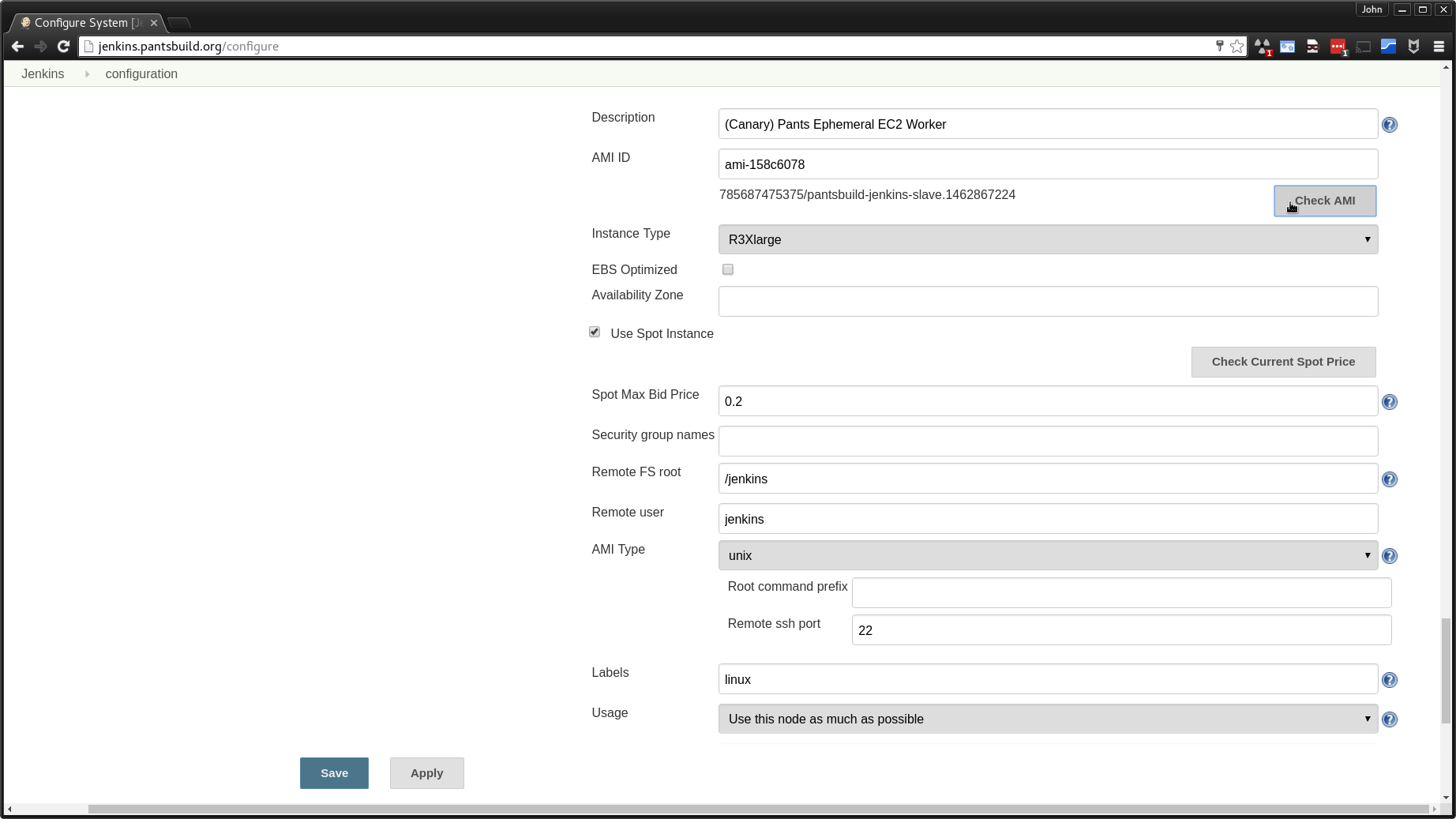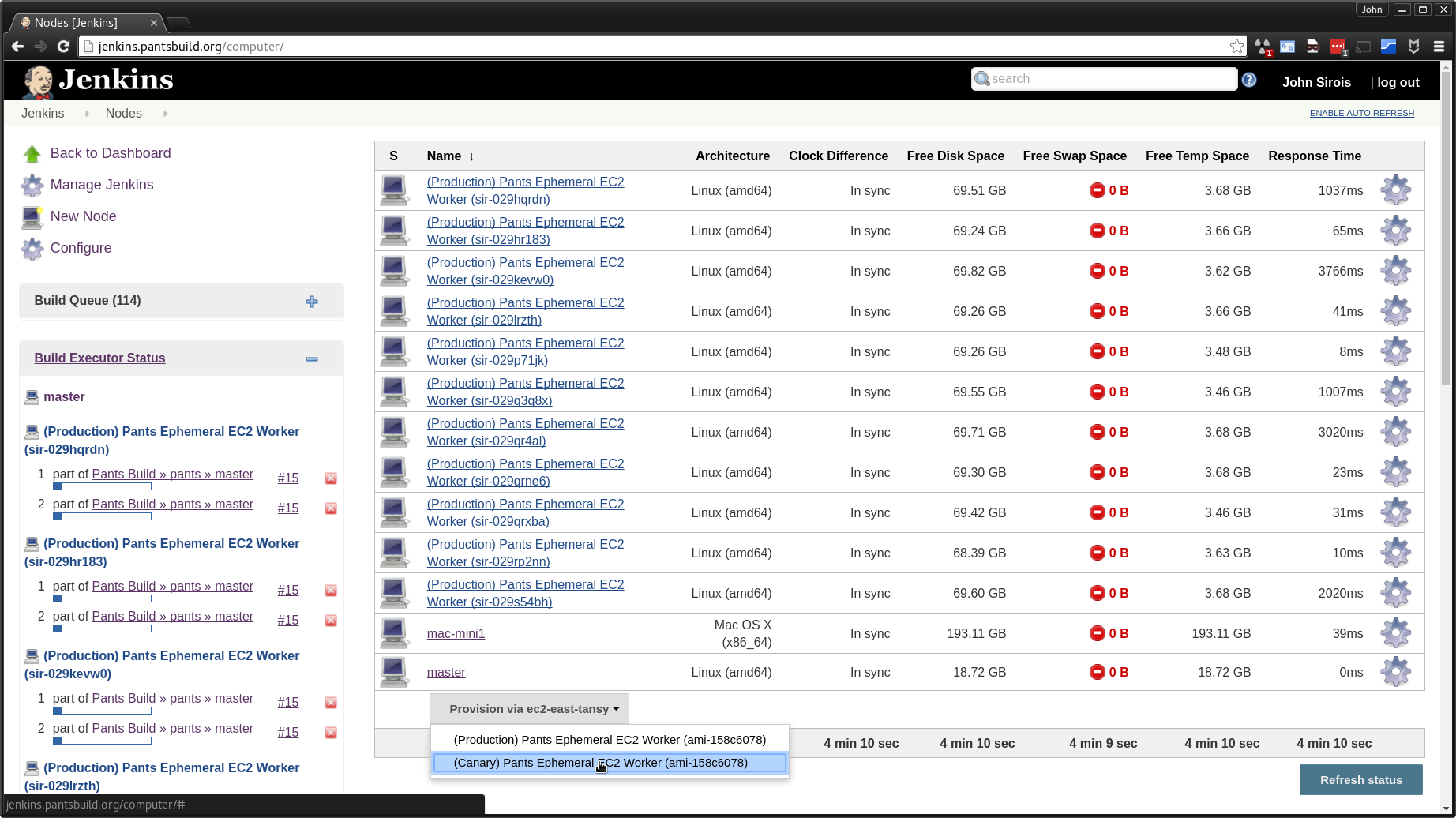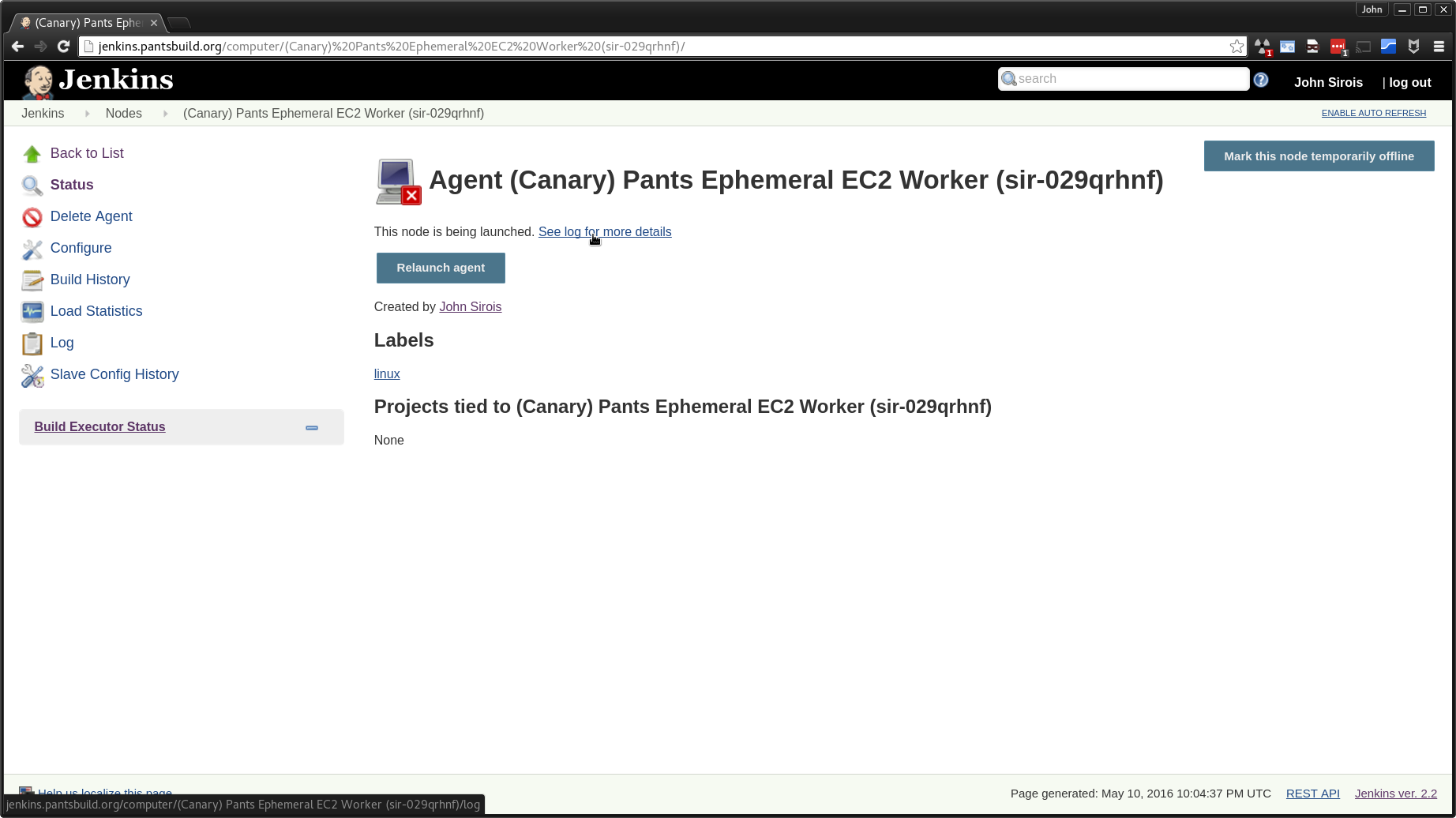This directory contains Packer scripts to build pants jenkins AWS slave images (AMIs). As a pre-requisite to updating or testing AMIs you'll need to have access to the pantsbuild AWS account. This document does not yet outline a formal process to get access, but you can ask on pants-devel or in #infra if you want to contribute an AMI fix or enhancement and folks will help steer you in the right direction.
The Jenkins slave AMI is tied tightly to its base AMI and the class of instance-types it expects to
be deployed on. The base AMI is ami-840910ee, which is a 64 bit Ubuntu 16.04 LTS (Xenial) image
from Canonical. The expected deployment instance-types are assumed to have local instance storage
provided by an SSD with TRIM support presented through the /dev/xvdb device. With these things in
mind, you can make changes to the Jenkins slave AMI as follows:
-
Download and install packer if you have not already.
-
Modify build scripts to make the changes you want (e.g. install packages via
apt). An AMI build uses a small template file, [jenkins-slave.json] (https://github.com/pantsbuild/pants/blob/master/build-support/aws/ec2/packer/jenkins-slave.json) described here. Our template offloads most work provisioning the image to a series of shell scripts. It's these scripts you'll likely need to modify. If it makes sense to break out a new script, just make sure to add it to thescriptslist injenkins-slave.json. -
Build the new AMI. Ensure you have a [
~/.aws/credentials] (http://docs.aws.amazon.com/cli/latest/userguide/cli-chap-getting-started.html#cli-config-files) ini file and that you have a section with your pantsbuildaws_access_key_idandaws_secret_access_key. Assuming the section is namedpantsbuild, issue this command (Thepacker-iobinary may be spelledpackeron your machine):$ AWS_PROFILE=pantsbuild packer-io build jenkins-slave.jsonThis takes a while! Be prepared to wait 30 minutes or more. You'll see output like so (most
aptoutput snipped):==> amazon-ebs: Prevalidating AMI Name... ==> amazon-ebs: Inspecting the source AMI... ==> amazon-ebs: Creating temporary keypair: packer 57292374-5946-13c9-5c5f-76565e326d10 ==> amazon-ebs: Creating temporary security group for this instance... ==> amazon-ebs: Authorizing access to port 22 the temporary security group... ==> amazon-ebs: Launching a source AWS instance... amazon-ebs: Instance ID: i-b2fb8e35 ==> amazon-ebs: Waiting for instance (i-b2fb8e35) to become ready... ==> amazon-ebs: Waiting for SSH to become available... ==> amazon-ebs: Connected to SSH! ==> amazon-ebs: Provisioning with shell script: jenkins-slave.packages.sh amazon-ebs: Reading package lists... amazon-ebs: Building dependency tree... amazon-ebs: Reading state information... amazon-ebs: The following additional packages will be installed: ... [snipped] ... amazon-ebs: wget is already the newest version (1.17.1-1ubuntu1). amazon-ebs: 0 upgraded, 0 newly installed, 0 to remove and 0 not upgraded. ==> amazon-ebs: Stopping the source instance... ==> amazon-ebs: Waiting for the instance to stop... ==> amazon-ebs: Creating the AMI: pantsbuild-jenkins-slave.1462313844 amazon-ebs: AMI: ami-ee618083 ==> amazon-ebs: Waiting for AMI to become ready... ==> amazon-ebs: Terminating the source AWS instance... ==> amazon-ebs: Cleaning up any extra volumes... ==> amazon-ebs: No volumes to clean up, skipping ==> amazon-ebs: Deleting temporary security group... ==> amazon-ebs: Deleting temporary keypair... Build 'amazon-ebs' finished. ==> Builds finished. The artifacts of successful builds are: --> amazon-ebs: AMIs were created: us-east-1: ami-ee618083Take note of the AMI id output in the final line (
ami-ee618083in this example), you'll need this to test the image and re-configure Jenkins to use the new AMI.
You can launch an instance using the AMI you created either using the AWS console or via cli tools and then ssh into it and inspect it. Here is an example using Amazon's CLI tools:
-
Launch an instance. This command will launch an instance, but the process is asynchronous, so you'll need to grab the instance id for the next step:
$ AWS_PROFILE=pantsbuild aws ec2 run-instances \ --region us-east-1 \ --image-id ami-ee618083 \ --key-name pantsbuild-jenkins-bot \ --count 1 \ --instance-type r3.xlarge | tee run-instances.json | grep InstanceId "InstanceId": "i-37394ab0", -
Poll for the instance public ip to ssh in with. NB: You may need to run this command a few times before the public ip is available:
$ AWS_PROFILE=pantsbuild aws ec2 describe-instances \ --region us-east-1 \ --instance-ids i-37394ab0 | tee describe-instances.json | grep PublicIpAddress "PublicIpAddress": "52.207.240.194", -
Log in to the instance over ssh. The
ubuntuuser is configured for password-lesssudoshould you need it:$ ssh [email protected] The authenticity of host '52.207.240.194 (52.207.240.194)' can't be established. ECDSA key fingerprint is SHA256:s6tLGvGMZWte21GW6ATEu1NlseR7lU3B/lZCwhdg0NM. Are you sure you want to continue connecting (yes/no)? yes Warning: Permanently added '52.207.240.194' (ECDSA) to the list of known hosts. Welcome to Ubuntu 16.04 LTS (GNU/Linux 4.4.0-21-generic x86_64) *** This is a pantsbuild.org Jenkins Slave *** To configure, see: https://github.com/pantsbuild/pants/blob/master/build-support/aws/ec2/packer/README.md 0 packages can be updated. 0 updates are security updates. ubuntu@ip-172-31-9-190:~$ -
Terminate the instance after you're done using it. We're charged for these, so don't forget to kill the instance:
$ AWS_PROFILE=pantsbuild aws ec2 terminate-instances \ --region us-east-1 \ --instance-ids i-37394ab0
Ideally you'll have launched an instance manually using the AMI you created in order to vet it.
When you're confident in the image, navigate to [Jenkins > Manage Jenkins > Configure System]
(http://jenkins.pantsbuild.org/configure). Towards the bottom of the page you'll find an AMIs
section. There should be 2 AMIs, "(Production)..." and "(Canary)...". Find the canary AMI
and enter the AMI id. Click the Check AMI button to verify Jenkins can access it. A Successful
id-edit and check is shown below:
You can now click Save and navigate to [Jenkins > Manage Jenkins > Manage Nodes]
(http://jenkins.pantsbuild.org/computer/) to try and launching a canary instance to receive
production traffic. You'll find a Provision via... drop-down in the lower-left corner of the
node table that you can use to manually launch a canary node as shown below:
This will trigger spin-up of a node in EC2. It will take some time for the node to come up, perhaps 30 seconds or more. You'll see node landing page with a disconnected icon:
You can click through to See log for more details which will show the process of launching
the AWS instance, polling for it to be up and finally making an ssh connection and launching
the agent process. An example of a successful launch and connect log looks like so (some
repeated polling lines snipped):
May 10, 2016 10:04:42 PM null
FINEST: Node (Canary) Pants Ephemeral EC2 Worker (sir-029qrhnf)(SpotRequest sir-029qrhnf) still requesting the instance, waiting 10s
May 10, 2016 10:04:53 PM null
FINEST: Node (Canary) Pants Ephemeral EC2 Worker (sir-029qrhnf)(SpotRequest sir-029qrhnf) still requesting the instance, waiting 10s
May 10, 2016 10:05:04 PM null
...
FINEST: Node (Canary) Pants Ephemeral EC2 Worker (sir-029qrhnf)(i-3af3a4bd) is still pending/launching, waiting 5s
May 10, 2016 10:05:50 PM null
FINEST: Node (Canary) Pants Ephemeral EC2 Worker (sir-029qrhnf)(i-3af3a4bd) is still pending/launching, waiting 5s
May 10, 2016 10:05:55 PM null
FINER: Node (Canary) Pants Ephemeral EC2 Worker (sir-029qrhnf)(i-3af3a4bd) is ready
May 10, 2016 10:05:55 PM null
INFO: Launching instance: i-3af3a4bd
May 10, 2016 10:05:55 PM null
INFO: bootstrap()
May 10, 2016 10:05:55 PM null
INFO: Getting keypair...
May 10, 2016 10:05:55 PM null
INFO: Using key: pantsbuild-jenkins-bot
a2:30:44:ef:ae:2a:ff:c2:c3:8c:68:4d:22:98:1b:e2:b6:89:4f:8a
...
INFO: Authenticating as jenkins
May 10, 2016 10:05:55 PM null
INFO: Connecting to ec2-52-207-232-166.compute-1.amazonaws.com on port 22, with timeout 10000.
May 10, 2016 10:06:05 PM null
INFO: Failed to connect via ssh: The kexTimeout (10000 ms) expired.
May 10, 2016 10:06:05 PM null
INFO: Waiting for SSH to come up. Sleeping 5.
May 10, 2016 10:06:10 PM null
...
INFO: Connecting to ec2-52-207-232-166.compute-1.amazonaws.com on port 22, with timeout 10000.
May 10, 2016 10:06:56 PM null
INFO: Failed to connect via ssh: There was a problem while connecting to ec2-52-207-232-166.compute-1.amazonaws.com:22
May 10, 2016 10:06:56 PM null
INFO: Waiting for SSH to come up. Sleeping 5.
May 10, 2016 10:07:01 PM null
INFO: Connecting to ec2-52-207-232-166.compute-1.amazonaws.com on port 22, with timeout 10000.
May 10, 2016 10:07:01 PM null
INFO: Connected via SSH.
May 10, 2016 10:07:01 PM null
INFO: connect fresh as root
May 10, 2016 10:07:04 PM null
INFO: Connecting to ec2-52-207-232-166.compute-1.amazonaws.com on port 22, with timeout 10000.
May 10, 2016 10:07:04 PM null
INFO: Connected via SSH.
May 10, 2016 10:07:04 PM null
INFO: Creating tmp directory (/tmp) if it does not exist
May 10, 2016 10:07:04 PM null
INFO: Verifying that java exists
openjdk full version "1.8.0_91-8u91-b14-0ubuntu4~16.04.1-b14"
May 10, 2016 10:07:18 PM null
INFO: Copying slave.jar
May 10, 2016 10:07:18 PM null
INFO: Launching slave agent (via Trilead SSH2 Connection): java -jar /tmp/slave.jar
<===[JENKINS REMOTING CAPACITY]===>Slave.jar version: 2.57
This is a Unix agent
Evacuated stdout
Agent successfully connected and online
The node is now ready to receive production traffic. You can trigger a build and verify the new node performs as expected. Once confirmed, promote the AMI to production much as you did to canary the AMI via [Jenkins > Manage Jenkins > Configure System] (http://jenkins.pantsbuild.org/configure). This time ensure you edit the production AMI id.