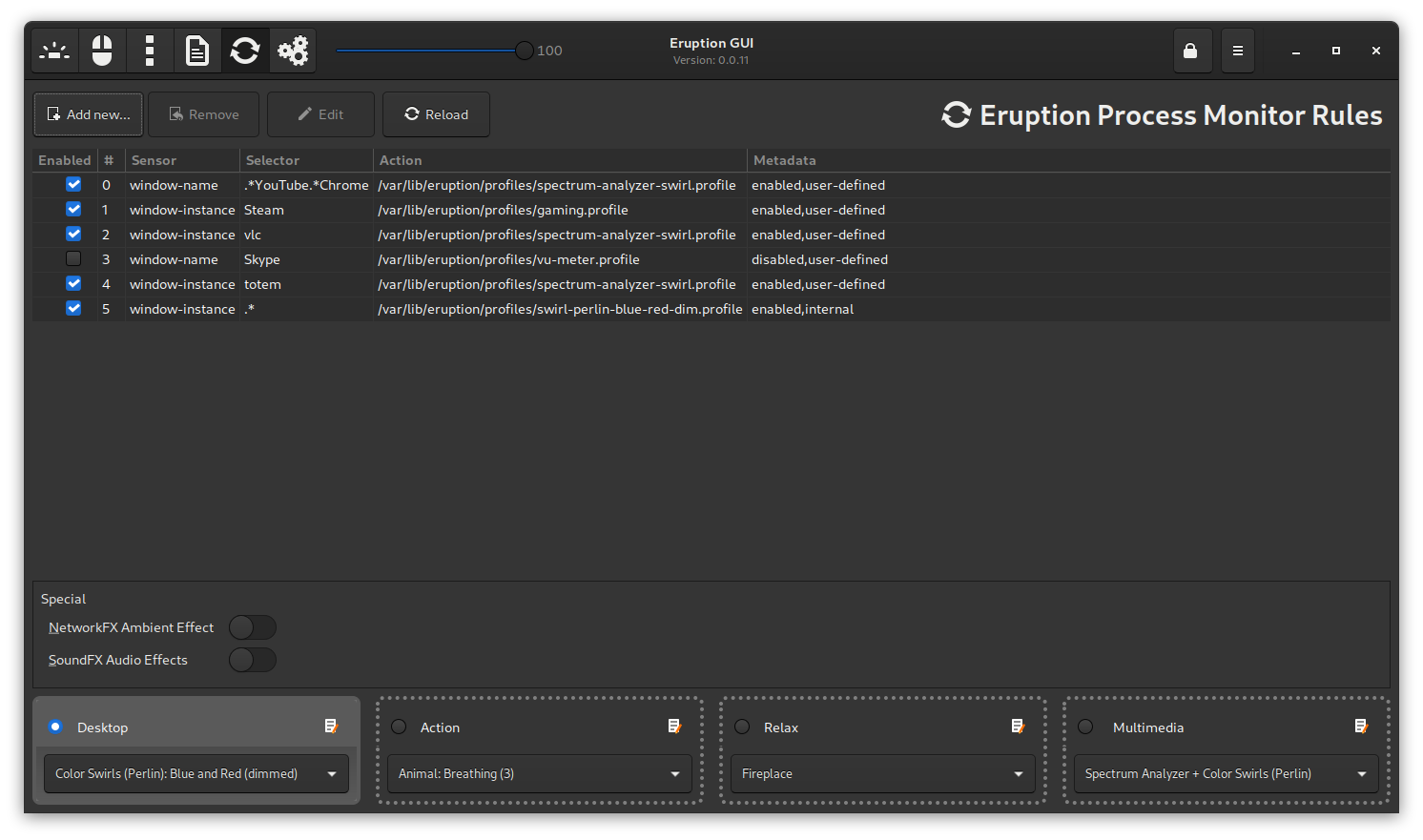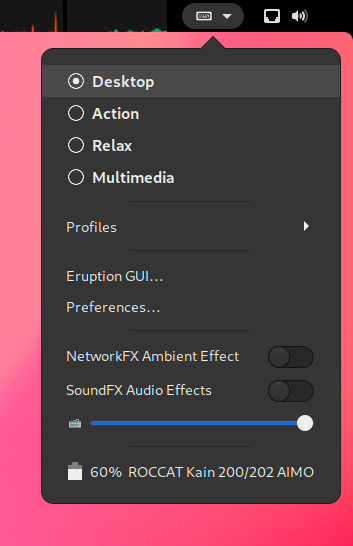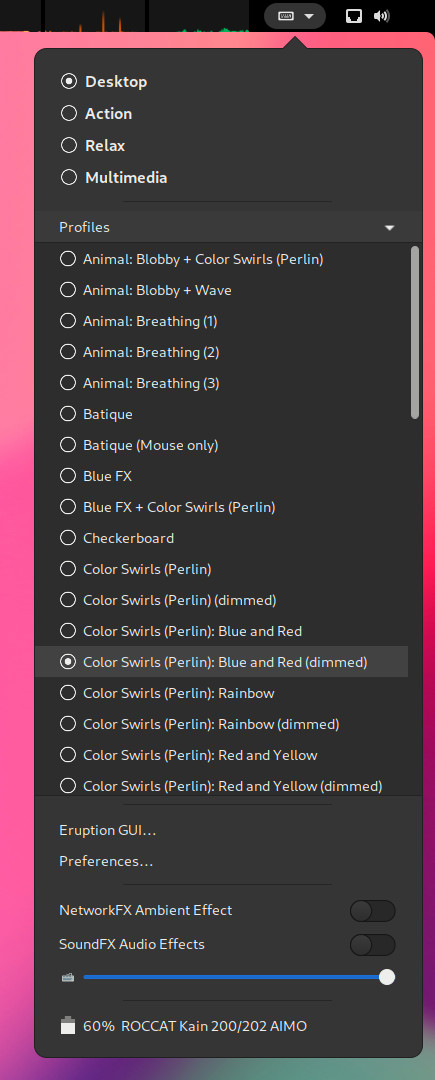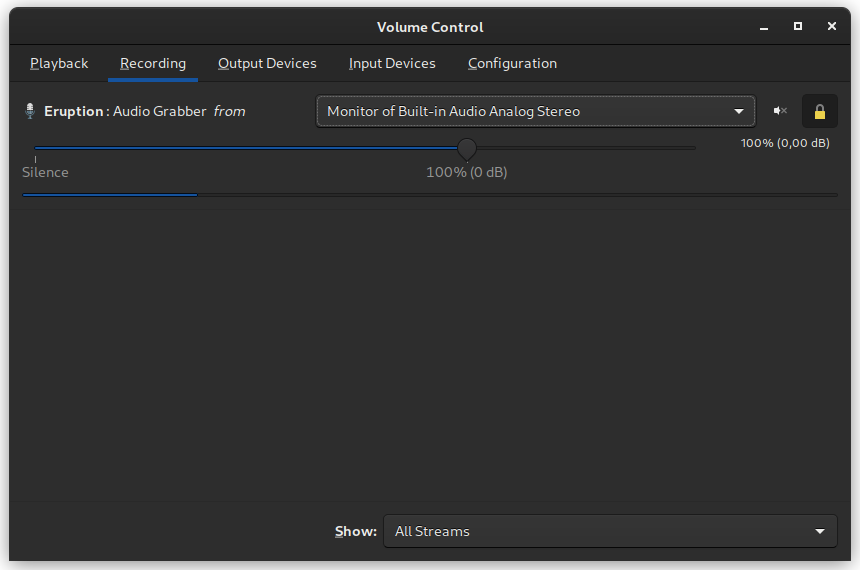- Table of Contents
A Linux user-mode input and RGB LED driver for keyboards, mice and other devices
For a list of recent news and noteworthy changes, please refer to CHANGES.md
- ROCCAT Vulcan 100/12x series keyboard (fully supported, stable)
- ROCCAT Vulcan Pro TKL series keyboard (98% supported as of version
0.1.19, testing) - ROCCAT Vulcan TKL series keyboard (work-in-progress, as of version
0.1.20, experimental, untested) - ROCCAT Vulcan Pro series keyboard (work-in-progress, as of version
0.1.20, experimental, untested) - ROCCAT Magma series keyboard (work-in-progress, as of version
0.1.23, experimental) - Corsair Strafe Gaming Keyboard (non-RGB/monochrome only, as of version
0.1.20, experimental)
- ROCCAT Kone Pure Ultra (stable)
- ROCCAT Burst Pro (as of version
0.1.20, testing) - ROCCAT Kain 100 AIMO (as of version
0.2.0, experimental) - ROCCAT Kain 2xx AIMO (as of version
0.1.23, testing) - ROCCAT Kone XP (work-in-progress, as of version
0.2.0, experimental) - ROCCAT Kone Pro (work-in-progress, as of version
0.2.0, experimental) - ROCCAT Kone Pro Air (work-in-progress, as of version
0.2.0, testing) - ROCCAT Kone Aimo (experimental)
- ROCCAT Kone Aimo Remastered (experimental)
- ROCCAT Kova AIMO (testing)
- ROCCAT Kova 2016 (as of version
0.1.23, testing) - ROCCAT Kone XTD (as of version
0.1.20, experimental)
- ROCCAT/Turtle Beach Elo 7.1 Air Wireless Headset (work-in-progress, as of version
0.1.23, testing) - ROCCAT Sense AIMO XXL (as of version
0.1.23, stable) - Adalight/Custom serial LEDs (testing)
Please see DEVICES.md for further information
NOTE
Experimental drivers are
disabledin the default configuration!To enable support for experimental drivers, please edit
/etc/eruption/eruption.confand setdriver_maturity_level = "experimental"After that, please restart the eruption daemon
sudo systemctl restart eruption.service
This project is still in the early stages of development, and thus may contain some possibly serious bugs.
For a more mature RGB lighting solution please also consider the following alternatives:
OpenRGB - OPEN SOURCE RGB LIGHTING CONTROL THAT DOESN'T DEPEND ON MANUFACTURER SOFTWARE
https://openrgb.org/
https://gitlab.com/CalcProgrammer1/OpenRGB
For configuring gaming mice you may want to consider:
libratbag/piper - libratbag A DBus daemon to configure input devices, mainly gaming mice https://github.com/libratbag
If you ever need to forcefully disable the Eruption daemon you may do so by adding the following text snippet to the bootloader's (e.g. GRUB) kernel command line:
systemd.mask=eruption.serviceOr with systemctl to mask the service:
sudo systemctl mask eruption.serviceYou can always re-enable the Eruption service with the command:
sudo systemctl unmask eruption.serviceEruption is a Linux daemon written in the Rust programming language. Eruption consists of a core daemon providing an integrated
Lua interpreter, and additional plugin components. Its primary usage is to execute Lua scripts that may react to certain
events on the system like e.g. Timer tick, Key press or Mouse move and subsequently control the connected LED
devices and/or transform the user input via the integrated programmable macro feature.
Eruption plugins may export additional functionality to the Lua scripting engine. Multiple Lua scripts may be run in
parallel, each one in its own VM thread. A Lua script shall compute some kind of effect resulting in a 'color map'.
Each Lua scripts 'submitted color map' will be combined with all other scripts 'submitted color maps' using a compositor
that performs an alpha blending step on each 'color map' before it finally gets sent to the connected LED devices.
Eruption is split into multiple independent processes: eruption, the core daemon that handles hardware access running
as root, and multiple session daemons, most notably eruption-audio-proxy that provides audio related functionality
to the core daemon, and eruption-process-monitor that is able to automatically switch profiles based on system
usage. Both of these session daemons run as the respective logged-in user.
To install the latest git snapshot please use the package named
eruption-gitinstead of the stable packageeruption
paru -Syu aur/eruption
systemctl --user enable --now eruption-fx-proxy.service
systemctl --user enable --now eruption-audio-proxy.service
systemctl --user enable --now eruption-process-monitor.service
sudo systemctl enable --now eruption.servicesudo dnf copr enable x3n0m0rph59/eruption
sudo dnf install eruption
systemctl --user enable --now eruption-fx-proxy.service
systemctl --user enable --now eruption-audio-proxy.service
systemctl --user enable --now eruption-process-monitor.service
sudo systemctl enable --now eruption.servicesudo add-apt-repository ppa:x3n0m0rph59/eruption
sudo apt update
sudo apt install eruption
systemctl --user enable --now eruption-fx-proxy.service
systemctl --user enable --now eruption-audio-proxy.service
systemctl --user enable --now eruption-process-monitor.service
sudo systemctl enable --now eruption.servicegit clone https://github.com/X3n0m0rph59/eruption.git
cd eruption
make
sudo make install
make startTo remove Eruption from your system run:
make stop
sudo make uninstallPlease refer to INSTALL.md for further information, e.g. the dependencies you need to install to be able to successfully build Eruption from source.
You may want to try the Eruption Profile Switcher GNOME Shell extension that enables easy switching of profiles on the fly
Eruption currently has built-in support for the following audio APIs:
PipeWire(via thePulseAudiointerface ofPipeWire)PulseAudio
Audio support is provided by eruption-audio-proxy.service.
As of Eruption 0.1.23 it is no longer necessary to grant the root user full access to the PipeWire or PulseAudio
session instance. Therefore, it is no longer required to edit configuration files. Just enable the eruption-audio-proxy
session daemon and assign a device monitor to listen on, e.g. by using pavucontrol.
systemctl --user enable --now eruption-audio-proxy.serviceNOTE: Please do not use
sudoin front of the command since it has to act on the session instance of systemd
Next, switch to a profile that utilizes the audio API of Eruption:
eruptionctl switch profile spectrum-analyzer-swirl.profileThen use pavucontrol to assign a monitor of an audio device to the Eruption audio grabber.
NOTE: You have to select a profile that makes use auf the audio grabber first, otherwise the
eruption-audio-proxywill not open an audio device for recording, and therefore will not be listed
A general overview over the features of Eruption and how to use them
Please see DOCUMENTATION.md for a more thorough explanation of what Eruption is, and how to use and customize it properly.
For further information about the supported Lua functions and libraries, please refer to the developer documentation LIBRARY.md.
For a detailed documentation on how to write your own macros, please refer to MACROS.md
Please find a list of HOWTOs at HOWTO.md
Please find a list of frequently asked questions and their respective answers at FAQs.md
Contributions are always welcome! Please find information on how to contribute at CONTRIBUTING.md
Please see eruption/src/scripts/examples/*.lua directory for Lua scripting examples.