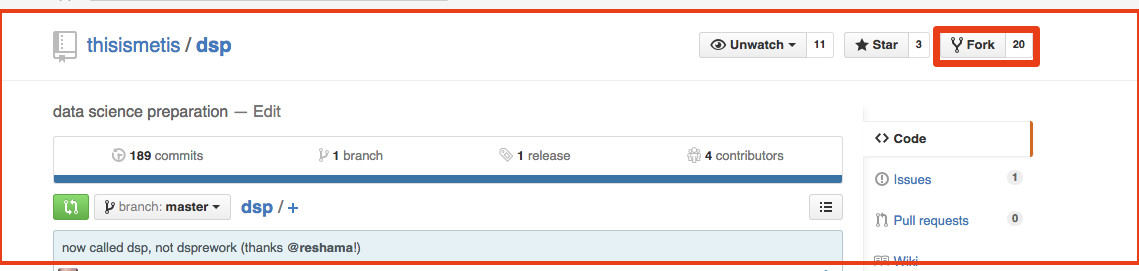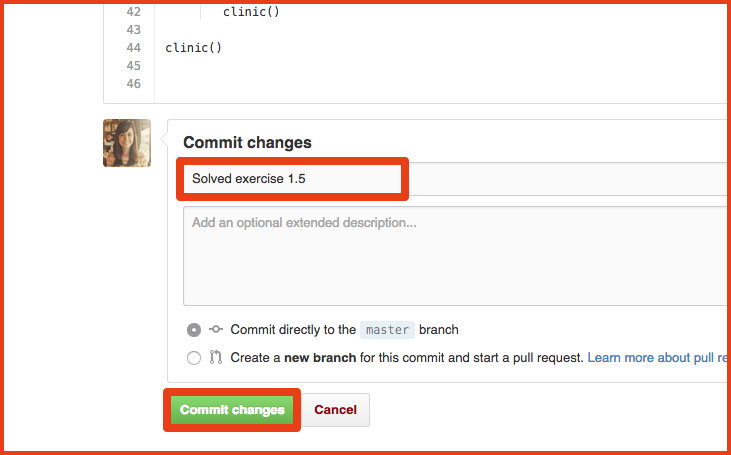You have two options to complete parts 1-3 (Install, Editors, Command Line).
Option 1: Beginner: Edit markdown files directly on GitHub. (Follow the instructions below).
Option 2: Intermediate: Edit files using GitHub pull/pull. Follow "Set Up Repo on GitHub" Step 4: Set up repo
Deepen your knowledge
The process above is designed to be accessible to anyone regardless of background. There is much more to learn about git and GitHub.
More advanced instructions are available at Step 4: Set up repo
You will need a GitHub account.
It's easy and free to sign up.
Make sure that you are signed in to GitHub.
Click the Fork button at the upper right hand corner of the page:
This makes a personal copy of the repository that you can edit. Your forked copies will show up in your Repositories section.
This repository is thisismetis/dsp. Your forked copy will be your_github_user_name/dsp.
There are files in your forked repository that you need to edit to add your work.
When viewing an individual file in your forked repository on GitHub, you will an see "Edit this file" button that you can click to get an in-browser editor.
After you've edited the file, you need to commit your changes to make them permanent. At the bottom of the page you can add a commit message describing your changes and then click the green "Commit changes" button.
You can repeat the edit and commit process as many times as you like. You don't have to be totally done with a file to commit. Commit incrementally!
Here's your first chance to practice this:
###Q1. Emoji
What is your favorite emoji?
REPLACE THIS TEXT WITH YOUR RESPONSE