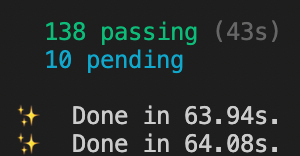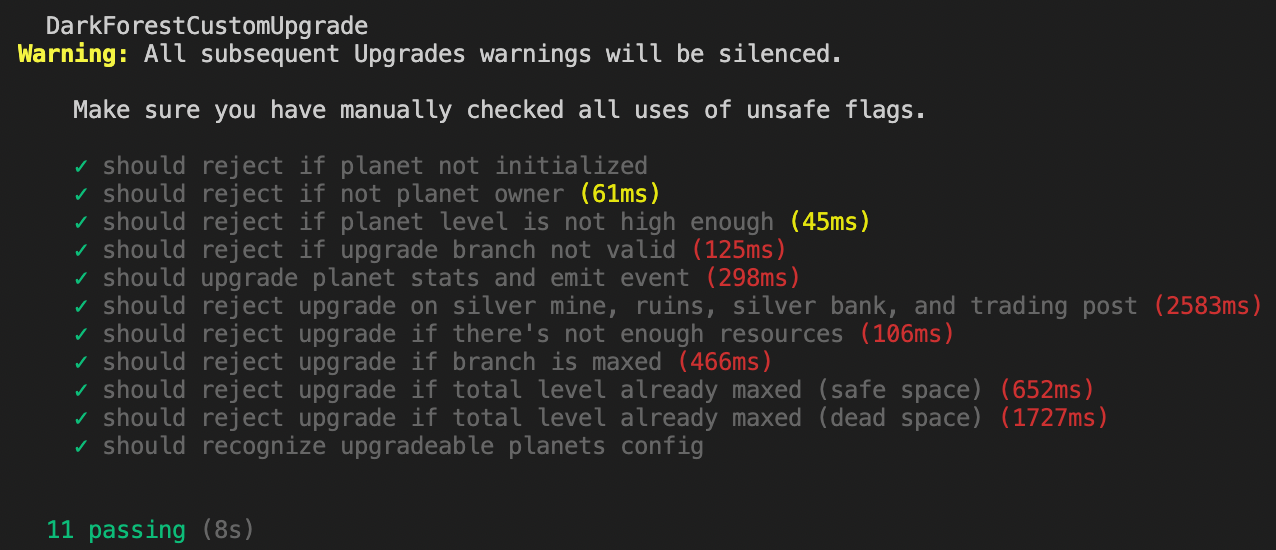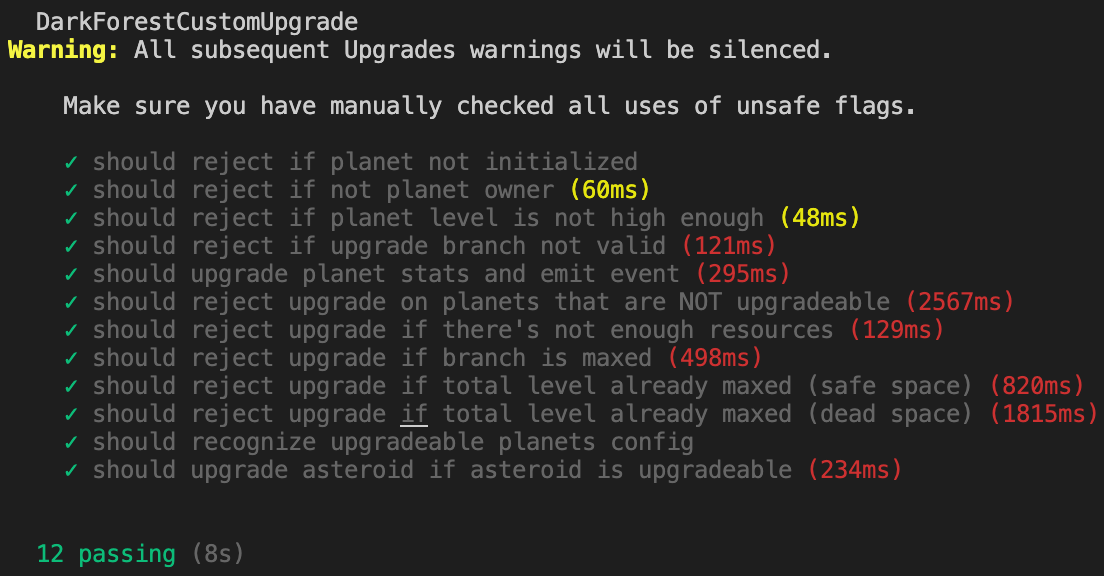- This guide will teach Dark Forest enthusiasts how to build and deploy their own rounds.
- It will also provide a high-level overview of the Dark Forest blockchain application. If are new to the Dark Forest codebase, please scan the dapp breakdown document first.
- You can play Dark Forest whenever you want.
- You can customize the game with your own reward system, user interface, rulesets, and/or constraints.
- It’s super fun.
- Download the correct code and install dependencies
- Deploy a local game
- Deploy a local game with a unique configuration via
darkforest.toml - Deploy a local game with a modified client and contracts
- Publish your local game to production on xDai and Netlify
- How to clone git repositories.
- Good git practices
- For Main Quest 3: a small amount of Solidity and TypeScript knowledge.
- Install git to your local machine if you don’t have it already.
- Make a GitHub account.
- Clone the repo and install submodules and dependencies:
- If you’re here to experiment with a local game and learn about the codebase, follow the Quickstart for running a local game instructions.
- If you’re here to deploy a community round to production, follow the If you plan to make changes to darkforest-local instructions.
- Don’t run
yarn startjust yet - we will practice testing the smart contracts before running a local game in Quest 1.
- We are going to learn how run a local game of Dark Forest with no changes to the current configuration.
-
Read a quick overview of the Hardhat deployment environment.
-
This is not strictly necessary, but a good sanity check to make sure that the current smart contracts are passing the existing tests:
yarn workspace eth test -
You should see output like this:
-
If everything looks good, the Solidity backend is ready to go.
- This is another sanity check to make sure the client and game have no obvious bugs.
- Run
yarn start- You should have already run
yarnin Step 0.3. Runyarnif you didn't already.
- You should have already run
- In the game, test out the play. If you have any problems, check out the Troubleshooting section. Find a home planet, make a few moves, reveal a planet, etc. If everything looks good, you can be reasonably confident that everything will work in production.
- To stop the local Hardhat network and kill the client, type
CTRL C(^C) in your terminal.
- For this quest, you will configure the universe to be a race to the center with one objective: Be the first person to capture the Level 9 Planet at coordinate (0,0).
- Now we are going to make some changes to the game via the settings file. This file is called
darkforest.tomland lives in the eth repository. - The
darkforest.tomlis useful because it allows you to configure a large number game parameters without writing a single line of code. Understanding what each parameter means is also a great way to get acquainted with the codebase. - Read the explanation of each setting in this gist.
- Note: Parameters that affect shrinking are not in the base codebase, so can't be used for this tutorial.
-
Duplicate the existing the
darkforest.tomlfile. -
Rename it
darkforest.localhost.toml- Note: The settings loader will prefer a toml file that includes your network name over the one without.
- If you want to deploy your .toml changes to production, put them in
darkforest.xdai.toml.
-
Add the following to
darkforest.localhost.toml:
# Add lvl9 admin planet at (0,0)
[[planets]]
x = 0
y = 0
level = 9
planetType = 0
requireValidLocationId = false
revealLocation = true- Same as in Step 1.0
- Same as 1.2, but check to see that there is a level 9 planet at location (0,0) when you join the universe.
- The existing deploy script should automatically create the level 9 planet because it calls the Hardhat
createPlanetstask.
- Same as 1.1, but now you’re in a custom universe that you designed!
- Without writing even one line of code, you’ve just made a custom mode of Dark Forest. Next, we are going to learn how to modify the game even further.
- For this quest, you will create a Dark Forest game with the following custom rule change: All planets can be upgraded, not just planets of type PLANET.
- If you are new to Dark Forest, there are 5 planet types: Planet, Asteroid, Foundry, Spacetime Rip, and Quasar. Currently, only the Planet type can be upgraded to improve its defense, range, or speed.
- We will add a new setting,
UPGRADEABLE_PLANETSthat is an array of 5 booleans. If an element is true, the corresponding planet type can be upgraded. If an element is false, the corresponding planet type cannot be upgraded. - Before you get started, review the structure of the Dark Forest codebase.
- We want future users to be able to control planet upgrades from the
darkforest.tomlfile. This allows for easy customization of the game for non-technical users.
-
With these edits, we are simply adding a new constant to the codebase that will be set before the contracts are deployed in the
darkforest.localhost.toml. To have a variable reflected across the smart contracts requires making changes in a few places: -
In
darkforest.localhost.toml:# Corresponds to [Planet, Asteroid, Foundry, Rip, Quasar] UPGRADEABLE_PLANETS = [true, true, false, false, false]
-
In
contracts/DarkForestTypes.sol:struct GameConstants { ... bool[5] UPGRADEABLE_PLANETS; ... }
struct DfInitArgs { ... bool[5] UPGRADEABLE_PLANETS; ... }
-
In
contracts/DarkForestCore.sol:// ~ line 92 s.gameConstants = DarkForestTypes.GameConstants({ ... UPGRADEABLE_PLANETS: initArgs.UPGRADEABLE_PLANETS })
-
In
settings.ts:// ~ line 151 UPGRADEABLE_PLANETS: yup.array(yup.boolean()).length(5).default([true,false,false,false,false])
-
Run
yarn hardhat workspace eth compileto make sure that the contract compiles successfully.- See contract too big warning in Troubleshooting if needed.
-
Quickly Learn about fixtures.
-
Add to
eth/test/utils/WorldConstants.ts:export const customUpgradeInitializers = { ...initializers, UPGRADEABLE_PLANETS: [true, true, false, false, false] // We're adding the ability to upgrade asteroids! }
-
Add to
eth/test/utils/TestWorld.ts:import { customUpgradeInitializers } from './WorldConstants'; export function customUpgradeWorldFixture(): Promise<World> { return initializeWorld({ initializers: customUpgradeInitializers, enableWhitelist: false, }); }
-
Duplicate
DFUpgrade.test.tsand name itDFCustomUpgrade.test.ts -
In
eth/test/DFCustomUpgrade.test.ts:- Rename the test
- describe('DarkForestUpgrade', function () { + describe('DarkForestCustomUpgrade', function () {
-
In
eth/test/DFCustomUpgrade.test.ts:import {..., customUpgradeWorldFixture } from './utils/TestWorld' beforeEach('load fixture', async function () { - world = await fixtureLoader(defaultWorldFixture) + world = await fixtureLoader(customUpgradeWorldFixture); });
-
In
eth/test/DFCustomUpgrade.test.ts:... // near line 234 it('should recognize upgradeable planets config', async function (){ const gameConstants = await world.contracts.core.gameConstants() const expected = [true,true,false,false,false]; expect(gameConstants.UPGRADEABLE_PLANETS).to.eql(expected); });
-
Note: To learn more about .eql vs .equal and Chai, check out this doc.
-
yarn workspace eth hardhat test test/DFCustomUpgrade.test.ts -
A successful result should look like this ^.
- Now that we have a basic test and a new config variable, we actually are going to change the rules of Dark Forest!
- In
contracts/DarkForestPlanet.sol
// ~line 323
require(
- planet.planetType == DarkForestTypes.PlanetType.PLANET,
- "Can only upgrade regular planets"
+ s().gameConstants.UPGRADEABLE_PLANETS[uint256(planet.planetType)],
+ "Can only upgrade allowed planet types"
);- We just changed which planets can be upgraded!
-
This test should now only reject upgrade on planets that are marked false in the
UPGRADEABLE_PLANETSsettings. -
When you are done, rename the test
should reject upgrade on planets that are NOT upgradeable. -
Try this on your own before peeking!
Solution
it('should reject upgrade on planets that are NOT upgradeable', async function () {
await world.user1Core.initializePlayer(...makeInitArgs(SPAWN_PLANET_1));
// conquer the special planets
await conquerUnownedPlanet(world, world.user1Core, SPAWN_PLANET_1, LVL1_ASTEROID_2);
await conquerUnownedPlanet(world, world.user1Core, SPAWN_PLANET_1, LVL3_SPACETIME_1);
await conquerUnownedPlanet(world, world.user1Core, SPAWN_PLANET_1, ARTIFACT_PLANET_1);
await conquerUnownedPlanet(world, world.user1Core, SPAWN_PLANET_1, LVL1_QUASAR);
// fill up the special planets with silver
await feedSilverToCap(world, world.user1Core, LVL1_ASTEROID_2, LVL3_SPACETIME_1);
await feedSilverToCap(world, world.user1Core, LVL1_ASTEROID_2, ARTIFACT_PLANET_1);
await feedSilverToCap(world, world.user1Core, LVL1_ASTEROID_2, LVL1_QUASAR);
await increaseBlockchainTime(); // fills up LVL1_ASTEROID_2
const UPGRADEABLE_PLANETS = (await world.contracts.core.gameConstants()).UPGRADEABLE_PLANETS;
enum PlanetType {PLANET, ASTEROID, FOUNDRY, RIP, QUASAR};
// Only expect revert on planets that are NOT upgradeable
if(!UPGRADEABLE_PLANETS[PlanetType.PLANET]) {
console.log("ERROR: PLANET type must be upgradeable");
}
if(!UPGRADEABLE_PLANETS[PlanetType.ASTEROID]) {
await expect(world.user1Core.upgradePlanet(LVL1_ASTEROID_2.id, 0)).to.be.revertedWith(
'Can only upgrade allowed planet types'
);
}
if(!UPGRADEABLE_PLANETS[PlanetType.FOUNDRY]) {
await expect(world.user1Core.upgradePlanet(ARTIFACT_PLANET_1.id, 0)).to.be.revertedWith(
'Can only upgrade allowed planet types'
);
}
if(!UPGRADEABLE_PLANETS[PlanetType.RIP]) {
await expect(world.user1Core.upgradePlanet(LVL3_SPACETIME_1.id, 0)).to.be.revertedWith(
'Can only upgrade allowed planet types'
);
}
if(!UPGRADEABLE_PLANETS[PlanetType.QUASAR]) {
await expect(world.user1Core.upgradePlanet(LVL1_QUASAR.id, 0)).to.be.revertedWith(
'Can only upgrade allowed planet types'
);
}
});-
Name this test:
should upgrade asteroid if asteroid is upgradeable -
If you carefully examine the
should upgrade planet stats and emit eventtest inDFCustomUpgrade.test.ts, you should be able to infer how to test the upgrade for theLVL1_ASTEROID_2. -
Try this on your own before peeking!
Solution
it('should upgrade asteroid if asteroid is upgradeable', async function (){
const ASTEROID = 1;
const gameConstants = await world.contracts.core.gameConstants()
expect(gameConstants.UPGRADEABLE_PLANETS[ASTEROID]).to.be.true;
const upgradeablePlanetId = LVL1_PLANET_NEBULA.id;
const silverMinePlanetId = LVL1_ASTEROID_2.id;
await world.user1Core.initializePlayer(...makeInitArgs(SPAWN_PLANET_1));
// conquer silver mine and upgradeable planet
await conquerUnownedPlanet(world, world.user1Core, SPAWN_PLANET_1, LVL1_PLANET_NEBULA);
await conquerUnownedPlanet(world, world.user1Core, SPAWN_PLANET_1, LVL1_ASTEROID_2);
await increaseBlockchainTime();
await world.user1Core.refreshPlanet(silverMinePlanetId);
const planetBeforeUpgrade = await world.contracts.core.planets(silverMinePlanetId);
const silverCap = planetBeforeUpgrade.silverCap.toNumber();
const initialSilver = planetBeforeUpgrade.silver.toNumber();
const initialPopulationCap = planetBeforeUpgrade.populationCap;
const initialPopulationGrowth = planetBeforeUpgrade.populationGrowth;
await expect(world.user1Core.upgradePlanet(silverMinePlanetId, 0))
.to.emit(world.contracts.core, 'PlanetUpgraded')
.withArgs(world.user1.address, silverMinePlanetId, BN.from(0), BN.from(1));
const planetAfterUpgrade = await world.contracts.core.planets(silverMinePlanetId);
const newPopulationCap = planetAfterUpgrade.populationCap;
const newPopulationGrowth = planetAfterUpgrade.populationGrowth;
const newSilver = planetAfterUpgrade.silver.toNumber();
expect(newSilver).to.equal(initialSilver - 0.2 * silverCap);
expect(initialPopulationCap).to.be.below(newPopulationCap);
expect(initialPopulationGrowth).to.be.below(newPopulationGrowth);
});-
yarn workspace eth test -
You will see an error in
DFUpgrade.test.ts:AssertionError: Expected transaction to be reverted with Can only upgrade regular planets, but other exception was thrown: Error: VM Exception while processing transaction: reverted with reason string 'Can only upgrade allowed planet types’
- How would you fix this?
- (Hint: see the Solution to 3.3.1)
- How would you fix this?
-
Fix this error and run
yarn workspace eth testagain and all test should pass.
The upgrade logic is now working in the tests, but we need to make these changes accessible to players using the game client as well.
- This allows us to reference the value of
UPGRADEABLE_PLANETSanywhere in the client.
-
The Dark Forest client is a TypeScript project. That means that for every new variable we add, (like
UPGRADEABLE_PLANETS), we need to add its type as well. -
In
client/src/_types/darkforest/api/ContractsAPITypes.ts:export interface ContractConstants { ... + UPGRADEABLE_PLANETS: boolean[]; }
-
In
client/src/Backend/GameLogic/ContractsAPI.ts// ~ Line 800 { ... UPGRADEABLE_PLANETS } = await this.makeCall(this.coreContract.gameConstants); // ~ Line 880 const constants: ContractConstants = { ... UPGRADEABLE_PLANETS }
- In
client/src/Frontend/Panes/UpgradeDetailsPane.ts:-
Try to change this logic yourself to allow only the planets marked as true in
UPGRADEABLE_PLANETSvariable to be upgraded in the client. -
Hint: This is very similar to the change we made to
DarkForestPlanet.solbut in TypeScript. -
Also, to get access to the
UPGRADEABLE_PLANETSvalue, we need to access the GameManager object. The React Frontend doesn’t have direct access to the GameManager, but it does have access to the GameUiManager, which can fetch the GameManager. -
So, getting the
UPGRADEABLE_PLANETSvalue looks like this:const UPGRADEABLE_PLANETS = uiManager.getGameManager().getContractConstants().UPGRADEABLE_PLANETS;
-
Solution
// ~ Line 88
const UPGRADEABLE_PLANETS = uiManager.getGameManager().getContractConstants().UPGRADEABLE_PLANETS;
if (planet && account) {
if (planet.owner !== account) {
} else if (!UPGRADEABLE_PLANETS[planet.planetType] || planet.silverCap === 0) {
content = (
<CenterBackgroundSubtext width={'100%'} height='100px'>
This Planet <br /> is not Upgradeable
</CenterBackgroundSubtext>
);
}yarnto compile the client side changesyarn startto launch the game. (Same as step 1.1)- Note: For test purposes, you can set
DISABLE_ZK_CHECKSto true for the local game.
- Note: For test purposes, you can set
- See if you can upgrade an asteroid field!
A complete solution to Quest 3 can be found on the tutorial branch of cha0sg0d/eth and cha0sg0d/client.
Follow the steps in the README to deploy the contracts and client.
If your round includes custom planets, run the following command after deploying DarkForestCore:
yarn workspace eth hardhat:prod game:createPlanets- This functionality is built-in to the local deploy process, but needs to happen manually for deploying to production.
- What is The Graph and why is it useful?
- The Graph is an indexing protocol for querying networks like Ethereum and IPFS. Anyone can build and publish open APIs, called subgraphs, making data easily accessible.
- The graph enables more complex queries like who owned this planet at time t and has a much faster performance than a vanilla JSON-RPC request.
- Jacob Rosenthal has created a DF subgraph that can be deployed via just a few commands. Follow the instructions here to deploy the subgraph.
- Note: If you’re on a Mac M1, make sure you have the correct Docker version.
- If you are changing a fundamental data structure of the subgraph, you will need to update the schema and mappings. See here for an example edit.
-
Get a csv file of all the addresses you want to add to the game.
-
Run the following command (
hardhat:prodfor production orhardhat:devfor local network)-
Run:
yarn workspace eth hardhat:prod whitelist:registerAddress --address < cat address.csv -
This will generate a whitelist key for each address and add them to the game.
-
-
You can automate this process (if more people are joining your game) with a simple Hardhat script
-
Here is a sample auto whitelist script that will give you a place to start.
- Work in progress...
-
If you see any ZK checks fail, like
failed init proof check, you need to recompile the circuits with the following command:yarn workspace eth circom:dev- Wait ~5 minutes for the circuits to recompile. This will result in a new
Verifier.solfile.
-
If you see the following warning
Warning: Contract code size is 24622 bytes and exceeds 24576 bytes (a limit introduced in Spurious Dragon). This contract may not be deployable on mainnet. Consider enabling the optimizer (with a low "runs" value!), turning off revert strings, or using libraries.
- You need to reduce the contract size. Try commenting out changeAdmin or buyHat functions in DarkForestCore. Note that if you do, you will also have to comment out or delete the tests that use these functions. (
eth/test/DFHat.test)
- You need to reduce the contract size. Try commenting out changeAdmin or buyHat functions in DarkForestCore. Note that if you do, you will also have to comment out or delete the tests that use these functions. (
- For setting up your environment initially, see the If you plan to make changes to darkforest-local steps.
- Each time you want to add a new feature, make a new branch on that specific repository.
git checkout -b <new_feature>
- When the feature is ready to go, merge it with your main branch and delete the feature branch.
git checkout maingit merge new-featuregit branch -d new-feature
- When making changes to the codebase, describe each change you make via
git addandgit commit -m <your_messsage> - It is crucial that each edit is understandable to someone who did not write this code.
- See cha0sg0d's
darkforest/ethrepo for an example of documenting each commit.