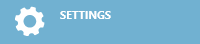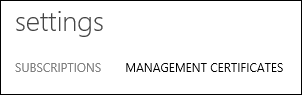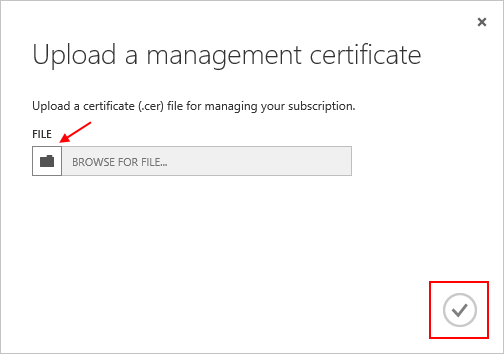| title | description | services | documentationcenter | author | manager | editor | ms.assetid | ms.service | ms.workload | ms.tgt_pltfrm | ms.devlang | ms.topic | ms.date | ms.author |
|---|---|---|---|---|---|---|---|---|---|---|---|---|---|---|
Upload an Azure Management API Certificate | Microsoft Docs |
Learn how to upload athe Management API certficate for the Azure Classic Portal. |
cloud-services |
.net |
Thraka |
timlt |
1b813833-39c8-46be-8666-fd0960cfbf04 |
na |
tbd |
na |
na |
article |
04/18/2016 |
adegeo |
Management certificates allow you to authenticate with the Service Management API provided by Azure. Many programs and tools (such as Visual Studio or the Azure SDK) will use these certficates to automate configuration and deployment of various Azure services. This only applies to the Azure classic portal.
Warning
Be careful! These types of certificates allow anyone who authenticates with them to manage the subscription they are associated with.
More information about Azure certificates (including creating a self-signed certificate) is available to you if you need it.
You can also use Azure Active Directory to authenticate client-code for automation purposes.
Once you have a management certficate created, (.cer file with only the public key) you can upload it into the portal. When the certificate is available in the portal, anyone with a matching certficiate (private key) can connect through the Management API and access the resources for the associated subscription.
-
Log into the Azure classic portal.
-
Make sure to select the correct subscription that you want to associate a certificate with. Press the Subscriptions text at the top-right of the portal.
-
After you have the correct subscription selected, press Settings on the left side of the portal (you may need to scroll down).
-
Press the Management Certificates tab.
-
Press the Upload button.
-
Fill out the dialog information and press the done Checkmark.
Now that you have a management certificate associated with a subscription, you can (after you have installed the matching certificate locally) programmatically connect to the Service Management REST API and automate the various Azure resources that are also associated with that subscription.