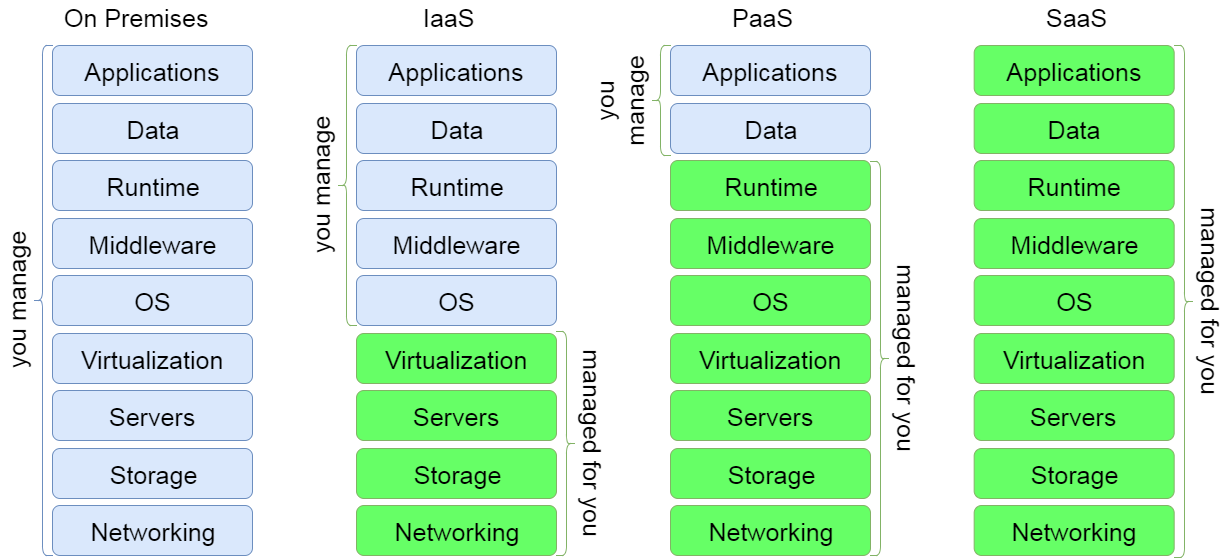In Azure Resource Manager, deploy-able objects (eg virtual network, virtual machine) are called resources. Each resource has a name (eg "vchds-sp-test-vnet", "dcVm0") and belongs to a resource group which also has a name. Resources can be declared using JSON deployment templates and deployed into an Azure resource group with the PowerShell cmdlet New-AzureRmResourceGroupDeployment.
- Azure_IaaS
see here for the hierarchy of Azure Enterprise management
- ea.azure.com: Enterprise Portal
- Alan is (Enterprise) Account Administrator
- create new subscription and assign "Service Administrator" to manage/administer it
- portal.azure.com Azure Portal
- provision new resources to Azure
- resource group, vnet, VMs
- manage existing resources
- stop/start VMs
- backup/restore VMs
- manage permissions to your subscriptions
- provision new resources to Azure
- account.windowsazure.com
- review subscription fees and bills
- manage your azure login/profile
- Microsoft Live account with permission on Azure subscription
- Subscription administrator (ie "Service Administrator") must grant this permission
- Github account with membership in VCHDecisionSupport
- Azure PowerShell Upgrade (Windows Management Framework 5.0) extension installed
- Github Client for Windows
- VS Code IDE
see folder: deploy
Also see devtestlab templates (auto shut down, auto start etc)
- Azure Resource Manager overview
- Resource Manager templates
- Deploy template with PowerShell
- Template design patterns
- Template functions
- Custom script extension
- Single template vs nested templates
- Mount Azure File Share As Network Drive -Attach and initialize data disk to a drive letter on VM
- How to capture a VM image
- Domain controller VMs cannot be captured (
sysprepnot supported)
- Walk through Active Directory on Azure via DSC
- xActiveDirectory Desired State Configuration for Azure Automation
- Manage VMs with PowerShell
- Add data disk to VM
- Configure Remote Azure VM PowerShell Access with PowerShell
- Configure Remote Azure VM PowerShell Access
- PowerShell script to Configure Secure Remote PowerShell Access to Windows Azure Virtual Machines
- Introduction to Remote PowerShell with Windows Azure
- Managing Infrastructure with Microsoft Azure - Getting Started
- Microsoft Azure Virtual Machines - Getting Started
These explain local (on premises) new forest install well
- Setting up Active Directory with PowerShell
- Deploying Windows Server 2012 and Windows Server 2012 R2 Domain Controllers
- Install a New Windows Server 2012 Active Directory Forest (Level 200)
- Install Active Directory Domain Services (Level 100)
Change IP used for DNS Lookups with wizard
Classic deployment model but includes links to other topics (domain trusts)
Install a new Active Directory forest on an Azure virtual network
DHCP server role is not needed but just in case...