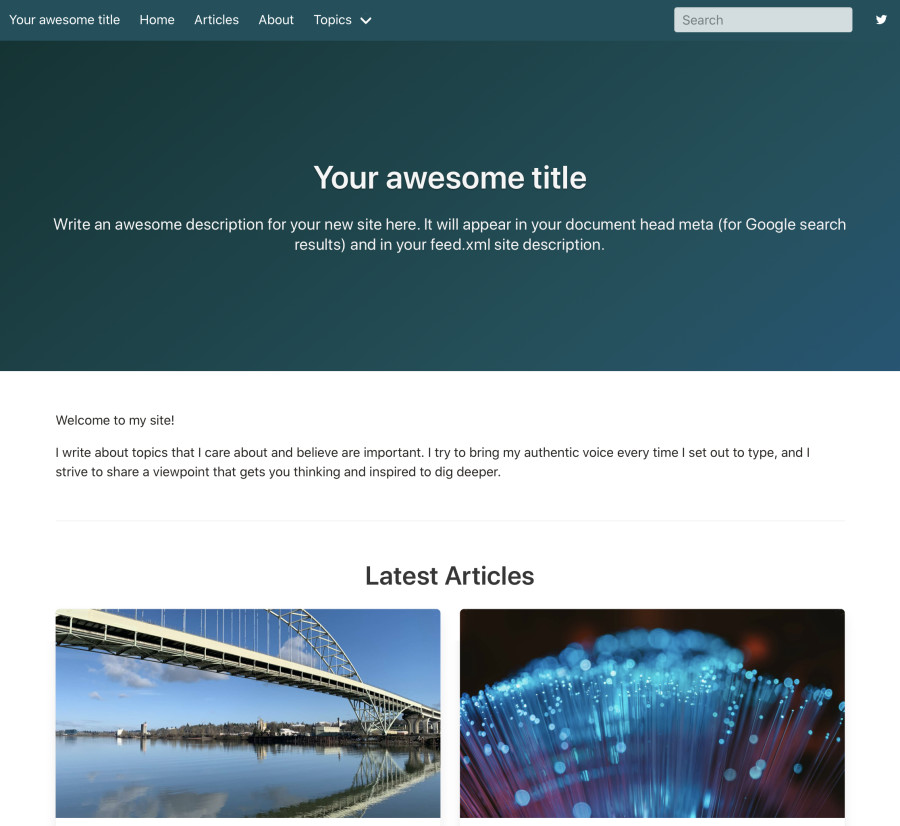Bulma is a clean, modern CSS framework for rapid prototyping of content-focused websites. Use this theme to start using Bulma in your new Bridgetown site quickly, while preserving all of the advanced customization possibilities as if you configured Bulma manually.
Bulmatown requires Bridgetown v1.0 or later (for >= 1.2), or v0.15 or later (~1.1)
To install Bulmatown while creating a new Bridgetown site:
bridgetown new mysite -a https://github.com/whitefusionhq/bulmatownOr to add it to your existing Bridgetown site:
bundle exec bridgetown apply https://github.com/whitefusionhq/bulmatownA few other (optional) plugins you might be interested in installing:
- SEO Tag
- Atom Feed
- Check out Bridgetown community automations for some extra goodies like PurgeCSS, Swup page transitions, a test suite, and more!
The installation process will prompt you to configure your site to use Bulmatown automatically. However, if you decline those changes, you can inspect the example site in this repository.
Bulmatown comes with a few color variations out of the box. You can use the theme_variation Sass variable to switch the variation. For example:
// frontend/styles/index.scss
$theme_variation: rust;
@import "~bulmatown/frontend/styles"The available options are:
defaultrustfuchsiafineart
Speaking of Sass variables, you can put all your custom Bulma variables right before the @import statement and Bulma will pick up all the changes. You can even override any of the variables defined by Bulmatown out-of-the-box. Read the Bulma documentation for more information.
Bulmatown will automatically look for image front matter variables in your pages and documents and display those in the hero banners and in the card component for post previews. Check out the bridgetown-cloudinary plugin for an easy way to add advanced image asset handling to your site.
If you wish, you can alter which variable is loaded for the cards and social embeds vs. the hero banners using metadata:
# src/_data/site_metadata.yml
bulmatown_theme:
image_sizes:
embed: image
hero: image_heroIn addition, for a fun way to add some sparkle to a hero banner with an image background, you can put rainbow_hero: true in your front matter to display a nice colorful gradient.
To show author information at the top of a blog post, add authors.yml to your data folder. For example:
# src/_data/authors.yml
jared:
name: Jared White
avatar: /images/jared-white-avatar.jpg
twitter: jaredcwhite
website: https://jaredwhite.comThen simply add author: jared to your post's front matter.
This will link to an /authors/<authorname> URL. You can create a page at that URL manually, or you can auto-generate author archives using a Prototype Page. (See this example file.)
If you ever find yourself needing to override one or more of the layout templates or Liquid components provided by Bulmatown, you can use the bridgetown plugins cd command to drill down into the gem and copy files out to your own site. For example:
# copy the layouts folder:
bundle exec bridgetown plugins cd Bulmatown/layouts
cp -r bulmatown $BRIDGETOWN_SITE/src/_layouts
exit
# copy the components folder:
bundle exec bridgetown plugins cd Bulmatown/components
cp -r bulmatown $BRIDGETOWN_SITE/src/_components
exitThen you can go to the bulmatown folder in your layouts or components folders and make the changes from there. Or instead of wholesale copying over bulmatown entirely, you can pick and choose which files you want to copy.
- Fork it (https://github.com/whitefusionhq/bulmatown/fork)
- Clone the fork using
git cloneto your local development machine. - Create your feature branch (
git checkout -b my-new-feature) - Commit your changes (
git commit -am 'Add some feature') - Push to the branch (
git push origin my-new-feature) - Create a new Pull Request