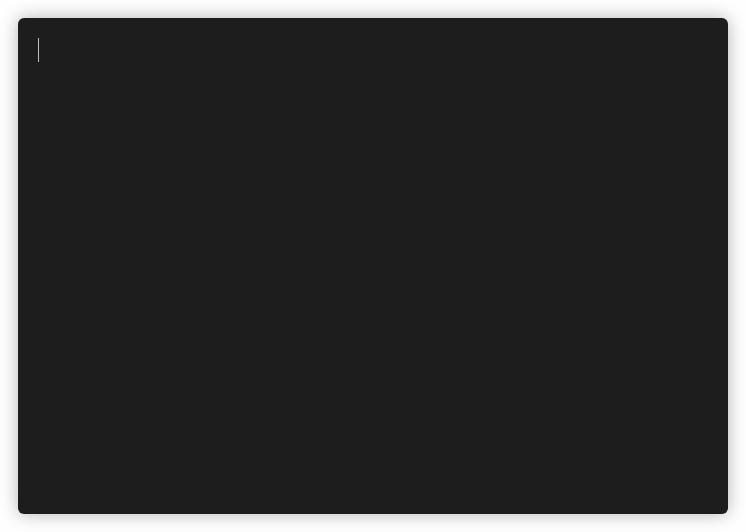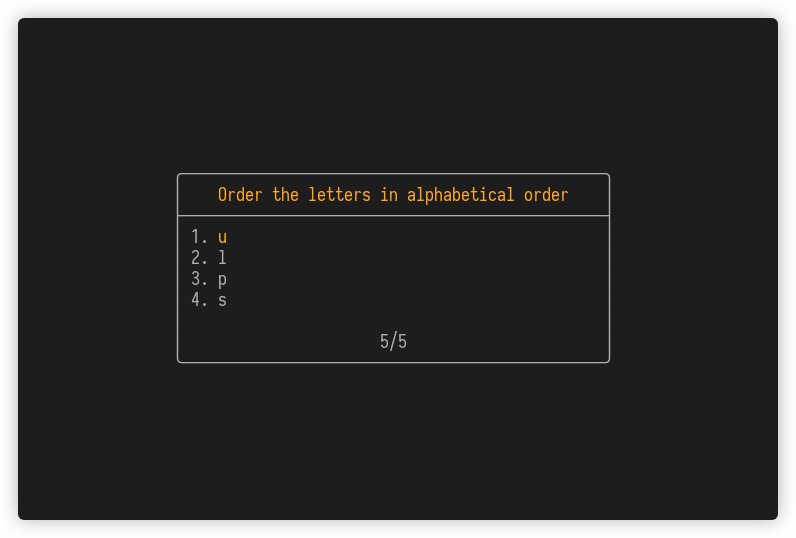A minimal commandline utility for reviewing notes. 'Flashcards' can be written in markdown-like syntax.
Installation on Windows is not possible sadly, aside from WSL. This is because hascard depends on vty which only supports unix operating systems (this includes macOS).
For macOS users an installation using homebrew is provided via a custom tap. You can run
brew update
brew install Yvee1/tools/hascard
Ubuntu and macOS binaries are available under releases. To be able to run it from any directory, it has to be added to the PATH. This can be done by copying it to e.g. the /usr/local/bin directory.
Thanks to loki7990, hascard is also on the AUR: https://aur.archlinux.org/packages/hascard/.
Hascard is also on snapcraft. Installation instructions are on that site. If you already have snap installed you can just install hascard via sudo snap install hascard. By default snap applications are isolated from the system and run in a sandbox. This means that hascard does not have permission to read or write any files on the system aside from those under %HOME/snap/hascard. To be able to read cards also in other directories under the home directory, hascard makes use of the home interface which might need to be enabled manually using sudo snap connect hascard:home :home.
Note: Because of problems with snap and terminfo, the snap installation does not work directly with somewhat non-standard terminals like st-256 and alacritty. This is because the snap environment does not have the necessary terminfo files for these terminals, but copying the terminfo file from the system is a workaround (see this comment).
Another option is to build hascard and install it from source. For this you can use the Haskell build tool called stack, or nix. Then for example clone this repository somewhere:
git clone https://github.com/Yvee1/hascard.git
cd hascard
and do stack install hascard or nix-build respectively.
Simply run hascard to open the main application. Menu navigation can be done with the arrow keys or with the 'j' and 'k' keys. The controls for the different cards can be found at the bottom of the screen by default. This, and a couple other things, can be changed in the settings menu. A deck of cards can be opened using the built-in filebrowser, and recently selected decks will appear in the selection menu. The application can also be run directly on a file by giving it as an argument. These decks of flashcards are written in plain text, this is explained in section Cards.
After finishing a deck, there is an option to create new decks from the correctly answered or incorrectly answered cards, or both. The correct cards of a file named deck.txt are stored in deck+.txt in the same folder, and the incorrect ones in the file deck-.txt. Make sure you do not have files of those names that you want to keep since these will be overwritten.
The CLI provides some options for running hascard; the most interesting are:
-a,--amount n Use the first n cards in the deck (most useful
combined with shuffle)
-c,--chunk i/n Split the deck into n chunks, and review the i'th
one. Counting starts at 1.
-s,--shuffle Randomize card order
As an example, say you have a file deck.txt with lots of cards in it and you want to review 5 random ones, you can use hascard deck -s -a 5. Here -s shuffles the deck and -a 5 specifies we only want to look at 5 of them.
Decks of cards are written in .txt or .md files. Cards are seperated with a line containing three dashes ---. For examples, see the /cards directory. In this section the 5 different types of cards are listed, with the syntax and how it is represented in the application.
This is the simplest card, it simply has a title and can be flipped to show the contents. For example the following card
# Word or question
Explanation or definition of this word, or the answer to the question.
will result in
This is a typical multiple choice question. The question starts with a # and the choices follow. Only one answer is correct, and is indicated by a *, the other questions are preceded by a -. As an example, the following text
# Multiple choice question, (only one answer is right)
- Choice 1
* Choice 2 (this is the correct answer)
- Choice 3
- Choice 4
gets rendered as
Multiple choice questions with multiple possible answers is also possible. Here again the question starts with # and the options follow. Preceding each option is a box [ ] that is filled with a * or a x if it is correct. For example
# Multiple answer question
[*] Option 1 (this is a correct answer)
[ ] Option 2
[*] Option 3 (this is a correct answer)
[ ] Option 4
results in
Open questions are also supported. The words that have to be filled in should be surrounded by underscores _. Underscores can also be escaped by \_ if they are part of the text, like is done in cards/analysis3.txt. Multiple answer possibilities can also be given by seperating them with vertical bars |. As an example, the card
# Fill in the gaps
The symbol € is for the currency named _Euro_, and is used in the _EU|European Union_.
behaves like this
This is a question where you have to put the elements in the correct order. Each element is preceded by a number indicating their correct place. The elements are rendered in the same order as they are written. For example the card
# Order the letters in alphabetical order
4. u
1. l
2. p
3. s
will look like
Written in Haskell, UI built with brick and parsing of cards done with megaparsec. Recordings of the terminal were made using terminalizer. The filebrowser widget was mostly copied from the brick filebrowser demo program. Homebrew and Travis configurations were made much easier by the tutorial from Chris Penner.