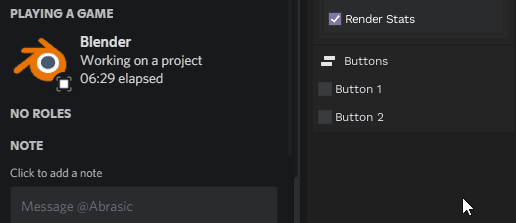This is an addon for Blender that allows you to show off what you're doing in Discord using Rich Presence.
BlendPresence currently supports versions 2.93 and higher.
- Up to two customizable buttons, redirecting to a link of your choice (portfolio, website, etc)
- Current Blender version
- Active render engine name
- Name of current GPU in use
- Current mode (object, edit, pose, etc)
- Render stats while rendering (current frame and percentage complete)
- Other context-sensitive features like:
- Number of current frame
- Name of current scene
- Name of current object selected
- Number of bones/polys/materials in the scene
- And more
- Go to the Latest Release and download the blendpresence.zip file. DON'T UNZIP IT!
- Open Blender, then go to
Edit > Preferences > Add-ons. ClickInstall...and select the zipfile.
- Select the
BlendPresencedropdown in the add-ons menu and clickRemove...- repeat the steps above for the newer version.
If the Rich Presence is not displaying, try the following:
- In Discord, go to your User Settings > Activity Privacy > Display current activity as a status message and make sure it's enabled.
- It could be a display bug. Refresh the Discord client by pressing
Ctrl+R - It could be a bug with the addon. Try re-enabling it or go to
Window > Toggle System Consoleand ensure no errors from BlendPresence appear.
- Enabled determines if your rich presence will be shown on Discord.
- Update Every determines how fast BlendPresence will update your presence in [x] seconds. Lower is faster.
- Faster update rates may affect performance on lower-end machines. A recommended value is 5 seconds.
- Render Engine displays the render engine (Cycles, EEVEE, etc.) that's currently in use.
- Some third-party render engines like Octane or Redshift will show their unique logo aside the blender logo while used.
- Blender Version displays Blender version that the addon is running in.
- Display GPU displays the name of the GPU Blender is using.
- Currently, only NVIDIA cards are supported. Support for AMD, Intel and Apple cards may happen in the future.
- (Viewport) Icon Set: Icon sets dynamically change based on what you're doing inside of Blender.
- Active Mode: Displays the icon of the current mode in use (i.e. Object, Edit, Pose)
- Active Workspace: Displays the relevant icon of your active workspace. For this to work, your current workspace name needs to be exactly one of the following:
Modeling,Sculpting,UV Editing,Texture Paint,Shading,Animation,Rendering,Compositing,Geometry Nodes,Scripting
- (Rendering) Render Stats displays render information such as frame resolution and FPS while rendering.
- A maximum of two buttons can be displayed at the bottom of your presence and can be personalized with any label and URL of their choosing.
- IMPORTANT! The link MUST start with a protocol (
https://)!
- IMPORTANT! The link MUST start with a protocol (
- Display Types: Literal is filler text that changes based on what you're doing, such as if you're rendering something, it will change to "Rendering a project". Alternatively you can set your own text by changing this setting to Custom
- Display File Name overrides the setting above with the current .blend file name.
- This will only work on saved files. If nothing shows up, you need to save your .blend file first.
- (Viewport) Display Types: There are several object types that you can display in the presence, such as:
- File Size: Displays the formatted file size of the current file.
- Current Frame: Returns the frame number currently on the playhead.
- Active Object: Returns the name of the active object.
- Current Scecne: Returns the name of the current scene.
- Active Object: Returns the name of the active object.
- Object/Bone/Material/Polygon Count: Returns the number of specified objects in the current scene.
- Custom: Allows the user to input their custom text.
- (Rendering) Frame Range will display the current frame number that you're rendering. If it's an animation, it will fetch the frame range that's being rendered
- Enabled will show the amount of time elapsed upon the addon being enabled. If you restart the addon, this timer resets.
- Reset on Render will reset the timer when a render starts.
This plugin is a modified fork from Protinon/Blender-rpc