Simple delightful note taking, with none of the lock-in.
This demo uses zsh, vim and dropbox, but don't panic, that's just me. notes will work just fine with whatever other text editor, shell and syncing solution you feel like.
You already have a tool that backs up and syncs your data (be it Dropbox, iCloud, Seafile or whatever). You already have a text editor on your desktop, your laptops, your phone and that tablet you've forgotten about.
You want to take notes.
You could use a web X.0 note taking app that reimplements all of that from scratch (poorly). You could tie yourself to a tool that holds all your data for you in its own brand-new format, locks you into its (often bloated) UI, and then steadily removes features unless you start paying (hey Evernote). You don't have to.
Instead, you could have a simple folder full of simple text files, synced with your sync-thing of choice, edited with your edit-thing of choice. It's easy to understand, easy to use, and accessible from a million other new tools too whenever you next fancy a change. You can do this with little more than windows explorer and notepad, but it's nice to have a specialised tool to add on top and make this a little neater where you can.
That's where notes comes in. Bring your own data syncing, bring your own text editor, put your notes in good old fashioned files, and notes will give you a CLI tool to neatly glue it all together.
This is just one tool in the chain. notes is a command line tool, and some people will want a proper UI, or a web interface, or something that works on mobile. You can use this in one place and solve every other step in that chain any other way you like though — there's no shortage of simple file browsers and text editors that'll get the job done on any platform you like.
curl -L https://rawgit.com/pimterry/notes/latest-release/install.sh | bashThis will install notes, a default configuration, a man page, and bash completion if possible.
Download notes, chmod +x, put it in your $path. This will probably do it:
curl https://raw.githubusercontent.com/pimterry/notes/latest-release/notes > /usr/local/bin/notes && chmod +x /usr/local/bin/notesnotes includes auto completion, to let you tab-complete commands and your note names. This requires Bash > 4.0 and bash-completion or Zsh to be installed - it's probably available from your friendly local package manager.
To enable completion for notes, copy the completion script into your bash or zsh completion directory, and it should be automatically loaded. The bash completion directory is /usr/share/bash-completion/completions/ on a typical Debian install, or /usr/local/etc/bash_completion.d/ on OSX with bash-completion from homebrew. The zsh completion directory is /usr/share/zsh/functions/Completion/ in Linux. You may be able to find your own bash completion directory by running the following command:
pkg-config --variable=completionsdir bash-completion
Installing the completions might be as follows:
Bash
curl https://cdn.rawgit.com/pimterry/notes/latest-release/notes.bash_completion > /usr/share/bash-completion/completions/notesZsh
On *buntu based distros and OSX:
curl -L https://rawgit.com/pimterry/notes/latest-release/_notes > /usr/local/share/zsh/site-functions/_notesOn other Unix distros:
curl -L https://rawgit.com/pimterry/notes/latest-release/_notes > /usr/share/zsh/site-functions/_notesYou'll need to open a new shell for this to take effect.
If you used the automated install script to install notes, you can uninstall it the same way, by running:
curl -L https://rawgit.com/pimterry/notes/latest-release/install.sh | bash -s -- uninstallBy default your notes live in ~/notes, but you can change that to anywhere you like by setting the $NOTES_DIRECTORY environmental variable. See how do I configure this? for more details.
To get started with you'll want to set $EDITOR to your favourite text editor, and probably $NOTES_DIRECTORY to the directory in which you'd like to use to store your notes (this defaults to ~/notes). You'll typically want to set these as environment variables in your .bashrc, .zshrc, or similar.
There are also more complex options available. You can set any configuration properties either in the environment, or in a config file (stored in ~/.config/notes/config), with settings in config overriding those in your environment. This allows you to configure a different $EDITOR for notes to everything else, if you like. The config file is a good choice for more complex set ups, but probably not worth worrying about to start with. We've included an example config in this repo for you (config.example) that you can copy if you like.
QUICKNOTE_FORMATchanges the way that quicknotes are generated. The string formatted using thedatecommand.NOTES_EXTchanges the default extension that notes are saved with.NOTES_DIRECTORYchanges the directory in which notes are stored.EDITORcan also be overriden here, fornotesonly.
Opens your $EDITOR of choice for a new note, with the given name. The name can include slashes, if you want to put your note in a subfolder. Leave out the name if you want one to be generated for you (e.g. quicknote-2016-12-21.md - format configurable with $QUICKNOTE_FORMAT). Shorthand alias also available with notes n.
Searches note filenames and paths for the given string, and returns every single match. If no pattern is specified, this returns every single note. Shorthand alias also available with notes f.
Searches all note content for the given string and returns all the matches. Shorthand alias also available with notes g.
Searches all note content and note filenames for the given string and returns all the matches. Shorthand alias also available with notes s.
Lists note names and note directories at a single level. Lists all top level notes and directories if no path is provided, or the top-level contents of a directory if one is provided.
Opens your notes folder in your default configured file explorer. Shorthand alias also available with notes o.
Opens a given note in your $EDITOR. Name can be an absolute path, or a relative path in your notes (.md suffix optional). Shorthand alias also available with notes o.
Removes the given note if it exists. If -r or --recursive is given, deletes the folders/notes recursively.
Displays the note
Combine these together! This opens each matching note in your $EDITOR in turn.
All the above works. Here's what's coming next:
- More interesting and nicer looking file/grep search result formatting, perhaps only when not piping? (pimterry#27)
- Make the file extension optional (pimterry#24)
- Interactive mode?
notescould open a scrollable list of notes, open your editor when you pick one, and reappear after you close it. (pimterry#17) - Tree view (pimterry#26)
- Easy way to see short notes snippets in find/grep/tree? Could be option (
--snippets) or by piping to a command (notes find | notes snippets). Maybe call ithead? (pimterry#22) - Version control - probably by finding an easy (optional) way to integrate this automatically with Git (pimterry#12)
Great! Jump in. Feel free to play around, open an issue with new feature ideas or open PRs for fixes and improvements. Do check with an issue first if you're planning to do anything substantial to avoid disappointment.
Remember that notes is intended to be a small toolbox of commands - if it's possible to build your extension as an independent wrapper building on the existing notes commands, that's probably a better first step. Create new functionality on top of notes and then file issues to extend notes to better support that wrapper, or to merge your wrapper in as a built-in command later, once you're sure it works and it's useful.
If you want to get the code locally you'll need to:
git clone <your fork>
git submodule update --init --recursive
./test.sh # Check the tests work before you make any changesIf you install entr you can also run ./dev.sh, which will watch all files within the project directory, and rerun tests any time they change.
If you submit a PR, please make sure it:
- Doesn't break any existing tests
- Adds new tests, if appropriate
- Adds new documentation, if appropriate