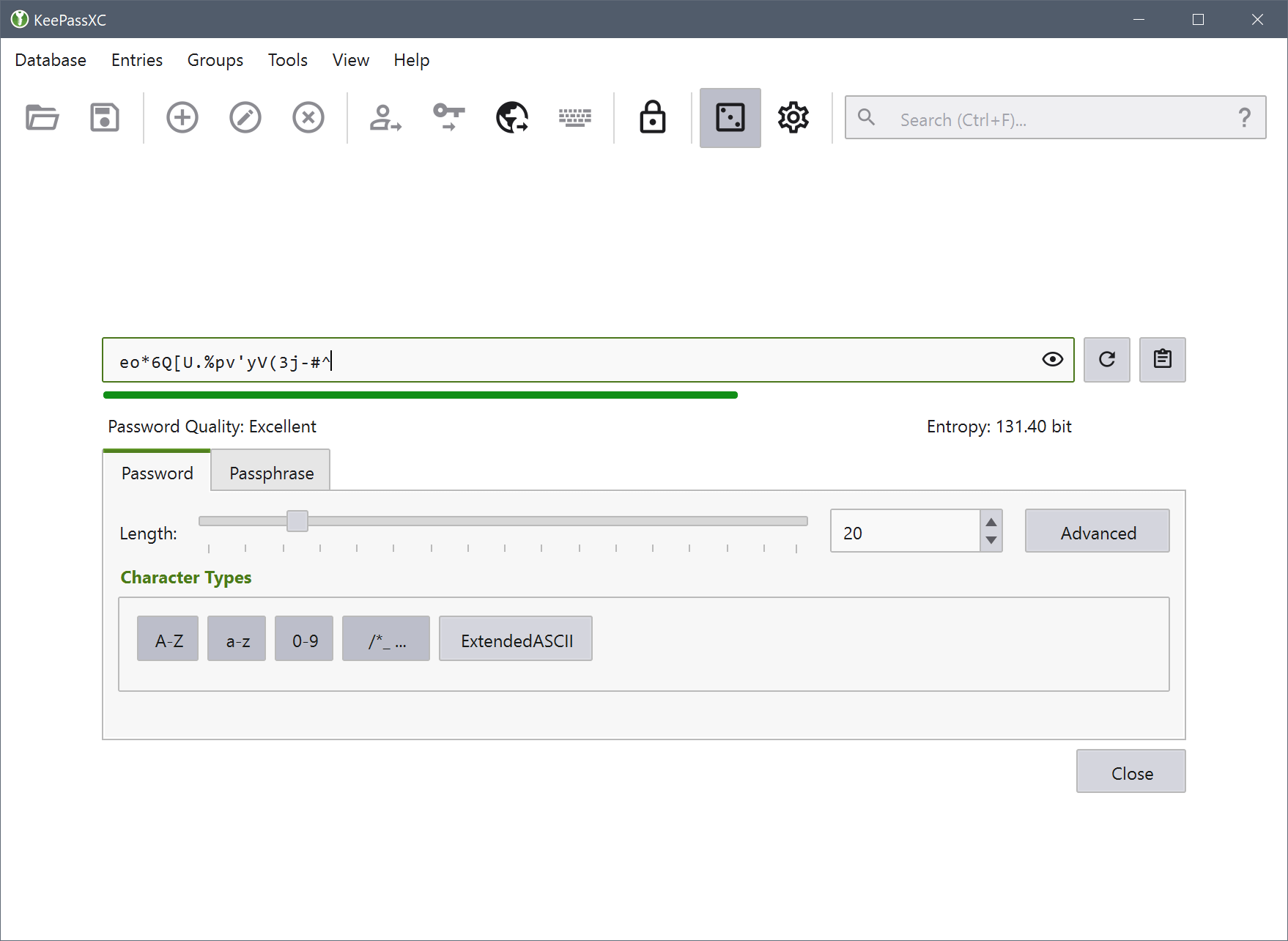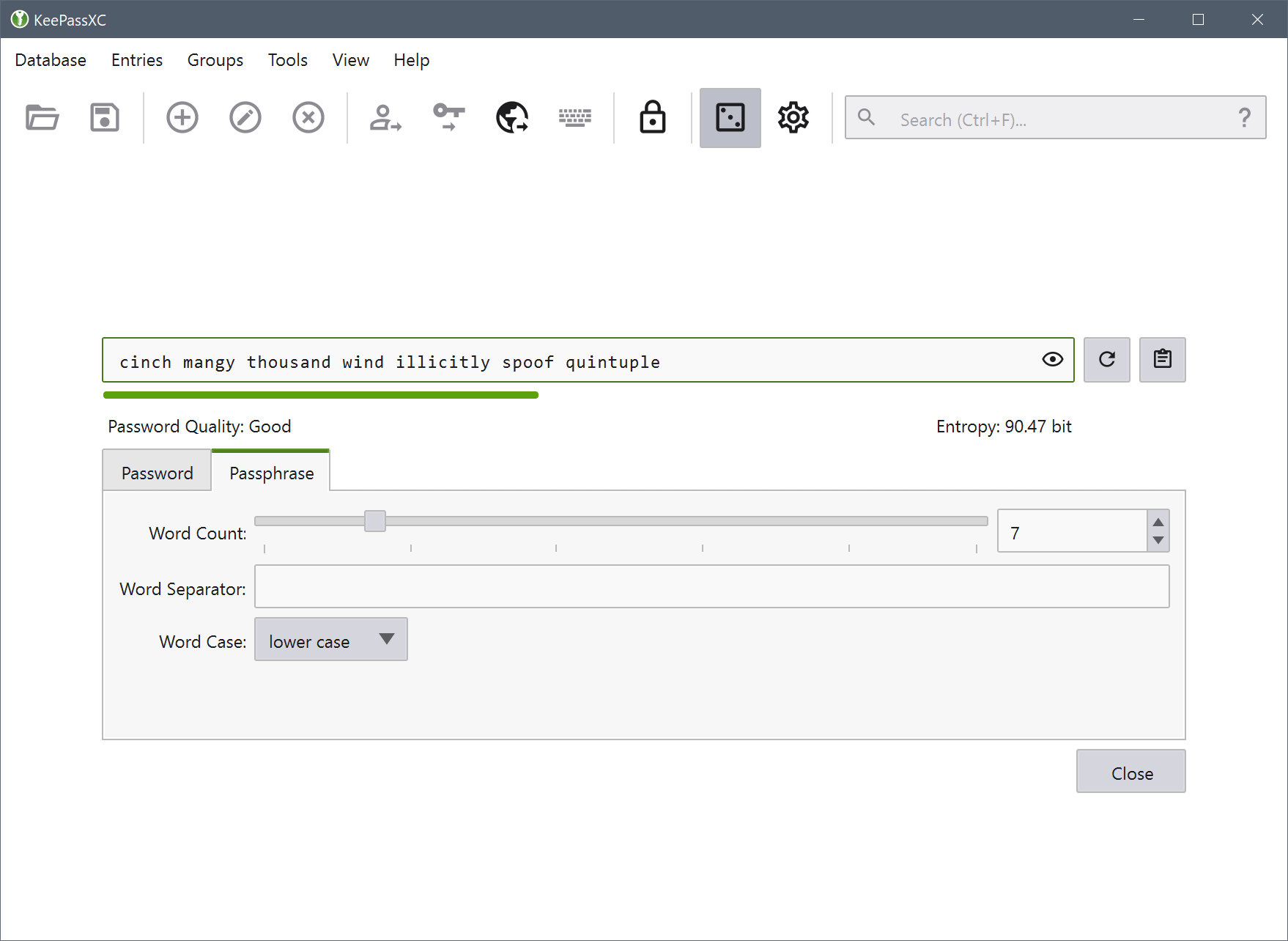This password generator helps you to generate random strong passwords and passphrases that you can use for your applications and websites you visit.
To generate random passwords, specify the characters to be used in your choice of password (for example, upper-case letters, digits, special characters, and so on) and KeePassXC will randomly pick characters out of the set.
To generate the random password using Password Generator, perform the following steps:
-
Open KeePassXC.
-
Navigate to Tools > Password Generator. The following screen appears:
-
Select the length of the desired password by dragging the Length slider.
-
Select the character-sets that you want to include in your password.
-
Use the regenerate button (Ctrl + R) to make a new password using the chosen options.
-
Use the clipboard button (Ctrl + C) to copy the generated password to the clipboard.
-
Click the Advanced button to specify additional conditions for your desired password.
A passphrase is a sequence of words or other text used to control access to your applications and data. A passphrase is similar to a password in usage, but is generally longer for added security. To generate the random passphrase using Password Generator, perform the following steps:
-
From the password generator, click the Passphrase tab. The following screen appears:
-
Select the number of words you want to be included in your passphrase by dragging the Word Count slider.
-
In the Word Separator field, enter a character, word, number, or space that you want to use a separator between the words in your passphrase.
-
Click the Regenerate button (Ctrl + R) to generate a new random passphrase.
-
Click the Clipboard button (Ctrl + C) to copy the passphrase to the clipboard.