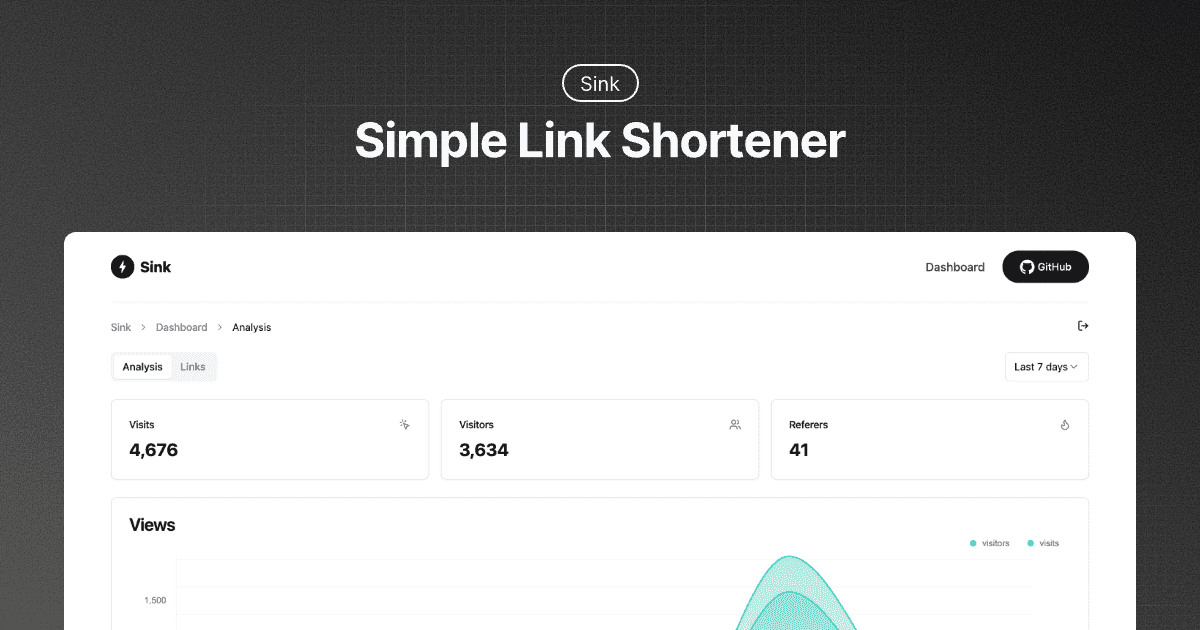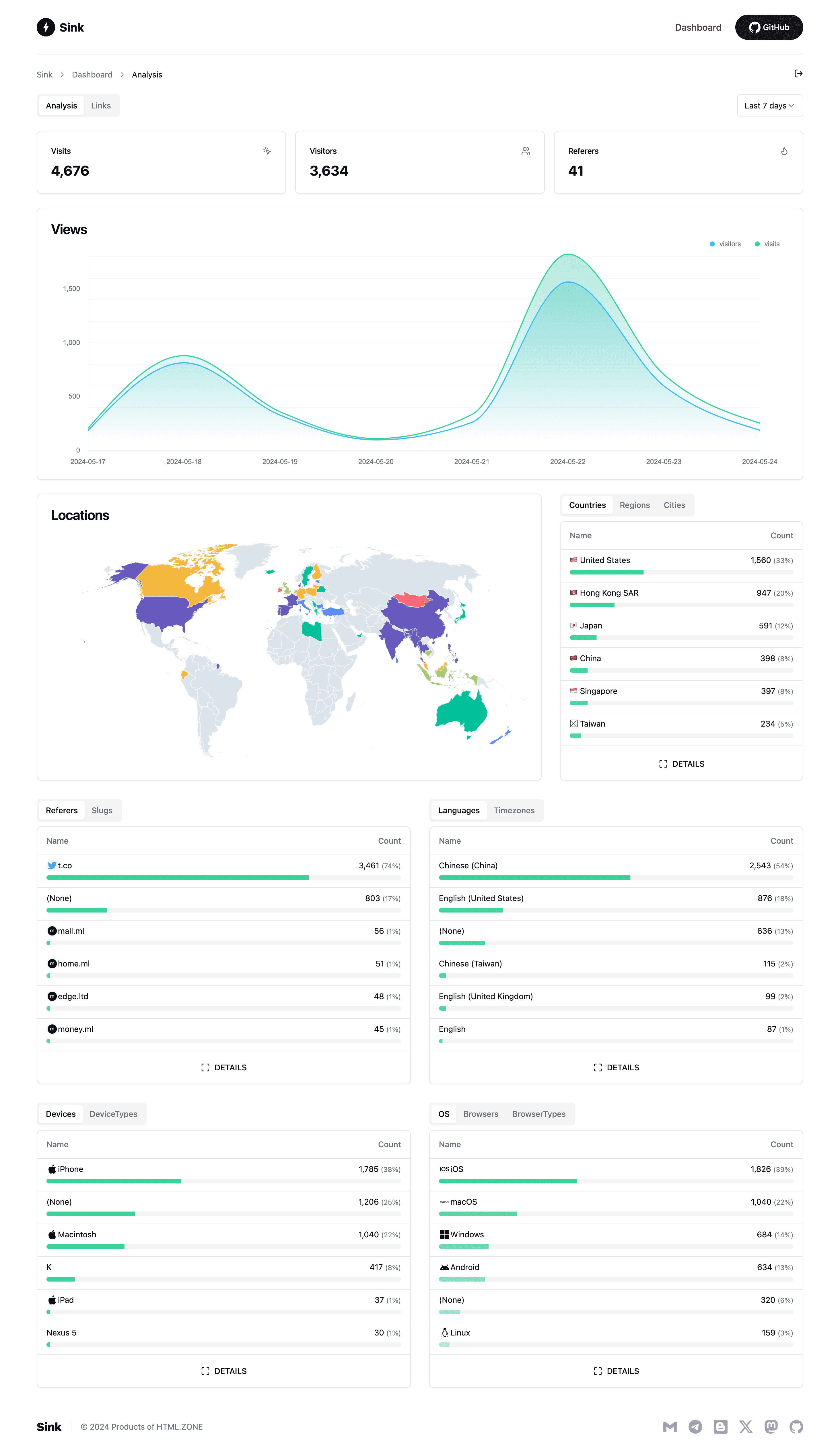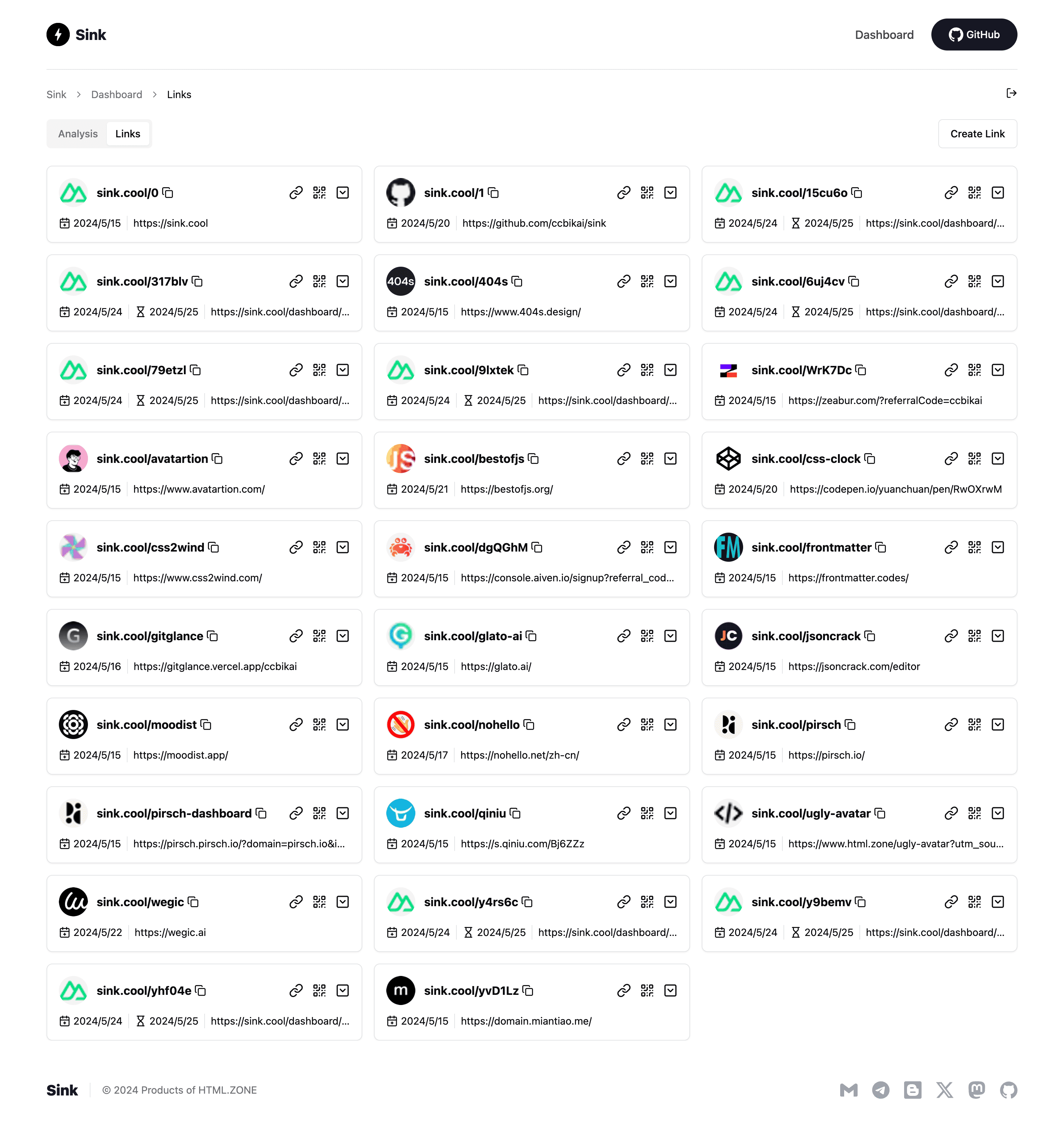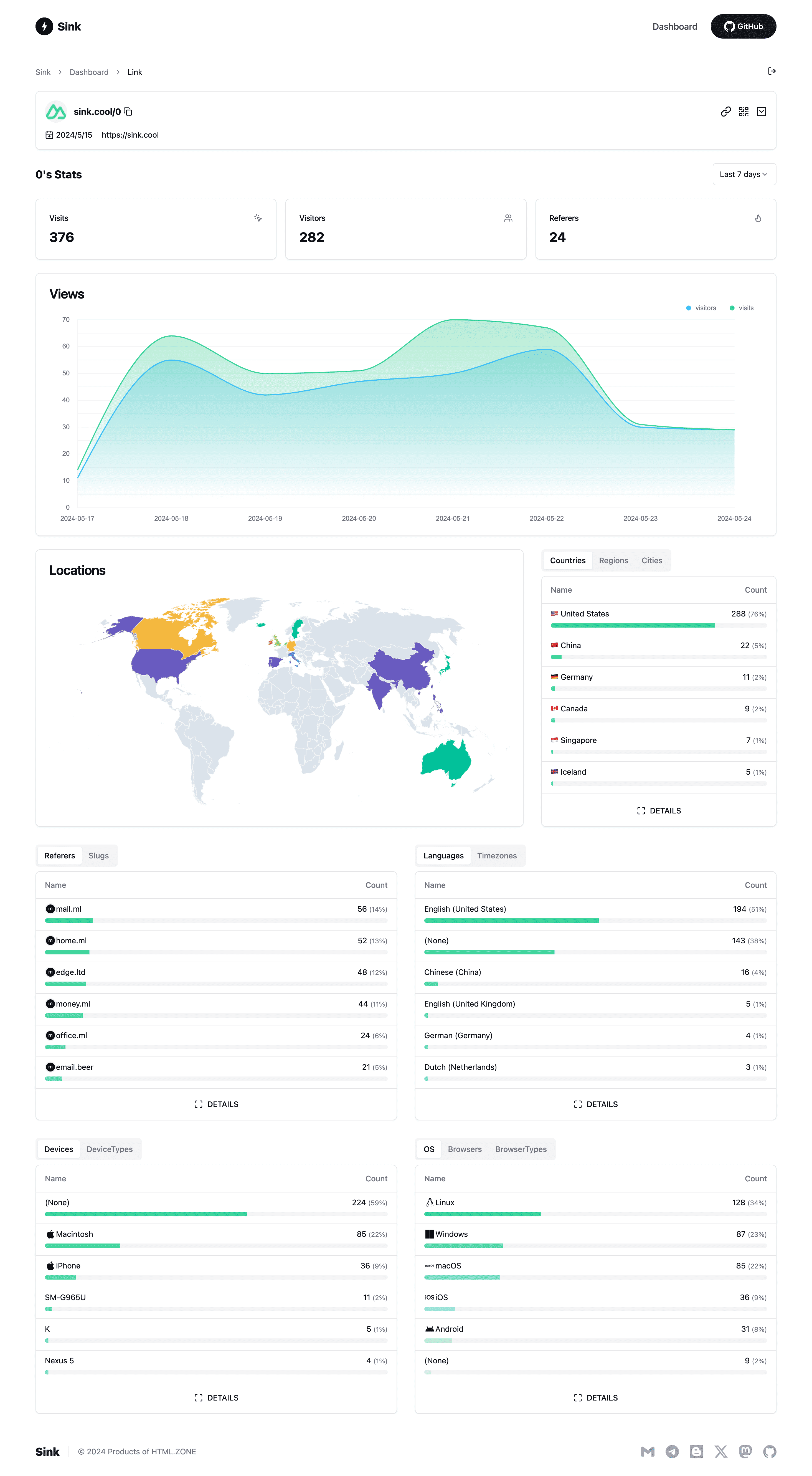A Simple / Speedy / Secure Link Shortener with Analytics, 100% run on Cloudflare.
- URL Shortening: Compress your URLs to their minimal length.
- Analytics: Monitor link analytics and gather insightful statistics.
- Serverless: Deploy without the need for traditional servers.
- Customizable Slug: Support for personalized slugs and case sensitivity.
- 🪄 AI Slug: Leverage AI to generate slugs.
- Link Expiration: Set expiration dates for your links.
Experience the demo at Sink.Cool. Log in using the Site Token below:
Site Token: SinkCool- Framework: Nuxt
- Database: Cloudflare Workers KV
- Analytics Engine: Cloudflare Workers Analytics Engine
- UI Components: Shadcn-vue
- Styling: Tailwind CSS
- Deployment: Cloudflare
We welcome your contributions and PRs.
- Browser Extension - Sink Tool
- Raycast Extension - Raycast-Sink
- Apple Shortcuts - Sink Shortcuts
- Enhanced Link Management (with Cloudflare D1)
- Analytics Enhancements (Support for merging filter conditions)
- Dashboard Performance Optimization (Infinite loading)
- Units Test
- Support for Other Deployment Platforms
Video tutorial: Watch here
-
Fork the repository to your GitHub account.
-
Create a project in Cloudflare Pages.
-
Select the
Sinkrepository and choose theNuxt.jspreset. -
Configure the following environment variables:
NUXT_SITE_TOKEN: Must be longer than 8 characters. This token grants access to your dashboard.NUXT_CF_ACCOUNT_ID: Locate your account ID.NUXT_CF_API_TOKEN: Create a Cloudflare API token with at leastAccount.Account Analyticspermissions. See reference.
-
Save and deploy the project.
-
Cancel the deployment, then navigate to Settings -> Bindings -> Add:
- KV Namespace: Bind the variable name
KVto a KV namespace (create a new one under Workers & Pages -> KV). - Workers AI (Optional): Bind the variable name
AIto the Workers AI Catalog. - Analytics Engine:
- In Workers & Pages, go to Account details on the right side, find
Analytics Engine, and clickSet upto enable the free version. - Return to Settings -> Bindings -> Add and select Analytics engine.
- Bind the variable name
ANALYTICSto thesinkdataset.
- In Workers & Pages, go to Account details on the right side, find
- KV Namespace: Bind the variable name
-
Redeploy the project.