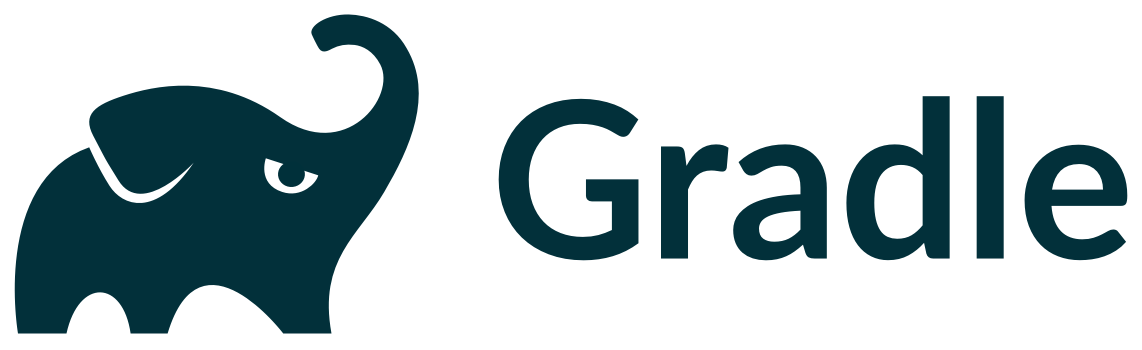Gradle is a build tool with a focus on build automation and support for multi-language development. If you are building, testing, publishing, and deploying software on any platform, Gradle offers a flexible model that can support the entire development lifecycle from compiling and packaging code to publishing web sites. Gradle has been designed to support build automation across multiple languages and platforms including Java, Scala, Android, C/C++, and Groovy, and is closely integrated with development tools and continuous integration servers including Eclipse, IntelliJ, and Jenkins.
For more information about Gradle, please visit: https://gradle.org
You can download released versions and nightly build artifacts from: https://gradle.org/downloads
Naturally, Gradle builds itself with Gradle. Gradle provides an innovative wrapper that allows you to work with a Gradle build without having to manually install Gradle. The wrapper is a batch script on Windows and a shell script on other operating systems.
You should use the wrapper to build the gradle project. Generally, you should use the wrapper for any wrapper-enabled project because it guarantees building with the Gradle version that the build was intended to use.
To build the entire Gradle project, you should run the following in the root of the checkout.
./gradlew build
This will compile all the code, generate all the documentation and run all the tests. It can take several hours because we have thousands of tests, including integration tests that exercise virtually every Gradle feature. Among the things we test are: compatibility across versions, validity of samples and Javadoc snippets, daemon process capabilities, etc.
In order for this build to pass, you will need a supported native tool chain installed. See the Gradle userguide for a list of supported tool chains.
To create an install from the source tree you can run either of the following:
./gradlew install -Pgradle_installPath=/usr/local/gradle-source-build
This will create a minimal installation; just what's needed to run Gradle (i.e. no docs). Note that the -Pgradle_installPath denotes where to install to.
You can then build a Gradle based project with this installation:
/usr/local/gradle-source-build/bin/gradle «some task»
To create a full installation (includes docs):
./gradlew installAll -Pgradle_installPath=/usr/local/gradle-source-build
The Gradle build uses Gradle's ability to customize the logical structure of a multiproject build. All of the build's subprojects are in the subprojects/ directory and are mapped to top level children in settings.gradle.
This means that to build just the core subproject (that lives in subprojects/core) you would run:
./gradlew core:build
Or to build the docs:
./gradlew docs:build
And so on.
If you're looking to contribute to Gradle or provide a patch/pull request, you can find more info here.
This is a complicated topic and the Gradle development team are happy to help anybody get started working with the Gradle code base, so don't hesitate to get in touch with the developers if you need help working with the finer points of the build.
If you are simply wanting to fix something or adding a small minor feature, it is usually good enough to simply make your change to the code and then run the check task for that subproject. So if the patch was to the launcher package for example, you can run:
./gradlew launcher:check
To run all of the tests and code quality checks for that module.
Please see the readme in the docs subproject.
To open the Gradle project in IDEA, simply run the following task from the root:
./gradlew idea
This will generate appropriate IDEA metadata so that the project can be opened from within IDEA. Also, IntelliJ Run Configurations will be generated, which allow you to run/debug Gradle or run pre-commit tests.
Note that due to an IDEA glitch, the first build of Gradle from IDEA will fail. Launching a second build fixes the compilation error.
Building the Gradle project with Eclipse is currently limited due to Eclipse's lacking Groovy support. We recommend using IntelliJ IDEA.
- You will need Eclipse 4.5 (Mars)
- Install the Groovy Eclipse plugin from http://dist.springsource.org/snapshot/GRECLIPSE/e4.5/
- Make sure you have a Java 8 compatible JRE configured in your workspace
- In
Window->Preferences->Groovy->Compiler, checkEnable Script folder supportand add**/*.gradle - Run
./gradlew eclipsefrom the root directory - Import all projects using the "Import Existing Projects into Workspace" wizard