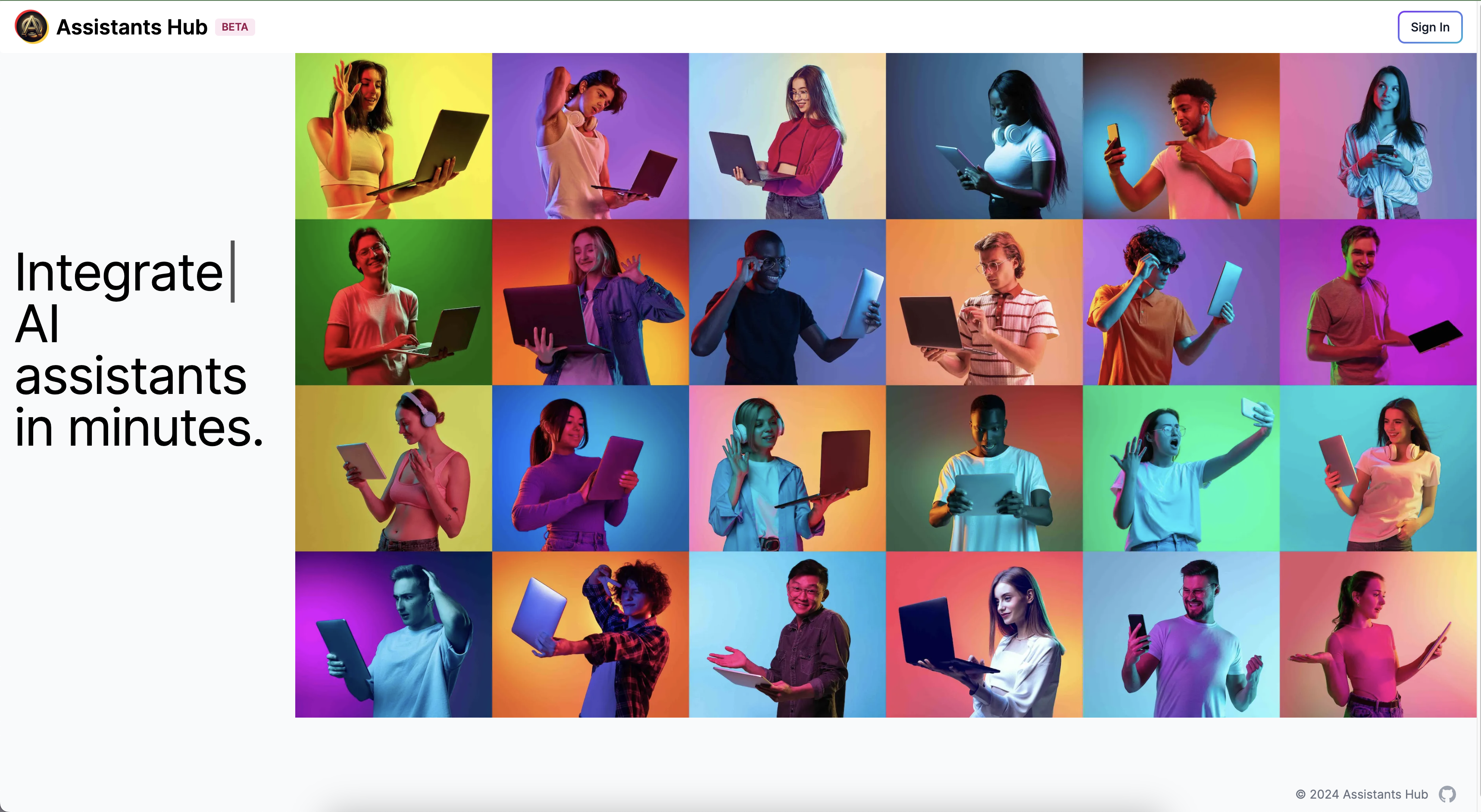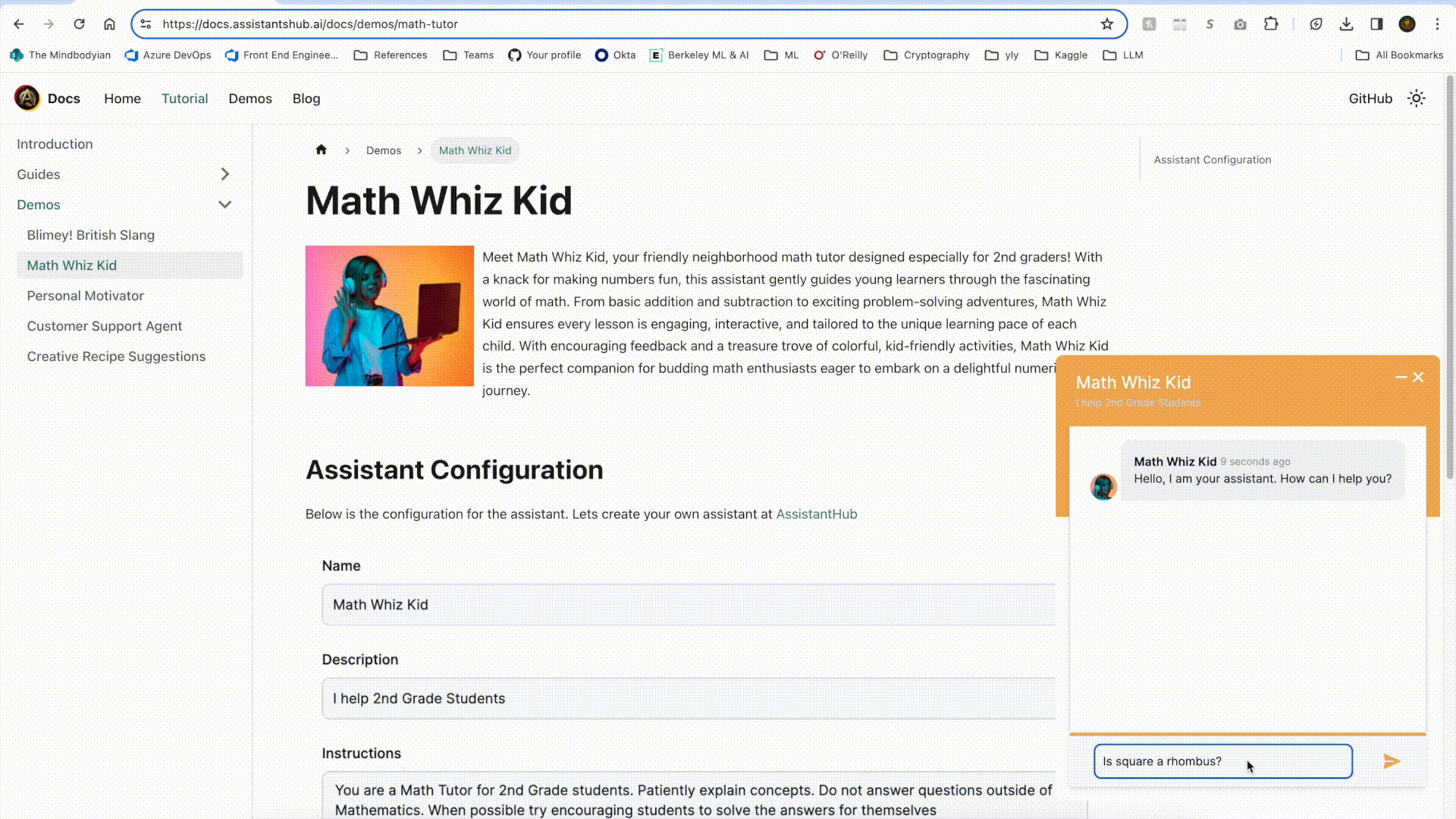Welcome to Assistants Hub, where you can Build, Integrate, and Deploy AI Assistants in Minutes. This project leverages the power of Next.js and OpenAI to provide a streamlined platform for creating sophisticated AI assistants. Our mission is to democratize AI development, making it accessible for developers, hobbyists, and businesses to innovate and implement AI solutions effortlessly.
- Rapid Development: Jumpstart your AI assistant project with our easy-to-follow setup and comprehensive documentation.
- Seamless Integration: Connect your assistant with a wide array of APIs and services to enhance its functionality and intelligence.
- Community-Powered: Tap into the collective knowledge of a vibrant community dedicated to pushing the boundaries of AI assistants.
Explore our Guides to get started with Assistants Hub or check out our Demos to see our AI assistants in action.
Below are some exciting AI assistant demos generated with Assistants Hub you can play with:
To get started with Assistants Hub, you'll need to have Node.js installed on your machine. Follow the steps below to set up your development environment.
- Node.js (LTS version recommended)
- pnpm
-
Clone the repository
git clone https://github.com/assistants-hub/assistantshub.ai
-
Navigate to the project directory
cd assistantshub.ai -
Install the dependencies
pnpm install
-
Configure your environment: Rename .env.local.example to .env.local and fill in your OpenAI API key along with any other necessary settings.
-
Configure Postgres Database
- Install Postgres on your machine
- Create a new database
- Update the DATABASE_URL in the .env.local file with your database connection string
- Install
timescaledbextension in your database
-
Start the development server
pnpm dev
Visit http://localhost:3001 in your browser to see your AI assistant in action.
Your contributions can help make Assistants Hub even better. If you're interested in contributing, please read our CONTRIBUTING.md file to learn how you can get involved.
Encountered a bug or need help? Open an issue in our GitHub repository, and we'll do our best to address it.
Assistants Hub is released under the MIT license, promoting open and collaborative development.
We extend our gratitude to:
OpenAI, for their exceptional API that powers the intelligence of our assistants. The Next.js community, for providing the robust framework that makes this project possible.
Thank you for exploring Assistants Hub. We're eager to see the incredible AI assistants you'll build and deploy!