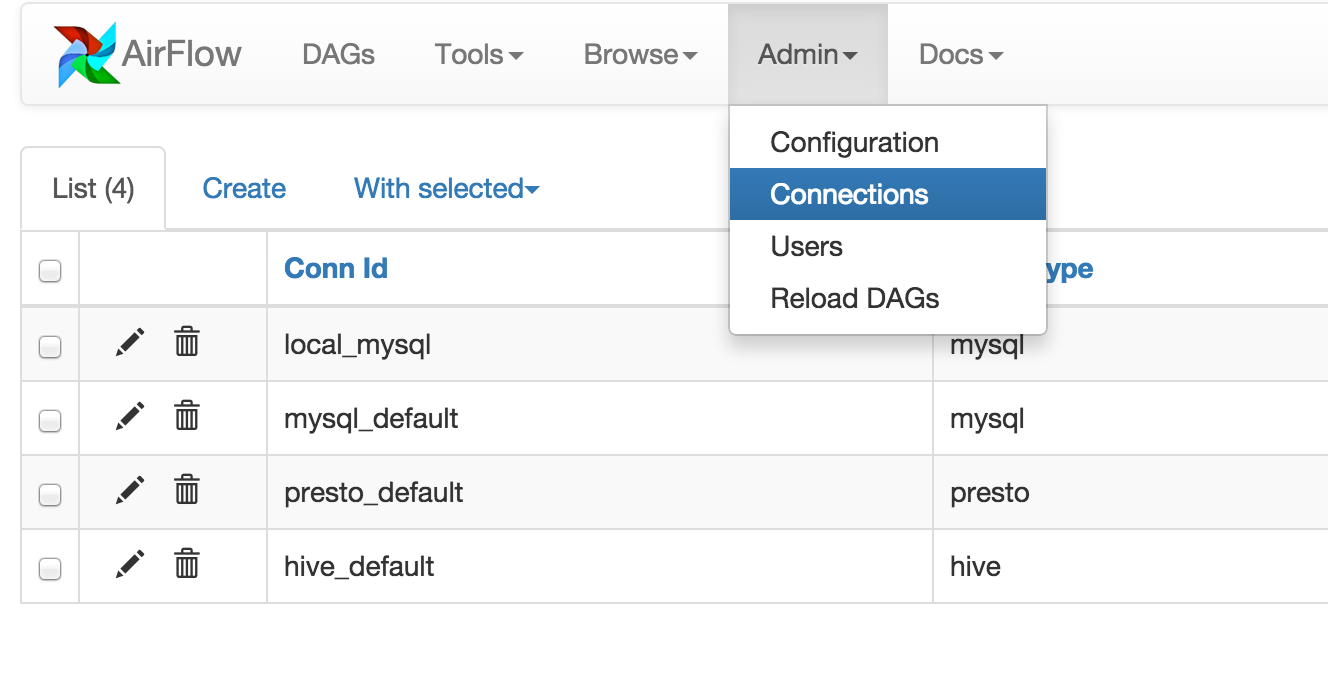Setting up the sandbox in the :doc:`start` section was easy; building a production-grade environment requires a bit more work!
The first time you run Airflow, it will create a file called airflow.cfg in
your $AIRFLOW_HOME directory (~/airflow by default). This file contains Airflow's configuration and you
can edit it to change any of the settings. You can also set options with environment variables by using this format:
$AIRFLOW__{SECTION}__{KEY} (note the double underscores).
For example, the
metadata database connection string can either be set in airflow.cfg like this:
[core]
sql_alchemy_conn = my_conn_stringor by creating a corresponding environment variable:
AIRFLOW__CORE__SQL_ALCHEMY_CONN=my_conn_stringYou can also derive the connection string at run time by appending _cmd to the key like this:
[core]
sql_alchemy_conn_cmd = bash_command_to_runBut only three such configuration elements namely sql_alchemy_conn, broker_url and celery_result_backend can be fetched as a command. The idea behind this is to not store passwords on boxes in plain text files. The order of precedence is as follows -
- environment variable
- configuration in airflow.cfg
- command in airflow.cfg
- default
If you want to take a real test drive of Airflow, you should consider setting up a real database backend and switching to the LocalExecutor.
As Airflow was built to interact with its metadata using the great SqlAlchemy library, you should be able to use any database backend supported as a SqlAlchemy backend. We recommend using MySQL or Postgres.
Note
If you decide to use Postgres, we recommend using the psycopg2
driver and specifying it in your SqlAlchemy connection string.
Also note that since SqlAlchemy does not expose a way to target a
specific schema in the Postgres connection URI, you may
want to set a default schema for your role with a
command similar to ALTER ROLE username SET search_path = airflow, foobar;
Once you've setup your database to host Airflow, you'll need to alter the
SqlAlchemy connection string located in your configuration file
$AIRFLOW_HOME/airflow.cfg. You should then also change the "executor"
setting to use "LocalExecutor", an executor that can parallelize task
instances locally.
# initialize the database
airflow initdbAirflow needs to know how to connect to your environment. Information
such as hostname, port, login and passwords to other systems and services is
handled in the Admin->Connection section of the UI. The pipeline code you
will author will reference the 'conn_id' of the Connection objects.
By default, Airflow will save the passwords for the connection in plain text
within the metadata database. The crypto package is highly recommended
during installation. The crypto package does require that your operating
system have libffi-dev installed.
Connections in Airflow pipelines can be created using environment variables.
The environment variable needs to have a prefix of AIRFLOW_CONN_ for
Airflow with the value in a URI format to use the connection properly. Please
see the :doc:`concepts` documentation for more information on environment
variables and connections.
CeleryExecutor is one of the ways you can scale out the number of workers. For this
to work, you need to setup a Celery backend (RabbitMQ, Redis, ...) and
change your airflow.cfg to point the executor parameter to
CeleryExecutor and provide the related Celery settings.
For more information about setting up a Celery broker, refer to the exhaustive Celery documentation on the topic.
Here are a few imperative requirements for your workers:
airflowneeds to be installed, and the CLI needs to be in the path- Airflow configuration settings should be homogeneous across the cluster
- Operators that are executed on the worker need to have their dependencies
met in that context. For example, if you use the
HiveOperator, the hive CLI needs to be installed on that box, or if you use theMySqlOperator, the required Python library needs to be available in thePYTHONPATHsomehow - The worker needs to have access to its
DAGS_FOLDER, and you need to synchronize the filesystems by your own mean. A common setup would be to store your DAGS_FOLDER in a Git repository and sync it across machines using Chef, Puppet, Ansible, or whatever you use to configure machines in your environment. If all your boxes have a common mount point, having your pipelines files shared there should work as well
To kick off a worker, you need to setup Airflow and kick off the worker subcommand
airflow workerYour worker should start picking up tasks as soon as they get fired in its direction.
Note that you can also run "Celery Flower", a web UI built on top of Celery,
to monitor your workers. You can use the shortcut command airflow flower
to start a Flower web server.
Users can specify a logs folder in airflow.cfg. By default, it is in
the AIRFLOW_HOME directory.
In addition, users can supply a remote location for storing logs and log backups
in cloud storage. At this time, Amazon S3 and Google Cloud Storage are supported.
To enable this feature, airflow.cfg must be configured as in this example:
[core]
# Airflow can store logs remotely in AWS S3 or Google Cloud Storage. Users
# must supply a remote location URL (starting with either 's3://...' or
# 'gs://...') and an Airflow connection id that provides access to the storage
# location.
remote_base_log_folder = s3://my-bucket/path/to/logs
remote_log_conn_id = MyS3Conn
# Use server-side encryption for logs stored in S3
encrypt_s3_logs = FalseRemote logging uses an existing Airflow connection to read/write logs. If you don't
have a connection properly setup, this will fail. In the above example, Airflow will
try to use S3Hook('MyS3Conn').
In the Airflow Web UI, local logs take precedance over remote logs. If local logs can not be found or accessed, the remote logs will be displayed. Note that logs are only sent to remote storage once a task completes (including failure). In other words, remote logs for running tasks are unavailable.
MesosExecutor allows you to schedule airflow tasks on a Mesos cluster.
For this to work, you need a running mesos cluster and you must perform the following
steps -
- Install airflow on a machine where web server and scheduler will run, let's refer to this as the "Airflow server".
- On the Airflow server, install mesos python eggs from mesos downloads.
- On the Airflow server, use a database (such as mysql) which can be accessed from mesos
slave machines and add configuration in
airflow.cfg. - Change your
airflow.cfgto point executor parameter to MesosExecutor and provide related Mesos settings. - On all mesos slaves, install airflow. Copy the
airflow.cfgfrom Airflow server (so that it uses same sql alchemy connection). - On all mesos slaves, run the following for serving logs:
airflow serve_logs- On Airflow server, to start processing/scheduling DAGs on mesos, run:
airflow scheduler -pNote: We need -p parameter to pickle the DAGs.
You can now see the airflow framework and corresponding tasks in mesos UI. The logs for airflow tasks can be seen in airflow UI as usual.
For more information about mesos, refer to mesos documentation. For any queries/bugs on MesosExecutor, please contact @kapil-malik.
Airflow can integrate with systemd based systems. This makes watching your
daemons easy as systemd can take care of restarting a daemon on failure.
In the scripts/systemd directory you can find unit files that
have been tested on Redhat based systems. You can copy those to
/usr/lib/systemd/system. It is assumed that Airflow will run under
airflow:airflow. If not (or if you are running on a non Redhat
based system) you probably need to adjust the unit files.
Environment configuration is picked up from /etc/sysconfig/airflow.
An example file is supplied. Make sure to specify the SCHEDULER_RUNS
variable in this file when you run the scheduler. You
can also define here, for example, AIRFLOW_HOME or AIRFLOW_CONFIG.
Airflow can integrate with upstart based systems. Upstart automatically starts all airflow services for which you
have a corresponding *.conf file in /etc/init upon system boot. On failure, upstart automatically restarts
the process (until it reaches re-spawn limit set in a *.conf file).
You can find sample upstart job files in the scripts/upstart directory. These files have been tested on
Ubuntu 14.04 LTS. You may have to adjust start on and stop on stanzas to make it work on other upstart
systems. Some of the possible options are listed in scripts/upstart/README.
Modify *.conf files as needed and copy to /etc/init directory. It is assumed that airflow will run
under airflow:airflow. Change setuid and setgid in *.conf files if you use other user/group
You can use initctl to manually start, stop, view status of the airflow process that has been
integrated with upstart
initctl airflow-webserver status