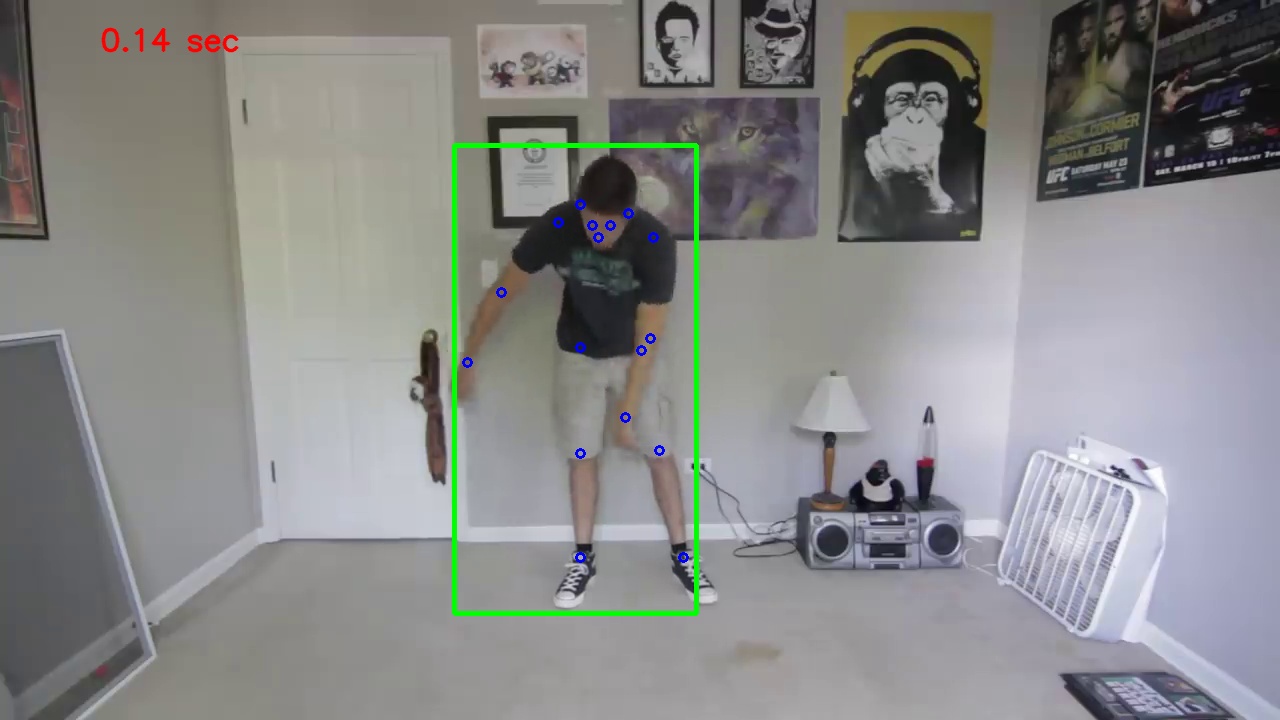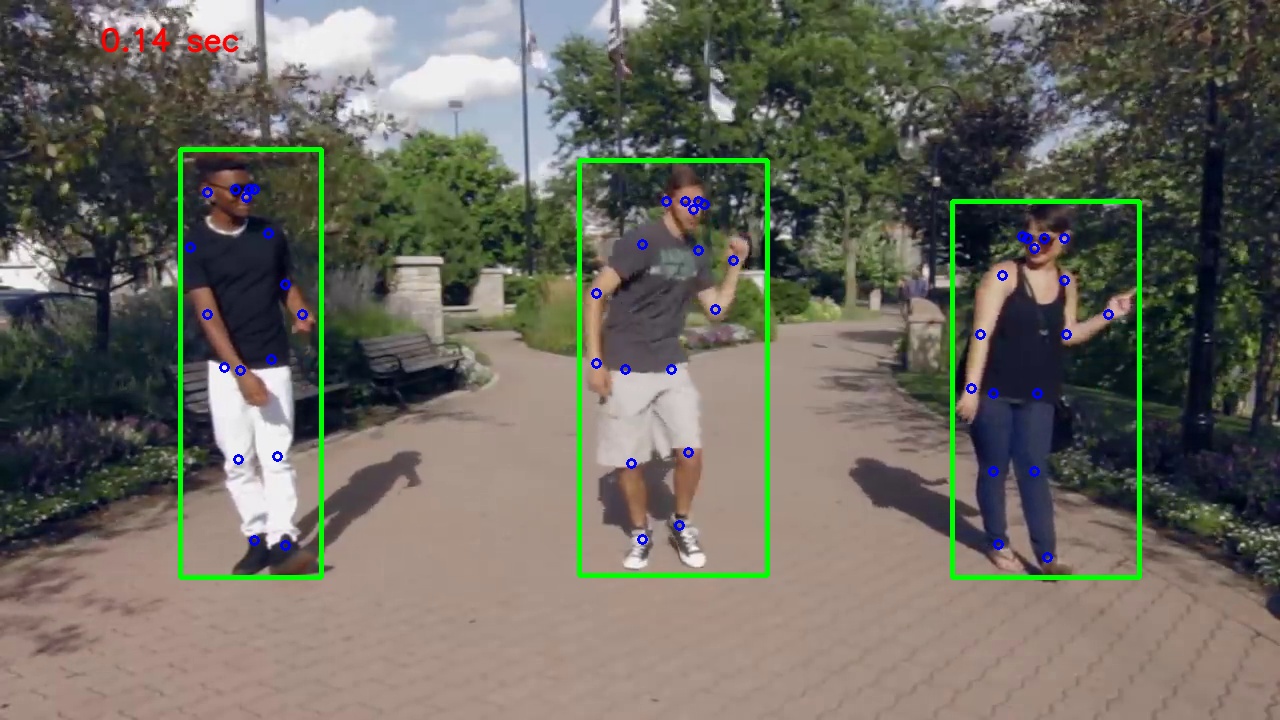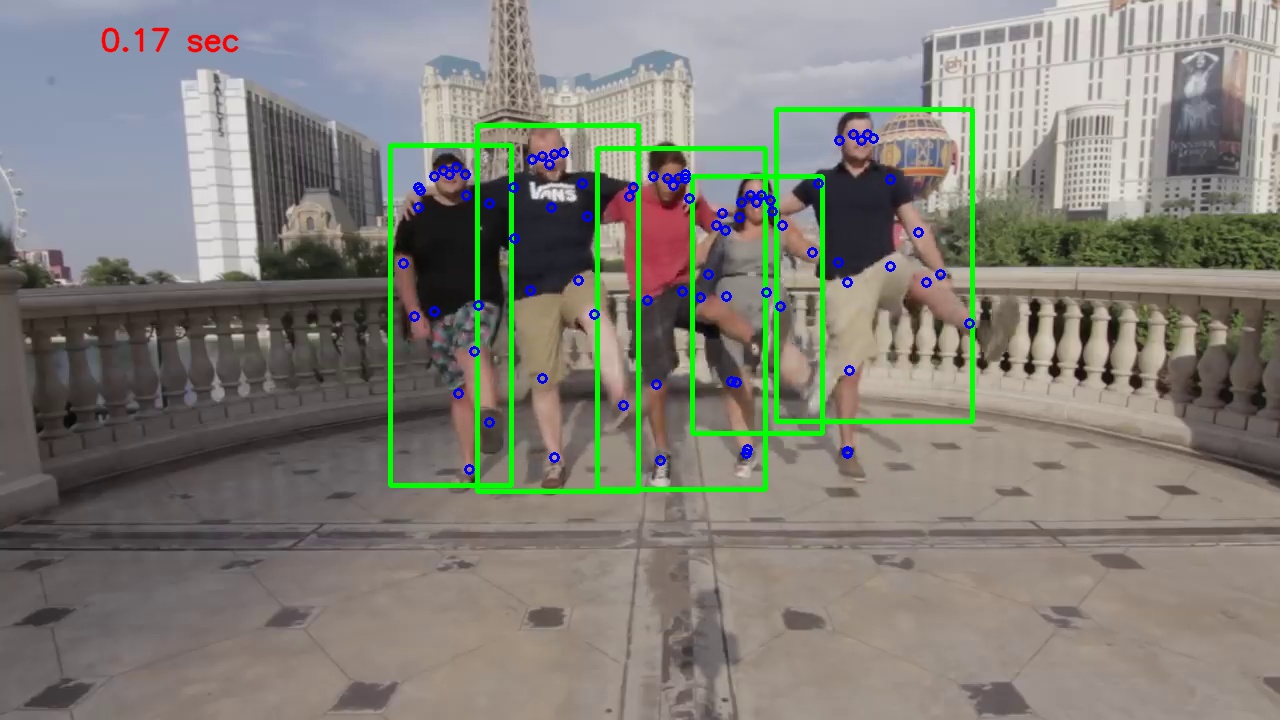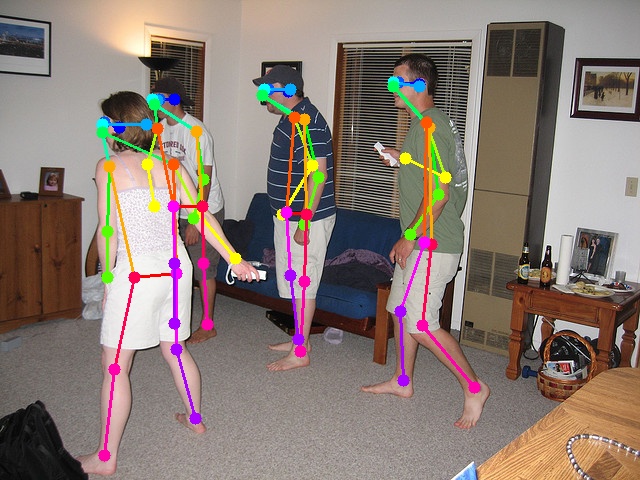Inferencing the deep-high-resolution-net.pytoch without using Docker.
- Download the researchers' pretrained pose estimator from google drive to this directory under
models/ - Put the video file you'd like to infer on in this directory under
videos - (OPTIONAL) build the docker container in this directory with
./build-docker.sh(this can take time because it involves compiling opencv) - update the
inference-config.yamlfile to reflect the number of GPUs you have available and which trained model you want to use.
python demo/inference.py --cfg demo/inference-config.yaml \
--videoFile ../../multi_people.mp4 \
--writeBoxFrames \
--outputDir output \
TEST.MODEL_FILE ../models/pytorch/pose_coco/pose_hrnet_w32_256x192.pth
The above command will create a video under output directory and a lot of pose image under output/pose directory. Even with usage of GPU (GTX1080 in my case), the person detection will take nearly 0.06 sec, the person pose match will take nearly 0.07 sec. In total. inference time per frame will be 0.13 sec, nearly 10fps. So if you prefer a real-time (fps >= 20) pose estimation then you should try other approach.
===Result===
Some output images are as:
Remember to update TEST.MODEL_FILE in demo/inference-config.yaml according to your model path.
demo.py provides the following functions:
- use
--webcamwhen the input is a real-time camera. - use
--video [video-path]when the input is a video. - use
--image [image-path]when the input is an image. - use
--writeto save the image, camera or video result. - use
--showFpsto show the fps (this fps includes the detection part). - draw connections between joints.
python demo/demo.py --webcam --showFps --writepython demo/demo.py --video test.mp4 --showFps --writepython demo/demo.py --image test.jpg --showFps --write===Result===
Fig: show fps
Fig: multi-people