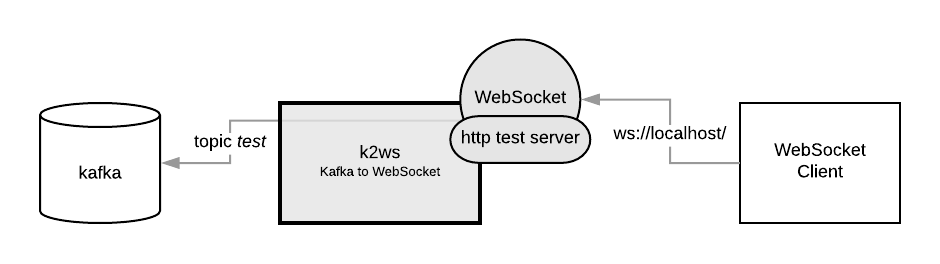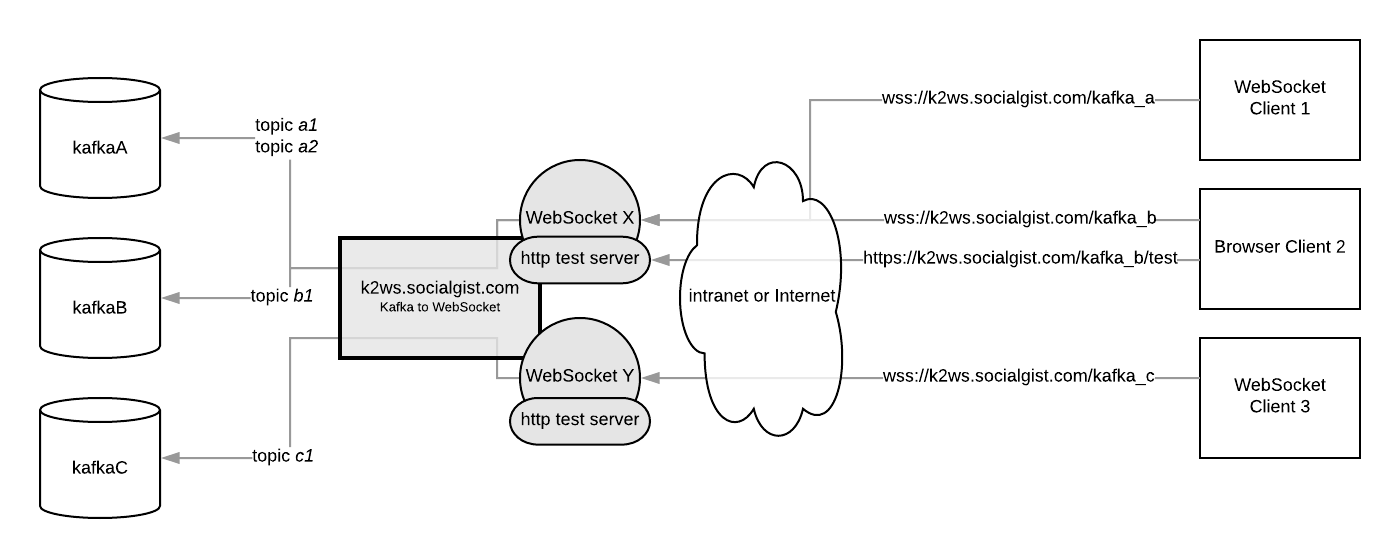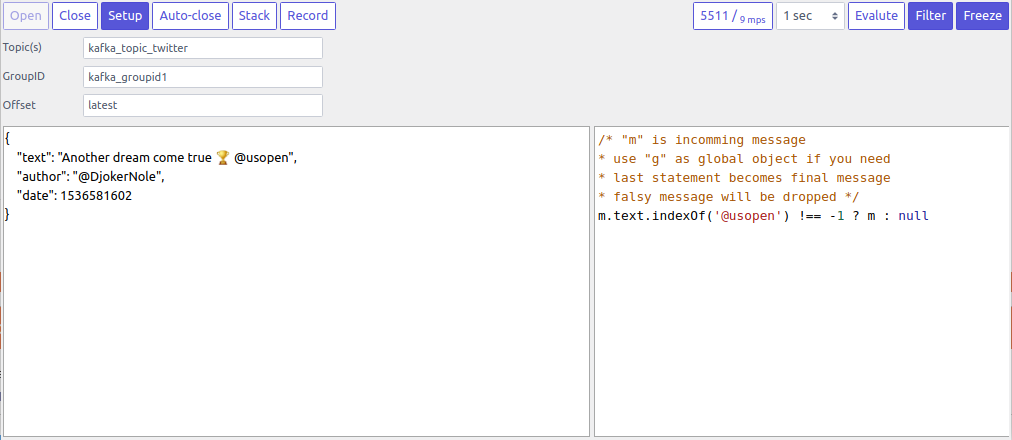Apache Kafka to WebSocket creates web-socket server that serves data from Apache Kafka topic(s). This is also great tool for inspecting Kafka topic(s) using built-in browser based consumer.
- create your
config.yamlfile, you can callk2ws -initto begin with - download and run binary for your OS (
config.yamlshould be in the same directory)
schema.version: "1.0"
kafka.to.websocket:
- kafka.consumer.config:
metadata.broker.list: kafka:9092
group.id: k2ws-group
kafka.topics:
- test
address: :80schema.version: "1.0"
# domain certificate files are located in certs folder
tls.cert.file: ./certs/k2ws.socialgist.com.crt
tls.key.file: ./certs/k2ws.socialgist.com.key
kafka.to.websocket:
# WebSocket X | wss://k2ws.socialgist.com/kafkaA
- kafka.consumer.config:
metadata.broker.list: kafkaA:9092
group.id: k2ws-wsx-group
kafka.topics:
- a1
- a2
address: :443
endpoint.prefix: kafka_a
# WebSocket X | wss://k2ws.socialgist.com/kafkaB
- kafka.consumer.config:
metadata.broker.list: kafkaB:9092
group.id: k2ws-wsx-group
kafka.topics:
- b1
address: :443
endpoint.prefix: kafka_b
# WebSocket Y | wss://k2ws.socialgist.com/kafkaC
- kafka.consumer.config:
metadata.broker.list: kafkaC:9092
group.id: k2ws-wsy-group
kafka.topics:
- c1
address: :443
endpoint.prefix: kafka_cFor setting up kafka.consumer.config and kafka.default.topic.config refer to librdkafka docs.
| Property | Required | Range | Default | Description |
|---|---|---|---|---|
kafka.consumer.config/metadata.broker.list |
yes | Initial list of brokers as a CSV list of broker host or host:port. | ||
kafka.consumer.config/group.id |
Client group id string. All clients sharing the same group.id belong to the same group. If omitted group id will be expected to be passed by client. | |||
kafka.default.topic.config/auto.offset.reset |
smallest, earliest, beginning, largest, latest, end, error | Action to take when there is no initial offset in offset store or the desired offset is out of range. If omitted it will be expected to be passed by client. | ||
kafka.topics |
List of Kafka topics that will be served via websocket. If omitted topic list will be expected to be passed by client. | |||
address |
yes | Host (or IP) and port pair where socket will be served from. Host (IP) is optional. Example localhost:8888 or :8888. |
||
endpoint.prefix |
Prefix of the websocket and test paths. By default is empty. | |||
endpoint.websocket |
Path to websocket URL. By default it's empty. | |||
endpoint.test |
test | Path to test page URL. | ||
message.details |
false |
Include key, headers, topic partition, timestamp into websocket message payload. Message will be in JSON format. Field value will hold the original message, whose representation depends on message.type property. |
||
message.type |
json, text, binary | json | Type of Kafka messages. This is only important when message.details option is set to true because it will affect creation of websocket message payload. binary messages will be encoded into base64 string, text into JSON string and json will keep original form. |
When topics, kafka.consumer.config/group.id and/or kafka.consumer.config/auto.offset.reset are omitted in configuration, they are expected to be set by client as a query parameters in websocket URL. For example if websocket URL is ws://localhost:8888/ client can set these by making request to ws://localhost:8888/?topics=topicA,topicB&group.id=mygroup&auto.offset.reset=earliest. Note that this only works for parameters that are omitted from configuration thus setting them otherwise will have no effect.
You can serve more then one Kafka config entry on the same port as long as they all have unique websocket and test endpoints.
Every kafka.to.websocket entry will have it's own test page. By default this page will be accessible on /test path or on endpoint.test path if endpoint.test is defined in entry's configuration.
Test page can open up websocket and start consuming Kafka topic(s). It will display message for 1 second by default and then it will display another message that came at the current time, meaning that some messages will not be shown when message rate is high (higher then 1 message per second). Even though messages are not displayed, they will still be consumed and processed by the page. Test page has handy filtering capability that makes it possible to execute small JavaScript code for each message in which you can decide what you want to do with the message and want you want to display.
Open- Opens up websocket connection (kafka topic(s) consumption will start).Close- Closes websocket connection (kafka topic(s) consumption will stop).Setup- Toggle button, shows or hides connection setup options.If any oftopics,group.idorauto.offset.resetare omitted from configuration entry, client will have to set them up here before opening websocket connection.Auto-close- Defines how many messages test page should receive before it automatically closes up websocket connection.Stack- Toggle button, when active it will make test page stack incoming messages into JSON array.Record- Toggle button, when active it will start recording messages and save them to a file once button is deactivated or if size exceeds 200MB5511 / 9mps- Shows total number of received messages and current message consumption rate, it will reset when it's clicked.1 sec- Configures how long should a message be displayed.Filter- Toggle button, when active it will show filter editor where you can configure JavaScript code to execute for each message.Freeze- Toggle button, when active it will freeze current message, consumption will still run in the background.Evaluate- It will evaluate current JavaScript filter code on the latest message (or froze message if freeze is active). Only shows up when filter is active.
Incoming (or filtered) messages are displayed on the bottom left text area. Filter editor is displayed on the bottom right when filtering is activated.
Add/remove/modify files in k2ws/static directory and using esc tool from inside k2ws directory run esc -o static.go static. This will re-create static.go.
This project has librdkafka dependency.
You can build it statically with go build -tags static. Check out confluentinc/confluent-kafka-go for more info.
docker build -f Dockerfile.build -t k2ws-build .
docker run --rm -v $PWD/build:/build k2ws-buildYou'll end up with ./build/k2ws executable that works on Linux.
Build
docker build -f Dockerfile.k2ws -t k2ws .Run
docker run -d --name=k2ws --net=host -v _PATH_TO_CONFIG_:/config.yaml k2ws- get and start
cygwin64installation from https://www.cygwin.com/setup-x86_64.exe- select install from Internet
- select
C:\cygwin64as root directory - select
muug.cadomain - view -> full
- install
x86_64-w64-mingw32-gccandpkg-config- click on the icon left from Skip ( keep clicking until you figure the latest version )
- optionally put
setup-x86_64.exeinc:\cygwin64\for convenience so that you can install more libs later if needed
- add
c:\cygwin64\to PATH - open your project directory in command prompt
- get
nugetfrom https://dist.nuget.org/win-x86-commandline/latest/nuget.exe - run
nuget install librdkafka.redist -Version 0.11.6( this is currently the latest version ) - this will download
rdkafkainto newlibrdkafka.redist.0.11.6directory - copy
.\librdkafka.redist.0.11.6\build\native\include\intoc:\cygwin64\usr\include\ - copy
.\librdkafka.redist.0.11.6\build\native\lib\win7\x64\win7-x64-Release\v120\librdkafka.libintoc:\cygwin64\lib\librdkafka.a(notice.libis renamed to.a) - create file
rdkafka.pcin the project's root directory with following content:
prefix=c:/
libdir=c:/cygwin64/lib/
includedir=c:/cygwin64/usr/include
Name: librdkafka
Description: The Apache Kafka C/C++ library
Version: 0.11.6
Cflags: -I${includedir}
Libs: -L${libdir} -lrdkafka
Libs.private: -lssl -lcrypto -lcrypto -lz -ldl -lpthread -lrt
- run
set CC=x86_64-w64-mingw32-gcc(this will allowcgoto usex86_64-w64-mingw32-gccinstead ofgcc- you can make sure it worked withgo env CC) - run
go build, that will create executable - deliver
librdkafka.dll,msvcr120.dllandzlib.dllfrom.\librdkafka.redist.0.11.6\runtimes\win7-x64\native\alongside with executable
- install
opensslwithbrew install openssl - run
CFLAGS="-I/usr/local/opt/openssl/include"
LDFLAGS="-L/usr/local/opt/openssl/lib"
go build -tags static