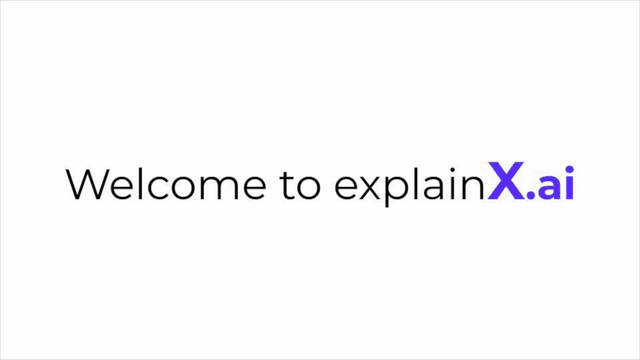ExplainX.ai is a fast, light-weight and scalable Explainable AI framework for data scientists. It enables you to explain and debug state of the art machine learning models in as simple as one line of code.
Essential for:
- Model debugging - Why did my model make a mistake? How can I improve the accuracy of the model?
- Detecting fairness issues - Is my model biased? If yes, where?
- Human-AI cooperation - How can I understand and trust the model's decisions?
- Regulatory compliance - Does my model satisfy legal & regulatory requirements?
- High-risk applications - Healthcare, Financial Services, FinTech, Judicial, Security etc,.
Visit explainx.ai website to learn more: https://www.explainx.ai
- Installing explainX
- Working Examples
- explainX Dashboard Features
- Documentation
- Provide Feedback to Improve explainX.ai
-
You can use explainX on your own computer in under a minute.
-
Make sure you have Python 3.5+
-
Open the terminal and run the following to install explainX.
pip install explainx- Jupyter Notebook: You can also install explainx via Jupyter Notebook. Just run the following command:
!pip install explainx- Make sure you have Python 3.5+
- Install nodejs and localtunnel using the following instructions.
- Open the terminal.
- Install Xcode Command Line Tools using the following.
xcode-select --install- Install brew using the following.
ruby -e "$(curl -fsSL https://raw.githubusercontent.com/Homebrew/install/master/install)" - Install nodejs using the following.
brew install nodejs- Install localtunnel using the following.
npm install -g localtunnel- Open the terminal.
- Install nodejs using the following.
sudo apt install nodejs- Install npm using the following.
sudo apt install npm- Install localtunnel using the following.
npm install -g localtunnel- Open the terminal.
- Run the following command.
curl -sL https://rpm.nodesource.com/setup_10.x | sudo bash -- Install nodejs using the following.
sudo yum install nodejs- Install npm using the following.
sudo yum install npm- Install localtunnel using the following.
npm install -g localtunnel- Install Microsoft C++ Build Tools found here.
- Install Nodejs found here.
- Open the terminal and run the following to install localtunnel.
npm install -g localtunnelpip install explainx- Jupyter Notebook: You can also install explainx via Jupyter Notebook. Just run the following command:
!pip install explainxOnce you have install explainX, you can simply follow the example below to use it:
Import explainx
from explainx import *Load dataset as X_Data, Y_Data in your XGBoost Model
#X_Data = Pandas DataFrame
#Y_Data = Numpy Array or List
X_Data, Y_Data = explainx.dataset_boston()
#Train Model
model = xgboost.train({"learning_rate": 0.01}, xgboost.DMatrix(X_Data, label=Y_Data), 100)One line of code to use the explainx module
explainx.ai(X_Data, Y_Data, model, model_name="xgboost")Click on the link to view the dashboard.
App running on https://0.0.0.0:8080
Running ExplainX on the cloud e.g., AWS Sagemaker? https://0.0.0.0:8080 will not work. You would need to open the terminal and run the following command.
lt -h "https://serverless.social" -p [port number]
lt -h "https://serverless.social" -p 8080
Learn to analyze the dashboard by following this link: explainX Dashboard Features
Visit the documentation to learn more
CatBoost, XGBoost, Scikit-learn Models, SVM, Neural Networks
Please click on the image below to load the tutorial:
(Note: Please manually set it to 720p or greater to have the text appear clearly)
Pull requests are welcome. In order to make changes to explainx, the ideal approach is to fork the repository then clone the fork locally.
For major changes, please open an issue first to discuss what you would like to change. Please make sure to update tests as appropriate.
Please help us by reporting any issues you may have while using explainX.