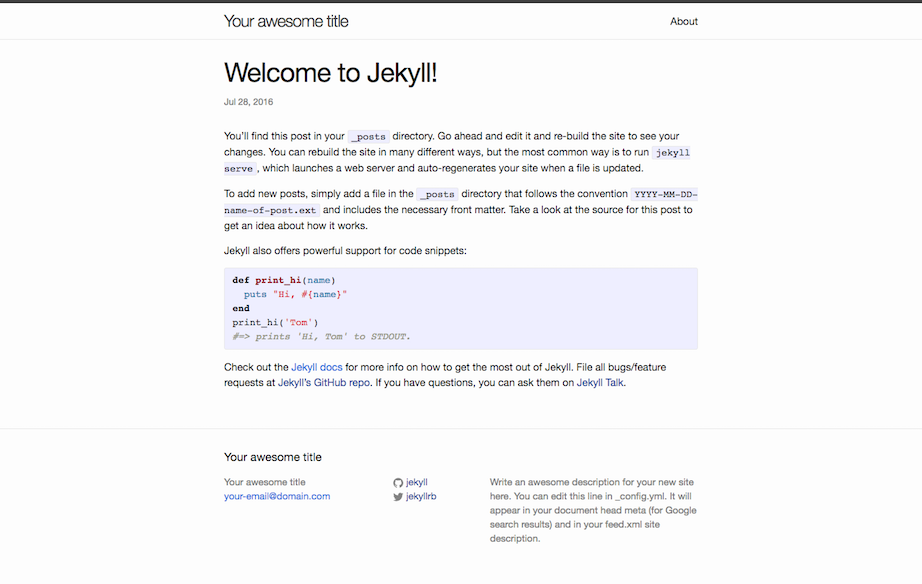Minima is a one-size-fits-all Jekyll theme for writers. It's Jekyll's default (and first) theme. It's what you get when you run jekyll new.
Add this line to your Jekyll site's Gemfile:
gem "minima"And add this line to your Jekyll site:
theme: minimaAnd then execute:
$ bundle
Minima has been scaffolded by the jekyll new-theme command and therefore has all the necessary files and directories to have a new Jekyll site up and running with zero-configuration.
Refers to files within the _layouts directory, that define the markup for your theme.
default.html— The base layout that lays the foundation for subsequent layouts. The derived layouts inject their contents into this file at the line that says{{ content }}and are linked to this file via FrontMatter declarationlayout: default.home.html— The layout for your landing-page / home-page / index-page. [More Info.]page.html— The layout for your documents that contain FrontMatter, but are not posts.post.html— The layout for your posts.
Refers to snippets of code within the _includes directory that can be inserted in multiple layouts (and another include-file as well) within the same theme-gem.
disqus_comments.html— Code to markup disqus comment box.footer.html— Defines the site's footer section.google-analytics.html— Inserts Google Analytics module (active only in production environment).head.html— Code-block that defines the<head></head>in default layout.header.html— Defines the site's main header section. By default, pages with a definedtitleattribute will have links displayed here.
Refers to .scss files within the _sass directory that define the theme's styles.
minima.scss— The core file imported by preprocessedmain.scss, it defines the variable defaults for the theme and also further imports sass partials to supplement itself.minima/_base.scss— Resets and defines base styles for various HTML elements.minima/_layout.scss— Defines the visual style for various layouts.minima/_syntax-highlighting.scss— Defines the styles for syntax-highlighting.
Refers to various asset files within the assets directory.
Contains the main.scss that imports sass files from within the _sass directory. This main.scss is what gets processed into the theme's main stylesheet main.css called by _layouts/default.html via _includes/head.html.
This directory can include sub-directories to manage assets of similar type, and will be copied over as is, to the final transformed site directory.
Minima comes with jekyll-seo-tag plugin preinstalled to make sure your website gets the most useful meta tags. See usage to know how to set it up.
home.html is a flexible HTML layout for the site's landing-page / home-page / index-page.
From Minima v2.2 onwards, the home layout will inject all content from your index.md / index.html before the Posts heading. This will allow you to include non-posts related content to be published on the landing page under a dedicated heading. We recommended that you title this section with a Heading2 (##).
Usually the site.title itself would suffice as the implicit 'main-title' for a landing-page. But, if your landing-page would like a heading to be explicitly displayed, then simply define a title variable in the document's front matter and it will be rendered with an <h1> tag.
This section is optional from Minima v2.2 onwards.
It will be automatically included only when your site contains one or more valid posts or drafts (if the site is configured to show_drafts).
The title for this section is Posts by default and rendered with an <h2> tag. You can customize this heading by defining a list_title variable in the document's front matter.
--
To override the default structure and style of minima, simply create the concerned directory at the root of your site, copy the file you wish to customize to that directory, and then edit the file.
e.g., to override the _includes/head.html file to specify a custom style path, create an _includes directory, copy _includes/head.html from minima gem folder to <yoursite>/_includes and start editing that file.
The site's default CSS has now moved to a new place within the gem itself, assets/main.scss. To override the default CSS, the file has to exist at your site source. Do either of the following:
- Create a new instance of
main.scssat site source.- Create a new file
main.scssat<your-site>/assets/ - Add the frontmatter dashes, and
- Add
@import "minima";, to<your-site>/assets/main.scss - Add your custom CSS.
- Create a new file
- Download the file from this repo
- Create a new file
main.scssat<your-site>/assets/ - Copy the contents at assets/main.scss onto the
main.scssyou just created, and edit away!
- Create a new file
- Copy directly from Minima 2.0 gem
- Go to your local minima gem installation directory ( run
bundle show minimato get the path to it ). - Copy the
assets/folder from there into the root of<your-site> - Change whatever values you want, inside
<your-site>/assets/main.scss
- Go to your local minima gem installation directory ( run
--
You can change the default date format by specifying site.minima.date_format
in _config.yml.
# Minima date format
# refer to http://shopify.github.io/liquid/filters/date/ if you want to customize this
minima:
date_format: "%b %-d, %Y"
--
Optionally, if you have a Disqus account, you can tell Jekyll to use it to show a comments section below each post.
To enable it, add the following lines to your Jekyll site:
disqus:
shortname: my_disqus_shortnameYou can find out more about Disqus' shortnames here.
Comments are enabled by default and will only appear in production, i.e., JEKYLL_ENV=production
If you don't want to display comments for a particular post you can disable them by adding comments: false to that post's YAML Front Matter.
--
You can add links to the accounts you have on other sites, with respective icon, by adding one or more of the following options in your config:
twitter_username: jekyllrb
github_username: jekyll
dribbble_username: jekyll
facebook_username: jekyll
flickr_username: jekyll
instagram_username: jekyll
linkedin_username: jekyll
pinterest_username: jekyll
youtube_username: jekyll
googleplus_username: +jekyll
rss: rss--
To enable Google Anaytics, add the following lines to your Jekyll site:
google_analytics: UA-NNNNNNNN-NGoogle Analytics will only appear in production, i.e., JEKYLL_ENV=production
Bug reports and pull requests are welcome on GitHub at https://github.com/jekyll/minima. This project is intended to be a safe, welcoming space for collaboration, and contributors are expected to adhere to the Contributor Covenant code of conduct.
To set up your environment to develop this theme, run script/bootstrap.
To test your theme, run script/server (or bundle exec jekyll serve) and open your browser at http://localhost:4000. This starts a Jekyll server using your theme and the contents. As you make modifications, your site will regenerate and you should see the changes in the browser after a refresh.
The theme is available as open source under the terms of the MIT License.