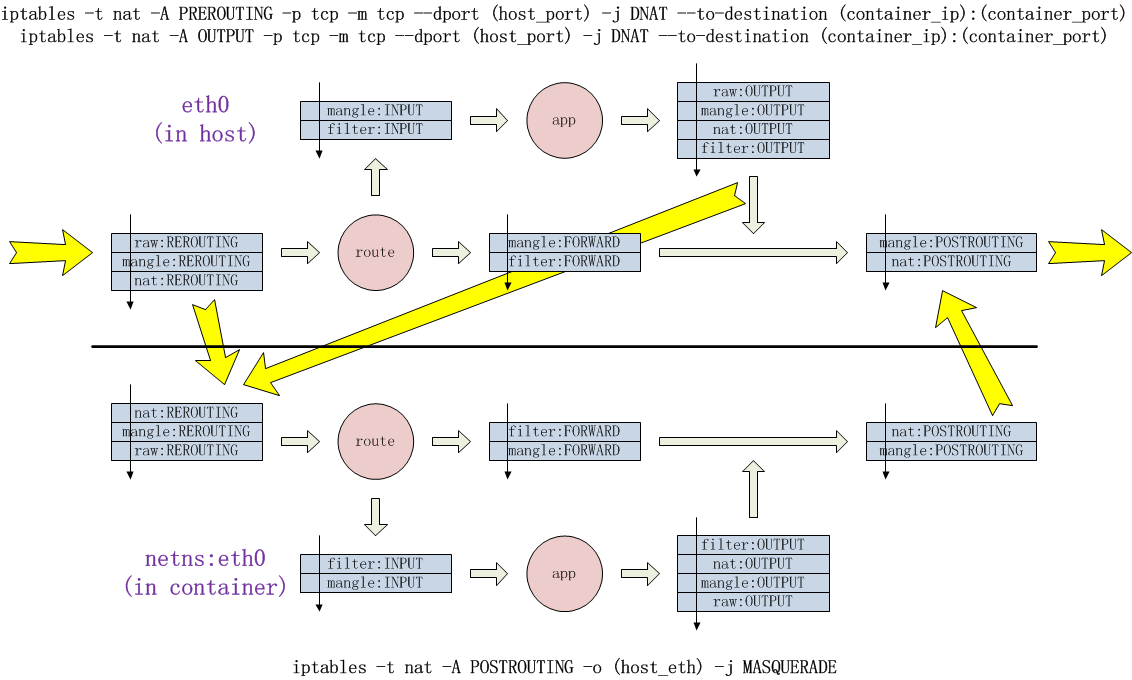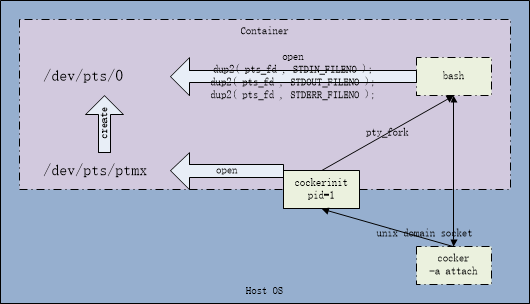- 1. 概述
- 2. 安装
- 3. 使用教程
- 3.1. cocker指令
- 3.1.1. 额外附加选项
- 3.1.2. 查询镜像列表
- 3.1.3. 由镜像创建容器
- 3.1.4. 查询容器列表
- 3.1.5. 启动容器
- 3.1.6. 连接容器
- 3.1.7. 停止容器
- 3.1.8. 杀死容器
- 3.1.9. 销毁容器
- 3.1.10. 修改镜像属性
- 3.1.11. 修改容器属性
- 3.1.12. 镜像转换为容器
- 3.1.13. 容器转换为镜像
- 3.1.14. 复制镜像
- 3.1.15. 删除镜像
- 3.1.16. 导出镜像
- 3.1.17. 导入镜像
- 3.1.18. 上传镜像到ssh镜像库
- 3.1.19. 从ssh镜像库下载镜像
- 3.1.20. 上传镜像到cocker自有镜像库
- 3.1.21. 从cocker自有镜像库下载镜像
- 3.1.22. 在容器外执行容器内命令
- 3.1.23. 替换容器内文件内容
- 3.1.24. 复制容器外文件或目录到容器内
- 3.1.25. 复制容器内文件或目录到容器外
- 3.1.26. 得到容器根目录在容器外路径
- 3.2. 脚本
- 3.3. 场景示例
- 3.1. cocker指令
- 4. 最后
cocker是我个人用C语言完全自研的容器引擎(对标Docker、阿里Pouch),主要解决如下工作场景中的痛点:
- 原生支持多进程架构的容器使用模式,无须引入第三方组件。
- 按虚拟主机方式管理容器,交互式构建镜像,写过复杂Dockerfile的人都深恶痛绝。
- 镜像多版本共存管理。
- (更多...)
cocker使用到了以下Linux底层技术:LXC、cgroup、overlayfs、iptables、ptms等。
笔者环境是Red Hat Enterprise Linux Server release 7.4,理论上7版本、以及对应CentOS都是可用的。有朋友反映在Ubuntu上不能使用,经笔者初步试验是由于环境差异造成问题,所以非RedHat/CentOS环境等待以后解决其兼容性。
在LXC中,容器只是内核命名空间隔离的根进程以及子进程树,隔离域有主机名字、进程空间、根文件系统、IPC、网络等。cocker完整的实现了以上所有隔离域,在容器管理设计上倾向于虚拟主机方式,也支持类似Docker的单进程方式。
cocker自带了容器根进程,负责通过伪终端方式桥接容器内外,而不是必须通过ssh。
cgroup负责隔离域的系统资源管控,包括CPU、内存等。
cocker镜像可以本地构建或从镜像库上传下载,镜像库目前只支持ssh服务端,后续版本中会加入cocker原生服务器。
cocker镜像允许不同版本共存,创建容器时可以指定镜像版本,或者默认最新版。镜像可以复制和删除,也可以修改版本号。
cocker容器创建出来后可以启动、关闭和销毁。修改容器属性如虚拟IP、端口映射和卷映射必须在容器关闭状态下进行。
cocker镜像可以转化为cocker容器便于交互式修改,然后再转化回来。
层叠文件系统是多镜像容器的存储基础,cocker采用overlayfs作为其层叠文件系统引擎,可以叠加几乎无限的镜像层。
cocker的镜像和容器等都存放在环境变量COCKER_HOME指向的主目录中,所以规划其容量是使用前必须要考虑的问题。如果没有设置环境变量COCKER_HOME,则默认指向/var/cocker。
COCKER_HOME主目录中有镜像主目录images、容器主目录containers、ssh镜像仓库srepo,以及日志文件cocker.log。
cocker支持三种网络模型:HOST、CUSTOM和BRIDGE。
| 网络模型 | 说明 |
|---|---|
| HOST | 无预置网络环境,与容器外共享网络环境 |
| CUSTOM | 仅仅预置网络命名空间,不创建容器内外网卡等,完全由用户自设置 |
| BRIDGE | 预置以NAT方式的容器向宿主机的网络连接方式,自定义多组指定端口映射转发的宿主机向容器的网络模型 |
首次执行cocker会创建网桥设备cocker0,网段为166.88.0.x。
cocker目前只实现了CPU核分配、时间片占用百分比分配、内存分配,其它系统资源在后续版本中会逐渐完善。
自带容器根进程接受客户端cocker连接后会创建伪终端会话,就像登录到虚拟主机上命令交互一样,无需使用ssh。
使用主控工具cocker快速创建一个小型测试镜像,里面调用了自带脚本cocker_install_test.sh构建根文件系统。
然后使用指令-a boot基于刚刚创建的镜像test启动一个容器test,并且直接打开一个会话连接到容器中的伪终端...退出伪终端后,使用指令-a shutdown关闭容器,最后使用指令-a destroy销毁容器。
# cocker -a install_test
OK
# cocker -s images
image_id version modify_datetime size
--------------------------------------------------------------------
test _ 2018-11-10T09:21:12 24 MB
# cocker -a create -m test -c test
OK
# cocker -a boot -c test -t
connect to container ok
--- Welcome to cocker contrainer ---
[root@test /root] exit
logout
# cocker -a shutdown -c test
OK
# cocker -a destroy -c test
OK
yum install -y telnet
yum install -y nmap-ncat
yum install -y bridge-utils
yum install -y man-pages
yum install -y supermin5
yum install -y openssl-devel
临时开启
# echo "1" >/proc/sys/net/ipv4/ip_forward
或永久开启
# echo "net.ipv4.ip_forward=1" >>/etc/sysctl.conf
# sysctl -p
下载cocker源码包,解开,进入
# tar xvzf cocker-X.X.X.tar.gz
# cd cocker-X.X.X
或克隆cocker源码库,进入
# git clone https://gitee.com/calvinwilliams/cocker
# cd cocker
or
# git clone https://github.com/calvinwilliams/cocker
# cd cocker
注意:如果你在非root用户编译源码,确认sudo无需输入密码。
清理中间文件
# make -f makefile.Linux clean
make[1]: 进入目录“/home/calvin/src/cocker/shbin”
make[1]: 离开目录“/home/calvin/src/cocker/shbin”
make[1]: 进入目录“/home/calvin/src/cocker/src”
make[2]: 进入目录“/home/calvin/src/cocker/src/util”
rm -f list.o
rm -f LOGC.o
rm -f version.o
rm -f file.o
rm -f string.o
rm -f socket.o
rm -f pts.o
rm -f libcocker_util.so
make[2]: 离开目录“/home/calvin/src/cocker/src/util”
make[2]: 进入目录“/home/calvin/src/cocker/src/cocker”
rm -f util.o
rm -f main.o
rm -f env.o
rm -f show_images.o
rm -f show_containers.o
rm -f action_create.o
rm -f action_destroy.o
rm -f action_boot.o
rm -f action_shutdown.o
rm -f action_version.o
rm -f action_vip.o
rm -f action_port_mapping.o
rm -f action_volume.o
rm -f action_attach.o
rm -f action_install_test.o
rm -f action_to_container.o
rm -f action_to_image.o
rm -f action_copy_image.o
rm -f action_del_image.o
rm -f action_export.o
rm -f action_import.o
rm -f show_ssearch.o
rm -f action_spush.o
rm -f action_spull.o
rm -f cocker
make[2]: 离开目录“/home/calvin/src/cocker/src/cocker”
make[2]: 进入目录“/home/calvin/src/cocker/src/cockerinit”
rm -f main.o
rm -f server.o
rm -f pty.o
rm -f pts_and_tcp_bridge.o
rm -f cockerinit
make[2]: 离开目录“/home/calvin/src/cocker/src/cockerinit”
make[1]: 离开目录“/home/calvin/src/cocker/src”
编译并安装到系统目录里
注意:如果你在非root用户编译源码,前面加上sudo -E。
# make -f makefile.Linux install
make[1]: 进入目录“/home/calvin/src/cocker/src”
make[2]: 进入目录“/home/calvin/src/cocker/src/util”
rm -f list.o
rm -f LOGC.o
rm -f version.o
rm -f file.o
rm -f string.o
rm -f socket.o
rm -f pts.o
rm -f libcocker_util.so
make[2]: 离开目录“/home/calvin/src/cocker/src/util”
make[2]: 进入目录“/home/calvin/src/cocker/src/cocker”
rm -f util.o
rm -f main.o
rm -f env.o
rm -f show_images.o
rm -f show_containers.o
rm -f action_create.o
rm -f action_destroy.o
rm -f action_boot.o
rm -f action_shutdown.o
rm -f action_version.o
rm -f action_vip.o
rm -f action_port_mapping.o
rm -f action_volume.o
rm -f action_attach.o
rm -f action_install_test.o
rm -f action_to_container.o
rm -f action_to_image.o
rm -f action_copy_image.o
rm -f action_del_image.o
rm -f action_export.o
rm -f action_import.o
rm -f show_ssearch.o
rm -f action_spush.o
rm -f action_spull.o
rm -f cocker
make[2]: 离开目录“/home/calvin/src/cocker/src/cocker”
make[2]: 进入目录“/home/calvin/src/cocker/src/cockerinit”
rm -f main.o
rm -f server.o
rm -f pty.o
rm -f pts_and_tcp_bridge.o
rm -f cockerinit
make[2]: 离开目录“/home/calvin/src/cocker/src/cockerinit”
make[1]: 离开目录“/home/calvin/src/cocker/src”
make[1]: 进入目录“/home/calvin/src/cocker/shbin”
make[1]: 离开目录“/home/calvin/src/cocker/shbin”
make[1]: 进入目录“/home/calvin/src/cocker/src”
make[2]: 进入目录“/home/calvin/src/cocker/src/util”
gcc -g -fPIC -O2 -Wall -Werror -fno-strict-aliasing -I. -I/usr/include -I/usr/include -std=gnu99 -c list.c
gcc -g -fPIC -O2 -Wall -Werror -fno-strict-aliasing -I. -I/usr/include -I/usr/include -std=gnu99 -c LOGC.c
gcc -g -fPIC -O2 -Wall -Werror -fno-strict-aliasing -I. -I/usr/include -I/usr/include -std=gnu99 -c version.c
gcc -g -fPIC -O2 -Wall -Werror -fno-strict-aliasing -I. -I/usr/include -I/usr/include -std=gnu99 -c file.c
gcc -g -fPIC -O2 -Wall -Werror -fno-strict-aliasing -I. -I/usr/include -I/usr/include -std=gnu99 -c string.c
gcc -g -fPIC -O2 -Wall -Werror -fno-strict-aliasing -I. -I/usr/include -I/usr/include -std=gnu99 -c socket.c
gcc -g -fPIC -O2 -Wall -Werror -fno-strict-aliasing -I. -I/usr/include -I/usr/include -std=gnu99 -c pts.c
gcc -g -fPIC -O2 -Wall -Werror -fno-strict-aliasing -o libcocker_util.so list.o LOGC.o version.o file.o string.o socket.o pts.o -shared -L. -L/lib64 -L/usr/lib64 -L/usr/lib
rm -f /lib64/libcocker_util.so
cp -rf libcocker_util.so /lib64/
rm -f /usr/include/cocker_in/list.h
cp -rf list.h /usr/include/cocker_in/
rm -f /usr/include/cocker_in/LOGC.h
cp -rf LOGC.h /usr/include/cocker_in/
rm -f /usr/include/cocker_in/cocker_util.h
cp -rf cocker_util.h /usr/include/cocker_in/
make[2]: 离开目录“/home/calvin/src/cocker/src/util”
make[2]: 进入目录“/home/calvin/src/cocker/src/cocker”
gcc -g -fPIC -O2 -Wall -Werror -fno-strict-aliasing -I. -I/usr/include -I/usr/include -std=gnu99 -I/usr/include/cocker_in -c util.c
gcc -g -fPIC -O2 -Wall -Werror -fno-strict-aliasing -I. -I/usr/include -I/usr/include -std=gnu99 -I/usr/include/cocker_in -c main.c
gcc -g -fPIC -O2 -Wall -Werror -fno-strict-aliasing -I. -I/usr/include -I/usr/include -std=gnu99 -I/usr/include/cocker_in -c env.c
gcc -g -fPIC -O2 -Wall -Werror -fno-strict-aliasing -I. -I/usr/include -I/usr/include -std=gnu99 -I/usr/include/cocker_in -c show_images.c
gcc -g -fPIC -O2 -Wall -Werror -fno-strict-aliasing -I. -I/usr/include -I/usr/include -std=gnu99 -I/usr/include/cocker_in -c show_containers.c
gcc -g -fPIC -O2 -Wall -Werror -fno-strict-aliasing -I. -I/usr/include -I/usr/include -std=gnu99 -I/usr/include/cocker_in -c action_create.c
gcc -g -fPIC -O2 -Wall -Werror -fno-strict-aliasing -I. -I/usr/include -I/usr/include -std=gnu99 -I/usr/include/cocker_in -c action_destroy.c
gcc -g -fPIC -O2 -Wall -Werror -fno-strict-aliasing -I. -I/usr/include -I/usr/include -std=gnu99 -I/usr/include/cocker_in -c action_boot.c
gcc -g -fPIC -O2 -Wall -Werror -fno-strict-aliasing -I. -I/usr/include -I/usr/include -std=gnu99 -I/usr/include/cocker_in -c action_shutdown.c
gcc -g -fPIC -O2 -Wall -Werror -fno-strict-aliasing -I. -I/usr/include -I/usr/include -std=gnu99 -I/usr/include/cocker_in -c action_version.c
gcc -g -fPIC -O2 -Wall -Werror -fno-strict-aliasing -I. -I/usr/include -I/usr/include -std=gnu99 -I/usr/include/cocker_in -c action_vip.c
gcc -g -fPIC -O2 -Wall -Werror -fno-strict-aliasing -I. -I/usr/include -I/usr/include -std=gnu99 -I/usr/include/cocker_in -c action_port_mapping.c
gcc -g -fPIC -O2 -Wall -Werror -fno-strict-aliasing -I. -I/usr/include -I/usr/include -std=gnu99 -I/usr/include/cocker_in -c action_volume.c
gcc -g -fPIC -O2 -Wall -Werror -fno-strict-aliasing -I. -I/usr/include -I/usr/include -std=gnu99 -I/usr/include/cocker_in -c action_attach.c
gcc -g -fPIC -O2 -Wall -Werror -fno-strict-aliasing -I. -I/usr/include -I/usr/include -std=gnu99 -I/usr/include/cocker_in -c action_install_test.c
gcc -g -fPIC -O2 -Wall -Werror -fno-strict-aliasing -I. -I/usr/include -I/usr/include -std=gnu99 -I/usr/include/cocker_in -c action_to_container.c
gcc -g -fPIC -O2 -Wall -Werror -fno-strict-aliasing -I. -I/usr/include -I/usr/include -std=gnu99 -I/usr/include/cocker_in -c action_to_image.c
gcc -g -fPIC -O2 -Wall -Werror -fno-strict-aliasing -I. -I/usr/include -I/usr/include -std=gnu99 -I/usr/include/cocker_in -c action_copy_image.c
gcc -g -fPIC -O2 -Wall -Werror -fno-strict-aliasing -I. -I/usr/include -I/usr/include -std=gnu99 -I/usr/include/cocker_in -c action_del_image.c
gcc -g -fPIC -O2 -Wall -Werror -fno-strict-aliasing -I. -I/usr/include -I/usr/include -std=gnu99 -I/usr/include/cocker_in -c action_export.c
gcc -g -fPIC -O2 -Wall -Werror -fno-strict-aliasing -I. -I/usr/include -I/usr/include -std=gnu99 -I/usr/include/cocker_in -c action_import.c
gcc -g -fPIC -O2 -Wall -Werror -fno-strict-aliasing -I. -I/usr/include -I/usr/include -std=gnu99 -I/usr/include/cocker_in -c show_ssearch.c
gcc -g -fPIC -O2 -Wall -Werror -fno-strict-aliasing -I. -I/usr/include -I/usr/include -std=gnu99 -I/usr/include/cocker_in -c action_spush.c
gcc -g -fPIC -O2 -Wall -Werror -fno-strict-aliasing -I. -I/usr/include -I/usr/include -std=gnu99 -I/usr/include/cocker_in -c action_spull.c
gcc -g -fPIC -O2 -Wall -Werror -fno-strict-aliasing -o cocker util.o main.o env.o show_images.o show_containers.o action_create.o action_destroy.o action_boot.o action_shutdown.o action_version.o action_vip.o action_port_mapping.o action_volume.o action_attach.o action_install_test.o action_to_container.o action_to_image.o action_copy_image.o action_del_image.o action_export.o action_import.o show_ssearch.o action_spush.o action_spull.o -L. -L/lib64 -L/usr/lib64 -L/usr/lib -L/lib64 -lcocker_util -lcrypto
rm -f /bin/cocker
cp -rf cocker /bin/
make[2]: 离开目录“/home/calvin/src/cocker/src/cocker”
make[2]: 进入目录“/home/calvin/src/cocker/src/cockerinit”
gcc -g -fPIC -O2 -Wall -Werror -fno-strict-aliasing -I. -I/usr/include -I/usr/include -std=gnu99 -I/usr/include/cocker_in -c main.c
gcc -g -fPIC -O2 -Wall -Werror -fno-strict-aliasing -I. -I/usr/include -I/usr/include -std=gnu99 -I/usr/include/cocker_in -c server.c
gcc -g -fPIC -O2 -Wall -Werror -fno-strict-aliasing -I. -I/usr/include -I/usr/include -std=gnu99 -I/usr/include/cocker_in -c pty.c
gcc -g -fPIC -O2 -Wall -Werror -fno-strict-aliasing -I. -I/usr/include -I/usr/include -std=gnu99 -I/usr/include/cocker_in -c pts_and_tcp_bridge.c
gcc -g -fPIC -O2 -Wall -Werror -fno-strict-aliasing -o cockerinit main.o server.o pty.o pts_and_tcp_bridge.o -L. -L/lib64 -L/usr/lib64 -L/usr/lib -L/lib64 -lcocker_util -lcrypto
rm -f /bin/cockerinit
cp -rf cockerinit /bin/
make[2]: 离开目录“/home/calvin/src/cocker/src/cockerinit”
make[1]: 离开目录“/home/calvin/src/cocker/src”
make[1]: 进入目录“/home/calvin/src/cocker/shbin”
rm -f /bin/cocker_ldd_and_cp_lib64.sh
cp -rf cocker_ldd_and_cp_lib64.sh /bin/
rm -f /bin/cocker_profile_template.sh
cp -rf cocker_profile_template.sh /bin/
rm -f /bin/cocker_etc_profile_template.sh
cp -rf cocker_etc_profile_template.sh /bin/
rm -f /bin/cocker_install_test.sh
cp -rf cocker_install_test.sh /bin/
rm -f /bin/cocker_create_image_rhel-7.4-x86_64.sh
cp -rf cocker_create_image_rhel-7.4-x86_64.sh /bin/
rm -f /bin/cocker_create_image_rhel-7.4-gcc-x86_64.sh
cp -rf cocker_create_image_rhel-7.4-gcc-x86_64.sh /bin/
make[1]: 离开目录“/home/calvin/src/cocker/shbin”
如果没有发生错误则表明编译安装成功,从以上命令行获知:
- 构建出开发内部使用头文件
src/cocker/*.h安装到/usr/include/cocker_in,库文件libcocker_util.so安装到/lib64。开发内部文件仅用于编译。 - 构建出可执行文件
cocker、cockerinit安装到/bin。 - 自带脚本
shbin/*.sh安装到/bin。
不带选项执行cocker将得到所有指令和选项列表
# cocker
USAGE : cocker -v
-s images
-s containers
-a create (-m|--image) (image[:version])[,(image[:version])]... [ create options ] [ (-c|--container) (container) ] [ (-b|--boot) [ cgroup options ] [ (-t|--attach) | (-e|--exec) (cmd|"program para1 ...") ] ]
-a boot (-c|--container) (container) [ cgroup options ] [ (-t|--attach) | (-e|--exec) (cmd|"program para1 ...") ]
-a attach (-c|--container) (container)
-a shutdown (-c|--container) (container) [ (-f|--forcely) ]
-a kill (-c|--container) (container) [ (-f|--forcely) ]
-a destroy (-c|--container) (container) [ (-f|--forcely) ] [ (-h|--shutdown) ]
-a version (-m|--image) (image[:version]) [ --version (version) ]
-a vip (-c|--container) (container) --vip (ip)
-a port_mapping (-c|--container) (container) --port-mapping (src_port:dst_port)
-a volume (-c|--container) (container) --volume (host_path[:container_path])[ ...]
-a to_image --from-container (container) [ --verion (verion) ] --to-image (image)
-a to_container --from-image (image[:version]) (-m|--image) (image[:version])[,(image[:version])]... [ create options ] --to-container (container)
-a copy_image --from-image (image[:version]) --to-image (image[:version])
-a del_image (-m|--image) (image[:version])
-a import --image-file (file)
-a export (-m|--image) (image[:version])
-s ssearch --srepo (user@host)
-a install_test
create options : [ --volume (host_path:container_path) ][ --volume ... ] [ --host (hostname) ] [ --net (BRIDGE|HOST|CUSTOM) ] [ --host-eth (eth) ] [ --vip (ip) ] [ --port-mapping (src_port:dst_port) ]
cgroup options : [ --cpus [(cpu_num,...)|(cpu_num-cpu_num2)] ] [ --cpu-quota (percent%) ] [ --mem-limit (num|numM) ]
enable debug : [ (-d|--debug) ]
注意:首次执行cocker会自动创建镜像主目录images、容器主目录containers。
cocker选项-d用于输出执行时调试信息,但并不是所有调试信息都会输出在屏幕上,某些不方便输出屏幕的信息会记录到日志文件中cocker.log,输出到屏幕上的信息也会复制一份到日志文件中。
cocker选项-f用于强制执行而忽略一些报错,这在一些指令中很有用。
使用cocker指令-s images查询镜像主目录里的所有镜像。
# cocker -s images
image_id version modify_datetime size
--------------------------------------------------------------------
test _ 2018-11-10T09:21:12 24 MB
镜像目录层次为镜像名/版本号/镜像目录文件内容。如果没有版本号,版本号目录名为_。
镜像名格式推荐(个人名或组织名)=(软件名)-(软件版本号)。版本号格式推荐x.y.z。
我们可以使用指令-a install_test创建不同版本的测试镜像,多版本共存管理。
# cocker -a install_test --version "1.0.0"
OK
# cocker -a install_test --version "1.1.0"
OK
# cocker -s images
image_id version modify_datetime size
--------------------------------------------------------------------
test _ 2018-11-10T09:21:12 24 MB
test 1.0.0 2018-11-14T07:20:06 24 MB
test 1.1.0 2018-11-14T07:20:17 24 MB
注意:-a install_test创建的镜像仅作简单玩耍,里面很多环境都不完整。
使用cocker指令-a create由一个或多个镜像叠加创建容器。
# cocker -a create -m test --host test --net BRIDGE --vip 166.88.0.2 --port-mapping 19527:9527 -c test
OK
-m (镜像列表):指定镜像列表,镜像名可以以(镜像名)(:版本号)格式指定版本号,本指令中允许不指定版本号,cocker会自动挑选一个最大版本号的镜像。多个镜像之间用,分隔。
--host (主机名):设置容器内的主机名。
--net (网络模型):设置容器网络模型,见前面网络模型章节。
--vip (ip):如果网络模型为BRIDGE,设置容器内的网卡IP。
--port-mapping (网络端口映射列表):如果网络模型为BRIDGE,设置外部或宿主机访问容器的网络端口映射列表,端口映射格式为(宿主机端口):(容器端口)。多个端口映射之间用,分隔。
-c (容器名):指定容器名,若不指定,与镜像同名。建议指定。
除了以上示例中用到的选项,以下为其它可选选项:
--host-eth (网卡名):指定宿主机对外网卡名。这在多物理网卡时使用。
--volume (磁盘卷映射列表):磁盘卷映射用于宿主机与容器之间目录共享,设置格式为(宿主机目录:容器目录)。多个磁盘卷映射使用各自的选项键前缀--volume。
-b:容器创建完后立即启动。(后可追加所有启动容器选项)
使用cocker指令-s containers查询容器主目录中的所有容器以及状态。
# cocker -s containers
container_id image hostname net netns size status
-----------------------------------------------------------------------------------------------------------
test test test BRIDGE nns098F6BCD46 0 B STOPED
容器test状态为停止。
使用cocker指令-a boot查询容器主目录中的所有容器以及状态。
# cocker -a boot -c test
OK
除了以上示例中用到的选项,以下为其它可选选项:
--cpus (CPU核列表):容器限制的CPU核列表,比如第一个CPU核0,比如前两个CPU核0,1,比如第二个CPU核到第十个CPU核1-9。
--cpu-quota (num%):容器限制的CPU利用率,比如完全利用100%,比如只能利用四分之一25%。
--mem-limit (numM):容器限制的内存容量,比如100M。
-t:容器启动后立即连接。
-e (cmd):指定容器根进程,默认使用cocker自带的cockerinit。
启动后再查看容器状态
# cocker -s containers
container_id image hostname net netns size status
-----------------------------------------------------------------------------------------------------------
test test test BRIDGE nns098F6BCD46 0 B RUNNING(89698)
注意:默认启动容器的根进程为cockerinit,可简单代替系统init进程回收孤儿进程、管理伪终端等功能。
如果使用cockerinit作为根进程启动容器,使用cocker指令-a attch连接至容器,cockerinit打开一个会话连接到容器中的伪终端。也可叠加ssh镜像在容器内启动ssh服务器,利用ssh连接至容器。
# cocker -a attach -c test
connect to container ok
--- Welcome to cocker contrainer ---
[root@test /root]
注意:测试用镜像test已包含了绝大多数必备工具包,但不是所有。
在伪终端中输入exit加回车可关闭会话。
[root@test /root] exit
logout
#
使用cocker指令-a shutdown停止容器。
# cocker -a shutdown -c test
OK
# cocker -s containers
container_id image hostname net netns size status
-----------------------------------------------------------------------------------------------------------
test test test BRIDGE nns098F6BCD46 0 B STOPED
使用cocker指令-a kill强杀容器。
使用cocker指令-a destroy销毁容器。
注意:销毁容器后容器内所有修改将丢失。
# cocker -a destroy -c test
OK
除了以上示例中用到的选项,以下为其它可选选项:
-h:先停止容器然后马上销毁容器。
-f:销毁容器过程中忽略错误,默认会中断销毁过程。
使用cocker指令-a version修改镜像版本号。
# cocker -s images
image_id version modify_datetime size
--------------------------------------------------------------------
test _ 2018-11-10T09:21:12 24 MB
# cocker -a version -m test --version "1.0.1"
OK
# cocker -s images
image_id version modify_datetime size
--------------------------------------------------------------------
test 1.0.1 2018-11-10T09:21:12 24 MB
# cocker -a version -d -m "test:1.0.1" --version "1.0.2"
OK
# cocker -s images
image_id version modify_datetime size
--------------------------------------------------------------------
test 1.0.2 2018-11-10T09:21:12 24 MB
# cocker -a version -d -m "test:1.0.2"
OK
# cocker -s images
image_id version modify_datetime size
--------------------------------------------------------------------
test _ 2018-11-10T09:21:12 24 MB
使用cocker指令-a vip修改容器内网卡IP。
注意:必须容器停止后才能修改。
# cocker -a vip --vip 166.88.0.3 -c test
OK
使用cocker指令-a port_mapping修改容器网络端口映射。
注意:必须容器停止后才能修改。
# cocker -a port_mapping --port-mapping 19528:9528 -c test
OK
使用cocker指令-a volume修改容器磁盘卷映射。
注意:必须容器停止后才能修改。
# cocker -a volume --volume "/tmp:/tmp" --volume "/mnt/cdrom:/mnt/cdrom" -c test
OK
当需要修改镜像内文件时可先把镜像转换为容器,修改完后转换回镜像。
使用cocker指令-a to_container转换指定镜像为容器。
# cocker -a to_container --from-image test --host test --net BRIDGE --vip 166.88.0.2 --port-mapping 19527:9527 --to-container test
OK
注意:几乎可使用所有指令-a create的选项。
当想把某一容器打包成镜像,可使用此指令。
使用cocker指令-a to_image转换指定容器为镜像。
注意:转换的容器必须是停止的。
# cocker -a to_image --from-container test --to-image test
OK
使用cocker指令-a copy_image可复制镜像。
# cocker -a copy_image --from-image test --to-image "test2:1.0.0"
OK
使用cocker指令-a del_image可删除镜像。
# cocker -a del_image -m "test2:1.0.0"
OK
使用cocker指令-a export可导出镜像为镜像打包文件。
# cocker -a export -m "test:1.1.0"
OK
使用cocker指令-a import可从镜像打包文件导入镜像库。
注意:镜像打包文件名扩展名必须是.cockerimage。
# cocker -a del_image -m "test:1.1.0"
OK
# cocker -a import --image-file "test:1.1.0.cockerimage"
OK
# cocker -s images
image_id version modify_datetime size
--------------------------------------------------------------------
test 1.1.0 2018-11-14T08:53:13 24 MB
ssh镜像库是利用ssh服务器来搭建镜像库。首先安装ssh服务器,创建镜像库用户,从客户端产生公钥文件分发给镜像库以方便免密登录。
# ssh-keygen -t rsa
...
# ssh-copy-id -i ~/.ssh/id_rsa.pub [email protected]
使用cocker指令-s ssearch可查看ssh镜像库里的镜像列表。
# cocker -s ssearch --srepo "[email protected]"
OK
注意:cocker保存ssh镜像库地址配置[email protected]。
还能加上子串通配选项--match。
# cocker -s ssearch --match test
使用cocker指令-a spush上传镜像到ssh镜像库。
# cocker -a spush -m "test:1.0.0"
OK
# cocker -s ssearch --match test
cocker -s ssearch
image_id modify_datetime size
----------------------------------------------------------------------
test:1.0.0 2018-11-14T9:05:48 11 MB
使用cocker指令-a spull从ssh镜像库下载镜像。
#
cocker -a del_image -m "test:1.0.0"
OK
# cocker -a spull -m "test:1.0.0"
OK
# cocker -s images
image_id version modify_datetime size
--------------------------------------------------------------------
test 1.0.0 2018-11-14T09:09:04 24 MB
(待研发)
(待研发)
使用cocker指令-a run在容器外执行容器内命令
# cocker -a run -c test --cmd "hostname"
test
#
注意:容器是必须运行中状态。
使用cocker指令-a rplfile替换容器内文件内容
# cocker -a rplfile -c test --template-file "/root/tpl.txt" --mapping-file "map.txt" --instance-file "/root/ins.txt"
OK
#
--template-file和--instance-file分别为模板文件和实例化文件,按容器内路径,省略--instance-file将替换--template-file自己。
--mapping-file为替换配置,按容器外路径。一条规则为一行:
(KEY) (VALUE)\n
(KEY) (VAL UE)\n
...\n
替换示例:
tpl.txt
{ "leaf":"${LEAF}" }
map.txt
${LEAF} 我的树叶
替换后的ins.txt
{ "leaf":"我的树叶" }
此替换功能被广泛用于实例化容器内应用配置文件。
注意:容器是必须运行中状态。
使用cocker指令-a putfile复制容器外文件或目录到容器内
# cocker -a putfile -c test --src-file "map.txt" --dst-file "/root/"
OK
#
注意:也可通过ssh等服务复制。
使用cocker指令-a getfile复制容器内文件或目录到容器外
# cocker -a getfile -c test --src-file "/root/map.txt" --dst-file "./"
OK
#
注意:也可通过ssh等服务复制。
使用cocker指令-s container_root得到容器根目录在容器外路径
# cocker -s container_root -c test
/var/cocker/containers/test/merged
#
注意:外露容器根目录可能不太合适。
# cocker_install_test.sh
注意:应与cocker指令-a install_test配合使用。
注意:必须可正常使用yum为前提。
注意:如需增删软件可修改supermin5 -v --prepare后的软件列表。
# cocker_create_image_rhel-7.4-x86_64.sh
...
# ls -l calvin=rhel-7.4-x86_64:1.0.0.cockerimage
-rw-r--r-- 1 root root 91781857 Nov 25 09:03 calvin=rhel-7.4-x86_64:1.0.0.cockerimage
执行后输入名字和版本号,自动生成可导入的镜像打包文件,文件名格式为(作者)=(rhel-7.4-x86_64):(版本号).cockerimage
# cocker -a import --image-file calvin=rhel-7.4-x86_64:1.0.0.cockerimage
OK
# cocker -s images
image_id version modify_datetime size
--------------------------------------------------------------------
calvin=rhel-7.4-x86_64 1.0.0 2018-11-25T09:03:48 228 MB
此为创建sshd镜像层镜像打包文件。
# cocker_create_image_rhel-7.4-sshd-x86_64.sh
注意:后面章节通过交互式构建可达到更小更干净的镜像。
此为创建gcc镜像层镜像打包文件。
# cocker_create_image_rhel-7.4-gcc-x86_64.sh
注意:后面章节通过交互式构建可达到更小更干净的镜像。
# . cocker_container_root.sh test
$ echo $COCKER_CONTAINER_ROOT
/var/cocker/containers/test/merged
# ls -l $COCKER_CONTAINER_ROOT
total 20
drwxr-xr-x. 2 root root 4096 Nov 22 08:26 bin
-rwxr-xr-x. 1 root root 2634 Nov 22 08:43 cocker.log
-rwxr-xr-x. 1 root root 4848 Nov 22 08:46 cockerinit.log
drwxr-xr-x. 1 root root 25 Nov 22 08:43 dev
drwxr-xr-x. 1 root root 6 Nov 22 08:26 etc
drwxr-xr-x. 2 root root 6 Nov 22 08:26 lib
drwxr-xr-x. 2 root root 4096 Nov 22 08:26 lib64
drwxr-xr-x. 3 root root 19 Nov 22 08:26 mnt
dr-xr-xr-x. 197 root root 0 Nov 22 08:43 proc
drwxr-xr-x. 1 root root 42 Nov 22 08:46 root
drwxr-xr-x. 2 root root 61 Nov 22 08:26 sbin
drwxr-xr-x. 2 root root 6 Nov 22 08:26 tmp
drwxr-xr-x. 3 root root 19 Nov 22 08:26 usr
drwxr-xr-x. 2 root root 6 Nov 22 08:26 var
注意:此脚本调用了指令-s container_root。
注意:外露容器根目录可能不太合适。
有了操作系统基础镜像后可以交互式构建其它镜像。大致过程为用基础镜像创建启动容器,在容器内交互式安装和部署,然后停止容器,最后转换容器为新镜像。
# cocker -a create -m "calvin=rhel-7.4-x86_64" --host yum --volume "/mnt/cdrom:/mnt/cdrom" -c "calvin=yum"
OK
# cocker -a boot -c "calvin=yum" -t
[root@yum /root]
在容器内配置好yum,在我的环境里这样配置
[root@yum /root] mkdir -p /etc/yum.repos.d
[root@yum /root] vi /etc/yum.repos.d/cdrom.repo
[cdrom]
name=cdrom
baseurl=file:///mnt/cdrom
gpgcheck=0
enable=1
[root@yum /root] yum search sshd
cdrom | 4.1 kB 00:00:00
(1/2): cdrom/group_gz | 137 kB 00:00:00
(2/2): cdrom/primary_db | 4.0 MB 00:00:00
=============================================================================================================== Matched: sshd ===============================================================================================================
openssh-server.x86_64 : An open source SSH server daemon
转换容器为yum镜像
[root@yum /etc/yum.repos.d] exit
logout
# cocker -a shutdown -c "calvin=yum"
OK
# cocker -s containers
container_id image hostname net netns size status
-----------------------------------------------------------------------------------------------------------
calvin=yum calvin=rhel-7.4-x86_64 yum HOST 24 MB STOPED
# cocker -a to_image --from-container "calvin=yum" --version "1.0.0" --to-image "calvin=yum"
OK
# cocker -s containers
# cocker -s images
image_id version modify_datetime size
--------------------------------------------------------------------
calvin=rhel-7.4-x86_64 1.0.0 2018-11-25T09:55:25 271 MB
calvin=yum 1.0.0 2018-11-25T10:16:59 24 MB
注意:交互式构建sshd依赖yum。
# cocker -a create -m "calvin=rhel-7.4-x86_64,calvin=yum" --host sshd --volume "/mnt/cdrom:/mnt/cdrom" --net BRIDGE --vip 166.88.0.2 --port-mapping "2222:22" -c "calvin=sshd"
OK
# cocker -a boot -c "calvin=sshd" -t
[root@sshd /root]
在容器内配置好sshd,在我的环境里这样配置
[root@sshd /root] yum install -y openssh-server
...
[root@sshd /root] ssh-keygen -t rsa -f /etc/ssh/ssh_host_rsa_key
...(一般全直接按回车)
[root@sshd /root] ssh-keygen -t rsa -f /etc/ssh/ssh_host_ecdsa_key
...(一般全直接按回车)
[root@sshd /root] echo "root:root" | chpasswd
...(如有卡住,按Ctrl+C结束)
[root@sshd /root] nohup /usr/sbin/sshd -D &
另外开一屏连接sshd容器
# ssh [email protected] -p 2222
The authenticity of host '[166.88.0.2]:2222 ([166.88.0.2]:2222)' can't be established.
RSA key fingerprint is SHA256:kSX5DU3MiwEy8dArBoAk00kbB7hBtRXl/Pm4n9jWjBY.
RSA key fingerprint is MD5:27:5d:b6:5a:5a:b1:bc:eb:b9:82:98:58:40:7e:eb:45.
Are you sure you want to continue connecting (yes/no)? yes
Warning: Permanently added '[166.88.0.2]:2222' (RSA) to the list of known hosts.
[email protected]'s password: (root密码前面被重置成root了)
Last login: Mon Nov 26 13:28:07 2018 from 192.168.6.7
-bash-4.2#
转换容器为sshd镜像
[root@sshd /root] exit
logout
# cocker -a shutdown -c "calvin=sshd"
OK
# cocker -s containers
container_id image hostname net netns size status
-----------------------------------------------------------------------------------------------------------
calvin=yum calvin=rhel-7.4-x86_64 yum HOST 24 MB STOPED
# cocker -a to_image --from-container "calvin=sshd" --version "1.0.0" --to-image "calvin=sshd"
OK
# cocker -s containers
# cocker -s images
image_id version modify_datetime size
--------------------------------------------------------------------
calvin=rhel-7.4-x86_64 1.0.0 2018-11-25T09:55:25 271 MB
calvin=yum 1.0.0 2018-11-25T10:16:59 24 MB
calvin=sshd 1.0.0 2018-11-26T09:16:59 335 MB
G6是本人以前独立自研的负载均衡器(源码托管地址 : 开源中国、github),不少公司在使用,下面介绍交互式构建G6镜像。
# cocker -a create -m "calvin=rhel-7.4-x86_64,calvin=yum,calvin=sshd" --host G6 --volume "/mnt/cdrom:/mnt/cdrom" --net BRIDGE --vip 166.88.0.2 --port-mapping "8600:8600,2222:222" -c "calvin=G6"
OK
# cocker -a boot -c "calvin=G6" -t
[root@G6 /root]
在容器内配置好G6,在我的环境里这样配置
[root@G6 /root] yum install -y git
[root@G6 /root] yum install -y make
[root@G6 /root] yum install -y gcc
...(这里仅作演示,所以把git、gcc都安装在一起了)
[root@G6 /root] mkdir src && cd src
[root@G6 /root/src] git clone https://gitee.com/calvinwillisms/G6 && cd G6
[root@G6 /root/src/G6] cd src
[root@G6 /root/src/G6/src] make -f makefile.Linux install
...
[root@G6 /root/src/G6/src] mkdir ~/etc/ && vi ~/etc/G6.conf
admin_rule_id G 127.0.0.1:* - 127.0.0.1:8600 ;
my_rule RR *:* - 0.0.0.0:222 > 166.88.0.2:22 ;
[root@G6 /root/src/G6/src] cd ~
[root@G6 /root] nohup /usr/sbin/sshd -D &
[root@G6 /root] G6
G6 v1.0.6 build Nov 26 2018 14:28:18
TCP Bridge && Load-Balance Dispenser
Copyright by calvin 2016
USAGE : G6 -f (config_pathfilename) [ -t (forward_thread_size) ] [ -s (forward_session_size) ] [ --log-level (DEBUG|INFO|WARN|ERROR|FATAL) ] [ --log-filename (logfilename) ] [ --close-log ] [ --no-daemon ] [ --set-cpu-affinity ]
[root@G6 /root] G6 -f ~/etc/G6.conf
另外开一屏连接G6容器
# ssh [email protected] -p 2222
[email protected]'s password: (root密码前面被重置成root了)
Last login: Mon Nov 26 13:28:07 2018 from 192.168.6.7
-bash-4.2#
转换容器为G6镜像
[root@G6 /root] ps -ef
...
[root@G6 /root] ps -ef | grep -v grep | grep "G6 -f" | awk '{if($3==1)print $2}' | xargs kill
[root@G6 /root] ps -ef | grep -v grep | grep -w sshd | awk '{print $2}' | xargs kill
[root@G6 /root] exit
logout
# cocker -a shutdown -c "calvin=G6"
OK
# cocker -s containers
container_id image hostname net netns size status
-----------------------------------------------------------------------------------------------------------
calvin=G6 calvin=rhel-7.4-x86_64,calvin=yum,calvin=sshd G6 BRIDGE nns2513F44178 373 MB STOPED
# cocker -a to_image --from-container "calvin=G6" --version "1.0.0" --to-image "calvin=G6"
OK
# cocker -s containers
# cocker -s images
image_id version modify_datetime size
--------------------------------------------------------------------
calvin=rhel-7.4-x86_64 1.0.0 2018-11-25T09:55:25 271 MB
calvin=yum 1.0.0 2018-11-25T10:16:59 24 MB
calvin=sshd 1.0.0 2018-11-26T09:16:59 335 MB
calvin=G6 1.0.0 2018-11-26T10:01:48 373 MB
还是拿本人的G6做例子,把镜像calvin=G6转化为容器,把配置文件改成模板后再转化回镜像
# cocker -a to_container --from-image "calvin=G6" -m "calvin=rhel-7.4-x86_64" --host G6 --to-container "calvin=G6"
OK
# cocker -a boot -c "calvin=G6" -t
[root@G6 /root] cd etc
[root@G6 /root/etc] mv G6.conf G6.conf.tpl
[root@G6 /root/etc] vi G6.conf.tpl
admin_rule G 127.0.0.1:* - 127.0.0.1:${ADMIN_PORT} ;
my_rule RR *:* - 0.0.0.0:${FORWARD_PORT} > ${DEST_IP}:${DEST_PORT} ;
[root@G6 /root/etc] vi ../bin/sshd.start
nohup /usr/sbin/sshd -D &
[root@G6 /root/etc] chmod +x ../bin/sshd.start
[root@G6 /root/etc] exit
logout
# cocker -a shutdown -c "calvin=G6"
OK
# cocker -a to_image --from-container "calvin=G6" --version "1.1.0" --to-image "calvin=G6"
OK
# cocker -s images
image_id version modify_datetime size
--------------------------------------------------------------------
calvin=rhel-7.4-x86_64 1.0.0 2018-11-27T08:00:07 273 MB
calvin=yum 1.0.0 2018-11-26T09:10:43 24 MB
calvin=sshd 1.0.0 2018-11-26T09:17:12 335 MB
calvin=G6 1.1.0 2018-11-27T08:03:33 373 MB
最后用镜像创建容器,配置实例化,启动服务
# cocker -a create -m "calvin=rhel-7.4-x86_64,calvin=sshd,calvin=G6" --host G6 --net BRIDGE --vip 166.88.0.2 --port-mapping "8600:8600,2222:222" -c "G6"
OK
# cocker -a boot -c "G6"
OK
# vi G6.conf.map
${ADMIN_PORT} 8600
${FORWARD_PORT} 222
${DEST_IP} 166.88.0.2
${DEST_PORT} 22
# cocker -a rplfile -c "G6" --template-file "/root/etc/G6.conf.tpl" --mapping-file "G6.conf.map" --instance-file "/root/etc/G6.conf"
OK
# cocker -a run -c "G6" --cmd "cat /root/etc/G6.conf"
admin_rule G 127.0.0.1:* - 127.0.0.1:8600 ;
my_rule RR *:* - 0.0.0.0:222 > 166.88.0.2:22 ;
# cocker -a run -c "G6" --cmd "nohup /usr/sbin/sshd -D"
nohup: ignoring input and appending output to 'nohup.out'
# cocker -a run -c "G6" --cmd "G6 -f /root/etc/G6.conf"
OK
另外开一屏连接G6容器
# ssh [email protected] -p 2222
[email protected]'s password: (root密码前面被重置成root了)
Last login: Mon Nov 26 13:28:07 2018 from 192.168.6.7
-bash-4.2# exit
用完后关闭服务,最后停止和销毁容器
# cocker -a run -c "G6" --cmd "ps -ef | grep -v grep | grep 'G6 -f' | awk '{if($3==1)print $2}' | xargs kill"
# cocker -a run -c "G6" --cmd "ps -ef | grep -v grep | grep -w sshd | awk '{print $2}' | xargs kill"
# cocker -a shutdown -c G6
拿前面的G6容器来演示像Docker那样单进程启动容器
# cocker -a create -m "calvin=rhel-7.4-x86_64,calvin=sshd,calvin=G6" --host G6 --net BRIDGE --vip 166.88.0.2 --port-mapping "8600:8600,2222:222" -c "G6" -b -e "/root/bin/G6 -f /root/etc/G6.conf --no-daemon" -d
OK
用完后停止并销毁容器
# cocker -a destroy -c G6 -h
OK
欢迎使用cocker,如果你使用中碰到了问题请告诉我,谢谢 ^_^
厉华,主手C,写过小到性能卓越方便快捷的日志库、HTTP解析器、日志采集器等,大到交易平台/中间件等,分布式系统实践者,容器技术专研者,目前在某城商行负责基础架构。