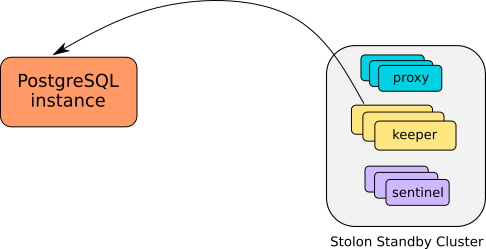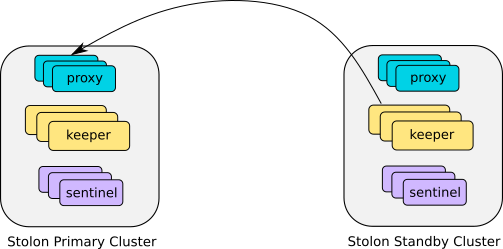A stolon cluster can be initialized as a standby of another remote postgresql instance (being it another stolon cluster or a standalone instance or any other kind of architecture).
This is useful for a lot of different use cases:
- Disaster recovery
- (near) Zero downtime migration to stolon
In a stolon standby cluster the master keeper will be the one that will sync with the remote instance, while the other keepers will replicate with the master keeper (creating a cascading replication topology). Everything else will work as a normal cluster, if a keeper dies another one will be elected as the cluster master.
- The remote postgresql primary should have defined a superuser and user with replication privileges (can also be the same superuser) and accept remote logins from the replication user (be sure
pg_hba.confcontains the required lines). - You should provide the above user credentials to the stolon keepers (
--pg-su-username --pg-su-passwordfile/--pg-su-password --pg-repl-username --pg-repl-passwordfile/--pg-repl-password)
NOTE: In future we could improve this example using other authentication methods like client TLS certificates.
In this example we'll use the below information:
- remote instance host:
remoteinstancehost - remote instance port:
5432 - remote instance replication user name:
repluser - remote instance replication user password:
replpassword - stolon cluster name:
stolon-cluster - stolon store type:
etcd(listening on localhost with default port to make it simple)
We can leverage stolon Point in time Recovery feature to clone from a remote postgres db. For example we can use pg_basebackup to initialize the cluster. We have to call pg_basebackup providing the remote instance credential for a replication user. To provide the password to pg_basebackup we have to create a password file like this:
remoteinstancehost:5432:*:repluser:replpassword
ensure to set the right permissions to the password file.
-
Start one or more stolon sentinels and one or more stolon keepers passing the right values for
--pg-su-username --pg-su-passwordfile/--pg-su-password --pg-repl-username --pg-repl-passwordfile/--pg-repl-password -
Initialize the cluster with the following cluster spec:
stolonctl --cluster-name stolon-cluster --store-backend=etcd init '
{
"role": "standby",
"initMode": "pitr",
"pitrConfig": {
"dataRestoreCommand": "PGPASSFILE=passfile pg_basebackup -D \"%d\" -h remoteinstancehost -p 5432 -U repluser"
},
"standbySettings": {
"primaryConnInfo": "host=remoteinstancehost port=5432 user=repluser password=replpassword sslmode=disable"
}
}'
If all is correct the sentinel will choose a keeper as the cluster "master" and this keeper will start the db pitr using the pg_basebackup command provided in the cluster specification.
If the command completes successfully the master keeper will start as a standby of the remote instance using the recovery options provided in the cluster spec standbySettings (this will be used to generate the recovery.conf file).
The other keepers will become standby keepers of the cluster master keeper.
You can specify additional options in the standbySettings (for all the options see the cluster spec doc)
For example you can specify a primary slot name to use for syncing with the master and a wal apply delay
Ex. with a primary slot name:
"standbySettings": {
"primaryConnInfo": "host=remoteinstancehost port=5432 user=repluser password=replpassword sslmode=disable",
"primarySlotName": "standbycluster"
}
When you want to promote your standby cluster to a primary one (for example in a disaster recovery scenario to switch to a dr site, or during a migration to switch to the new stolon cluster) you can do this using stolonctl:
stolonctl --cluster-name stolon-cluster --store-backend=etcd promote
This is the same as doing:
stolonctl --cluster-name stolon-cluster --store-backend=etcd update --patch { "role": "master" }