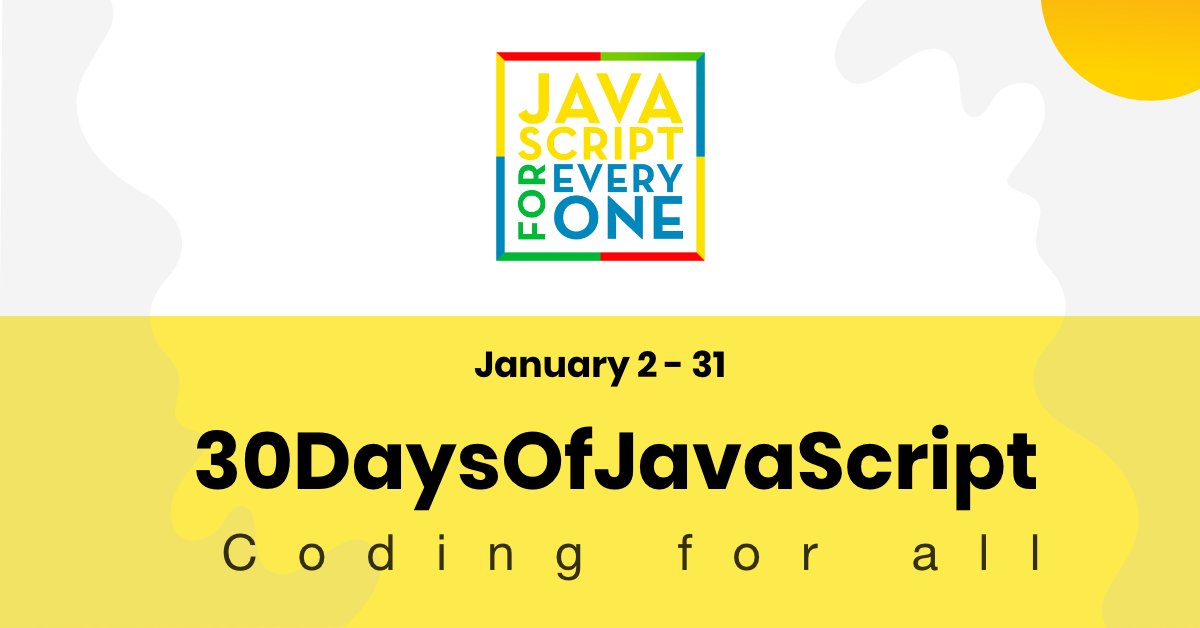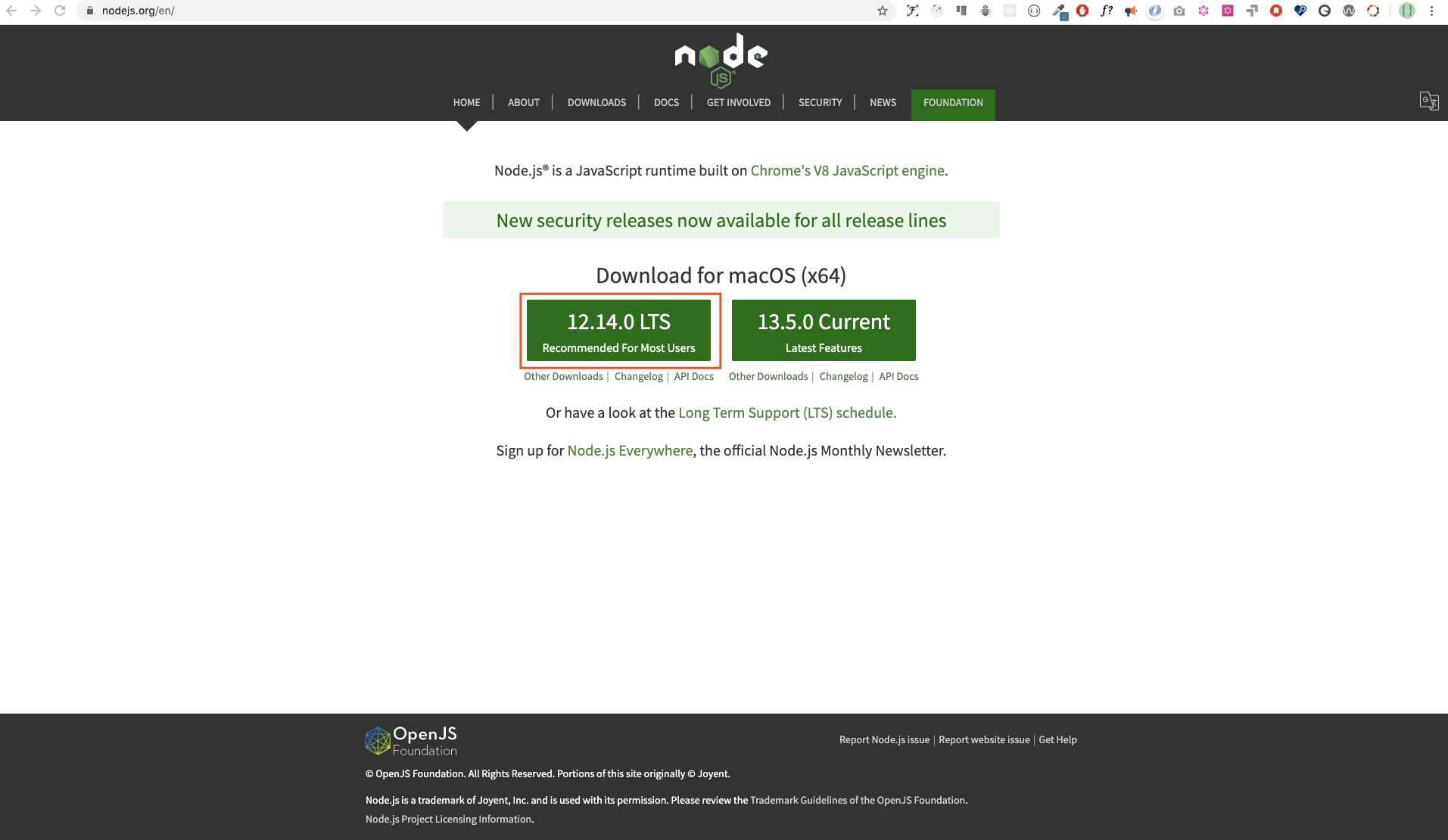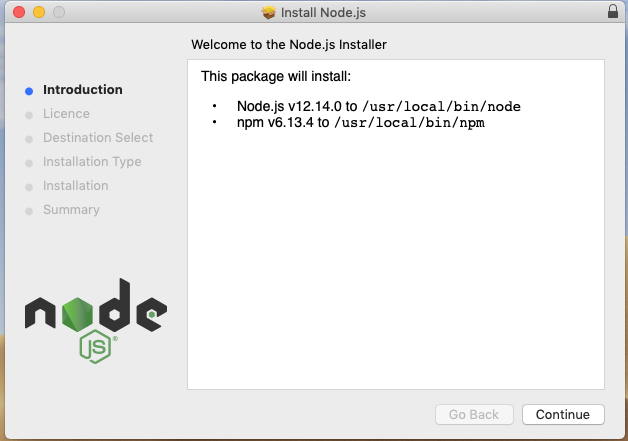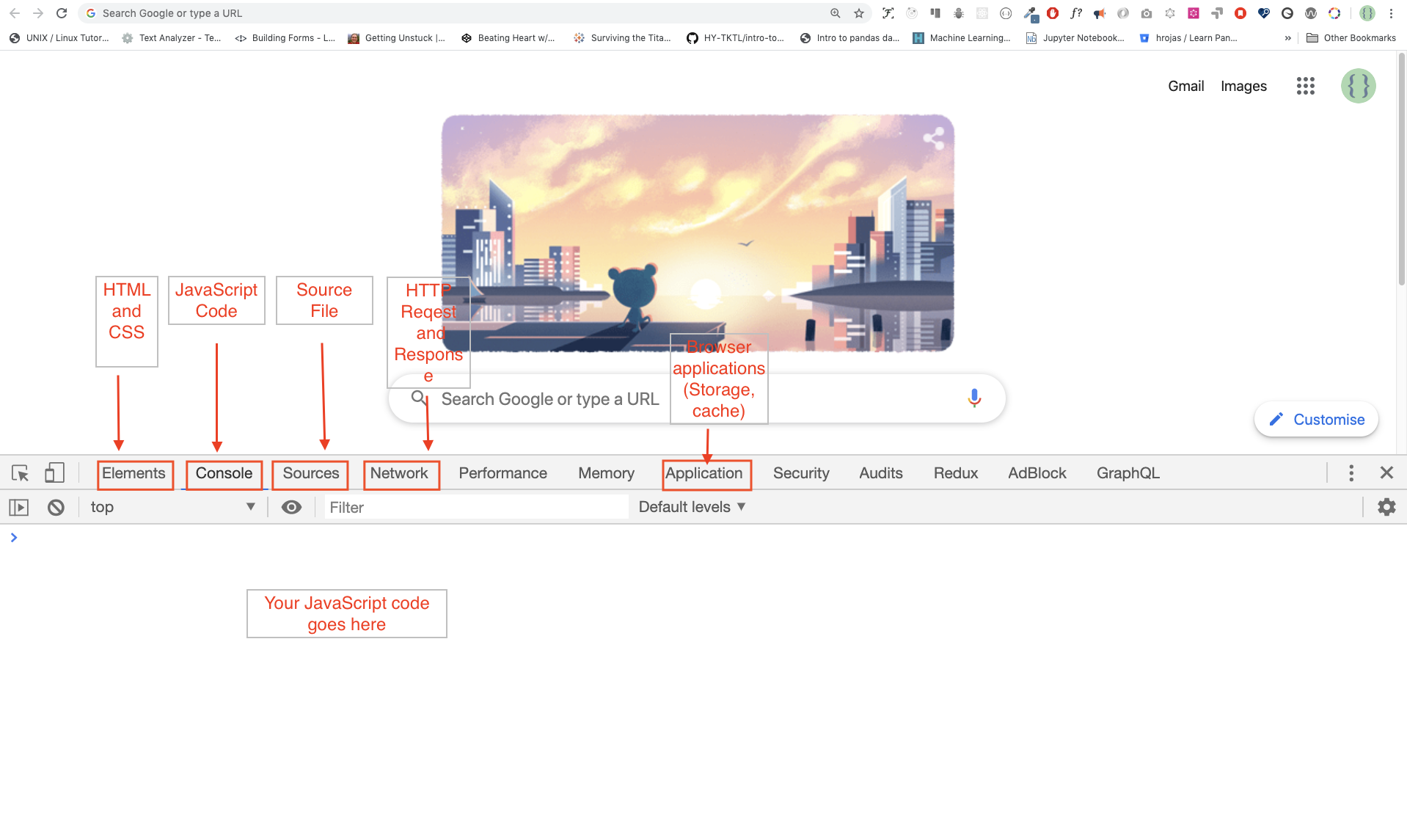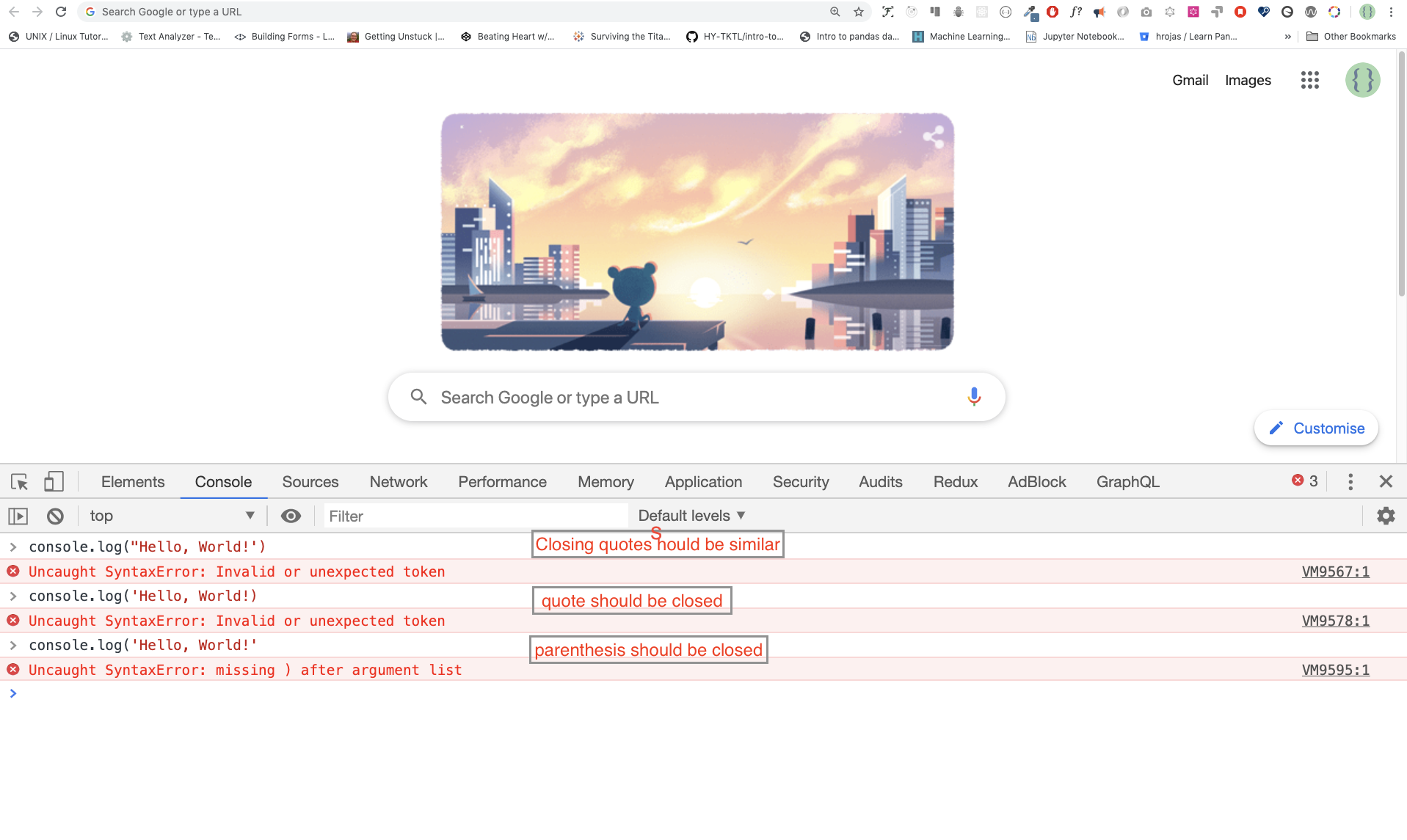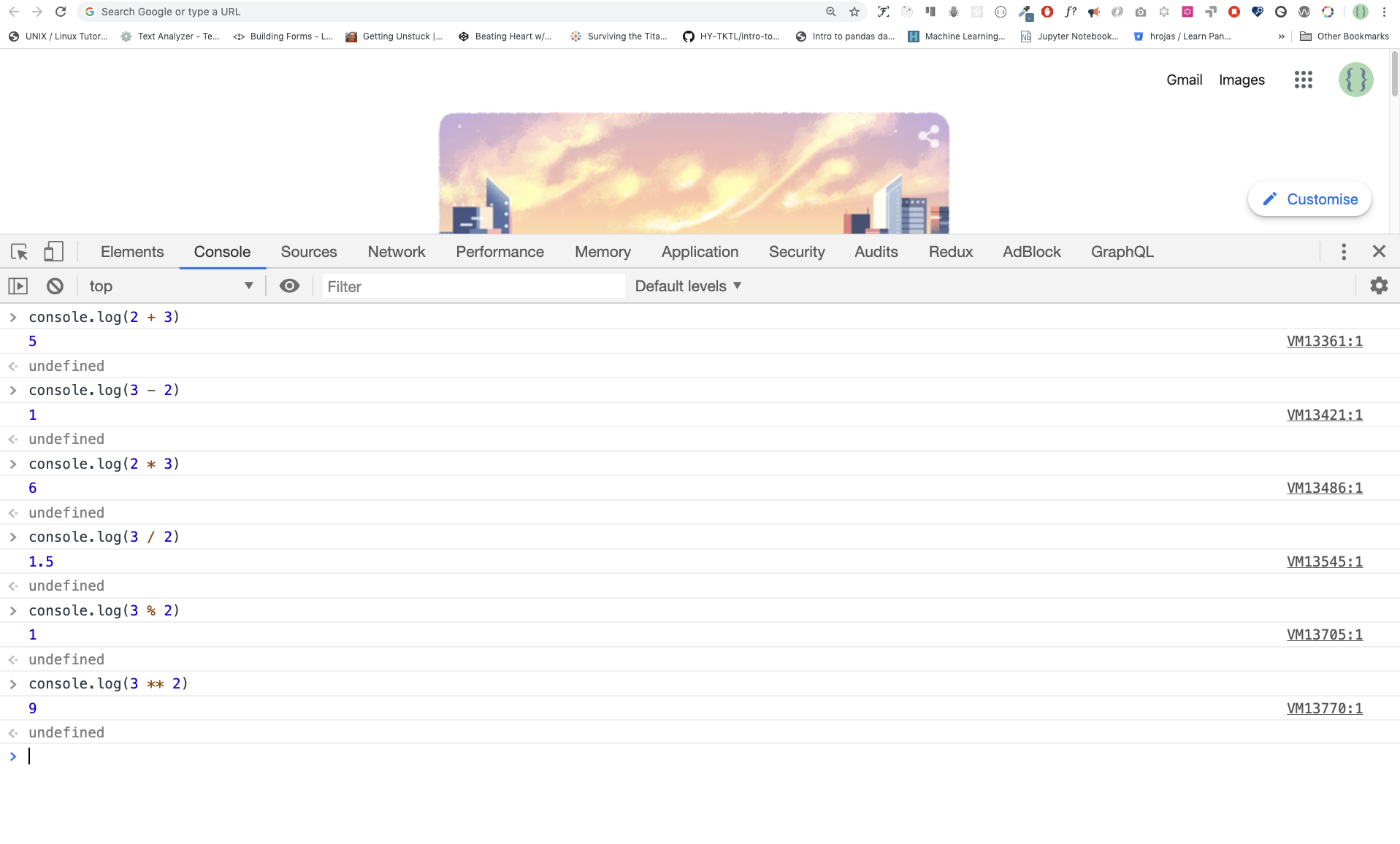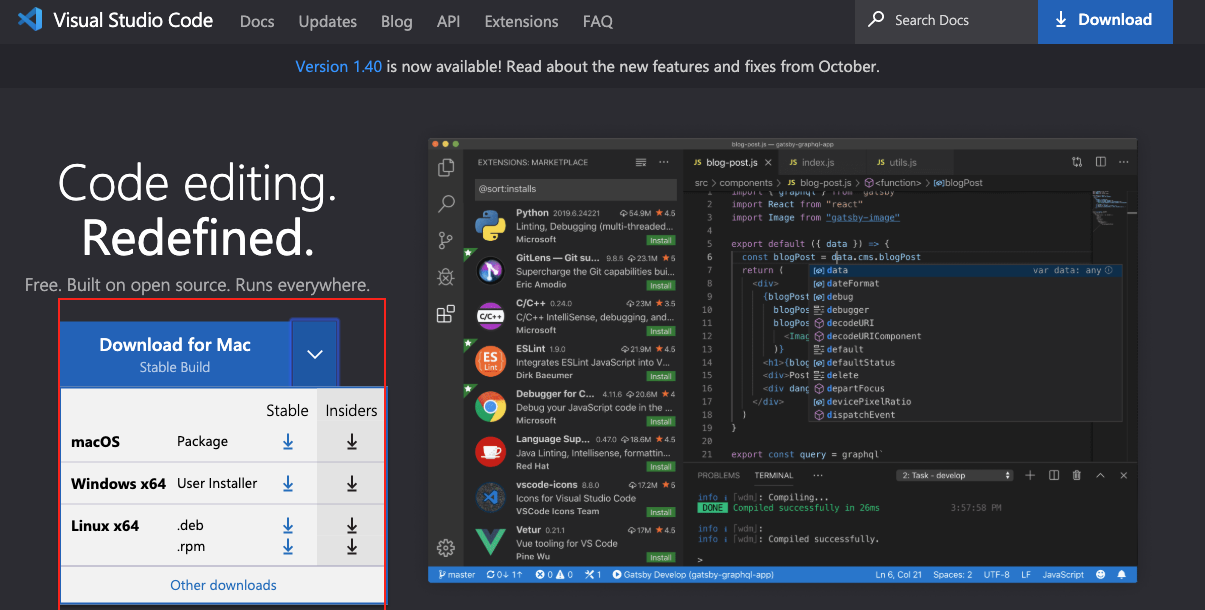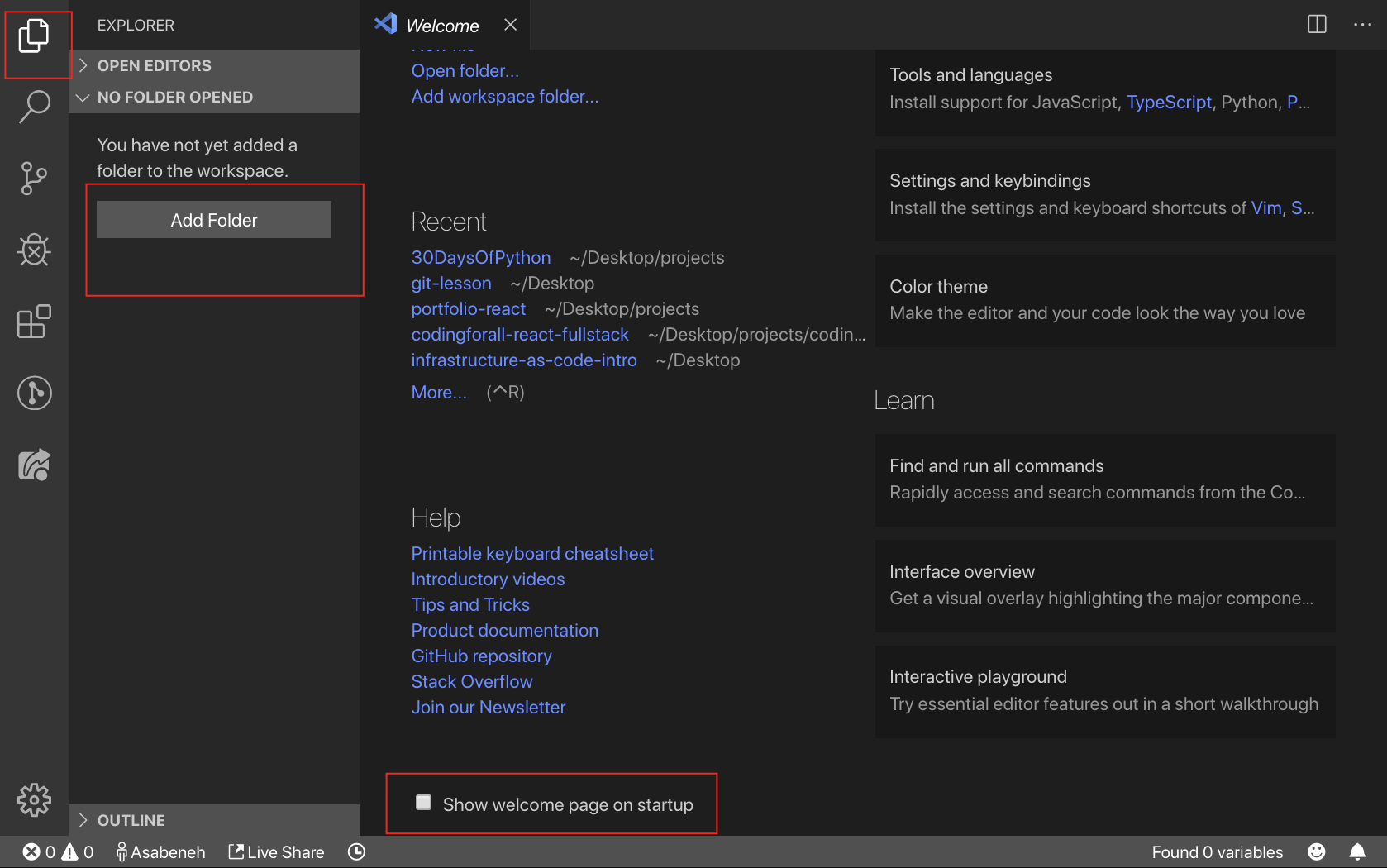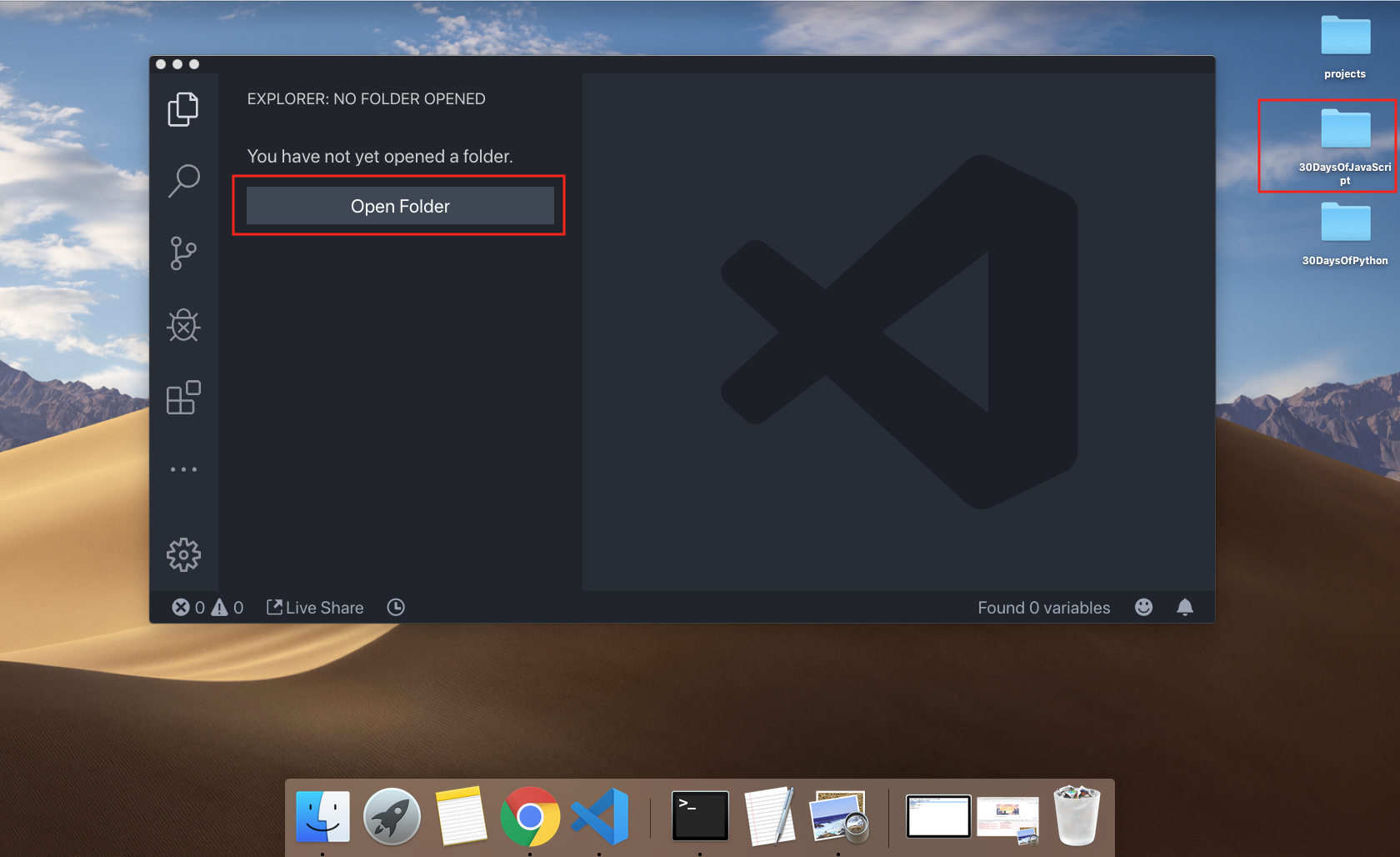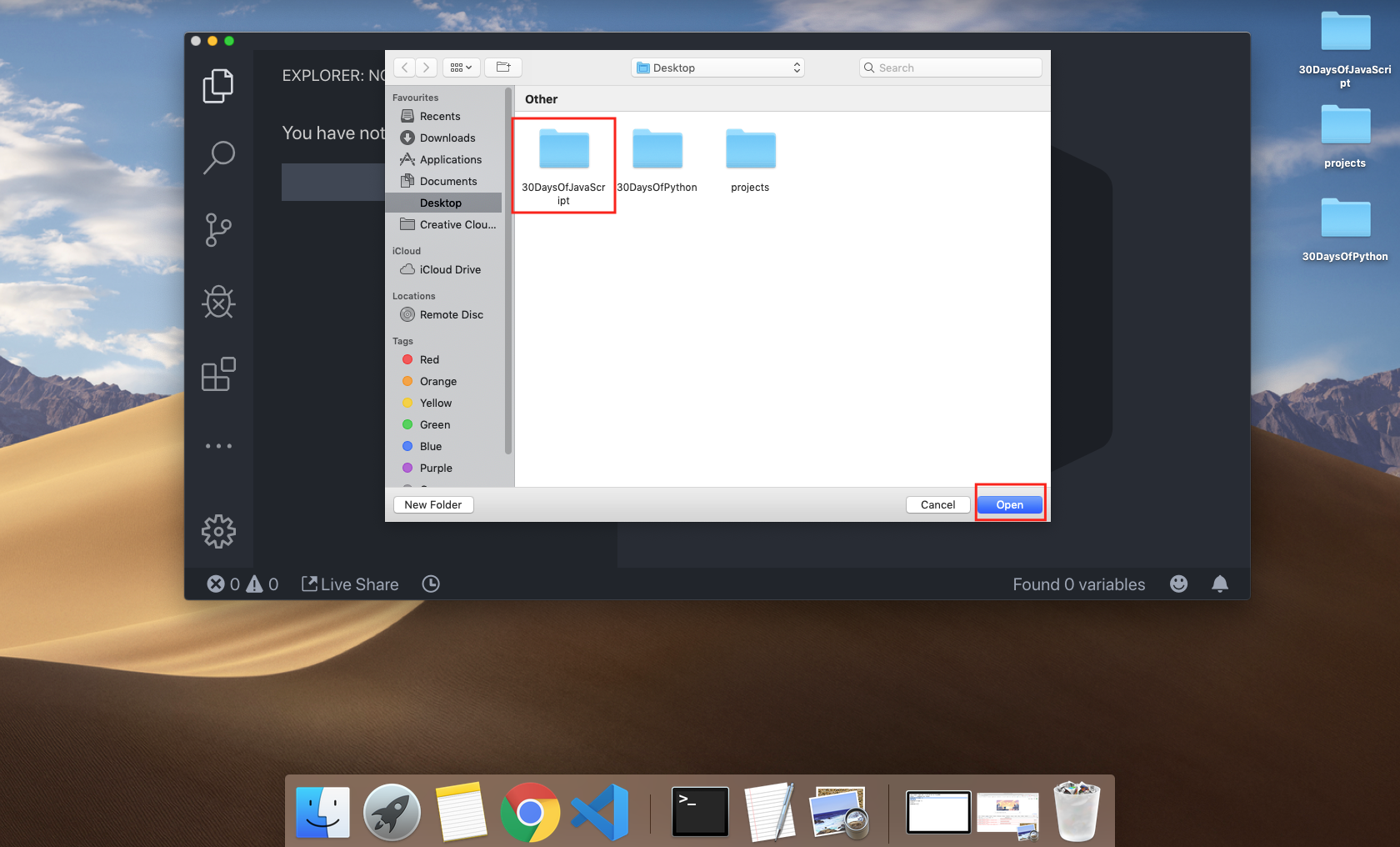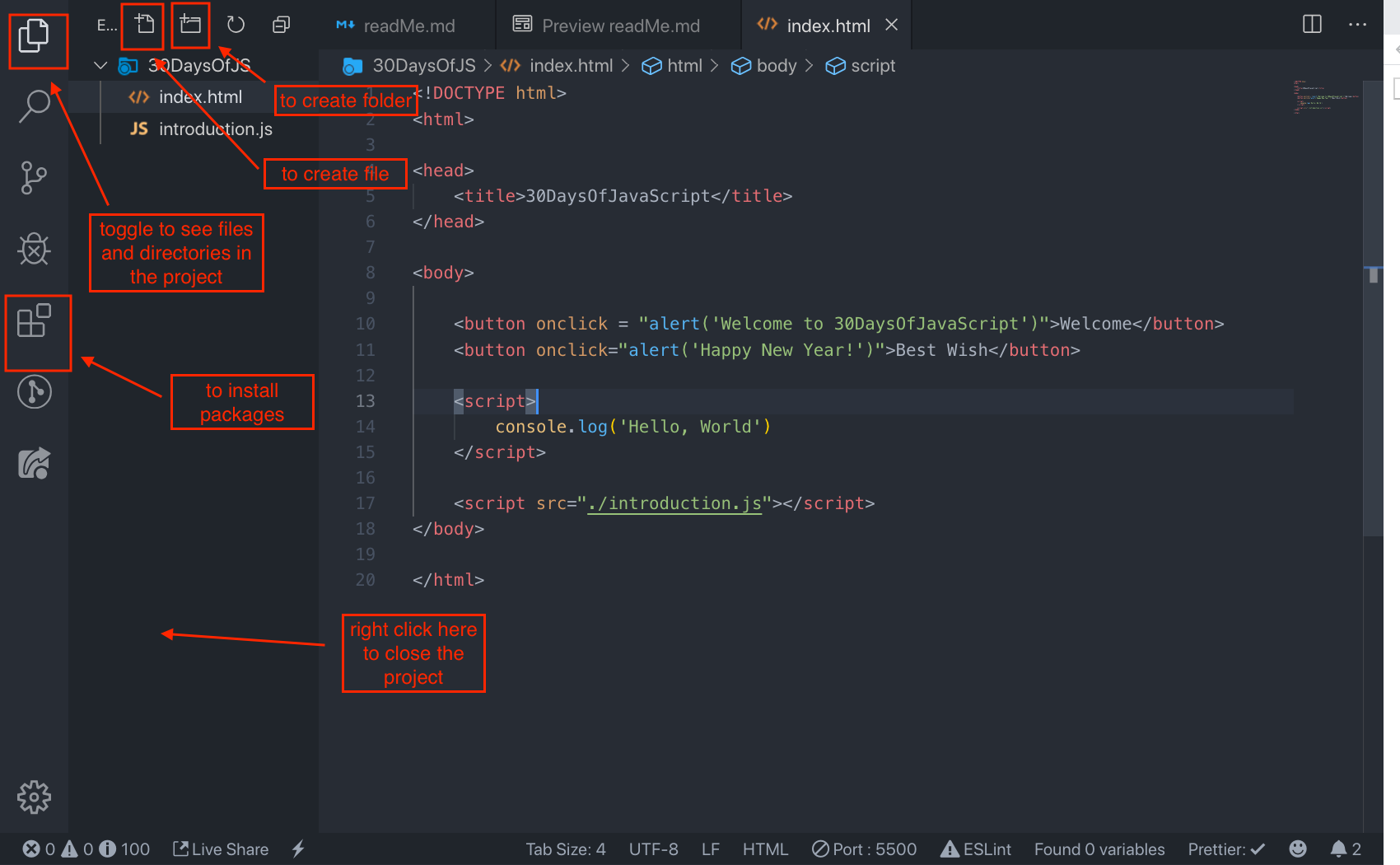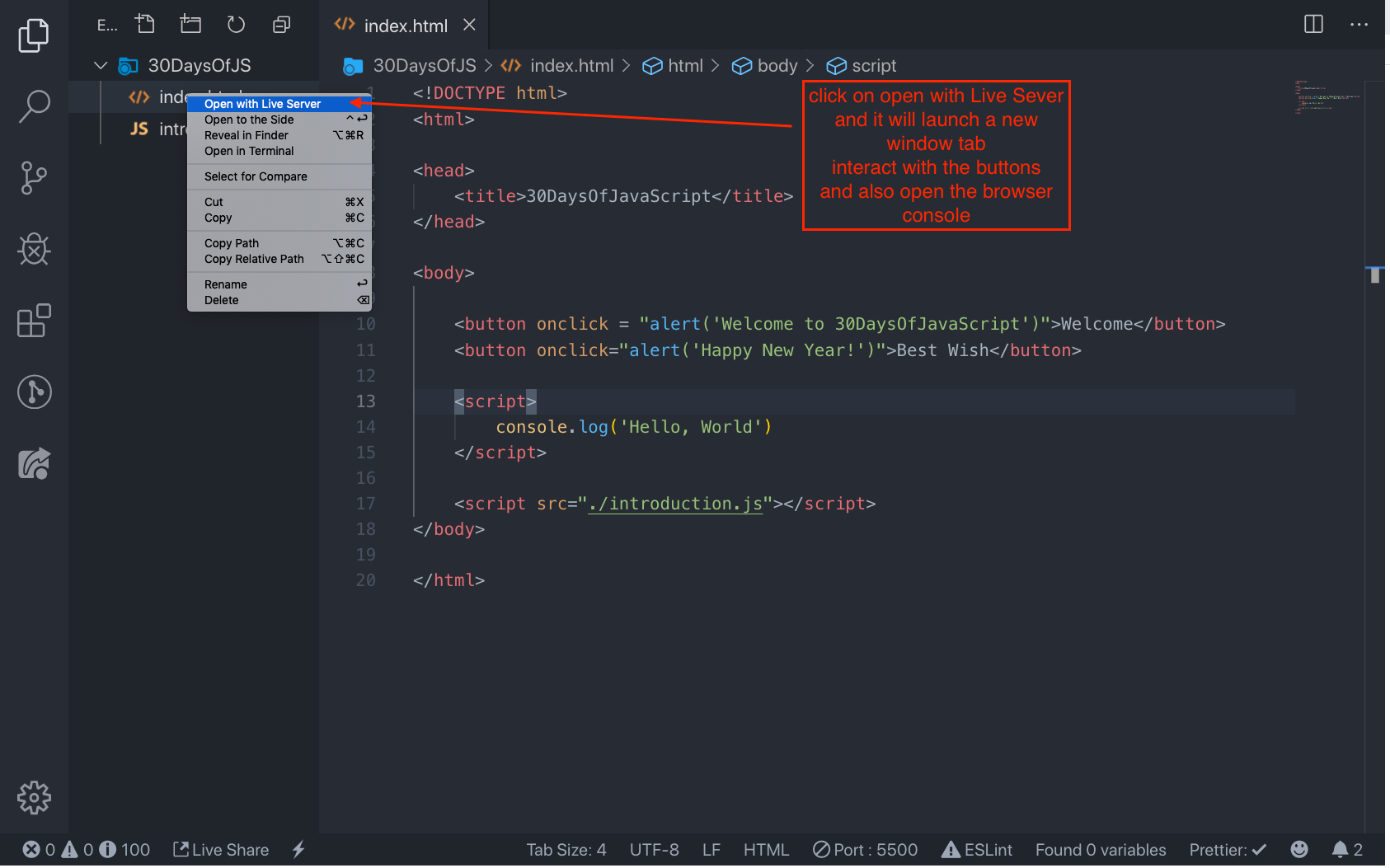- 📔 Day 1
- Introduction
- Requirements
- Setup
- Adding JavaScript to a web page
- Introduction to Data types
- Comments
- Variables
- 💻 Day 1: Exercises
Congratulations for deciding to participate in a 30 days of JavaScript programming challenge . In this challenge you will learn everything you need to be a JavaScript programmer and in general the whole concepts of programming. In the end of the challenge you will get a 30DaysOfPython programming challenge certificate. Join the telegram group.
A 30DaysOfJavaScript is a guide for both beginners and advanced JavaScript developers. Welcome to JavaScript. JavaScript is the language of the browser.
In this step by step tutorial, you will learn JavaScript, the most popular programming language in the history of mankind. You use JavaScript to add interactivity to websites, to develop mobile apps, desktop applications, games and nowadays JavaScript can be used for machine learning and AI. JavaScript (JS) has increased in popularity in recent years and has been the leading programming language for four consecutive years and is the most used programming language on Github.
No prior knowledge of programming is required to follow this challenge. You need only:
- Motivation
- Computer
- Internet
- Browser
- Code Editor
I believe you have the motivation, computer and internet.
You may not need it right now but you may need it for later. Install node.js.
After downloading double click and install
We can check if node is installed in our machine by opening our device terminal or command prompt.
asabeneh $ node -v
v12.14.0I am using node version 12.14.0 which is the recommended version of node.
There are many browsers out there but I strongly recommend Google Chrome.
Install google chrome if you do not have one yet. We can write small JavaScript code on the browser console but we can not use the browser console to develop applications.
You can open the google chrome either by clicking three dots at the top right corner of chrome or using short cut. I prefer short cuts.
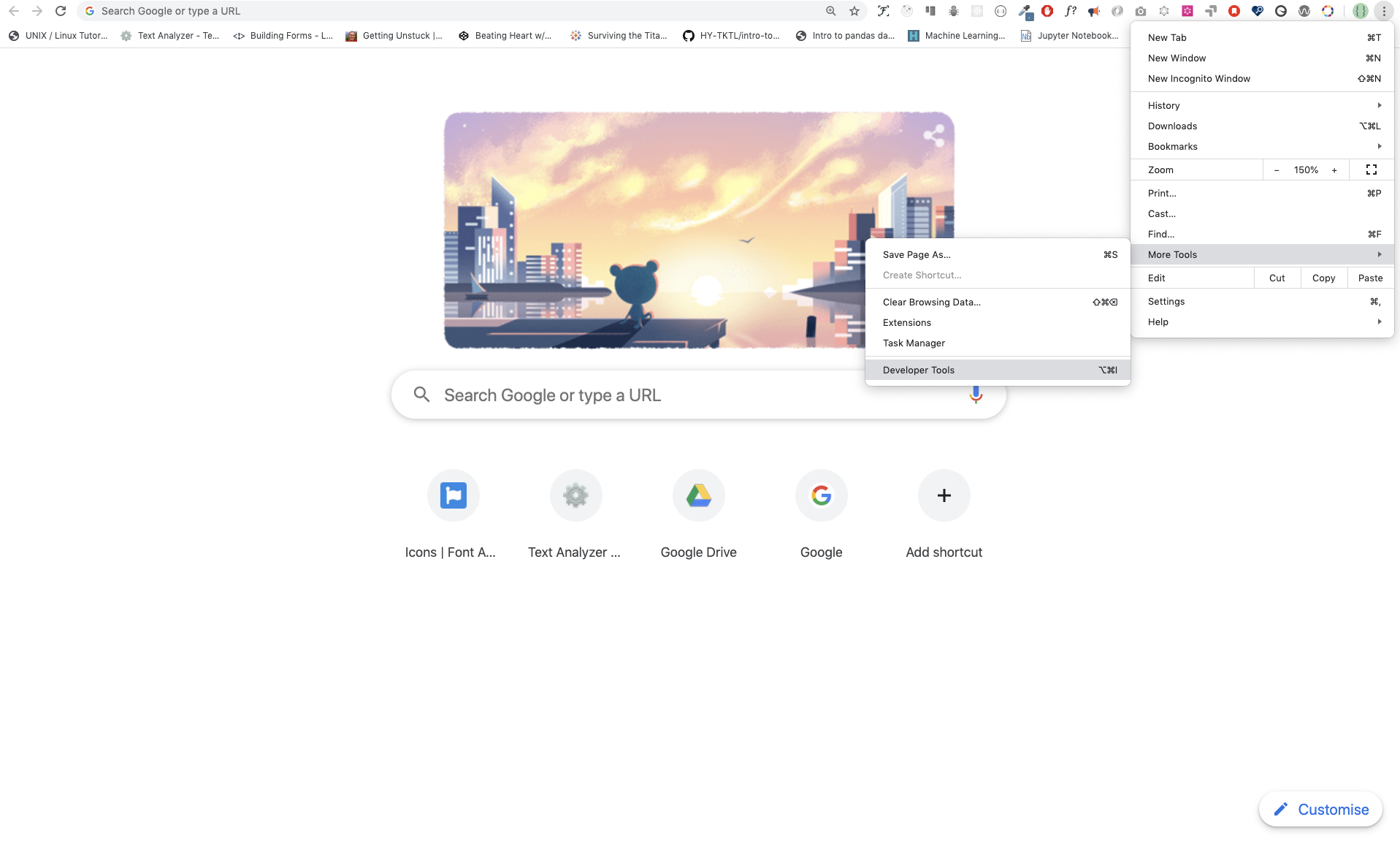
To open chrome console using short cut.
Mac
Command+Option+I
Windows:
Ctl+Shift+IAfter you open the google chrome console try to explore the marked buttons. We will spend most of the time on the Console part. The Console is the place where your JavaScript code goes. The google console V8 engine change your JavaScript code to machine code. Let us write a JavaScript code on google chrome console:
We can write any JavaScript code on google console or any browser console but for this challenge we only focus on google chrome console. Open the console using:
Mac
Command+Option+I
Windows:
Ctl+Shift+ITo write our first JavaScript code we used a builtin function console.log(). We passed an argument as an input data and the function display the output. We passed 'Hello, World' as input data or argument in the condole.log() function.
console.log('Hello, World!')The console.log(param1, param2, param3), can take multiple arguments.

console.log('Hello', 'World', '!')
console.log('HAPPY', 'NEW', 'YEAR', 2020)
console.log('Welcome', 'to', 30, 'Days', 'Of', 'JavaScript')As you can see from the above snippet code, console.log() can take multiple arguments.
Congratulations! You wrote your first JavaScript code using console.log().
We add comment to our code. Comment is very important to make code more readable and to leave remark in our code. JavaScript does not execute comment part of our code. Any text starts with // in JavaScript is a comment or any thing enclose like this /* */ is a comment.
Example: Single Line Comment
// This is the first comment
// This is the second comment
// I am a single line comment
Example: Multiline Comment
/* This is a multiline comment multiline comment take multiple lines. JavaScript is the language the langauge of the web. */
JavaScript is a programming language and it has its own syntax like other languages. If we do not write a syntax which JavaScript understands it will raise different kind of errors. We will see different kind of JavaScript errors later but for now let us see syntax error.
I made a deliberate mistake the console raise a syntax error. Actually, the syntax is very informative. It tell what kind of mistake we made and we can fix the by reading error feedback. The process of identifying and removing errors from a program is called debugging. Let us fix the errors:
console.log("Hello, World!")
console.log('Hello, World!')So far, we so how to display text using a console.log(). If we are printing text or string using console.log(), the text has to be under single, double or back tick. Example:
console.log("Hello, World!")
console.log('Hello, World!')
console.log(`Hello, World!`)Now, let us practice more writing JavaScript code using console.log() on google chrome console for number data types. In addition to text, we can also do mathematical calculations using JavaScript. Let us do the following simple calculations
console.log(2 + 3) // Addition
console.log(3 - 2) // Subtraction
console.log(2 * 3) // Multiplication
console.log(3 / 2) // Division
console.log(3 % 2) // Modulus - finding remainder
console.log(3 ** 2) // ExponentialWe can write code on the browser console but it won't be for a big project. In real work environment, developers use different code editors to write codes. In this 30 days python programming challenge we will use visual studio code.
Visual studio code is a very popular open source text editor and I would recommend to download visual studio code, but if you are in favor of other editors, feel free to follow with what you have.
If you installed visual studio code, let us start using it.
Open the visual studio code by double clicking the visual studio icon. When you open it you will get this kind of interface. Try to interact with the labelled icons.
JavaScript can be added to a web page in three ways:
- Inline script
- Internal script
- External script
- Multiple External scripts
The following sections show different ways of adding JavaScript code to your web page.
Create a folder on your desktop and call it 30DaysOfJS or in any location and create an index.html file in project folder. Then paste the following code and open it in a browser, either in Chrome.
<!DOCTYPE html>
<html>
<head>
<title>30DaysOfScript:Inline Script</title>
</head>
<body>
<button onclick="alert('Welcome to 30DaysOfJavaScript!');">Click Me</button>
</body>
</html>Now, you wrote your first inline script. We can create a pop up alert message using the build in alert() function.
Internal script can be written in the head or the body but it is preferred to put it on the body of the html document. First let us write on the head part of the page.
<!DOCTYPE html>
<html>
<head>
<title>30DaysOfScript:Internal Script</title>
<script>
console.log("Welcome to 30DaysOfJavaScript");
</script>
</head>
<body>
</body>
</html>This is how we write inline script most of the time. Writing the JavaScript code in the body section is the most preferred place. Open the browser console to see the out put from the console.log()
<!DOCTYPE html>
<html>
<head>
<title>30DaysOfScript:Internal Script</title>
</head>
<body>
<button onclick="alert('Welcome to 30DaysOfJavaScript!');">Click Me</button>
<script>
console.log("Welcome to 30DaysOfJavaScript");
</script>
</body>
</html>Open the browser console to see the out put from the console.log()
Similar to the internal script, the external script link can be on the header or body but it is preferred to put it in the body. First we should create an external JavaScript file with .js extension. Any JavaScript file ends with .js. Create a file introduction.js inside your project directory and write the following code and link this fat the body
console.log('Welcome to 30DaysOfJavaScript')External script in the head
<!DOCTYPE html>
<html>
<head>
<title>30DaysOfJavaScript:External script</title>
<script src="introduction.js"></script>
</head>
<body>
</body>
</htmlExternal Script in the body
<!DOCTYPE html>
<html>
<head>
<title>30DaysOfJavaScript:External script</title>
</head>
<body>
//it could be in the header or in the body
// Here is the recommended place to put the external script
<script src="introduction.js"></script>
</body>
</htmlOpen the browser console to see the out put from the console.log()
We can link multiple external JavaScript files to a web page. Create helloword.js file inside 30DaysOfJS folder and write the following code
console.log('Hello, World!')<!DOCTYPE html>
<html>
<head>
<title>Multiple External Scripts</title>
</head>
<body>
<script src ="./helloworld.js"></script>
<script src="./introduction.js"></script>
</body
</htmlYou main.js file should be below all other scripts. Watch out your exercise needs to understand this line.
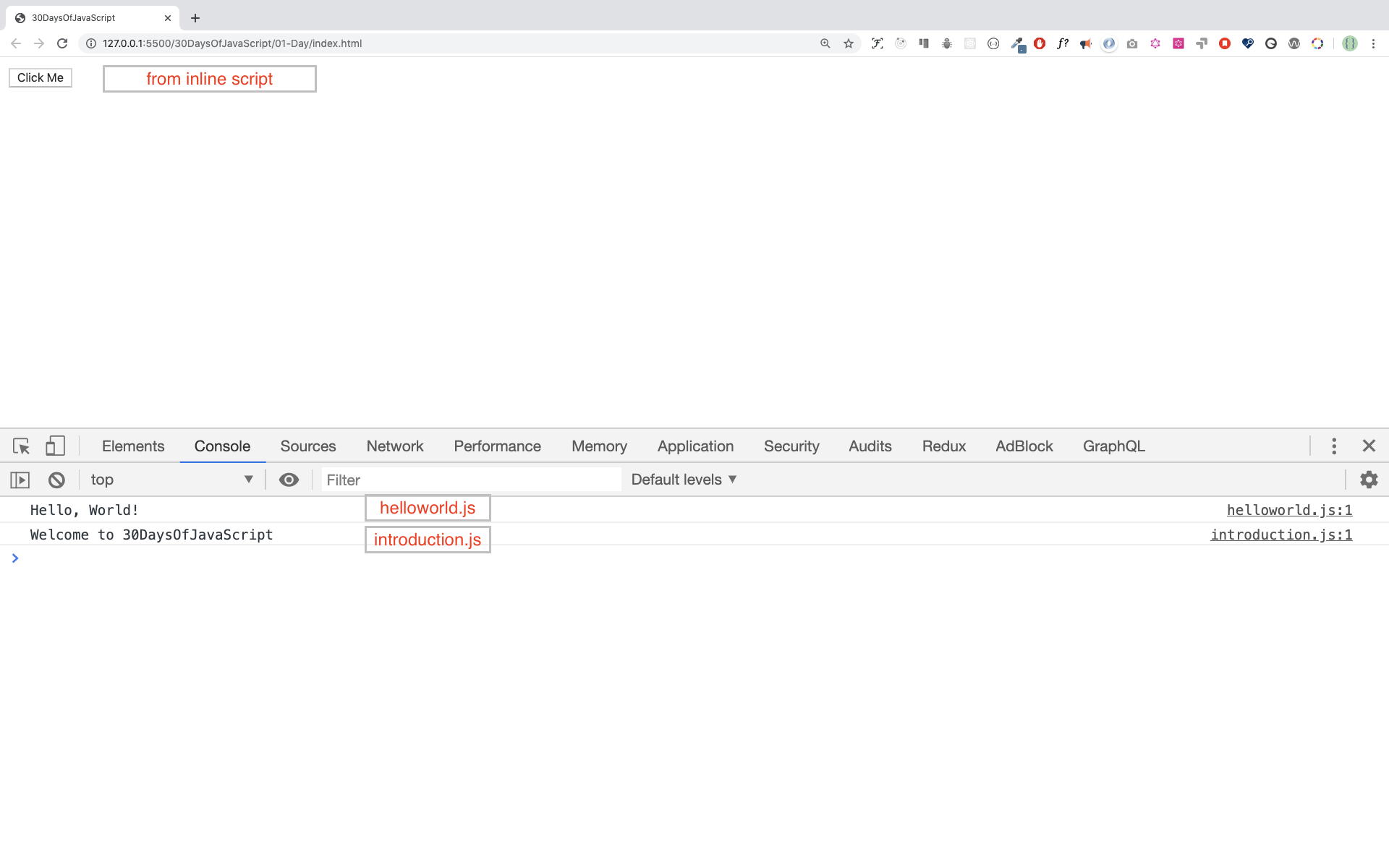
In JavaScript and also other programming languages there are different kinds of data types. The following are JavaScript primitive data types:String, Number, Boolean, undefined, Null and Symbol.
- Integer: Integer(negative, zero and positive) numbers
Example:
... -3, -2, -1, 0, 1, 2, 3 ...
- Float: Decimal number
Example
... -3.5, -2.25, -1.0, 0.0, 1.1, 2.2, 3.5 ...
A collection of one or more characters under a single quote , double quote or back stick. Example:
'Asabeneh'
'Finland'
'JavaScript is a beautiful programming language'
"I love teaching"
'I hope you are enjoying the first day'
`We can also create a string using a back tick`Boolean value is either true or false. Any comparisons return a boolean value which is either true or false.
A boolean data type is either a True or False value.
Example:
true # if the light on ,the value is true
false # if the light off, the value is FalseIn JavaScript if we don't assign a value to a variable the value is undefined. In addition to that if a function is not returning anything it returns undefined.
let firstName;
console.log(firstName); //not defined, because it is not assigned to a value yetNull in JavaScript means an empty value.
To check the data type of a certain data type we use the typeOf operator. See the following example.
console.log(typeof 'Asabeneh') // string
console.log(typeof 5) // number
console.log(typeof true ) // boolean
console.log(typeof null) // object type
console.log(typeof undefined) // undefinedCommenting in JavaScript is similar to other programming languages. Comments can help to make code more readable. There are two ways of commenting:
- Single line commenting
- Multiline commenting
// let firstName = 'Asabeneh'; single line comment
// let lastName = 'Yetayeh'; single line commentMultiline commenting:
/*
let location = 'Helsinki';
let age = 100;
let isMarried = true;
This is a Multiple line comment
*/Variables are containers of data. Variables store data in a memory location. When a variable is declared a memory location is reserved and when it is assigned to a value, the memory space will be filled with that data. To declare a variable we use, var, let or const key words. I will talk about var, let and const in detail in other section(scope). For now, the above explanation is enough.
For a variable which changes at different time we use let but if the data doesn't change at all we use const. For example PI, country name, gravity do no change and we can use const.
A JavaScript variable name shouldn't begin with a number A JavaScript variable name does not allow special characters except dollar sign and underscore. A JavaScript variable name follow a camelCase convention. A JavaScript variable name shouldn't have space between words. The following are valid examples of JavaScript variables.
Valid variables in JavaScript:
firstName
lastName
country
city
capitalCity
age
isMarried
first_name
last_name
is_marreid
capital_city
num1
num_1
_num_1
$num1
year2019
year_2019Camel case or the first way of declaring is conventional in JavaScript. In this material, camelCase variables will be used.
Invalid variable:
first-name
1_num
num_#_1// Declaring different variables of different data types
let firstName = 'Asabeneh'; // first name of a person
let lastName = 'Yetayeh'; // last name of a person
let country = 'Finland'; // country
let city = 'Helsinki'; // capital city
let age = 100; // age in years
let isMarried = true;
console.log(firstName, lastName, country, city, age, isMarried); //Asabeneh, Yetayeh, Finland, Helsinki, 100, True
// Declaring variables with number values
const gravity = 9.81; // earth gravity in m/s2
const boilingPoint = 100; // water boiling point, temperature in oC
const PI = 3.14; // geometrical constant
console.log(gravity, boilingPoint, PI); // 9.81, 100, 3.14
// Variables can also be declaring in one line separated by comma
let name = 'Asabeneh', //name of a person
job = 'teacher',
live = 'Finland';
console.log(name, job, live);When you run the files on 01-Day folder you should get this:
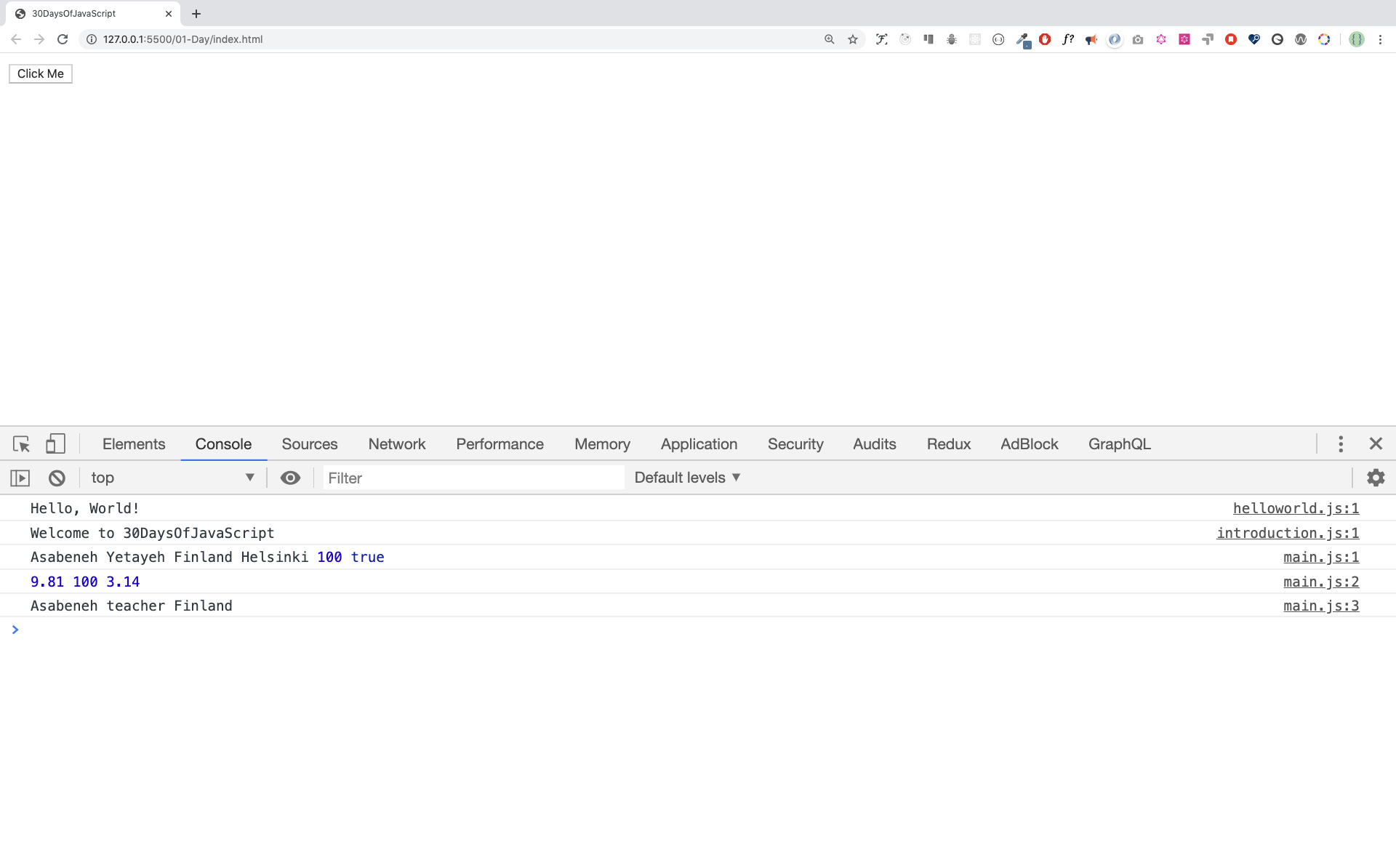
-
Write a single line comment which says, comments can make code readable
-
Write another single comment which says, welcome to 30DaysOfJavaScript
-
Write a multiline comment which says, comments can make code readable, easy to use and informative
-
Create a varaible.js file and declare variables and assign string, boolean, undefined and null data types
-
Create datatypes.js file and use the JavaScript typeof operator to check different data types. Check the data type of each variables
-
Declare four variables without assigning values
-
Declare four variables with assigning values
-
Declare variables to store your first name, last name, marital status, country and age in multiple lines
-
Declare variables to store your first name, last name, marital status, country and age in a single line
-
Declare two variables myAge and yourAge and assign them initial values and log to browser console. Output:
I am 25 years old.
You are 30 years old.