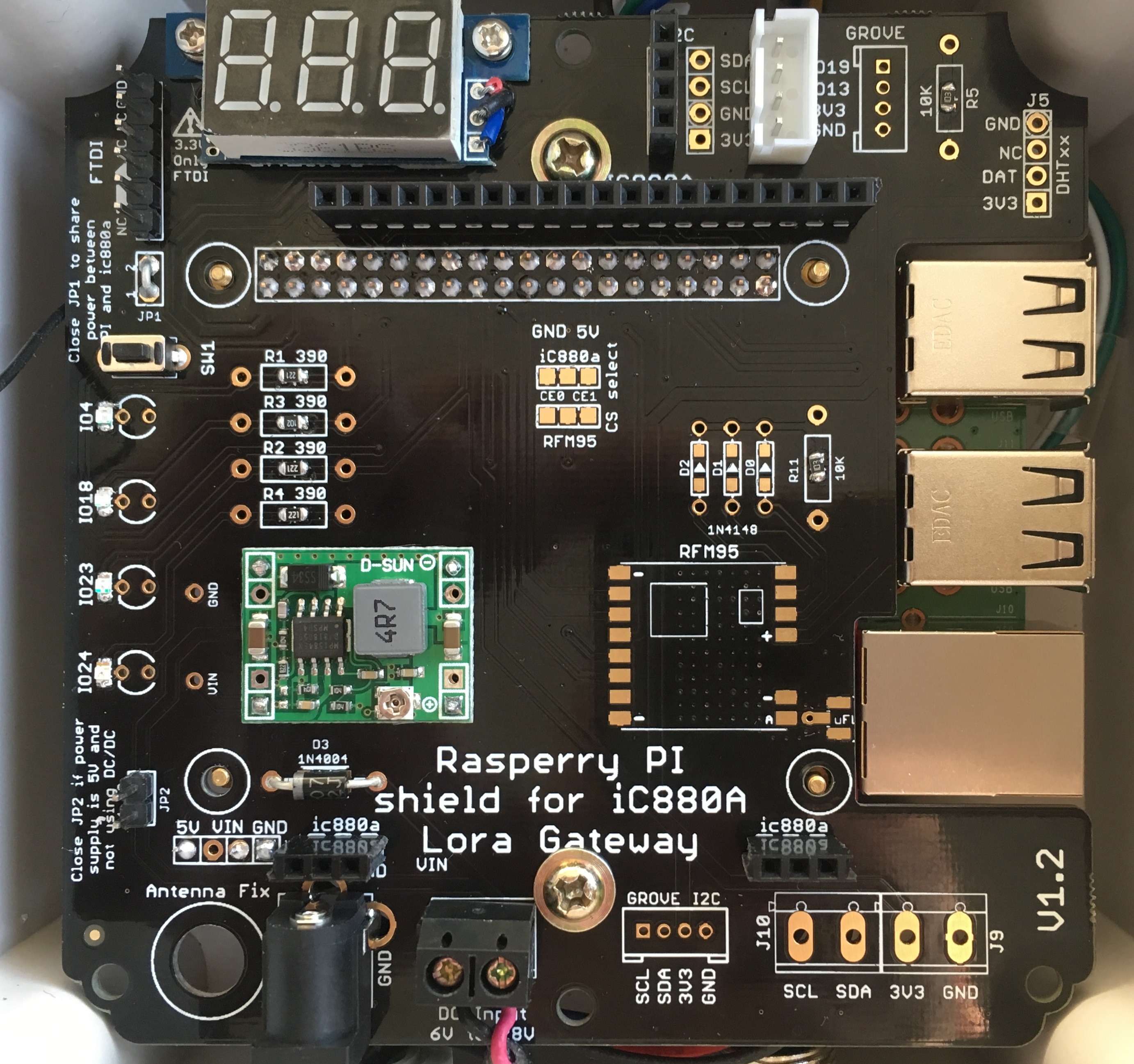This setup is used for some LoraWAN concentrators based on small computers such as Raspberry PI or others. For example it works fine with the RAK831 PI Zero shield
And for the iC880a sield for Raspberry PI V2 or V3.
Download Raspbian lite image and flash it to your SD card using etcher.
Once flashed, you need to do some changes on boot partition (windows users, remove and then replug SD card)
Create a dummy ssh file on this partition. By default SSH is now disabled so this is required to enable it. Windows users, make sure your file doesn't have an extension like .txt etc.
If you need to be able to use OTG (Console access for any computer by conecting the PI to computer USB port)
Open up the file cmdline.txt. Be careful with this file, it is very picky with its formatting! Each parameter is seperated by a single space (it does not use newlines). Insert modules-load=dwc2,g_ether after rootwait quiet.
The new file cmdline.txt should looks like this
dwc_otg.lpm_enable=0 console=serial0,115200 console=tty1 root=PARTUUID=37665771-02 rootfstype=ext4 elevator=deadline fsck.repair=yes rootwait quiet modules-load=dwc2,g_ether init=/usr/lib/raspi-config/init_resize.sh
For OTG, add also the bottom of the config.txt file, on a new line
dtoverlay=dwc2
And since I don't like the Auto Resize SD function (I prefer do do it manually from raspi-config), remove also from the file cmdline.txt auto resize by deleting the following
init=/usr/lib/raspi-config/init_resize.sh
The new file cmdline.txt should looks like this
dwc_otg.lpm_enable=0 console=serial0,115200 console=tty1 root=PARTUUID=37665771-02 rootfstype=ext4 elevator=deadline fsck.repair=yes rootwait quiet modules-load=dwc2,g_ether
Finally, on same partition (boot), to allow your PI to connect to your WiFi after first boot, create a file named wpa_supplicant.conf to allow the PI to be connected on your WiFi network.
country=FR
ctrl_interface=DIR=/var/run/wpa_supplicant GROUP=netdev
update_config=1
network={
ssid="YOUR-WIFI-SSID"
psk="YOUR-WIFI-PASSWORD"
}
Of course change country, ssid and psk with your own WiFi settings.
That's it, eject the SD card from your computer, put it in your Raspberry Pi Zero . It will take up to 90s to boot up (shorter on subsequent boots). You then can SSH into it using raspberrypi.local as the address.
If WiFi does not work, connect it via USB to your computer It should then appear as a USB Ethernet device.
Remember default login/paswword (ssh or serial console) is pi/raspberry.
So please for security reasons, you should change this default password
passwd sudo apt-get update && sudo apt-get upgrade
sudo apt-get install git-core build-essential ntp scons python-dev swig python-psutilIf the 2nd command fire the following error (always happen with latest rasbian because it updates kernel and co) then just reboot and restart the 2 commands above.
Reading package lists... Done
Building dependency tree
Reading state information... Done
Package python-psutil is not available, but is referred to by another package.
This may mean that the package is missing, has been obsoleted, or
is only available from another source
Package ntp is not available, but is referred to by another package.
This may mean that the package is missing, has been obsoleted, or
is only available from another source
Package python-dev is not available, but is referred to by another package.
This may mean that the package is missing, has been obsoleted, or
is only available from another source
However the following packages replace it:
python
E: Unable to locate package git-core
E: Package 'ntp' has no installation candidate
E: Unable to locate package scons
E: Package 'python-dev' has no installation candidate
E: Unable to locate package swig
E: Package 'python-psutil' has no installation candidate
This loragw account will be used instead of default existing pi account for security reasons.
sudo useradd -m loragw -s /bin/bashType a suitable password for the loragw account.
sudo passwd loragwAdd the loragw user to the group sudo and allow sudo command with no password
sudo usermod -a -G sudo loragw
sudo cp /etc/sudoers.d/010_pi-nopasswd /etc/sudoers.d/010_loragw-nopasswd
sudo sed -i -- 's/pi/loragw/g' /etc/sudoers.d/010_loragw-nopasswdcopy default pi profile to loragw
sudo cp /home/pi/.profile /home/loragw/
sudo cp /home/pi/.bashrc /home/loragw/
sudo chown loragw:loragw /home/loragw/.*Give loragw access to hardware I2C, SPI and GPIO
sudo usermod -a -G i2c,spi,gpio loragwNow do some system configuration with raspi-config tool (bold are mandatory)
sudo raspi-config- network options, change hostname (loragw for example)
- localization options, change keyboard layout
- localization options, change time zone
- interfacing options, enable SPI, I2C Serial and SSH (if not already done)
- advanced options, expand filesystem
- advanced options, reduce video memory split set to 16M
then do not when asked.
git clone https://github.com/azlux/log2ram.git
cd log2ram
chmod +x install.sh uninstall.sh
sudo ./install.sh
sudo ln -s /usr/local/bin/ram2disk /etc/cron.hourly/Reboot
sudo rebootLog back with loragw user and if you changed hostname to loragw, use this command
sudo wget -O - https://raw.githubusercontent.com/sdesalas/node-pi-zero/master/install-node-v.lts.sh | bash
this will fire some error on unlink, but don't worry, that's ok because it's the first install.
Add the following to the end of your ~/.profile file with nano ~/.profile
export PATH=$PATH:/opt/nodejs/bin
export NODE_PATH=/opt/nodejs/lib/node_modules
then logout (CTRL-d) and log back with loragw user* so new profile is loaded.
logoutYou can select and change nodejs version by changing for example setup_8.x to setup_7.x
sudo curl -sL https://deb.nodesource.com/setup_8.x | sudo -E bash -
sudo apt-get install nodejs
The onboard WS2812 library and the Raspberry Pi audio both use the PWM, they cannot be used together. You will need to blacklist the Broadcom audio kernel module by editing a file
echo "blacklist snd_bcm2835" | sudo tee --append /etc/modprobe.d/snd-blacklist.conf
git clone https://github.com/jgarff/rpi_ws281x
cd rpi_ws281x/
scons
scons deb
sudo dpkg -i libws2811*.deb
sudo cp ws2811.h /usr/local/include/
sudo cp rpihw.h /usr/local/include/
sudo cp pwm.h /usr/local/include/
cd python
python ./setup.py build
sudo python setup.py install
cd
sudo npm install -g --unsafe-perm rpi-ws281x-native
npm link rpi-ws281x-native
Optionnaly you can add OLED to display usefull informations on it. Please look at this documentation for more informations
git clone https://github.com/ch2i/LoraGW-Setup
Check that led color match the color displayed on console because on some WS2812B led, Red and Green could be reversed.
cd LoraGW-Setup
sudo ./testled.py
sudo ./testled.js
New Multi-protocol Packet Forwarder by Jac @Kersing (thanks to @jpmeijers for scripting stuff) Now build the whole thing, time to get a(nother) coffe, it can take 10/15 minutes!
sudo ./build.sh
If you really want to use the legacy packet forwarder you can launch this script. Both can be compiled on the same target, no problem, see below how to setup the legacy
sudo ./build_legacy.sh
Now you need to register your new GW on ttn before next step, see gateway registration, fill the GW_ID and GW_KEY when running
This script will configure forwarder and all needed configuration
sudo ./setup.sh
That's it, If you are using PI Zero shield, the 2 LED should be blinking green and you should be able to see your brand new gateway on TTN
Check all is fine also at startup, reboot your gateway.
sudo reboot
- green => connected to Internet
- blue => No Internet connexion but gateway WiFi AP is up
- red => No Internet, no WiFi Access Point
- green => packet forwarder is started and running
- blue => no packed forwarder but local LoRaWAN server is started
- red => No packet forwarder nor LoRaWAN server
- GPIO 4 (Blue) Blink => Internet access OK
- GPIO 18 (Yellow) Blink => local web server up & running
- GPIO 24 (Green)
- Blink => packet forwarder is running
- Fixed => Shutdown OK, can remove power
- GPIO 23 (Red)
- Blink every second, one of the previous service down (local web, internet, )
- Middle bink on every bad LoRaWAN packet received
- Lot of short blink => Activity on SD Card (seen a boot for example)
You can change LED code behaviour at the end of script /opt/loragw/monitor.py
You can press (and let it pressed) the switch push button, leds well become RED and after 2s start blinking in blue. If you release button when they blink blue, the Pi will initiate a shutdown. So let it 30s before removing power.
If you have a raspberry PI with this IC880A shield, and if you modded the /boot/config.txt file with following lines added into:
# When system if Halted/OFF Light Green LED
dtoverlay=gpio-poweroff,gpiopin=24
then the Green LED (gpio24) will stay on when you can remove the power of the gateway. It's really a great indicator.
You can also select which GPIO LED is used to replace activity LED if you need it.
# Activity LED
dtoverlay=pi3-act-led,gpio=23
then the Red LED (gpio23) will blink on activity.
The installed sofware is located on /opt/loragw, I changed this name (original was ttn-gateway) just because not all my gateways are connected to TTN so I wanted to have a more generic setup.
ls -al /opt/loragw/
total 344
drwxr-xr-x 3 root root 4096 Jan 21 03:15 .
drwxr-xr-x 5 root root 4096 Jan 21 01:01 ..
drwxr-xr-x 9 root root 4096 Jan 21 01:03 dev
-rw-r--r-- 1 root root 6568 Jan 21 01:15 global_conf.json
-rwxr-xr-- 1 root root 3974 Jan 21 01:15 monitor-gpio.py
-rwxr-xr-- 1 root root 3508 Jan 21 03:15 monitor.py
-rwxr-xr-- 1 root root 4327 Jan 21 01:15 monitor-ws2812.py
-rwxr-xr-x 1 root root 307680 Jan 21 01:14 mp_pkt_fwd
-rwxr-xr-- 1 root root 642 Jan 21 01:36 start.shLED blinking and push button functions are done with the monitor.py service (launched by systemd at startup). There are 2 versions of this service (with symlink), one with WS2812B led and another for classic GPIO LED such as the one on this IC880A shield. So if you want to change you can do it like that
sudo systemctl stop monitorIn this case you do not have WS2812B RGB LED on the shield, but GPIO classic one. The push button GPIO to power off the PI is also not on the same GPIO, so you need to setup the correct monitor service.
sudo rm /opt/loragw/monitor.py
sudo ln -s /opt/loragw/monitor-gpio.py /opt/loragw/monitor.pysudo systemctl start monitorsudo journalctl -f -u loragw-- Logs begin at Sun 2018-01-21 14:57:08 CET. --
Jan 22 01:00:41 loragw loragw[240]: ### GPS IS DISABLED!
Jan 22 01:00:41 loragw loragw[240]: ### [PERFORMANCE] ###
Jan 22 01:00:41 loragw loragw[240]: # Upstream radio packet quality: 100.00%.
Jan 22 01:00:41 loragw loragw[240]: # Semtech status report send.
Jan 22 01:00:41 loragw loragw[240]: ##### END #####
Jan 22 01:00:41 loragw loragw[240]: 01:00:41 INFO: [TTN] bridge.eu.thethings.network RTT 52
Jan 22 01:00:41 loragw loragw[240]: 01:00:41 INFO: [TTN] send status success for bridge.eu.thethings.network
Jan 22 01:00:53 loragw loragw[240]: 01:00:53 INFO: Disabling GPS mode for concentrator's counter...
Jan 22 01:00:53 loragw loragw[240]: 01:00:53 INFO: host/sx1301 time offset=(1516578208s:159048µs) - drift=-55µs
Jan 22 01:00:53 loragw loragw[240]: 01:00:53 INFO: Enabling GPS mode for concentrator's counter.
Jan 22 01:01:11 loragw loragw[240]: ##### 2018-01-22 00:01:11 GMT #####
Jan 22 01:01:11 loragw loragw[240]: ### [UPSTREAM] ###
Jan 22 01:01:11 loragw loragw[240]: # RF packets received by concentrator: 0
Jan 22 01:01:11 loragw loragw[240]: # CRC_OK: 0.00%, CRC_FAIL: 0.00%, NO_CRC: 0.00%
Jan 22 01:01:11 loragw loragw[240]: # RF packets forwarded: 0 (0 bytes)
Jan 22 01:01:11 loragw loragw[240]: # PUSH_DATA datagrams sent: 0 (0 bytes)
Jan 22 01:01:11 loragw loragw[240]: # PUSH_DATA acknowledged: 0.00%
Jan 22 01:01:11 loragw loragw[240]: ### [DOWNSTREAM] ###
Jan 22 01:01:11 loragw loragw[240]: # PULL_DATA sent: 0 (0.00% acknowledged)
Jan 22 01:01:11 loragw loragw[240]: # PULL_RESP(onse) datagrams received: 0 (0 bytes)
Jan 22 01:01:11 loragw loragw[240]: # RF packets sent to concentrator: 0 (0 bytes)
Jan 22 01:01:11 loragw loragw[240]: # TX errors: 0
Jan 22 01:01:11 loragw loragw[240]: ### BEACON IS DISABLED!
Jan 22 01:01:11 loragw loragw[240]: ### [JIT] ###
Jan 22 01:01:11 loragw loragw[240]: # INFO: JIT queue contains 0 packets.
Jan 22 01:01:11 loragw loragw[240]: # INFO: JIT queue contains 0 beacons.
Jan 22 01:01:11 loragw loragw[240]: ### GPS IS DISABLED!
Jan 22 01:01:11 loragw loragw[240]: ### [PERFORMANCE] ###
Jan 22 01:01:11 loragw loragw[240]: # Upstream radio packet quality: 0.00%.
Jan 22 01:01:11 loragw loragw[240]: # Semtech status report send.
Jan 22 01:01:11 loragw loragw[240]: ##### END #####
Jan 22 01:01:11 loragw loragw[240]: 01:01:11 INFO: [TTN] bridge.eu.thethings.network RTT 53
Jan 22 01:01:11 loragw loragw[240]: 01:01:11 INFO: [TTN] send status success for bridge.eu.thethings.network
If you want to use the legacy packet forwarder, you'll need to change file /opt/loragw/start.sh to replace the last line
./mp_pkt_fwd.sh
by
./poly_pkt_fwd.sh
sudo systemctl stop loragw
sudo systemctl start loragwClick on image to see the video
Here are other feature I use sometime on my gateways:
- Put the whole filesystem in ReadOnly
- Setup PI as a WiFi access point
- Install a nice local LoraWAN Server
- Use a OLED display