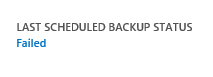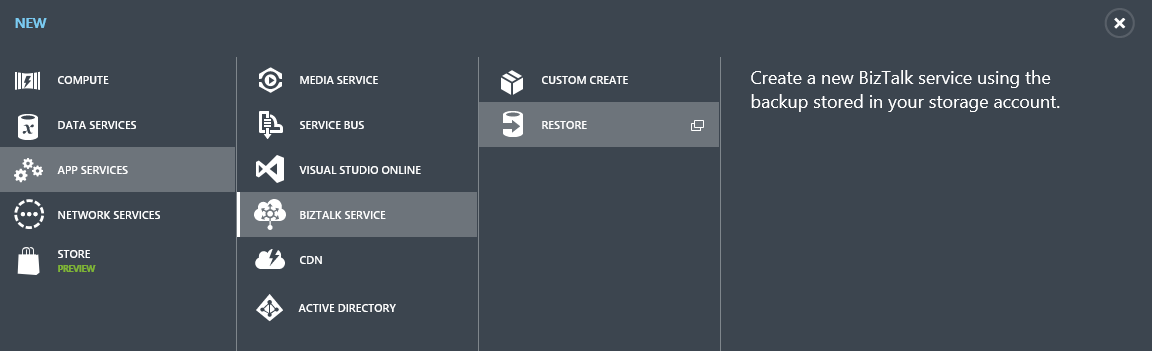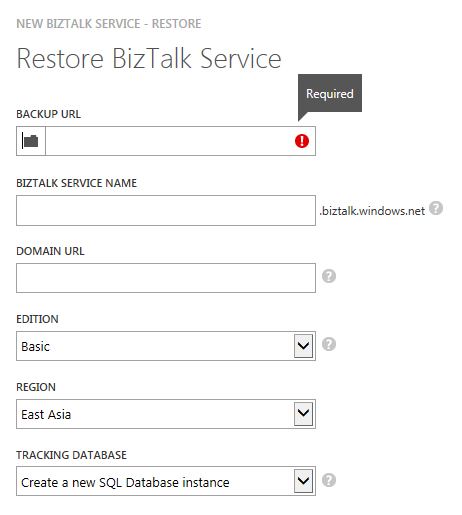Azure BizTalk Services includes Backup and Restore capabilities. This topic describes how to backup and restore BizTalk Services using the Azure Management Portal, including:
You can also back up BizTalk Services using the BizTalk Services REST API.
-
Backup and Restore may not be available for all editions. See BizTalk Services: Editions Chart.
Note Hybrid Connections are NOT backed up, regardless of the Edition.
-
Using the Azure Management Portal, you can create an On Demand backup or create a scheduled backup.
-
Backup content can be restored to the same BizTalk Service or to a new BizTalk Service. To restore the BizTalk Service using the same name, the existing BizTalk Service must be deleted and the name must be available. After you delete a BizTalk Service, it can take longer time than wanted for the same name to be available. If you cannot wait for the same name to be available, then restore to a new BizTalk Service.
-
BizTalk Services can be restored to the same edition or a higher edition. Restoring BizTalk Services to a lower edition, from when the backup was taken, is not supported.
For example, a backup using the Basic Edition can be restored to the Premium Edition. A backup using the Premium Edition cannot be restored to the Standard Edition.
-
The EDI Control numbers are backed up to maintain continuity of the control numbers. If messages are processed after the last backup, restoring this backup content can cause duplicate control numbers.
-
If a batch has active messages, process the batch before running a backup. When creating a backup (as needed or scheduled), messages in batches are never stored.
If a backup is taken with active messages in a batch, these messages are not backed up and are therefore lost.
-
Optional: In the BizTalk Services Portal, stop any management operations.
A backup can be taken at any time and is completely controlled by you. This section lists the steps to create backups using the Azure Management Portal, including:
- In the Azure Management Portal, select BizTalk Services, and then select the BizTalk Service you want to backup.
- In the Dashboard tab, select Back up at the bottom of the page.
- Enter a backup name. For example, enter myBizTalkServiceBUDate.
- Choose a blob storage account and select the checkmark to start the backup.
Once the backup completes, a container with the backup name you enter is created in the storage account. This container contains your BizTalk Service backup configuration.
-
In the Azure Management Portal, select BizTalk Services, select the BizTalk Service name you want to schedule the backup, and then select the Configure tab.
-
Set the Backup Status to Automatic.
-
Select the Storage Account to store the backup, enter the Frequency to create the backups, and how long to keep the backups (Retention Days):
Notes
- In Retention Days, the retention period must be greater than the backup frequency.
- Select Always keep at least one backup, even if it is past the retention period.
-
Select Save.
When a scheduled backup job runs, it creates a container (to store backup data) in the storage account you entered. The name of the container is named BizTalk Service Name-date-time.
If the BizTalk Service dashboard shows a Failed status:
The link opens the Management Services Operation Logs to help troubleshoot. See BizTalk Services: Troubleshoot using operation logs.
You can restore backups from the Azure Management Portal or from the Restore BizTalk Service REST API. This section lists the steps to restore using the Management Portal.
-
New tracking, archiving, and monitoring stores can be entered while restoring a BizTalk Service.
-
The same EDI Runtime data is restored. The EDI Runtime backup stores the control numbers. The restored control numbers are in sequence from the time of the backup. If messages are processed after the last backup, restoring this backup content can cause duplicate control numbers.
-
In the Azure Management Portal, select New > App Services > BizTalk Service > Restore:
-
In Backup URL, select the folder icon and expand the Azure storage account that stores the BizTalk Service configuration backup. Expand the container and in the right pane, select the corresponding back up .txt file.
Select Open. -
On the Restore BizTalk Service page, enter a BizTalk Service Name and verify the Domain URL, Edition, and Region for the restored BizTalk Service. Create a new SQL database instance for the tracking database:
Select the next arrow.
-
Verify the name of the SQL database, enter the physical server where the SQL database will be created, and a username/password for that server.
If you want to configure the SQL database edition, size, and other properties, select Configure Advanced Database Settings.
Select the next arrow.
-
Create a new storage account or enter an existing storage account for the BizTalk Service.
-
Select the checkmark to start the restore.
Once the restoration successfully completes, a new BizTalk Service is listed in a suspended state on the BizTalk Services page in the Azure Management Portal.
The BizTalk Service is always restored in a Suspended state. In this state, you can make any configuration changes before the new environment is functional, including:
-
If you created BizTalk Service applications using the Azure BizTalk Services SDK, you may need to to update the Access Control (ACS) credentials in those applications to work with the restored environment.
-
You restore a BizTalk Service to replicate an existing BizTalk Service environment. In this situation, if there are agreements configured in the original BizTalk Services portal that use a source FTP folder, you may need to update the agreements in the newly restored environment to use a different source FTP folder. Otherwise, there may be two different agreements trying to pull the same message.
-
If you restored to have multiple BizTalk Service environments, make sure you target the correct environment in the Visual Studio applications, PowerShell cmdlets, REST APIs, or Trading Partner Management OM APIs.
-
It's a good practice to configure automated backups on the newly restored BizTalk Service environment.
To start the BizTalk Service in the Azure Management Portal, select the restored BizTalk Service and select Resume in the task bar.
When a backup is created, the following items are backed up:
| Items backed up | |
|---|---|
| Azure BizTalk Services Portal | |
| Configuration and Runtime |
|
| Azure BizTalk Service | |
| SSL Certificate |
|
| BizTalk Service Settings |
|
| Additional Items | |
| Tracking Database | When the BizTalk Service is created, the Tracking Database details are entered, including the Azure SQL Database Server and the Tracking Database name. The Tracking Database is not automatically backed up.
Important If the Tracking Database is deleted and the database needs recovered, a previous backup must exist. If a backup does not exist, the Tracking Database and its data are not recoverable. In this situation, create a new Tracking Database with the same database name. Geo-Replication is recommended. |
To create Azure BizTalk Services in the Azure Management Portal, go to BizTalk Services: Provisioning Using Azure Management Portal. To start creating applications, go to Azure BizTalk Services.
- Backup BizTalk Service
- Restore BizTalk Service from Backup
- BizTalk Services: Developer, Basic, Standard and Premium Editions Chart
- BizTalk Services: Provisioning Using Azure Management Portal
- BizTalk Services: Provisioning Status Chart
- BizTalk Services: Dashboard, Monitor and Scale tabs
- BizTalk Services: Throttling
- BizTalk Services: Issuer Name and Issuer Key
- How do I Start Using the Azure BizTalk Services SDK