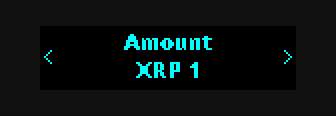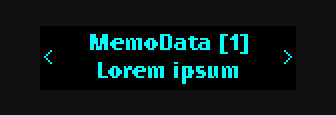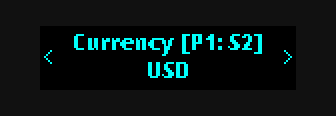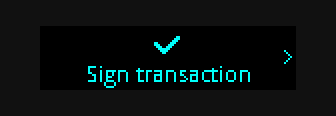This repository contains the source code for the XRP wallet app that makes it possible to store XRP-based asset and securely sign any transaction for the XRP Ledger using Ledger Nano S and Ledger Nano X devices.
To add Ledger Nano S and Ledger Nano X support in your application, please see the NPM package hw-app-xrp and the examples below.
The XRP wallet app comes with the following features:
- Support for all transaction types:
- AccountSet
- AccountDelete
- CheckCancel
- CheckCash
- CheckCreate
- DepositPreauth
- EscrowCancel
- EscrowCreate
- EscrowFinish
- OfferCancel
- OfferCreate
- Payment
- PaymentChannelClaim
- PaymentChannelCreate
- PaymentChannelFund
- SetRegularKey
- SignerListSet
- TrustSet
- Support for all transaction common fields such as memos
- Support for issued assets such as SOLO, stocks and ETFs
- Support for signing on behalf of others
- Support for multi-signing
- Unified UI across Ledger Nano S and Ledger Nano X
The user interface primarily consists of the idle menu, the transaction review menu and the approval menu.
Upon starting the app on your device you are immediately greeted by the idle menu. This menu, as the name implies, is used when the device is in its idle state. At this point, an external application may initiate a transaction, which opens up the review menu.
When reviewing a transaction the entire UI is dedicated to displaying the transaction details. You can page through all the details by using the left and right buttons on your device, as indicated by arrows on the screen.
Fields in arrays are suffixed with their array index in square brackets. See example below.
PathSet fields have their index information shown in square brackets on the
form [Pi: Sj], where i is the path index and j is the step index within
that path. See example below.
In order to take action on the transaction, simply press the two buttons simultaneously to open the approval menu. Note that you cannot open the approval menu if the field you are currently viewing has more content on subsequent pages. This is due to a limitation in Flow UI.
With the approval menu open you decide what to do with the transaction. There are three available options:
- Approve and sign the transaction
- Review the transaction content again, reopening the review menu
- Reject the transaction and abort the signing process
Page through the alternatives with your left and right buttons, then press them both simultaneously to confirm.
In order to initiate transactions from NodeJS or a browser client, the library hw-app-xrp can be used.
An example of a basic payment transaction using this library is shown below:
import Transport from "@ledgerhq/hw-transport-node-hid";
// import Transport from "@ledgerhq/hw-transport-u2f"; // for browser
import Xrp from "@ledgerhq/hw-app-xrp";
import { encode } from 'ripple-binary-codec';
function establishConnection() {
return Transport.create()
.then(transport => new Xrp(transport));
}
function fetchAddress(xrp) {
return xrp.getAddress("44'/144'/0'/0/0").then(deviceData => {
return {
xrp,
address: deviceData.address,
publicKey: deviceData.publicKey.toUpperCase()
}
});
}
function signTransaction(context, transaction) {
const preparedTransaction = {
Account: context.address,
SigningPubKey: context.publicKey,
...transaction
};
const transactionBlob = encode(preparedTransaction);
console.log('Sending transaction to device for approval...');
return context.xrp.signTransaction("44'/144'/0'/0/0", transactionBlob);
}
const transactionJSON = {
TransactionType: "Payment",
Destination: "rTooLkitCksh5mQa67eaa2JaWHDBnHkpy",
Amount: "1000000",
Fee: "15",
Flags: 2147483648,
Sequence: 57,
};
establishConnection()
.then(xrp => fetchAddress(xrp))
.then(context => signTransaction(context, transactionJSON))
.then(signature => console.log(`Signature: ${signature}`))
.catch(e => console.log(`An error occurred (${e.message})`));It is also possible to perform parallel multi-signing using the XRP wallet
app. This is done by sourcing a list of signatures for the transaction
and appending them to the Signers field of the transaction before submitting
it for processing. An example of combining a couple of externally sourced signatures
with a signature of the Ledger device is shown below (uses imports and functions declared in previous example).
const transactionJSON = {
Account: "r4PCuDkjuV2e23xVP8ChkVxo1aG2Ufpkjb",
TransactionType: "Payment",
Destination: "rTooLkitCksh5mQa67eaa2JaWHDBnHkpy",
Amount: "1000000",
Fee: "15",
Flags: 2147483648,
Sequence: 47,
SigningPubKey: "" // Must be blank
};
// Sourced externally from other signing parties, replace "..." with actual values.
const otherSigners = [
{
Signer: {
Account: "...",
SigningPubKey: "...",
TxnSignature: "..."
}
},
{
Signer: {
Account: "...",
SigningPubKey: "...",
TxnSignature: "..."
}
}
];
function retrieveSignerData(transaction) {
return establishConnection()
.then(xrp => fetchAddress(xrp))
.then(context => {
return signTransaction(context, transaction)
.then(signature => {
return {
Signer: {
Account: context.account,
SigningPubKey: context.publicKey,
TxnSignature: signature.toUpperCase()
}
}
});
})
.catch(e => console.log(`An error occurred (${e.message})`));
}
retrieveSignerData(transactionJSON)
.then(signer => {
return {
...transactionJSON,
Signers: [
...otherSigners,
signer
]
}
})
.then(transaction => console.log(transaction))
.catch(e => console.log(`An error occurred (${e.message})`));From version 2.0.0 of the XRP wallet app it is possible to sign larger transactions than in previous versions. In order to enable support for larger transactions there have been slight modifications to the transport protocol, which is used to communicate between the client and the device.
The protocol changes are fully backwards-compatible with previous versions of hw-app-xrp, but in order to sign larger transactions you must use version 6.0.0 or above of hw-app-xrp.
Because of resource constraints the following limits apply for the respective hardware devices:
- Maximum fields per transaction: 24 fields
- Maximum displayed field value length: 128 characters
- Maximum transaction size: 800 bytes
- Maximum number of elements per array field: 8 elements
- Multi-sign support: Parallel only
- Address display: Truncated
- Maximum fields per transaction: 60 fields
- Maximum displayed field value length: 1024 characters
- Maximum transaction size: 10 000 bytes
- Maximum number of elements per array field: 8 elements
- Multi-sign support: Parallel only
- Address display: Full
Make sure that you have configured a development environment as outlined in the development documentation for Ledger devices. Then run make from the repository root to build the app:
makeTo upload the app to your device, run the following command:
make loadManual testing can be conducted with the help of the testing utility TowoLabs/ledger-tests-xrp. Make sure that your device is running the latest firmware and then follow the instructions in the test repository.