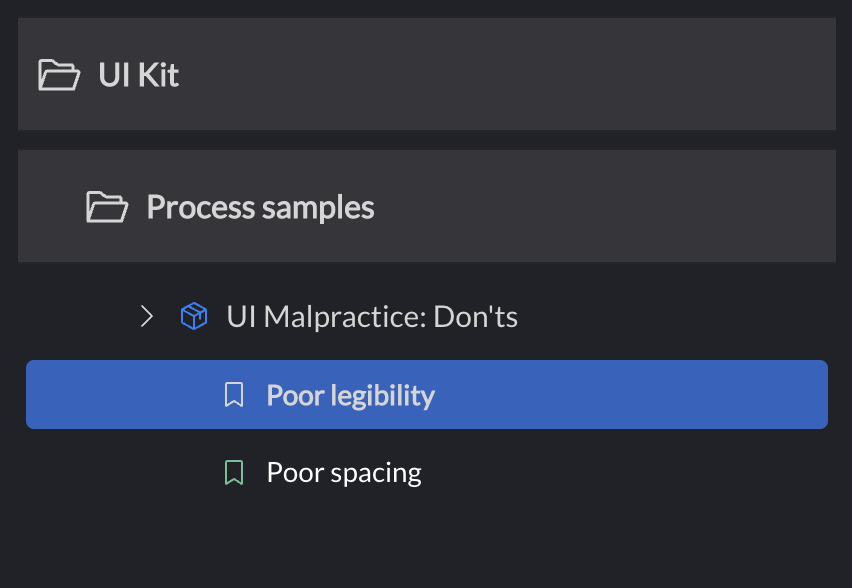Develop ClojureScript UI components in isolation in a "visual REPL". Increase your visual bandwidth by seeing your components in various states, screen resolutions, and other configurations simultaneously.
Portfolio brings some of the best features of Storybook.js to ClojureScript, and adds a few of its own. While Storybook.js was its starting point, Portfolio does not aspire to feature-parity with it, and instead caters to the REPL-oriented ClojureScript development process.
Portfolio is stable and ready to use, but not yet feature complete. APIs documented in this document are final and will not change. APIs not explicitly documented in this document, especially those pertaining to extending and customizing the UI, may still be subject to change.
Is Portfolio good enough that you can port over from Storybook? Probably, yes. If you're using Storybook extensions not covered by Portfolio, open an issue.
There is a live sample to check out. The source code for the sample is also available.
With tools.deps:
no.cjohansen/portfolio {:mvn/version "2023.04.05"}With Leiningen:
[no.cjohansen/portfolio "2023.04.05"]Portfolio displays your components in "scenes". A scene is a component in a
specific state. Whether that "component" is a single element, like a button, or
an entire page layout, is completely up to you. You define scenes with the
defscene macro:
(defscene button
[:button.button "I am a button"])At its most minimal, a scene is just a named instance of a component. Where you
require defscene from depends on your rendering library of choice. If you're
using reagent, you'll (:require [portfolio.reagent :refer-macros [defscene]]).
Currently these adapters are supported:
- Reagent
- Older versions of React -
portfolio.reagent - React versions 18+ -
portfolio.reagent-18
- Older versions of React -
- Rum
- Older versions of React -
portfolio.rum - React versions 18+ -
portfolio.react-18
- Older versions of React -
- Dumdom -
portfolio.dumdom - React (including Helix, UIx2)
- Older versions of React -
portfolio.react - React versions 18+ -
portfolio.react-18
- Older versions of React -
- DOM API -
portfolio.dom - HTML strings -
portfolio.html
All these namespaces have a defscene macro that works the same way. Note that
Portfolio does not depend on any of these, so if you're using
portfolio.reagent, you must explicitly pull in reagent yourself.
defscene takes a symbol name and a component as its minimum input, but it can
also take additional key/value pairs:
(defscene name
;; key/value pairs
component)Scenes can take arguments and have function bodies:
(defscene name
;; key/value pairs
:param {:title "Your component data here"}
[param portfolio-opts]
(render-component param))Scenes can also use existing functions to render:
(defn render-button [data]
[:button.button (:text data)])
(defscene reusable-fn
:params {:text "Click the button!"}
render-button)By using :param and either a function body or an existing function, you allow
Portfolio to know about the scene's component data. This enables you to use
tap> and Portfolio's UI to interact with your component, or bind the scene to
an atom for stateful scenes. It also enables you to inspect portfolio's layout
options (background, viewport size, etc) to render the component.
Here's an example of passing an atom to your scene:
(defscene name
:param (atom {:title "Hello world!"})
[store portfolio-opts]
[:h1 (:title @store)])As you can see - if you pass an atom as :param, an atom is what is passed to
your component function. If you just want a map, that can also benefit from this
indirection, because it allows you to programmatically access component data.
The uses for this are countless, some suggestions include:
- Using Portfolio's UI to tinker with the parameter
- Power a search that finds scenes based on data
(defscene name
:param {:title "Hello world!"}
[param portfolio-opts]
[:h1 (:title param)])Portfolio will "humanize" the scene symbol id for a title. If you don't like the
result, you can set :title to override the UI title:
(defscene default-scenario
:title "'tis the default scenario!"
:param {:title "Hello world!"}
[param portfolio-opts]
[:h1 (:title param)])With :title, this will list as 'tis the default scenario! in the sidebar
instead of Default scenario.
Currently supported key/value pairs:
:title- Give the scene a nice string name:param- The initial parameter passed to the component function:on-mount- A function called when the scene is initially mounted. The function is passed the component arguments.:on-unmount- A function called when the scene is removed from the DOM. The function is passed the component arguments.:collection- What collection the scene belongs to. See Organizing scenes.:icon- An icon to display instead of the default bookmark (about icons).:selected-icon- Specific icon to display when the scene is selected.:icon-color- The color of the scene icon.:selected-icon-color- Specific icon color for when the scene is selected.
After you have created your scenes, start the UI:
(require '[portfolio.ui :as ui])
(ui/start!)By default your scenes will render in a blank HTML page called the canvas. This
page has no default styling, and comes as bare as possible out of the package.
You might want to add some CSS files to the canvas, which can be done with
ui/start!:
(require '[portfolio.ui :as ui])
(ui/start!
{:config {:css-paths ["/myapp/custom.css"]}})Add as many CSS files as you like. If you run Portfolio with figwheel-main, CSS files will automatically reload when changed.
If you need to make more adjustments to the canvas, such as adding meta tags, global JavaScripts etc, you're better off providing your own canvas:
(require '[portfolio.ui :as ui])
(ui/start!
{:config {:canvas-path "/my/custom/portfolio.html"}})There are no requirements to how you format this file. Portfolio will add a div
with id "canvas" to it, in which it will render the scene. If there already is
an element with that id, it will be used instead, so be aware of that.
To use Portfolio with shadow-cljs, you must ensure that Portfolio's resources
are served by the development HTTP server. Include "classpath:public" in your
:dev-http sources:
:dev-http {8080 ["public" "classpath:public"]}This will serve files from public in your project (where presumably your
index.html and CSS files are), and resources in public on the classpath (e.g.
Portfolio's resources). Adjust as necessary.
If you are using shadow-cljs to build the front-end and leiningen to run the dev
server separately you need to make sure that you add classpath:public to the
:resource-paths and the dependency to Portfolio to the :dependencies in
project.clj. This will then serve the necessary assets to make Portfolio work.
The Portfolio UI is highly customizable: The default canvas tools are all optional, and their options can be configured to your liking. While not yet finalized there are also APIs for you to create custom tools - locale selection, theme selectors, and whatever else your imagination can conjure. Documentation will be available when these APIs are considered stable.
The background tool sets a background color for your scene, and adds a class
name to the body element, to help your CSS choose between dark mode and light
mode. See
portfolio.ui.canvas.background
for specifics about the default options. To default Portfolio to use dark mode
for scenes, specify :background/default-option-id when calling ui/start!:
(require '[portfolio.ui :as ui])
(ui/start!
{:config {:background/default-option-id :dark-mode}})To change the available options, use :background/options:
(require '[portfolio.ui :as ui])
(ui/start!
{:config
{:background/options
[{:id :bright-mode
:title "Bright mode (.bright-mode)"
:value {:background/background-color "#f8f8f8"
:background/body-class "light-mode"}}
{:id :bleak-mode
:title "Bleak mode (.bleak-mode)"
:value {:background/background-color "#000000"
:background/body-class "dark-mode"}}]
:background/default-option-id :bleak-mode}})The viewport tool sets the dimensions of the viewport your scenes are rendered in, and can help with responsive design. The default options are auto and an iPhone-like size. You can provide your own options if you want:
(require '[portfolio.ui :as ui])
(ui/start!
{:config
{:viewport/options
[{:title "Auto"
:value {:viewport/width "100%"
:viewport/height "100%"}}
{:title "iPhone 12 / 13 Pro"
:value {:viewport/width 390
:viewport/height 844}}]}})Options can use specific pixel dimensions, percentages, or a mix. You can have
as many resolutions as you need. You can optionally control scene offset from
the viewport by adding :viewport/padding to either a number, or a vector with
four numbers (padding north, east, south, west).
The grid tool displays a grid in the background of your scenes. The default is either no grid, or a 5 by 20 pixel grid. Change this as you see fit:
(require '[portfolio.ui :as ui])
(ui/start!
{:config
{:grid/options
[{:title "5 x 20px"
:value {:grid/offset 0
:grid/size 20
:grid/group-size 5}}
{:title "No grid"
:value {:grid/size 0}}]}})By default, Portfolio tries to organize your scenes into folders and packages. It uses the namespaces of your scenes to do this, and attempts to humanize the resulting names. You can easily provide custom names, icons, colors and sort orders for scenes, packages and folders - or you can completely customize your scene organization if your want.
The default "packages" correspond to the namespaces where your scenes are
defined. If you drop a bunch of defscenes into ui.components.button-scenes,
then ui.components.button-scenes will be used as a "package", and its name
will be "Button scenes". If you don't like this, call
portfolio.<adapter>/configure-scenes from the same namespace:
(ns ui.components.button-scenes
(:require '[portfolio.reagent :as portfolio]))
(portfolio/configure-scenes
{:title "Button"})What keys can you stick in this map? Well, the following (more on icons below):
:title- The title of the collection.:idx- The sorting index.:icon- An icon to display instead of the default 3D box:expanded-icon- An icon to display when the package is expanded (overrides:icon, if both are set):collapsed-icon- An icon to display when the package is collapsed (overrides:icon, if both are set):icon-color- The icon color. Duh.:expanded-icon-color- A more specific color for expanded packages.:collapsed-icon-color- A more specific color for collapsed packages.:kind- One of:folderor:package. Dictates the rendering style. Namespaces default to:package.
You might be wondering - "what's an icon, anyway?". Good question. An icon is
either hiccup for an SVG element, or one of the keywords in
portfolio.ui.icons. These icons are manually
fetched from Phosphor icons on demand, feel free
to add more via a PR.
Folders are collections like packages. If you have scenes in
ui.components.button-scenes, Portfolio creates a "package" for
ui.components.button-scenes, and a "folder" for ui.components. If you
already have a ui.components namespace in your project, you can call
portfolio/configure-scenes as above to customize it. If you don't, you can
somewhat more manually configure the collection in any namespace of your liking
(e.g. the one where you start the Portfolio UI):
(require '[portfolio.data :as data])
(data/register-collection!
:ui.components
{:title "My loverly components"})If you don't like the default organization Portfolio sets up, you can create your own arbitrarily nested organization using the two kinds of renderings available (e.g. "folder" and "package"). These are both collections, but they render differently.
To dictate what collection a scene belongs to, set the :collection keyword:
(defscene poor-legibility
:collection :ui-malpractice
[:div {:style {:background "#000" :color "#333"}}
"Please don't use too little contrast"])You can then define the collection using portfolio.data/register-collection!:
(require '[portfolio.data :as data])
(data/register-collection!
:ui-malpractice
{:title "UI Malpractice: Don'ts"
:kind :folder})It does not matter if you define the scene or the collection first, Portfolio
will connect the pieces. If you refer to a :collection that doesn't exist,
Portfolio will default the necessary pieces of information.
Collections can nest, just add :collection to a collection to indicate that it
belongs to another collection:
(require '[portfolio.data :as data])
(data/register-collection!
:ui-malpractice
{:title "UI Malpractice: Don'ts"
:collection :process-samples
:kind :package})
(data/register-collection!
:process-samples
{:title "Process samples"
:collection :ui-kit
:kind :folder})
(data/register-collection!
:ui-kit
{:title "UI Kit"
:kind :folder})This will render nested folders:
You can take the Portfolio UI for a spin by cloning this repo, starting figwheel, and then checking out http://localhost:5995, which will show you all the scenes defined in [./sample/src/portfolio](the sample project). There are also some scenes in the "mirror" build, which demonstrates some of Portfolio's own UI components, available at http://localhost:5995/mirror.html.
The defscene macro can be placed anywhere you like - in separate files, or
inline in production code alongside the implementation being demonstrated. In
the latter case, you probably want to strip the macros from you production
builds. It is assumed that most people will put Portfolio scenes in a separate
directory that can easily be excluded from production builds, so Portfolio is
enabled by default. To disable it in your build, use any of the following two
options.
Add :portfolio/enabled? false to your ClojureScript compiler options:
{:main "myns.prod"
:optimizations :advanced
:source-map true
:portfolio/enabled? false}Your second option is to set the portfolio.core/enabled Closure
define to
false. Closure defines can be set several ways, see the link.
Yes please! Feel free to contribute more framework adapters, UI extensions or whatever. Please open an issue or a draft PR to discuss larger changes before pouring too much work into them, so we're sure we're one the same page.
- @rome-user added support for pure React components and Helix.
- @BorisKourt and @thheller helped with shadow-cljs support.
- @brandonstubbs React 18-related features.
Some features and fixes that are likely to be explored in the close future:
- Improved 404 page when namespaces disappear
- Search in mobile view
- Improved scene sizing in gallery view (e.g. viewing an entire namespace)
- Better error-handling for things like
:on-mount - Better first use experience: display some documentation when there are no scenes
- Generate scenes from a component and specs
Added new APIs for organizing scenes in the sidebar.
Copyright © 2022-2023 Christian Johansen
Distributed under the Eclipse Public License either version 1.0 or (at your option) any later version.