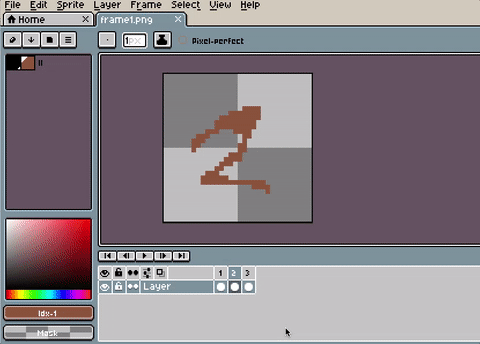Generally you will use the File > Save to save your work with full
information as a .ase or .aseprite file
(both are the same). Then
you can export your sprite for your own game, website, application,
etc. using the File > Export menu option to convert your sprite into
a .gif file or a sequence of .png files.
File > Export will remember the latest options you've used in case that you want to save the copy again.
You can save the whole animation as a sequence specifying a file name
with a number and a file type for static images. E.g. frame1.png
where 1 specifies the number of the first frame, and .png the
static file type used to save each frame. See how to
load a sequence of images.
If you specify other file name like frame001.png file names will be
like frame001.png, frame002.png, frame003.png, etc.
Since Aseprite v1.2-beta2 you can save one frame (or the set of selected frames/layers):
This dialog contains a special Resize field so you can save your copy with other scale. E.g. It's useful to upload your animation to Twitter, that needs higher scales (e.g. 400% of your original sprite size).
SEE ALSO