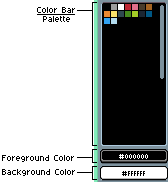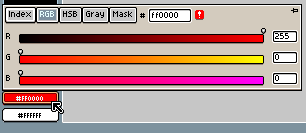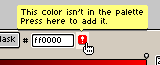The color bar shows the palette for the active sprite:
Each color can be identified by its index, starting from 0 to 255.
With Left click you can select the foreground color, and with Right click
the background color. With the X key you can swap these colors.
Depending on the active sprite color mode:
-
On Indexed images, the color bar shows all the available colors to be used in the sprite. You cannot use colors that are not present in the palette, the only way is modifying the palette itself pressing the
Edit Palettebutton orF4key. -
On RGB images the color bar shows a palette of colors to pick from, but the sprite doesn't depend on the palette, you can modify it and the sprite will look the same. Even more, you are able to use colors inside the sprite that aren't present in the palette.
Color used to draw with the Left click. If you click the button you
will see a popup window to select colors using
RGB or
HSB sliders:
The little warning icon ![]() can be
pressed to add the color to the palette if it's not present:
can be
pressed to add the color to the palette if it's not present:
Color used to draw with the Right click.
Also this color is used to clear the Background layer in several situations:
- When the selection is cleared (Edit > Clear menu), or
- When a new empty frame is added (Frame > New Empty Frame menu)
- When a transparent layer is converted to Background (Layer > Background from Layer menu)