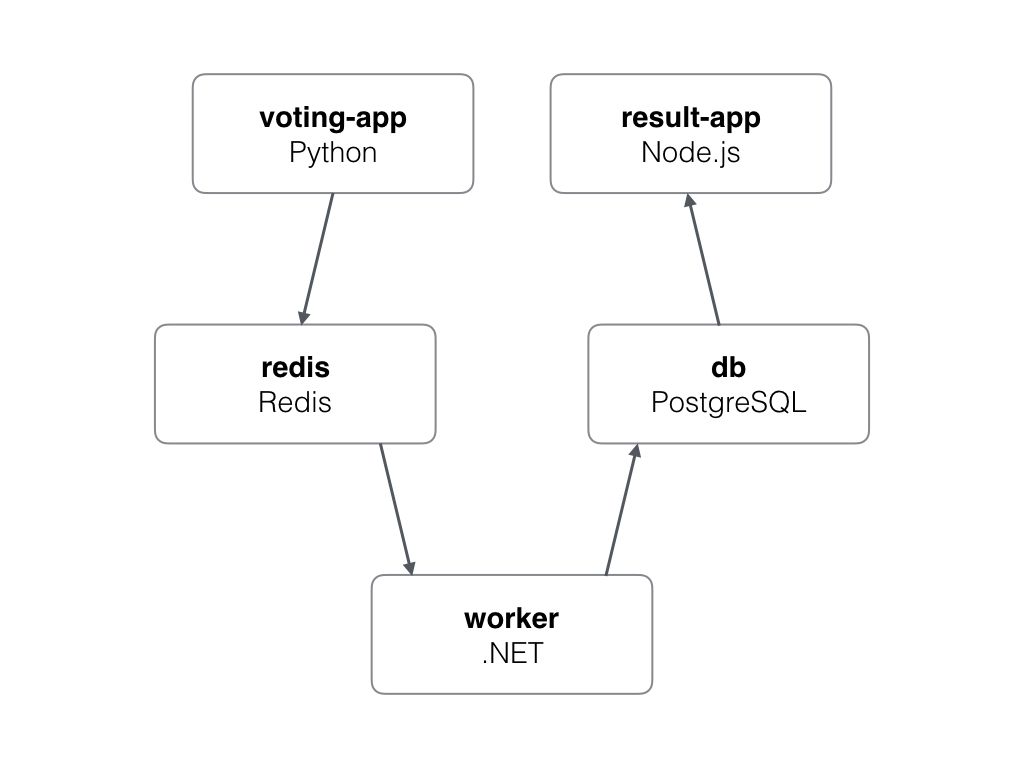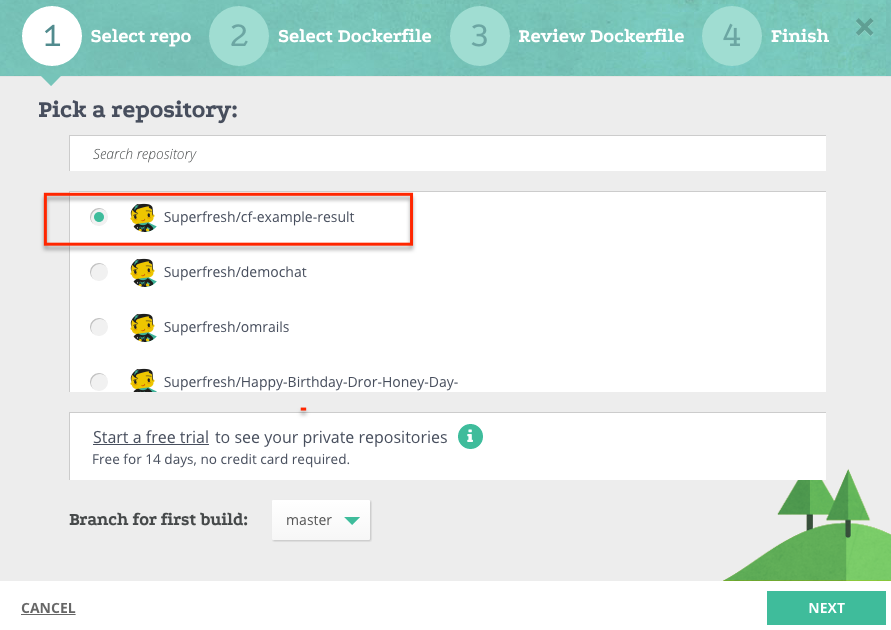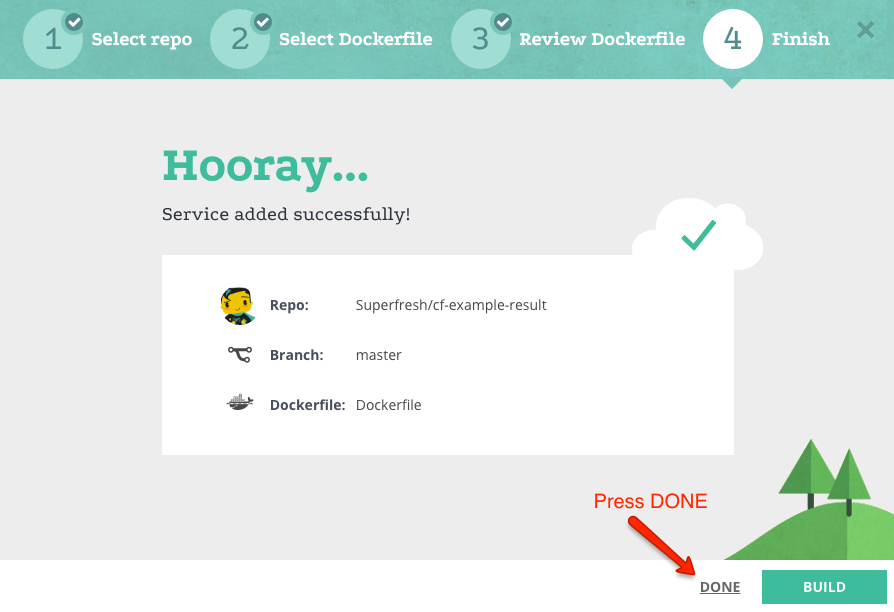this application is based on Docker's example voting app. The app let you vote between two different things (default Cats vs. Dogs).
The Application is a demo that let you use build an advanced composition that uses Python, Redis, Postgres, Node.js and .Net.
- A Python webapp which lets you vote between two options
- A Redis queue which collects all the new votes
- A .Net worker which consumes votes and stores them in…
- A Postgres database backed by a Docker volume
- A Node.js webapp which shows the results of the voting in real time (this repository)
-
Fork this repository.
-
Add this repository to your Codefresh:
-
You can now configure your image:
- Make sure you know your image name. You will use it later in the composition. In our example it's superfresh/cfexampleresult. you can change it to whatever you like as long as it in the format of <name_1>/<name_2> usually indicating repository owner name and repository name.
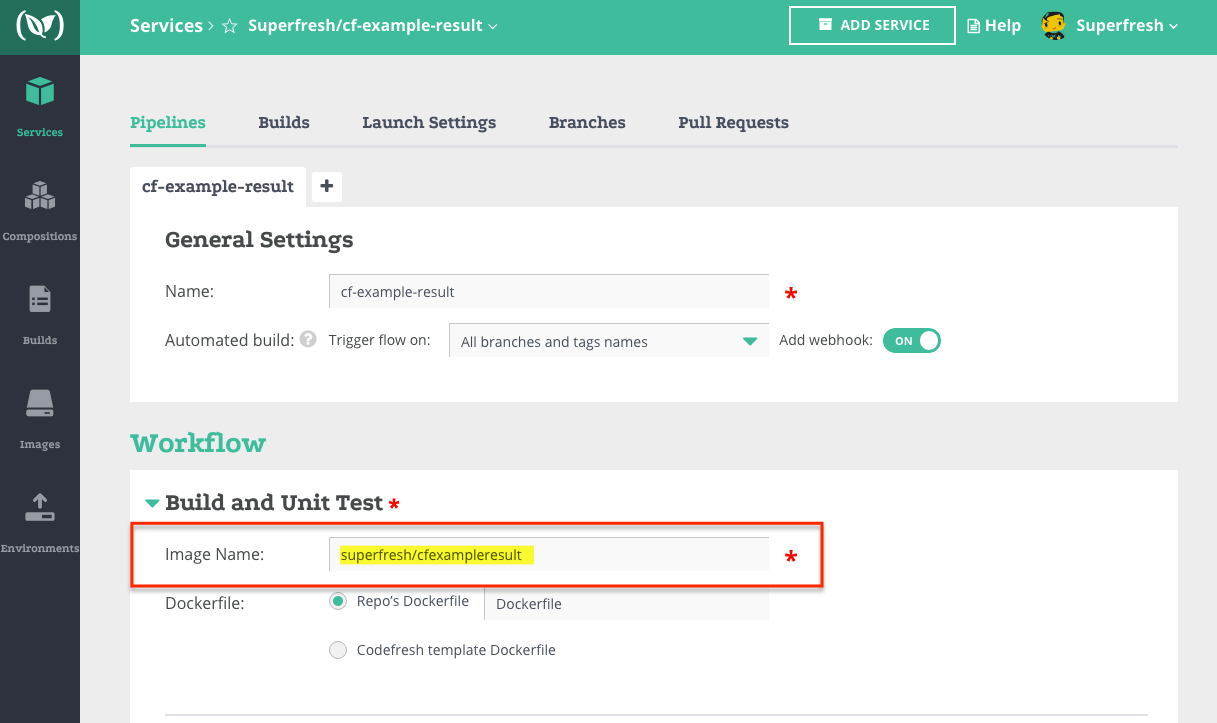
- Press Build. Select the current pipeline and the master branch.
- When the build is finished you can press the View Image button and see the result. make sure that the image name is correct and the tag is master.
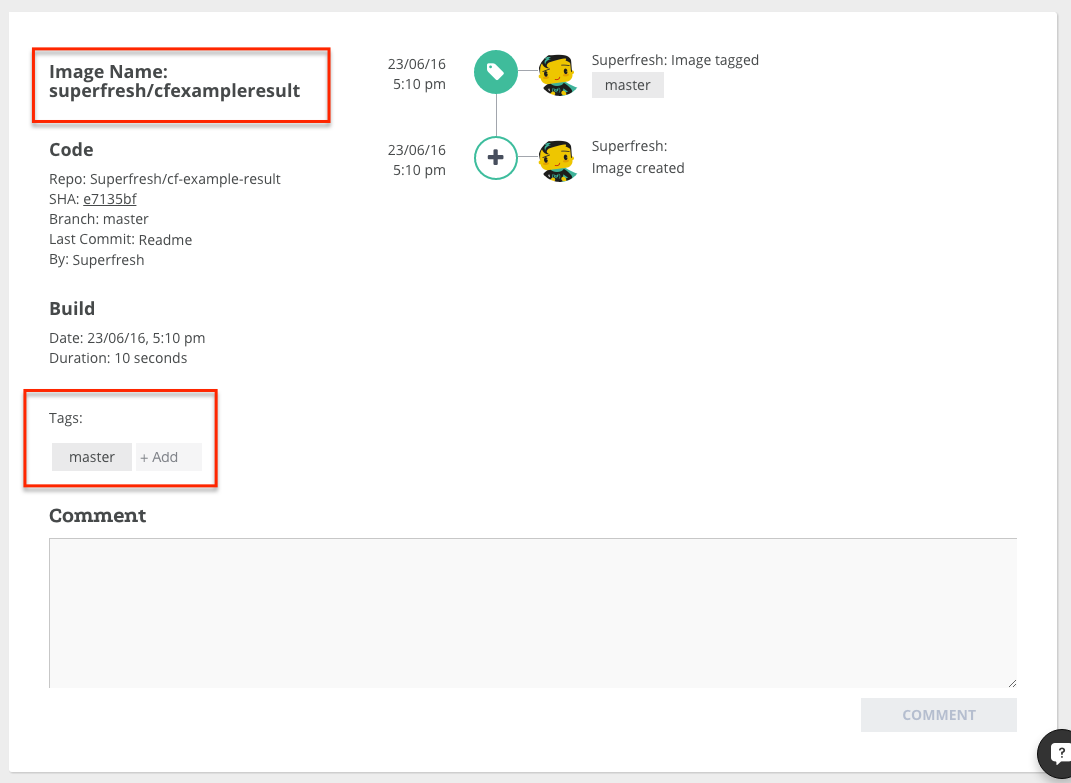
- Make sure you know your image name. You will use it later in the composition. In our example it's superfresh/cfexampleresult. you can change it to whatever you like as long as it in the format of <name_1>/<name_2> usually indicating repository owner name and repository name.
-
Now let's create the composition
- Create a new composition and give it a name (voting-app in our example)
- Press
editand enter this composition. The composition support docker compose syntax. make sure you user your own image name instead ofsuperfresh/cfexampleresult:master.
version: '2' services: result: image: 'superfresh/cfexampleresult:master' command: nodemon --debug server.js ports: - '80' links: - 'db:db' worker: image: 'containers101/cf-example-worker:master' links: - 'db:db' - 'redis:redis' redis: image: 'redis:alpine' ports: - '6379' vote: image: 'containers101/cf-example-vote:master' command: python app.py ports: - '80' links: - 'redis:redis' db: image: 'postgres:9.4'
* Save the composition and then launch it by pressing the missile button.


5. Check your composition:
* go to the environment view and you can see that your composition is up.
* press the `more info` link to see the containers.

* You can open and see your app in the link for the voting app, and in the result app.

6. More configuration to composition:
* go back to the composition and add environment variables to the composition. It should look like this (again, make sure you use your own image name):
version: '2' services: result: image: 'superfresh/cfexampleresult:master' command: nodemon --debug server.js ports: - '80' links: - 'db:db' environment: - OPTION_A=$VOTE_OPTION_A - OPTION_B=$VOTE_OPTION_B worker: image: 'containers101/cf-example-worker:master' links: - 'db:db' - 'redis:redis' redis: image: 'redis:alpine' ports: - '6379' vote: image: 'containers101/cf-example-vote:master' command: python app.py environment: - OPTION_A=$VOTE_OPTION_A - OPTION_B=$VOTE_OPTION_B ports: - '80' links: - 'redis:redis' db: image: 'postgres:9.4'
* Add 2 Composition Variables to VOTE_OPTION_A and VOTE_OPTION_B with values that you choose.

* Save and Launch the app as before and open the application. You will now see the two options.