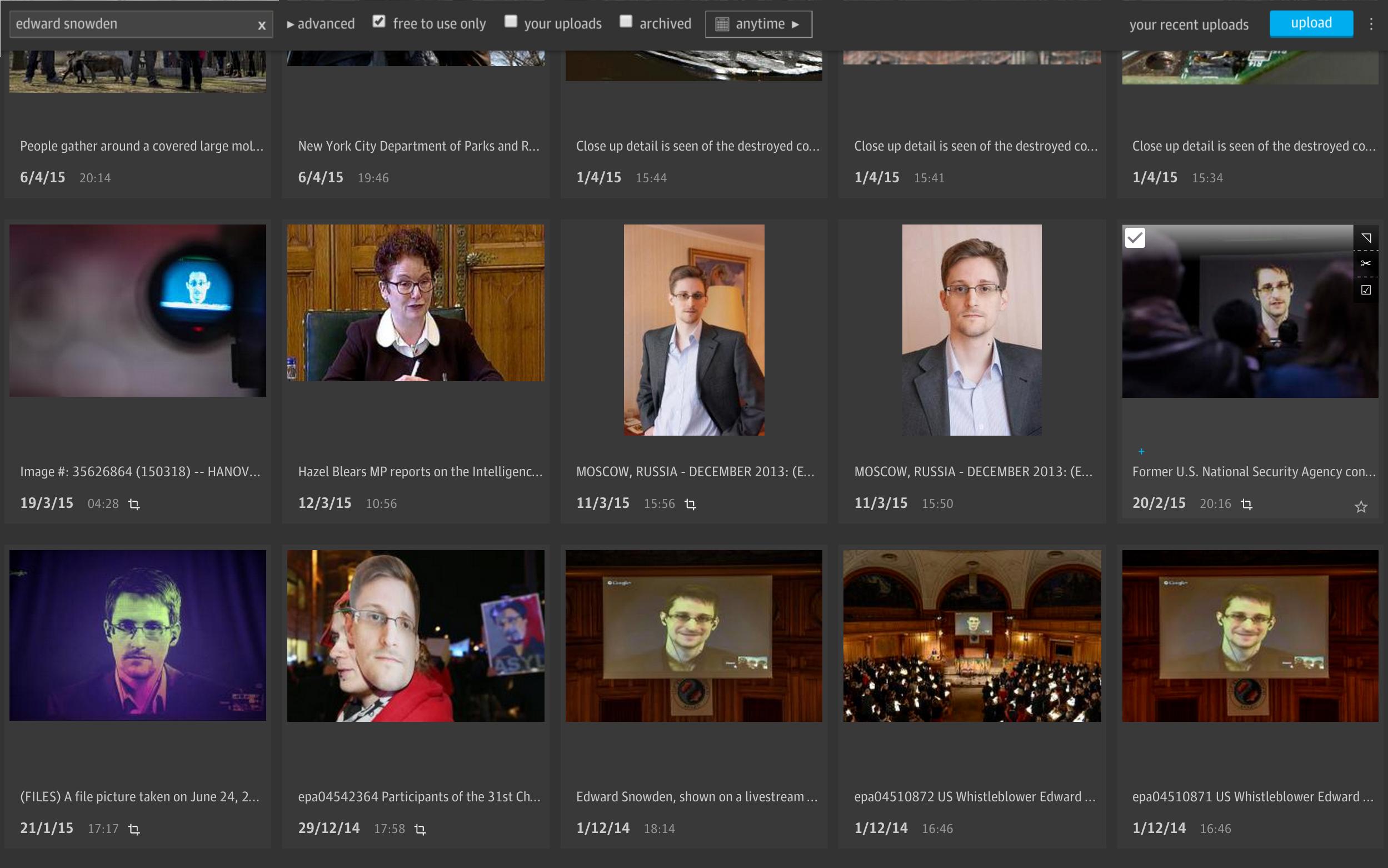Grid is the Guardian’s new image management system, which provides a universal and fast experience accessing media that is organised and using it in an affordable way to produce high-quality content.
See the Vision document for more details on the core principles behind this project.
Grid runs as a set of independent micro-services (Scala and Play Framework) exposed as hypermedia APIs (argo) and accessed using a rich Web user interface (AngularJS).
Grid relies on Elasticsearch for blazing-fast searching, and AWS services as additional storage and communication mechanisms.
You will need to install:
- sbt
- JDK 8
- Nginx
- GraphicsMagick
sudo apt-get install graphicsmagickorbrew install graphicsmagick --with-little-cms2. - awscli
- jq
- exiftool
To run correctly in standalone mode we run behind nginx, this can be installed as follows:
- Install nginx:
- Linux:
sudo apt-get install nginx - Mac OSX:
brew install nginx
- Make sure you have a sites-enabled folder under your nginx home. This should be
- Linux:
/etc/nginx/sites-enabled - Mac OSX:
/usr/local/etc/nginx/
- Make sure your nginx.conf (found in your nginx home) contains the following line in the http{} block:
include sites-enabled/*;
- you may also want to disable the default server on 8080
-
Get the dev-nginx repo checked out on your machine
-
Set up certs if you've not already done so
-
Configure the app routes in nginx
sudo <path_of_dev-nginx>/setup-app.rb <path_of_media_service_repo>/nginx-mapping.yml
You can run setup.sh to install and start Elasticsearch. You can use
the script to start up Elasticsearch even if it's already installed.
Alternatively you can do these steps manually:
Run the Elasticsearch installer from the elasticsearch directory:
$ cd elasticsearch/
$ ./dev-install.sh
Start Elasticsearch from the elasticsearch directory:
$ cd elasticsearch/
$ ./dev-start.sh
First you need to create some dev credentials in AWS - ask your friendly system administrator.
Pro-tip: Set AWS_DEFAULT_PROFILE to avoid using the --profile flag with the awscli in the future.
echo 'export AWS_DEFAULT_PROFILE=media-service' >> $HOME/.profileTo create your stack run create-dev-stack.sh:
cd cloud-formation/scripts
./create-dev-stack.sh** The create-dev-stack script will use your default aws profile **
Generate your .properties files for the various media-service services using the dot-properties generator
This will also create a panda.properties file that configures the
pan-domain authentication
This file will be used by the different applications to share auth config, so that CORS is enabled across APIs.
Make sure you put the generated .properties files in
/etc/gu/ instead of ~/.gu/ as many apps do.
There are a few different ways to run the services, please see here.
As the Play Framework does not yet support SNI NGINX can't always work out which certificate to send where there are multiple services on the same IP. This might result in NGINX sending the incorrect certificate. This will result in a HostnameVerifier Exception appearing in application logs.
When the correct cert to send is ambiguous NGINX simply sends the first cert it sees in it's configuration (which is loaded from config files in alphabetical order) to resolve this problem, prefix your grid config filename with 0-!
If you get a permissions issue when running
brew install graphicsmagick --with-little-cms2
you can install little cms (brew install little-cms2 )
and then compile graphicsmagick from source, it will automatically pick up on the little cms installation